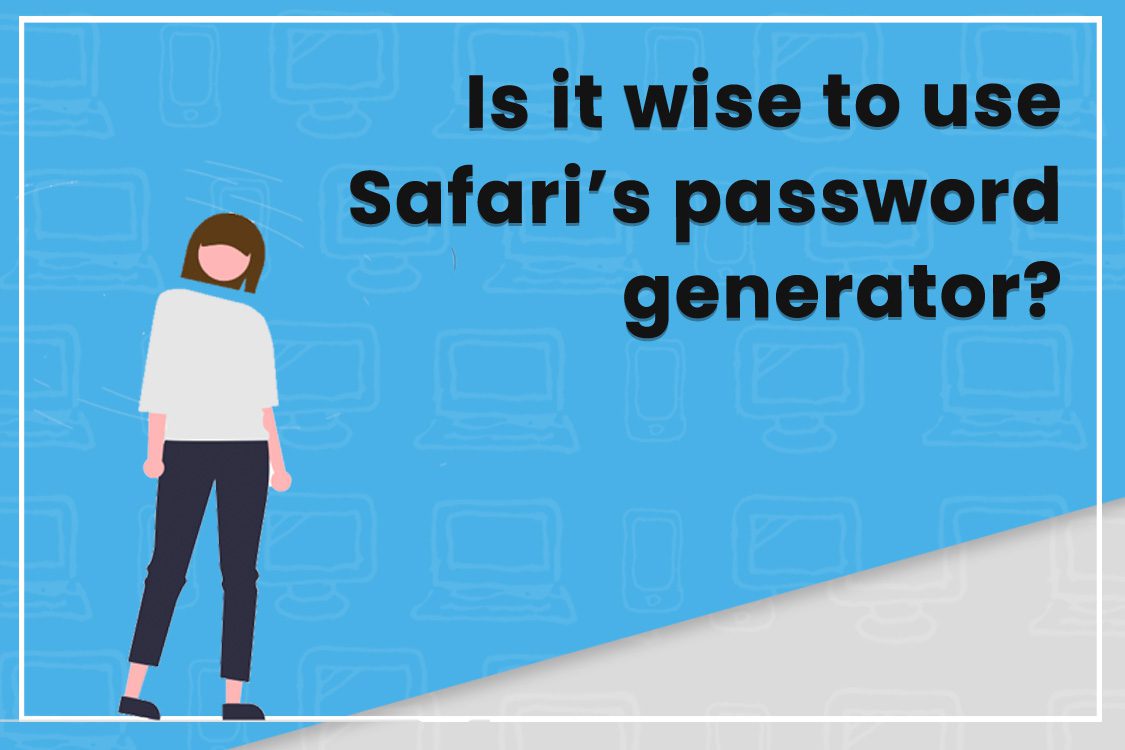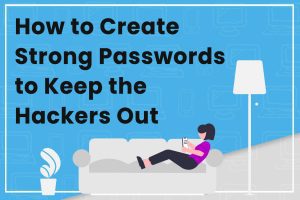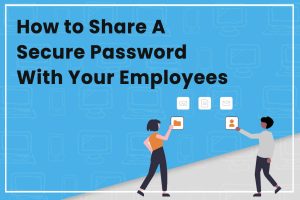If you’re considering using a password manager to enhance your digital security, but you’ve been skeptical… you’re not alone. Putting all your passwords in one virtual place means they’re in ONE place. If they’re stored in a cloud, then theoretically people could get the passwords if they were clever enough
Read More

Common Mistakes That Lead to a Bad Password
The only thing between malicious hackers and all your personal, sensitive information is one password. If that password isn’t strong, you can become a victim of credit card fraud or identity theft. But coming up with new passwords isn’t always easy. We’ve put together this guide to show you some common mistakes that result in bad passwords and how to avoid them, so let’s get started! Including Your Name (Or Part of Your Name) It can be tempting to put your name in your password because it’s easy to remember. It also happens to be a common password habit, which makes it easy for hackers to guess. Because of this, you should keep your name (and the names of your family members, friends, and pets) out of your passwords. Choosing Characters That Are in Succession on Your Keyboard You might think choosing a character pattern on your keyboard is a clever trick. It’s a bunch of random letters, but you’ll never forget it because you can see it every time you look at your keyboard. Think again. Keyboard patterns, such as 123456 and qwerty, are some of the most common passwords out there. They also hold the record for the internet’s most vulnerable passwords. Unless you want to leave all your personal information at risk, never use this type of password, not even for a temporary placeholder. Using Important Numbers Just like the names of loved ones, important numbers are easy for hackers to guess, as well. You should keep the following things out of your passwords: Birthdays Phone numbers Addresses Social security numbers Etc. It is especially dangerous to use any part of your social security number in your passwords. If hackers get their hands on it, you’ll find yourself dealing with even bigger problems. Making It the Same as Your Login Information If you have to think of a password quickly and don’t have any ideas, you might decide to retype the username or other login information you used for the account. This creates a huge risk. If hackers get your login information (which is much easier than figuring out your password), they’ll suddenly have access to your entire account. Your login information is also one of the first things they’ll try when attempting to decode your password. Keeping Them Short and Simple The shorter the password, the weaker it is. You should always do your best to make your passwords as long as possible. The ideal length is 12 to 16 characters, and you should avoid anything under eight characters. Putting “Password” as Your Password There’s no other way to say it. This simply isn’t a smart choice. Using the word “password” for your password is one of the easiest passwords for hackers to crack. When you combine that with the fact that it’s one of the most used passwords on the internet, you’re basically asking for someone to take your information. Only Have a Few Passwords You Use on Repeat The average internet user has about 90 online accounts. That’s far too many passwords to remember. However, you should avoid creating a few passwords (no matter how strong they are) and using them on repeat. If a hacker figures out just one of these passwords, they suddenly have access to a large number of your accounts. Always do your best to have as many passwords as possible (we’ll talk more about a safe way to store them all below so you don’ have to try to remember each one). Sticking to Lowercase Letters It’s a lot easier for hackers to guess passwords that are all lowercase. Because of this, you should always add a few random uppercase characters, numbers, and other symbols. Even mixing up just a few characters will make the entire password much more secure. Writing Them Down or Storing Them on Your Device Since you have so many passwords, you probably have a list of them all written out somewhere along with what account they go to. Even worse, you might store this list on your device itself. This is a bad idea. If someone hacks into your computer, it will be a piece of cake for them to find your Rosetta Stone and break into all your accounts. Keeping the list on paper is better, but it can still be easily lost or stolen. Expecting yourself to remember them all isn’t reliable either. So what are you supposed to do instead? Sign up for a password manager. These will keep all your passwords in a secure vault, which is extremely difficult (even impossible) for other people to open. You can get a password manager for free, and it is a safer option than any alternative. Saving Your Passwords on Your Browser Many browsers give you an option to save your login credentials. This makes logging in quick and easy, but it also gives anyone else who uses your device access to your accounts. Because of this, you should especially avoid choosing this option on mobile devices you leave the house with. Sharing Your Them With Others Never share your passwords with anyone else, even your friends. Unless you trust that person completely, you should keep your passwords to yourself. This will make you and your information much, much safer. How to Turn a Bad Password Into Strong Security If you want to get rid of all your bad passwords, you have to stop using these unsecured password habits first. The best way to do that is to create randomized passwords and use a password manager to help you remember them. Do you have questions or concerns about our password manager? Don’t hesitate to get in touch with us! We’ll explain anything you want to know in detail and help you pick the best security method for your needs.