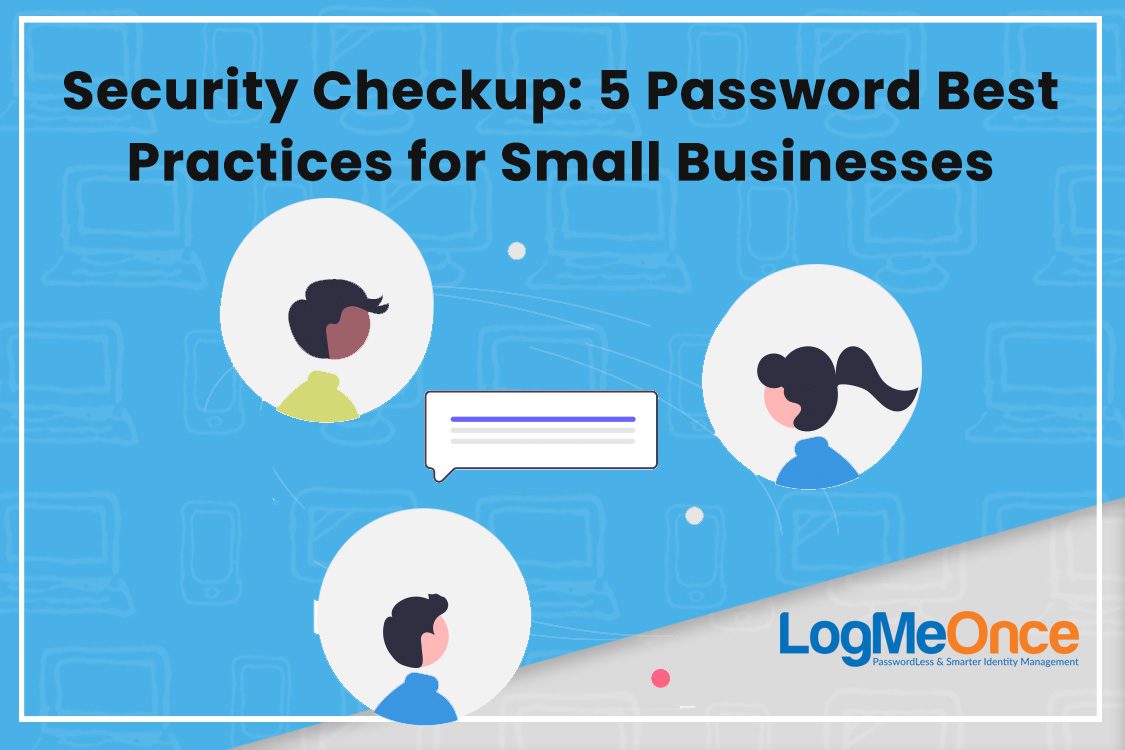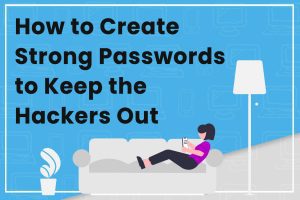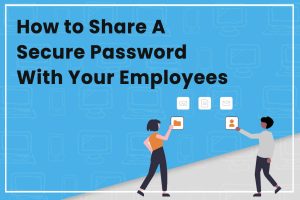Around 360,000 pieces of malware were created every single day last year. Each one of these can pose a serious threat to the security of your business. Malware can be used to steal data, access financial accounts, and caused serious damage to your network.
This is why having strong passwords is an
Read More

How an Enterprise Password Manager Augments Efficiency and Security
We all know the risks of weak passwords. Hopefully, most people have moved beyond using “password” or “1234” as their passwords. Increasingly, passwords must have complexity, including a combination of alphanumeric, upper-lower case, and special characters. That being said, 55% of IT leaders have reused the same password throughout work and personal life. People also still regularly use a family member’s name or a pet’s name. These passwords may technically meet the standards for a specific application. However, these poor practices leave open a huge vulnerability in the event of a cyberattack. An enterprise password manager can help protect your employees’ passwords and your business information. You can enforce best practices, and rest assured that your passwords and data are not compromised. Company Risks from Passwords Your organization faces risks from passwords on many fronts. Even with a strong emphasis on password security, these risky password behaviors can still occur. Any combination of these prevents an opportunity for unauthorized access. For example: Employees use previously compromised passwords, which are easier to crack. Team members share passwords with other users in the network. Users use the same passwords or similar passwords across many accounts. Different applications have different password standards. Two-factor authentication is one way to protect accounts, making it harder for hackers to gain access. However, passwords are still left vulnerable, even with 2FA. More security measures are the only way to combat these risks. How Enterprise Password Management Works With an enterprise password solution, your employees are authenticated through your password manager. This can be using 2FA or SSO. You can manage which employees have access to which applications. This makes onboarding and off-boarding easy. Your employees will have fewer passwords to remember, and you can secure the passwords anytime from any location. You can avoid phishing and cyberattacks. Your data is securely located “behind” the password manager that can only be accessed by an employee using 2FA or SSO. Your team password manager can have a global view of your entire security. You can see who is connected at any time with an enterprise solution. Administrators can identify devices, unauthorized attempts, locked-out accounts. Benefits of Password Management Software Four of five company breaches are due to poor passwords. Companies may provide all of the right employee education and force employees to change passwords. However, this doesn’t ensure password best practices. Remembering a multitude of passwords is hard. Most employees are not intentionally being lax, but the door is open nevertheless. Even those that may attempt to create unique passwords need to store that information somewhere – whether written down or in a spreadsheet of passwords. More companies are turning to a password manager to protect their organizations. An enterprise password management solution can ease your concerns around passwords. There are several key benefits. Stronger Security Security is the top consideration for an enterprise password manager. You can control password access, track password usage, and enforce password policies. Your passwords will remain locked away in a secure management tool. Without having to rely on memory, your passwords will be stronger. You can ensure your team uses complex passwords and different passwords for each account. This results in increased security across the board. You can also manage shared accounts without sharing the actual password. Shared accounts are common in businesses for many businesses and use cases but present a security concern. You’ll be able to provide and revoke access for shared accounts easily with a password manager. Centralized Control Your passwords are simplified through a centralized password manager. Your IT team will have more control accountability for who has access to which applications. If passwords need to be reset, this can be done remotely. Password management can be accessed from anywhere. Your IT managers will have the ability to grant or deny access as needed. With increasingly remote teams, the ability to have remote control over passwords is critical. This also places control over the employees who may be accessing passwords from various locations. If a threat is detected, you can track its origin and mitigate the risk. Operational Efficiency You can reduce the amount of time it takes employees to document passwords and recall them. Every time they must enter a password, employees likely pause and need to remember that password for that application. Access to applications using a password manager is fast and efficient. Forgotten passwords and locked accounts likely create a lot of extra work for your IT team. Instead, employees will access their applications through the password manager. This will relieve your IT staff of password management. Employee Management Changes in employees will naturally occur. Modifying, disabling, and deleting user accounts can be time-consuming, especially in large organizations. When employees leave under strained circumstances, password access can be particularly time-sensitive. Enterprise password management can automate this process. You can use identity data from active directory servers. You can ease the process of providing and removing employee access as needed. You can also create risk-based rules, such as geolocation, IP address, and time of day access. If access falls outside of your internal rules, you can force users to go through additional authentication. At the same time, your employees will have an easier time managing their passwords. You can enforce device security and detect compromised devices. Adopting an Enterprise Password Manager For Your Business Hacks and breaches are in the news all the time. You don’t want your business to fall victim to an attack and become part of the statistics. It can be costly, reputation-damaging, and cause you to lose business. It is impossible to have assurances that your employees follow best practices. Your best solution is enterprise password management. It is a crucial step that will improve your overall cybersecurity. LogMeOnce provides an enterprise password manager for your employees, contractors, and partners. You can also encrypt your files and photos within cloud storage. Sign up today for a free 14-day trial.