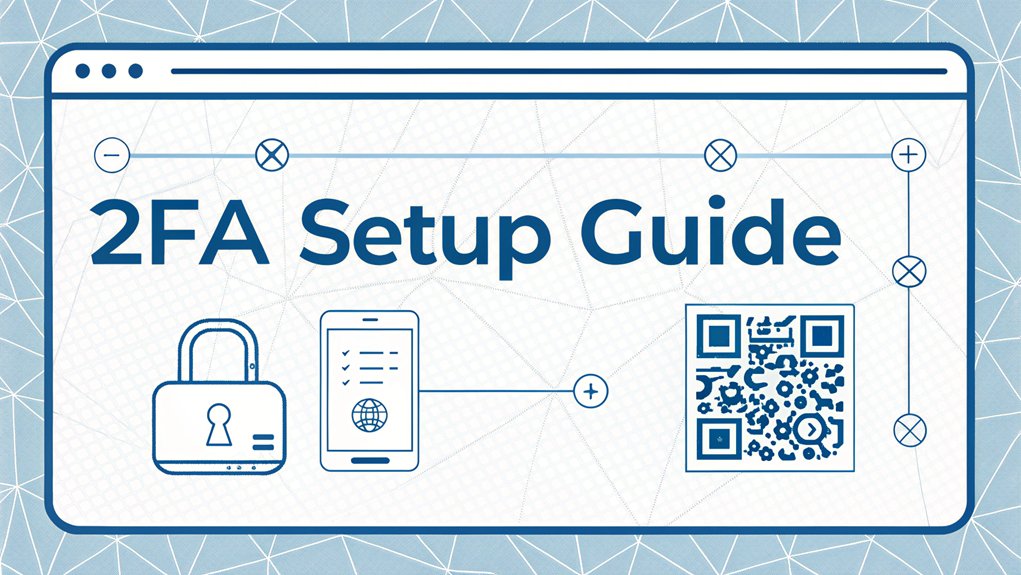The recent leak of passwords has sent shockwaves through the cybersecurity community, highlighting the vulnerabilities that still plague digital security. These passwords, appearing in various data breaches and leaks across the internet, serve as a stark reminder of the importance of robust security measures. With millions of users potentially affected, the significance of this leak lies in its ability to expose personal information and access to sensitive accounts, making it crucial for individuals and organizations alike to reassess their security practices. The relevance of this situation cannot be overstated, as it underscores the urgent need for implementing stronger authentication methods, such as two-factor authentication (2FA), to protect against unauthorized access and identity theft.
Key Highlights
- Install Windows Server 2012 R2 or newer and ensure Active Directory is properly configured for user management.
- Download and install authentication server software using the wizard, following prompts for proper configuration.
- Configure server settings and establish secret keys for secure user authentication processes.
- Implement phone app-based authentication as the primary 2FA method for simplicity and effectiveness.
- Test the 2FA setup by conducting login attempts and verifying code functionality across user accounts.
Understanding 2FA Requirements and Prerequisites for Windows Server
Before we plunge into setting up 2FA (that's short for Two-Factor Authentication – like having two secret passwords!), you'll need to make sure your Windows Server is ready for this super-cool security feature.
Think of it like having a special treehouse with two different ways to prove you're allowed in!
First, you'll need Windows Server 2012 R2 or newer – that's just like having the latest version of your favorite game!
You also need Active Directory installed (it's like a big phone book for your computer) and a domain controller set up.
Have you ever played "Simon Says"? Well, your server needs to be the "Simon" of your network!
Don't forget about having good internet connection – just like you need water to make lemonade! Additionally, implementing multi-factor authentication enhances security by using various authentication methods, making it harder for unauthorized users to gain access.
Installing and Configuring the Authentication Server
Now that your server's ready for its special security makeover, let's set up the authentication server – it's like building a super-smart security guard for your computer! Have you ever played "Simon Says"? Well, this is kind of similar – your server will be like Simon, checking if users know the secret password AND have a special code!
| Step | What Happens | Why It's Cool |
|---|---|---|
| 1 | Download Helper | Like getting a new toy! |
| 2 | Install Wizard | It's magic time! |
| 3 | Set Secret Keys | Like hiding treasure! |
I'll show you how to make your server super strong, just like a fortress! First, we'll grab the authentication software – it's like picking out the perfect superhero sidekick. Then, we'll tell it exactly how to protect your special digital castle. Ready for some computer adventure? By setting up multi-factor authentication, you'll ensure an extra layer of security for your server!
Setting Up User Policies and Access Controls
User policies are like special rules for a game – they tell everyone what they can and can't do! Just like how you need a special pass to visit the cool jungle gym at recess, users need special permissions to access different parts of the server.
I'll help you set up these rules! First, open the Group Policy Editor – it's like your digital rule book. Have you ever played "red light, green light"? That's exactly how these policies work! Some users get a green light to do certain things, while others get a red light.
Let's create some basic rules:
- Password rules (make them strong like a superhero!)
- Login times (when can people play?)
- Access levels (who gets to be team captain?)
Remember to test your policies before setting them live – just like trying a new recipe! Adding multi-factor authentication to your user policies can significantly enhance security and protect sensitive information.
Implementing Multi-Factor Authentication Methods
Multi-factor authentication is like having a secret handshake plus a special password!
It's just like when you need both a ticket AND a wristband to get into the super-fun water park.
I'm going to show you how to set up different ways to make your server extra safe.
Here are some cool authentication methods we can use:
- An app on your phone that gives you special number codes (like a decoder ring!)
- A little USB key that you plug in (just like putting a key in a door)
- Your fingerprint scanner (because your fingerprint is unique, like a snowflake!)
- A special card you tap (kind of like your lunch card at school)
Let's start by setting up the phone app method – it's the easiest!
Have you ever used a secret decoder before? This is even cooler!
Testing and Troubleshooting Your 2FA Deployment
After setting up our super-secret 2FA codes, we need to make sure everything works perfectly – just like testing a new game before playing with friends!
Let's run through some quick tests to make sure your 2FA is working like a well-oiled machine. Have you ever played "Simon Says"? Testing 2FA is kind of like that – following steps to check everything's right!
| Test Type | What to Look For | What to Do if it Fails |
|---|---|---|
| Login Test | Code shows up | Reset your authenticator |
| Backup Codes | Can read clearly | Generate new ones |
| App Access | Opens smoothly | Reinstall the app |
If something's not working, don't worry! It's like when your video game glitches – we just need to try again. Remember to check your internet connection and make sure your time settings are correct!
Frequently Asked Questions
Can 2FA Be Temporarily Disabled for Specific Users During System Maintenance?
I wouldn't recommend disabling 2FA, even temporarily, as it's like removing your bike helmet while riding!
However, if you absolutely must during maintenance, I can help. You'll need admin rights to do this through your security settings.
Just remember to turn it back on right away – it's like locking your front door to keep your house safe.
Let's keep those accounts protected!
How Does 2FA Impact Remote Desktop Performance and Connection Speeds?
I've found that 2FA usually adds just a tiny delay – about 2-3 seconds – when you're connecting remotely.
It's like waiting for a stoplight to turn green! Your connection speed stays the same once you're in.
Think of it as putting on your seatbelt before driving – a quick safety check that doesn't slow down your actual journey.
You won't notice any performance differences during your remote session.
What Happens to 2FA Settings When Migrating to a New Windows Server?
When you move to a new Windows server, I'll need to help you set up your 2FA settings again from scratch.
It's like moving to a new house – you can't bring your old keys! You'll need to reconfigure authentication apps, reset security codes, and update user policies.
Don't worry though – I recommend backing up your 2FA configuration files first, so you'll have all your settings ready to restore.
Can Different Departments Use Different 2FA Methods on the Same Server?
Yes, I can help you set up different 2FA methods for various departments!
Just like having different keys for different rooms, you can assign specific authentication methods to each department. For example, your finance team might use fingerprint scans, while marketing uses mobile authenticator apps.
I'll manage these through group policies, making sure everyone gets the right type of access they need.
How Much Additional Storage Space Is Required for 2FA Logging and Auditing?
I'll help you understand 2FA storage needs!
The logs don't take up much space – usually less than 100MB per month for every 1,000 users. Think of it like collecting tiny stamps in a book! Each login attempt is about 1KB, which is super small.
I recommend keeping at least 6 months of logs, so for a small business, you'll only need about 600MB total.
The Bottom Line
Now that you've successfully set up 2FA on your Windows Server, it's essential to take your security measures a step further. Password security is the first line of defense against unauthorized access, and managing your passwords effectively can make all the difference. By using a password manager, you can generate, store, and organize your passwords securely, ensuring that they are both strong and unique. Additionally, considering passkey management can enhance your security even more, providing a seamless way to authenticate without the hassle of remembering multiple passwords.
Don't leave your security to chance! Start taking control of your passwords today by signing up for a free account at LogMeOnce. With their powerful tools, you can simplify your password management while boosting your overall security. Visit LogMeOnce now and experience the peace of mind that comes with robust password protection!

Mark, armed with a Bachelor’s degree in Computer Science, is a dynamic force in our digital marketing team. His profound understanding of technology, combined with his expertise in various facets of digital marketing, writing skills makes him a unique and valuable asset in the ever-evolving digital landscape.





 Password Manager
Password Manager
 Identity Theft Protection
Identity Theft Protection

 Team / Business
Team / Business
 Enterprise
Enterprise
 MSP
MSP