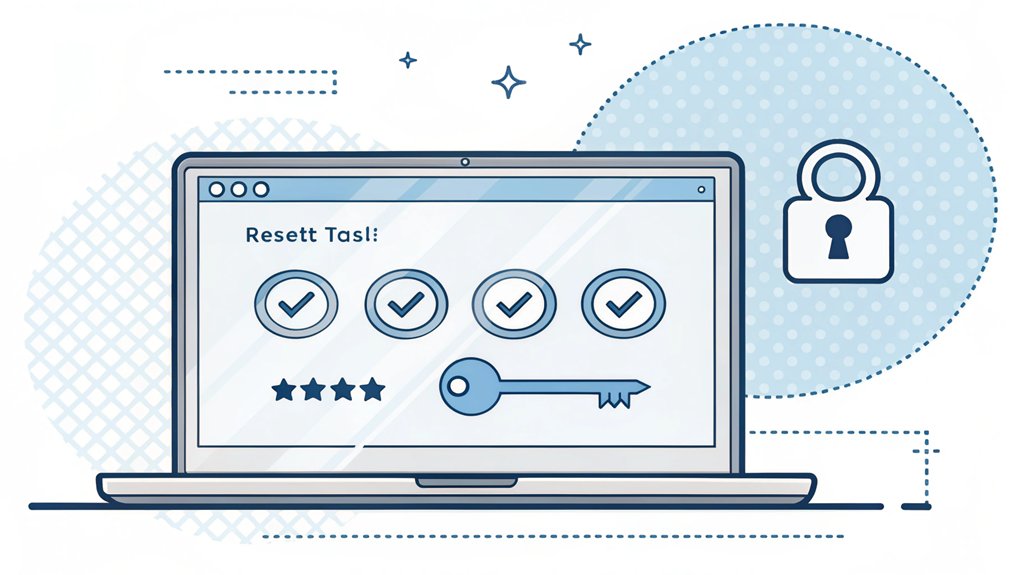In today's digital landscape, password security is more crucial than ever, especially with the alarming rise of leaked passwords. Recently, a significant password leak surfaced on various dark web forums, exposing millions of compromised credentials. This breach is particularly concerning as it highlights the vulnerabilities in our online security practices, underscoring the importance of using strong, unique passwords and regularly updating them. For users, this serves as a stark reminder of the potential risks associated with online accounts and the need for proactive measures, such as utilizing password managers and enabling two-factor authentication to safeguard their personal information from cyber threats.
Key Highlights
- Create a bootable USB drive with a trusted Windows password reset tool after backing up and formatting the drive.
- Access the boot menu by pressing the correct key (F12, F2, or Delete) during computer startup.
- Navigate through recovery options to reach Command Prompt and launch the password reset utility.
- Enter necessary commands to select the user account and create a new strong password that meets security requirements.
- Restart the computer, log in with the new password, and re-enable security features that were disabled during reset.
Understanding the Windows Password Reset Tool
Have you ever been locked out of your computer because you forgot your password? It's kind of like getting locked out of your treehouse – super frustrating!
I'm here to tell you about a special tool that's like a magic key for your computer.
A Windows Password Reset Tool is a helpful program that lets you get back into your computer when you can't remember your password. Think of it like having a spare key to your house!
The tool works by creating a special USB drive or disk that you can use to access your computer. It's just like how your parents might keep a spare house key hidden somewhere safe.
Want to know the best part? It's totally safe to use when you follow the right steps.
Preparing Your Recovery Media
Now that we grasp what a password reset tool is, let's make some super-special recovery media!
Think of it like packing your favorite lunchbox – we need all the right stuff inside!
First, you'll need a USB drive – it's like a tiny magic wand that holds computer secrets!
Has yours been used before? We'll need to make it squeaky clean by removing old files.
Don't worry, it's as easy as cleaning your room (maybe even easier)!
Next, we'll download our password reset helper.
It's like getting a special key to access your computer!
We want to pick a safe one – just like how you'd only take candy from people you trust.
Want to know the best part? Once we're done, you'll have your very own computer rescue kit!
Accessing the Boot Menu
Let's peek into the magical boot menu – it's like your computer's secret control room! You know how a TV has different channels? Well, your computer has a special menu that lets you pick how it starts up.
To get there, I'll show you a cool trick. When you first turn on your computer, you'll need to press a special key – it's like saying the magic word! Different computers use different keys. It might be F12, F2, or even Delete.
Have you ever played "Simon Says"? This is kind of like that – you have to press the right key at just the right moment.
Watch for a message on your screen that says “Press [key] for boot menu.” Quick, press it when you see it! Isn't it amazing how one little key can open up such a powerful menu?
Launching the Password Reset Environment
Starting up your password reset tool is like packing the right supplies for a treasure hunt!
Now that we've found the special boot menu (like finding the start of our treasure map), it's time for the fun part – launching our password reset friend!
Have you ever turned on a flashlight in a dark room? That's exactly what we're doing here!
I'll show you how to wake up your computer's special helper. First, watch your screen for a message that says "Loading…" – it's just like waiting for your favorite game to start up!
When you see a new screen pop up (it might be blue or black), we're ready for our next adventure. Pretty cool, right?
This is where the real password-fixing magic begins!
Selecting the Windows Installation
When your computer shows a list of different Windows homes, it's just like picking which bedroom is yours in a big house!
You'll see names that tell you which Windows you have installed – maybe it's Windows 10, or Windows 11.
Look carefully at each name and find the one you use every day. Do you remember which version of Windows you normally click on when your computer starts? That's the one you want to pick!
Just click on it once, and it should be highlighted in blue – like when you're coloring inside the lines.
Sometimes you might see more than one choice. That's okay! Just pick the most recent one – it'll usually have the biggest number, like picking the biggest cookie from the cookie jar.
Identifying the Target User Account
Now that you've found your Windows home, it's time to find your special account – just like finding your backpack in a row of school cubbies! I'll help you spot your account in a snap. Remember, each account is unique, like your fingerprint!
| How to Spot Your Account | What It's Like |
|---|---|
| Look for your name | Like finding your lunchbox |
| Check the icon | Like your favorite sticker |
| Remember login time | When did you last play? |
| Notice account type | Are you the boss (admin)? |
| Check user folder | Your digital bedroom! |
Let's play detective! Can you find your account picture on the screen? It might have your photo or a cool avatar you picked. Just point to it, and we'll open the next step in our password adventure!
Creating a New Password
The best password is like a secret handshake that only you know! I'll help you create a super-strong password that's tough to crack but easy to remember.
Think of your favorite things – maybe ice cream and dinosaurs? Let's mix them up! Instead of just "icecream", try "IceCream4Dinos!". See how I added numbers and special characters? That makes your password extra strong, like a superhero shield!
Here's my easy recipe for a great password:
- Pick two fun words you won't forget
- Add a number you like
- Toss in a special character (!@#$)
- Use some big and small letters
Want to test if it's strong? Count the characters – aim for at least 12!
Verifying the Password Reset
Ready to check if your new password works? Now comes the fun part – just like trying out a new bike to make sure it rides smoothly! Let me show you how to test your password.
First, click the "Sign Out" button. It's like saying "see you later" to your computer!
Then, try logging back in with your new password. Type it carefully, just like when you're spelling your name on a test.
If you see your desktop appear – hooray! Your password reset worked perfectly. If it doesn't work, don't worry! Just try the reset process again. Think of it like a video game – sometimes you need an extra try to win.
Remember to write down your password somewhere safe, like a secret diary. That way, you'll never forget it!
Troubleshooting Common Reset Issues
Sometimes password resets can run into bumps, just like when your bike chain gets stuck!
But don't worry – I'll help you fix these silly problems faster than you can say "peanut butter sandwich!"
Here are the most common issues you might face and how to solve them:
- Your computer says "Access Denied" – try running the tool as an administrator
- The reset disk isn't working – make sure it's properly connected
- Your keyboard seems frozen – try unplugging and plugging it back in
- The screen goes black – press the power button for 10 seconds
- Nothing happens after reset – restart your computer completely
Have you ever built with blocks?
Think of password resetting like building a tower – sometimes pieces don't fit perfectly the first time, but we can always try again! If one solution doesn't work, we'll try another until we succeed.
Securing Your System After Reset
Now that we've fixed those tricky reset problems, let's make your computer super safe – just like putting a lock on your treasure chest!
First, you'll want to create a strong new password. Think of it like making a secret code that only you know! How about mixing your favorite color with your pet's name and some numbers? For example: BlueDog123!
Next, let's turn on your computer's security shield (that's what I call Windows Defender). It's like having a friendly guard watching over your digital playground!
Have you ever played "Red Light, Green Light"? Well, your computer has something similar – it stops bad stuff (red light) and lets good stuff through (green light).
Don't forget to keep your computer updated – it's like giving it vitamins to stay healthy!
Frequently Asked Questions
Will Resetting My Windows Password Delete My Personal Files and Documents?
Don't worry – I can tell you that resetting your Windows password won't delete any of your personal files!
It's kind of like changing the lock on your treehouse – you're just getting a new way to open the door, but all your cool stuff inside stays exactly where it is.
Your photos, documents, games, and music will all be safe and sound, ready for you to enjoy again.
Can I Reset a Password on a Computer With Bitlocker Encryption Enabled?
Resetting a password on a BitLocker-encrypted computer is tricky!
You'll need your BitLocker recovery key first – it's like a special secret code that opens your computer's treasure chest. Without this key, I can't help you get in.
If you have the key, great! You can reset your password using normal Windows tools.
Can't find your recovery key? Check your Microsoft account or your work's IT team.
Does the Password Reset Tool Work on Windows Domain-Connected Computers?
I've got some news that might help!
Password reset tools typically don't work on domain-connected computers. That's because these computers are part of a bigger network – kind of like being part of a special club at school!
Instead, you'll need to contact your IT administrator. Think of them as the club leader who keeps track of all the passwords. They've special tools to help get you back in.
How Often Should I Change My Windows Password After Using the Reset Tool?
I recommend changing your password every 90 days to keep your computer super safe!
Think of it like getting new shoes when you outgrow your old ones.
After using the reset tool, pick a strong password right away – mix up letters, numbers, and symbols like making a secret code!
Don't forget to write it down somewhere safe, just like hiding your favorite toy in a special spot.
Can I Recover the Old Password Instead of Creating a New One?
I can't help you recover your old Windows password once it's gone – it's like when you drop an ice cream cone, you can't put it back together!
The system keeps passwords super-secret to protect your stuff. It's like having a special hideout – only you know the secret way in!
Your best option is to create a new password that's easy for you to remember.
The Bottom Line
Now that you've mastered the art of resetting your Windows password, it's time to take your password security to the next level. Passwords are the keys to your digital life, and managing them effectively is crucial to keeping your information safe. Regularly updating your passwords and using unique ones for each account can significantly reduce the risk of unauthorized access.
To enhance your password management strategy, consider utilizing a passkey management tool. Not only will this help you generate and store strong passwords, but it will also simplify your online experience. To get started, why not sign up for a free account at LogMeOnce? This powerful tool can assist you in maintaining your password security, ensuring that you never have to worry about being locked out again. Take charge of your digital security today!

Mark, armed with a Bachelor’s degree in Computer Science, is a dynamic force in our digital marketing team. His profound understanding of technology, combined with his expertise in various facets of digital marketing, writing skills makes him a unique and valuable asset in the ever-evolving digital landscape.





 Password Manager
Password Manager
 Identity Theft Protection
Identity Theft Protection

 Team / Business
Team / Business
 Enterprise
Enterprise
 MSP
MSP