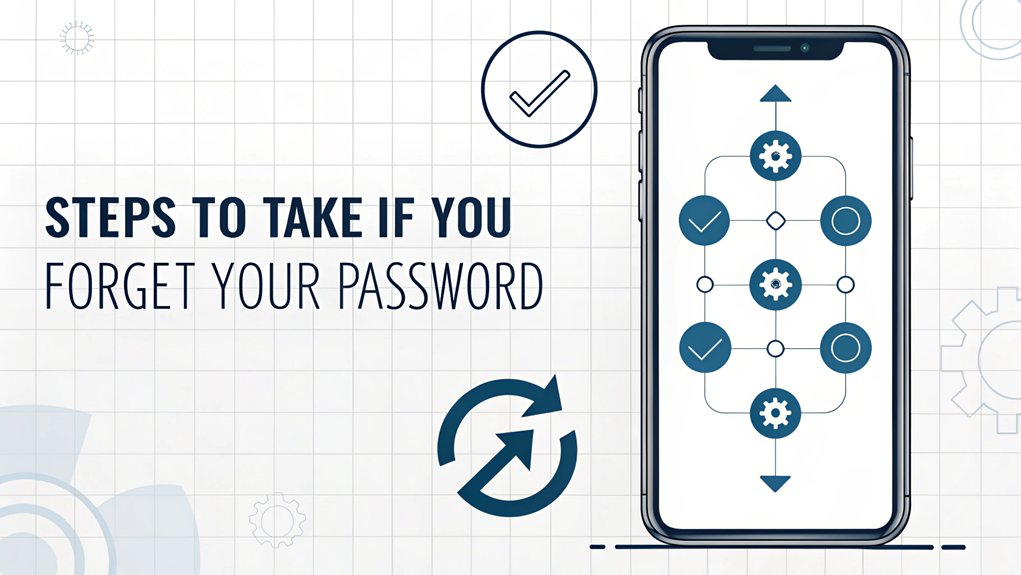In today's digital landscape, the security of our devices is paramount, and the revelation of leaked passwords can have serious implications for users. Recently, a notable iPhone password leak surfaced online, exposing the sensitive credentials of countless individuals. This incident highlights the vulnerabilities inherent in our reliance on technology and underscores the importance of robust cybersecurity measures. As cyber threats continue to evolve, it's crucial for users to stay informed about potential risks, understand the significance of protecting their personal information, and take proactive steps to safeguard their devices from unauthorized access.
Key Highlights
- Visit iforgot.apple.com and enter your Apple ID to initiate the password reset process through Apple's official recovery system.
- Use a trusted iOS device to reset your password by going to Settings, tapping your name, and selecting "Sign-In & Security."
- Download the Apple Support app on another device to reset your password if you can't access your iPhone.
- Enable Two-Factor Authentication recovery by entering your phone number and following the email instructions from Apple.
- Connect your iPhone to a Mac with a cable and enter recovery mode to restore the device if other methods fail.
Try Using the Iforgot Website First
Have you ever been locked out of your iPhone because you forgot your password? Don't worry – I'll help you fix it!
The first thing to try is a special website called iforgot.apple.com. Think of it like a magic key that helps gain access to your phone.
Here's what you do: Go to iforgot.apple.com and click "Reset Password." You'll need to type in your Apple ID (that's the email address you use for your iPhone).
Then, Apple will send a special code to your trusted device or phone number – kind of like a secret message between friends!
Once you get the code, type it in, and you'll be able to make a new password. Remember to pick something you won't forget, like your favorite superhero plus your lucky number!
Access Recovery Through a Trusted Ios Device
When your iPhone is playing hide-and-seek with your password, another trusted Apple device can come to the rescue!
Just like having a helpful buddy on the playground, your iPad, Mac, or even Apple Watch can help you get back into your account.
Want to know the magic trick? First, make sure your helper device is running iOS 14 or newer (that's like having the latest version of your favorite game).
Then, go to Settings, tap your name at the top, and look for "Sign-In & Security." It's like following a treasure map!
Tap "Change Password" and follow the steps on your screen.
For Mac users, start by selecting the Apple menu icon to begin the password reset process.
Reset via the Apple Support App
Looking for another way to gain access to your iPhone? I've got a cool trick using the Apple Support app!
Think of it like having a special helper right on another iPhone or iPad.
First, you'll need to borrow someone's iPhone or iPad and download the Apple Support app. It's like getting a magic key! Make sure you have proper identification ready during the process.
Once you've got the app open, tap on "Passwords & Security" and then "Reset Apple ID password." You'll need to know your Apple ID – that's like your special username.
The app will guide you through some easy steps, just like following a treasure map.
If you can't get the code on your old phone number, don't worry! You might need to wait a bit, but the app will help you get back into your iPhone.
Use Two-Factor Authentication Recovery
If you're stuck because you can't remember your two-factor authentication details, I've got a super solution for you! Let me show you how to get back into your account – it's like finding a secret treasure! Multi-Factor Authentication provides an extra security layer to help protect your account.
| Step | What to Do | How Long? |
|---|---|---|
| Start | Visit iforgot.apple.com | 1 minute |
| Verify | Enter phone number | 2 minutes |
| Wait | Check email for instructions | Few days |
First, you'll need to start the recovery process – just like starting a new game! Enter your phone number, and Apple will send you a special code. Think of it as your secret password! You'll get an email telling you when your account will be ready, kind of like waiting for cookies to bake in the oven. Then, just follow the instructions they send you, and you'll be back in your account before you know it! The recovery process requires you to turn off other devices during the account recovery period.
Attempt Recovery Through Your Mac
Your Mac computer can become a superhero helper when you forget your iPhone password! Let me show you how it can save the day.
First, grab your charging cable and connect your iPhone to your Mac – just like plugging in a toy to charge it!
Now comes the fun part: we'll do a special button dance on your iPhone. Press the buttons in the right order (I'll tell you which ones), and your phone will enter something called "recovery mode."
Once you see a special screen pop up, open Finder or iTunes on your Mac. It's like opening a magic toolbox!
Choose "Restore" when you see it, and your Mac will help reset your iPhone. Remember, this is like starting fresh with a blank coloring book!
Enable Account Recovery Mode
When all else fails, there's another way to get back into your locked iPhone – it's like having a secret backup plan!
Think of Account Recovery Mode as a special reset button for your iPhone. I'll show you how it works, but remember – it's like starting fresh with a clean slate, so you'll want to make sure you have a backup first!
| Step | What to Do |
|---|---|
| 1 | Enter wrong passcode until you see "Security Lockout" |
| 2 | Tap "Forgot Passcode" option |
| 3 | Choose "Start iPhone to Reset" |
| 4 | Type your Apple ID password |
Just like when you restart a game to try again, this will erase everything on your iPhone. Don't worry though – if you've saved your stuff to iCloud, you can get it all back, just like loading a saved game level!
Use Recovery Key as a Last Resort
A super-secret code called a Recovery Key might save the day when you're totally stuck!
It's like having a magic password that can access your iPhone when nothing else works. Think of it as your special backup plan – just like keeping a spare house key under the doormat!
Here's what makes it so cool: You can find this secret key in your iPhone's Settings under Password & Security.
Once you turn it on, you'll get a 28-character code – that's as long as writing the alphabet plus two more letters!
Keep this code super safe, like hiding your favorite Halloween candy.
Frequently Asked Questions
Will Resetting My Apple ID Password Delete Photos and Data on My Iphone?
I want you to know that changing your Apple ID password won't delete your photos or data!
It's kind of like changing the key to your house – everything inside stays safe. Your stuff will just take a quick nap until you type in the new password.
Think of it as your phone taking a tiny break before waking up to show you all your pictures again!
How Long Does Apple's Account Recovery Process Typically Take to Complete?
I know waiting isn't fun, but Apple's account recovery usually takes about 3-7 days.
It's like waiting for a birthday package in the mail! Sometimes it's quicker if you have all the right information ready, like your trusted phone number or email.
But if things are tricky, like if you can't get to your trusted devices, it might take longer – up to several weeks.
Can I Recover My Password if My Phone Number Changed Recently?
You can recover your password even with a recent phone number change.
I'll walk you through it. First, update your trusted phone number in your Apple account settings right away.
If you can't do that, try using your recovery key (it's like a special password) or ask a recovery contact (that's a friend you picked earlier) to help.
Sometimes you might need to wait a few days, but don't worry!
What Happens if I Enter the Wrong Password Too Many Times?
Let me tell you what happens with wrong passwords – it's like a countdown game!
After 5 wrong tries, your iPhone stays patient. But on try #6, it takes a 1-minute timeout.
Then things get longer – 5 minutes, 15 minutes, and even a whole hour!
The biggest deal? After 10 wrong tries, your iPhone might lock forever or erase everything if you've turned on that special Erase Data setting.
Can I Reset My Password Without Access to Any Apple Devices?
Yes, I can help you reset your iPhone password without other Apple devices!
You've got some cool options. Think of it like having a spare key to your house!
You can use special tools like LockWiper (it's like a digital locksmith), or put your phone in recovery mode using iTunes.
You can also visit Apple's website or use their Support app with your email address.
The Bottom Line
Forgetting your iPhone password can feel like a huge setback, but it's also a great reminder of the importance of password security. Now that you've navigated the process of regaining access to your device, it's crucial to think about how you manage your passwords moving forward. Strong, unique passwords are essential for protecting your personal information, yet many of us struggle with remembering them. This is where a password management system can be a lifesaver.
By using a reliable tool, you can securely store and generate passwords, making it easier to keep your accounts safe. Don't wait until you're locked out again! Take proactive steps towards better security today. Sign up for a free account at LogMeOnce and experience the peace of mind that comes with knowing your passwords are in good hands. Your future self will thank you!

Mark, armed with a Bachelor’s degree in Computer Science, is a dynamic force in our digital marketing team. His profound understanding of technology, combined with his expertise in various facets of digital marketing, writing skills makes him a unique and valuable asset in the ever-evolving digital landscape.





 Password Manager
Password Manager
 Identity Theft Protection
Identity Theft Protection

 Team / Business
Team / Business
 Enterprise
Enterprise
 MSP
MSP