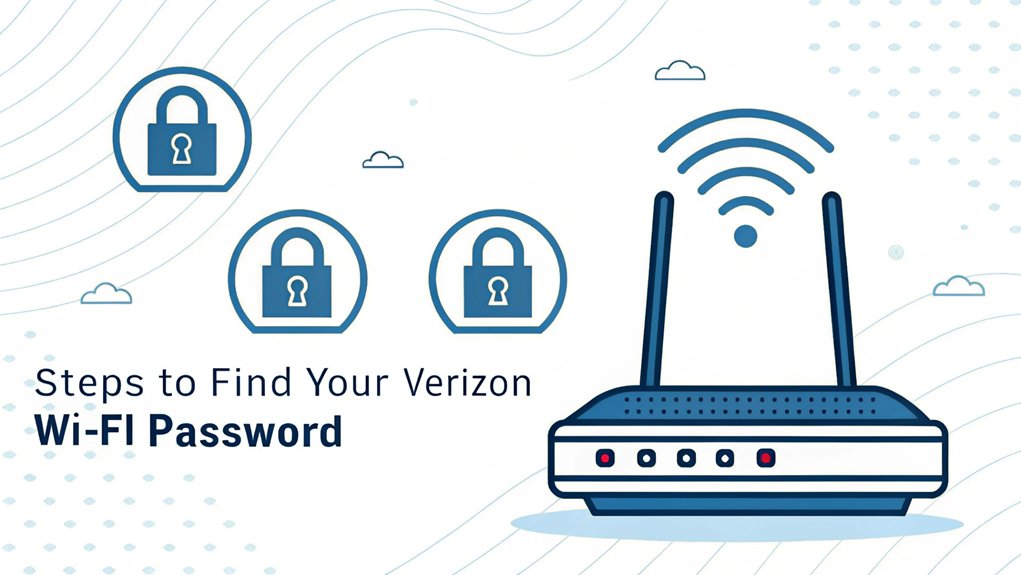In today's digital age, the security of our online networks is paramount, and one of the key components of that security is our Wi-Fi password. Recently, there has been a surge of concern surrounding leaked passwords, particularly those associated with major internet providers like Verizon. These leaks often occur through data breaches where hackers gain unauthorized access to user accounts, exposing sensitive information, including Wi-Fi passwords. The significance of these leaks cannot be understated, as they can lead to unauthorized access to personal networks, potentially compromising sensitive data and privacy. For users, understanding how to manage and safeguard their Wi-Fi passwords is crucial in maintaining a secure online presence, making it essential to stay informed and proactive in the face of cybersecurity threats.
Key Highlights
- Check the router's sticker on its sides or bottom for the default Wi-Fi name (SSID) and password.
- Download and use the My Verizon mobile app, navigate to "Discover" tab, and select "manage your network" to view password.
- Log into your Verizon account online, go to "My Services," click "Internet," then "Manage" to find network information.
- Access router settings through http://192.168.1.1 in your web browser and navigate to "Wi-Fi" or "Wireless Settings" section.
- Contact Verizon customer support if the above methods don't work or the password cannot be located.
Locate the Router's Default Password Sticker
Finding your Wi-Fi password is like going on a treasure hunt, and the first clue is right on your router!
Have you ever noticed that little sticker on your Verizon router? It's kind of like a name tag that your router wears, and it has some super important information on it!
Let's find it together. First, look on the sides of your router – you might need to peek around like a detective. If you don't see it there, flip your router over (carefully!) and check the bottom.
The sticker will show you two important things: your Wi-Fi name (that's called an SSID) and your password. It's just like having a secret code to your favorite hideout!
Can't find the sticker? Don't worry – we've got other ways to help you connect.
Using the My Verizon Mobile App
Can't spot that password sticker? No worries! I'll show you how to find your Wi-Fi password using the My Verizon mobile app – it's as easy as making a peanut butter sandwich!
First, download the My Verizon app from your phone's app store. It's like having a magic remote control for your internet!
Once you're in, here's what to do:
- Tap the Discover tab (it's like opening your favorite storybook)
- Look for "manage your network" (just like picking your team at recess)
- Click your phone number and find network settings
Now you can see your Wi-Fi password right there on the screen!
Remember that after changing your password, you'll need to update all devices that were previously connected to your network.
Accessing Your Online Verizon Account
Want to find your Wi-Fi password on Verizon's website? I'll show you how easy it's – like finding a hidden treasure!
First, go to verizon.com and click "Sign In" at the top right corner. It's just like opening a special door with your magic key!
Once you're in, click "My Account" and look for "My Services." Then click on "Internet" and "Manage" – you're getting closer!
Just like following a trail of breadcrumbs, scroll down until you see your WiFi network information. Ta-da! There's your network name and password.
Having trouble? Don't worry! Check if you're using the right account name, or clear your browser's memory (it's like giving your computer a fresh start).
You can always check the sticker on your router or call Verizon for help.
Checking Your Router's Web Interface
Just like exploring a secret control room, your router has a special website where you can find your Wi-Fi password! Think of it as a treasure map that leads to your network's hidden secrets.
To start your adventure, you'll need to type http://192.168.1.1 in your web browser – it's like entering a secret code!
Here's what you'll need to do once you're there:
- Look for a sticker on your router with a username and password
- Type these special words into the login page
- Find the section that says "Wi-Fi" or "Wireless Settings"
Having trouble getting in? Don't worry! Make sure you're connected to your home network first. It's like making sure you're in the right castle before trying to open the treasure chest.
If you get stuck, try clearing your browser's memory – just like erasing an Etch A Sketch!
Performing a Factory Reset
When your Wi-Fi starts acting like a sleepy puppy, sometimes it needs a fresh start! I'll show you how to give your router a factory reset – it's like giving your device a clean slate. Ready for a fun adventure in fixing your Verizon Wi-Fi?
| Step | Easy Reset | Hard Reset |
|---|---|---|
| First | Unplug power cord | Find reset button |
| Next | Wait 30 seconds | Press for 15 seconds |
| Last | Plug back in | Set up new password |
Think of it like pressing a magic reset button on your favorite video game! After the reset, you'll need to set up your Wi-Fi again – just like creating a new character. Remember to write down your new password somewhere safe. Want to know the best part? Your internet will feel as fresh as a new box of crayons when you're done!
Contacting Verizon Customer Support
Even superheroes need a helping hand sometimes, and that's exactly why Verizon's customer support team is here for you!
Think of them as your tech sidekicks, ready to swoop in and save the day when you can't find your Wi-Fi password.
There are three super-easy ways to get help:
- Call 800-922-0204 to talk to a friendly helper (like calling your best friend!)
- Visit verizon.com/support to chat online with an expert
- Use the My Verizon App on your phone or tablet
Did you know you can even get help in the middle of the night? It's true!
Just like Batman watching over Gotham City, Verizon's team is available 24/7 at 800-837-4966.
Isn't it awesome to have helpers standing by whenever you need them?
Security Best Practices for Wi-Fi Passwords
Keeping your Wi-Fi password super strong is like having a secret clubhouse that only your family can enter! Let's explore some fun ways to make your password super tough for bad guys to crack. Password management software can help securely store and control access to your network credentials.
| Do This! | Don't Do This! | Why? |
|---|---|---|
| Mix letters & numbers | Use birthday dates | Too easy to guess |
| Use special symbols | Write it down | Someone might find it |
| Make it long | Use simple words | Easy to figure out |
| Change it often | Share with friends | Keeps network safer |
| Use random words | Use patterns (123) | Patterns are weak |
Think of your password like a special recipe – the more ingredients you add, the tastier (and safer) it gets! I recommend using at least 12 characters, just like counting all your fingers and toes plus two more. Want to make it even better? Turn on two-factor authentication – it's like having a double-locked door!
Recovering a Changed Password
Losing your Wi-Fi password can feel like misplacing your favorite toy! Don't worry – I'll help you get it back, just like finding a hidden treasure.
There are several ways to recover your password, and I'll show you the easiest ones.
Here are the top ways to find your lost Wi-Fi password:
- Check the sticker on your router – it's like looking at the tag on your backpack
- Log into your Verizon account online, where your password is safely stored
- Ask someone who knows the router's special code to help you look it up
If these don't work, we can press the reset button on the router – it's like starting a game over!
You'll need a grown-up's help, but it only takes about 15 seconds to make everything like new again.
Managing Multiple Network Passwords
When your brain feels like a jumbled toy box trying to remember lots of different passwords, I've got some super fun tricks to help!
Think of your passwords like special secret codes for your favorite video games.
I recommend using a password manager – it's like having a magical digital safe where all your passwords live! Just like you wouldn't use the same key for every door in your house, you shouldn't use the same password everywhere. Instead, create unique passwords that mix letters, numbers, and symbols.
Here's a cool trick: turn a sentence into a password! "I love pizza with extra cheese" becomes "IlPw3xCh!" It's like making a secret code that only you know.
Have you tried using two-step verification? It's like having a special backstage pass on top of your ticket! Implementing Multi-Factor Authentication (MFA) can significantly enhance your security and protect against unauthorized access.
Troubleshooting Connection Issues
Your Wi-Fi network is like a secret clubhouse – sometimes getting in can be tricky! When you can't connect, don't worry – I've got some super-fun fixes that work like magic. Just like when your favorite toy needs new batteries, sometimes your Wi-Fi needs a quick refresh!
Here are my favorite troubleshooting tricks (that's a fancy word for fixing things):
- Try turning your device off and on – it's like giving it a quick nap!
- Check if you're close enough to your router (that big box with blinking lights)
- Ask a grown-up to restart the router, just like resetting a video game
If these steps don't work, it might be time to play detective! Test another device or move closer to the router – sometimes walls and furniture can block the signal, like an obstacle course. You can also check if any electronic devices like microwaves are running nearby, as they might interfere with your Wi-Fi signal.
Frequently Asked Questions
Can I Have Different Wi-Fi Passwords for My 2.4ghz and 5GHZ Networks?
Yes, you sure can! I'll tell you how.
First, hop into your router settings by typing 192.168.1.1 in your web browser.
Next, turn off something called SON (it's like telling your networks to play separately instead of together).
Then, you can give each network its own special password – just like having two different secret codes for your treehouse!
How Often Should I Change My Verizon Wi-Fi Password for Optimal Security?
I recommend changing your Verizon Wi-Fi password every 3-6 months.
Think of it like getting new sneakers when your old ones wear out! It's like putting a fresh lock on your secret treehouse – it keeps the bad guys out.
I know it might seem like a hassle, but it's super important for keeping your internet safe and secure.
Just mark your calendar and make it a regular habit!
Will My Wi-Fi Password Automatically Sync Across All Verizon Devices?
Yes, your Wi-Fi password will sync across Verizon devices by default!
I know that's not always what you want. Think of it like sharing your secret clubhouse password with everyone – sometimes you want to keep it private!
But don't worry, I've got a neat trick: use a different router (that's the box that makes your Wi-Fi work) instead of Verizon's.
That way, you control who knows your password!
Can I Recover My Wi-Fi Password if My Router Sticker Is Damaged?
Yes, I can help you find your Wi-Fi password even if your router sticker is damaged!
First, check any device that's already connected to your Wi-Fi – like your phone or laptop. They remember the password!
If that doesn't work, I'll show you a cool trick: press the reset button on your router for 10 seconds. It's like giving your router a fresh start!
Does Changing My Verizon Account Password Also Change My Wi-Fi Password?
No, changing your Verizon account password won't change your Wi-Fi password – they're totally different!
Think of it like having two separate keys: one for your front door (account password) and another for your backyard gate (Wi-Fi password).
I know it might seem confusing, but they work independently.
If you need to change your Wi-Fi password, you'll have to do that as a separate step.
The Bottom Line
Now that you've successfully located your Verizon Wi-Fi password, it's crucial to consider the security of all your passwords. Just like your secret clubhouse, your online accounts need protection too! Weak or reused passwords can make you vulnerable to cyber threats. That's why password management is essential. By using a reliable password manager, you can securely store and manage all your passwords in one place, making it easier and safer for you to access your accounts.
Don't wait until it's too late! Take the proactive step to enhance your online security. Explore the benefits of using a password management service like LogMeOnce. With a free account, you can ensure your passwords are safe and easily accessible. Start managing your passwords effectively today by signing up for a free account at LogMeOnce and enjoy peace of mind knowing your digital life is secure!

Mark, armed with a Bachelor’s degree in Computer Science, is a dynamic force in our digital marketing team. His profound understanding of technology, combined with his expertise in various facets of digital marketing, writing skills makes him a unique and valuable asset in the ever-evolving digital landscape.





 Password Manager
Password Manager
 Identity Theft Protection
Identity Theft Protection

 Team / Business
Team / Business
 Enterprise
Enterprise
 MSP
MSP