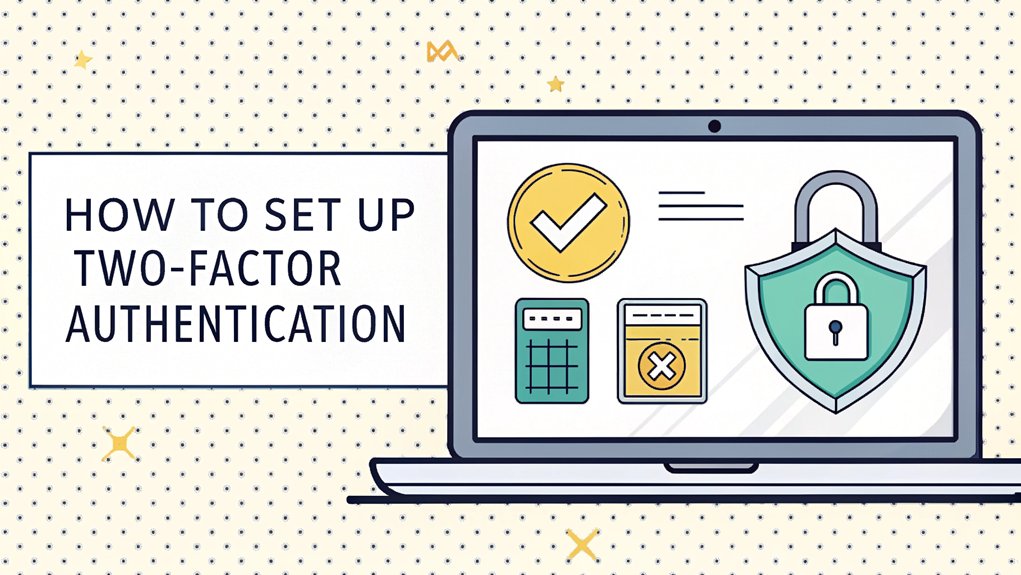In today's digital age, the importance of strong security measures cannot be overstated, especially in light of the recent leaks involving sensitive passwords that have raised alarm bells across the cybersecurity community. These leaked passwords often appear on dark web forums and hacking databases, where they can be exploited by cybercriminals to gain unauthorized access to personal accounts and sensitive information. The significance of these leaks lies not only in the potential for identity theft and financial loss but also in the broader implications for online privacy and security practices. As users, understanding the risks associated with leaked passwords and taking proactive steps to safeguard our digital lives is more crucial than ever.
Key Highlights
- Go to System Settings from the Apple menu and click on "Apple ID" or "iCloud" settings.
- Select "Password & Security" in the sidebar menu of your Apple ID settings.
- Click "Turn On Two-Factor Authentication" and carefully follow the setup instructions.
- Verify your phone number to receive authentication codes when signing in on new devices.
- Complete setup by confirming your trusted device and backup phone number for account recovery.
Understanding Two-Factor Authentication
When you hear "two-factor authentication," think of it like having a special double-lock on your digital treasure chest! You know how you need both a key and a secret password to open your diary? That's exactly how two-factor authentication works for your MacBook!
First, you'll use something you know (like a password), and then you'll need something you have (like your phone) to get in. It's just like how you need both a ticket AND a wristband to get on your favorite ride at the amusement park! Cool, right? Many people use biometric data like fingerprints as their second form of verification. This combination of factors is crucial for preventing unauthorized access to your sensitive information.
Want to know what makes it super special? Even if someone figures out your password, they still can't get into your account without that second special key. It's like having a superhero sidekick protecting your digital stuff!
The Importance of 2FA Security
Now that you know what two-factor authentication is, let's see why it's such a superstar at keeping your MacBook safe!
Think of 2FA like having a super-secret clubhouse with two locks instead of one. Even if a sneaky person figures out your password (that's the first lock), they still can't get in without the second special key – like your fingerprint or a magic code sent to your phone! This extra layer of protection is part of what makes MFA an essential tool for securing your online accounts.
It's like wearing both a helmet and knee pads when skating – double the protection!
I love how 2FA blocks almost all the bad guys trying to break in – that's 99.9%! It's like having a mighty shield that protects your photos, messages, and favorite games.
Plus, it helps keep your parents' important stuff safe too! Your MacBook can use push notifications to make signing in super easy and quick.
Prerequisites for Setting Up 2FA
Before we jump into setting up your super-special 2FA shield, let's make sure you've got all the right tools ready – just like checking if you have all the LEGO pieces before building an awesome castle!
First, you'll need the newest version of your Mac's operating system – think of it like having the latest superhero costume! Multi-Factor Authentication helps protect your account by adding an extra layer of security.
You'll also want your Apple ID (that's your special username) all set up and ready to go.
Have your phone nearby too, because we'll use it to receive secret codes – like getting a special message from a spy!
Don't forget to connect to the internet, and make sure you have a backup phone number handy. It's just like having a spare key to your treehouse – you never know when you might need it!
Remember that once you enable Two-Factor Authentication, you won't be able to turn it off for most Apple IDs.
Step-by-Step Setup Guide
Let's turn your MacBook into a digital fortress! I'll show you how to add an extra layer of protection that's like having a secret handshake for your computer. It's called two-factor authentication, or 2FA for short – just like having both a password AND a special code to get into your treehouse! With over 9 million Americans becoming victims of identity theft each year, this extra security is crucial.
- Click on the Apple menu (it's that cute apple in the corner) and find System Settings.
- Look for "Apple ID" or "iCloud" and click it – it's like finding the right key for your treasure chest.
- Find "Password & Security" in the sidebar, just like spotting your favorite book on a shelf.
- Click "Turn On Two-Factor Authentication" and follow the fun steps – soon you'll get special codes on your phone, like getting secret messages from a friend!
Managing Your Trusted Devices
Think of trusted devices as your special team of digital buddies! Just like you have friends you can count on at recess, your MacBook has trusted device friends too.
I'll show you how to keep track of your digital buddies in System Settings. Click on your Apple Account name – it's like checking your friend list! You'll see all your trusted devices, from iPhones to iPads to Apple Watches.
Want to say goodbye to a device you don't use anymore? It's as easy as removing a sticker from your notebook! Just click on the device and select "Remove from Account."
Remember to check your trusted devices regularly, like counting your favorite toys to make sure they're all there. Your trusted devices help keep your account safe with two-factor authentication.
Keep your device team strong by updating their software – think of it as giving them their daily vitamins!
Receiving and Using Verification Codes
When your MacBook needs to make sure it's really you, it asks for a special secret code – just like having a secret handshake with your best friend!
These verification codes pop up on your trusted devices whenever you try to sign in somewhere new.
Want to know how to get your secret codes? Here's the fun way to find them:
- Open System Preferences on your MacBook (it's like opening your favorite storybook)
- Click on your Apple ID (that's your special username)
- Look for "Password & Security" (think of it as your digital fort)
- Click "Get Verification Code" and – ta-da! – your six-digit code appears
Safari makes it extra easy by auto-filling verification codes when you need to log in.
Common Troubleshooting Solutions
Fixing two-factor authentication problems is like solving a fun puzzle! You know how sometimes your favorite game won't start? Two-factor authentication can be tricky like that too.
Let's make it super easy! First, check if your computer's clock shows the right time – just like making sure you're not late for recess.
If that's not it, try signing out and back in again, like playing a quick game of tag. Still stuck? Make sure your phone number is correct, so you can get your special codes. Attempting to turn on Two-Factor Authentication may result in an error message stating it's not available for your Apple ID at this time.
Sometimes, your computer might need updates, just like getting new shoes when you outgrow old ones.
If nothing works, don't worry! You can always ask Apple for help – they're like the friendly teachers of the computer world.
Advanced Security Features
Now that we've fixed those tricky login puzzles, let's explore the super-cool security tools on your MacBook!
Think of your MacBook as a fortress with special powers to keep your stuff safe. Just like a superhero's secret hideout, it has awesome features that protect your information from bad guys. These security updates help protect against extraordinary digital threats that users face today.
Want to know what makes it so special?
- iMessage Contact Key Verification works like a secret handshake – it makes sure you're talking to the right friend!
- Security Keys are like having a magical key that only you can use to open your Apple ID.
- Advanced Data Protection is like putting your iCloud stuff in an unbreakable treasure chest.
- Built-in Security Features are like having invisible force fields around your computer – they stop mean programs from getting in.
Best Practices for Daily Use
Setting up cool security tricks on your MacBook is like giving your computer a superhero costume!
Let me show you how to keep your computer safe every day – it's as easy as remembering your favorite ice cream flavor!
First, always use strong passwords – think of mixing up letters, numbers, and symbols like making a super-secret recipe.
When you're not using your MacBook, lock it up tight, just like you'd lock your bike at the playground.
Have you ever played "spot the difference"? That's what you should do with emails – watch out for tricky ones that might be trying to steal your password!
Don't forget to update your MacBook regularly – it's like giving your computer fresh superpowers to fight off bad guys. Cool, right?
Adding a YubiKey for two-factor authentication makes your MacBook even more secure against unwanted intruders.
Frequently Asked Questions
Can I Disable Two-Factor Authentication After Enabling It on My Macbook?
Yes, but there's a catch!
I can only turn off two-factor authentication within two weeks of setting it up.
It's like having a special ticket that expires – once those two weeks are gone, I can't disable it anymore.
If I do turn it off and then turn it back on later, I won't be able to disable it again.
Cool, right?
What Happens if I Lose All My Trusted Devices Simultaneously?
Losing all your trusted devices at once is like losing all your house keys – it's a big problem! You might get locked out of your account completely.
That's why I always tell my friends to have backup plans. Keep at least two security keys safe, and add multiple trusted phone numbers.
Think of it like having spare keys hidden in different spots. Don't wait – set up those backups now!
Does Two-Factor Authentication Work When Traveling Internationally?
Two-factor authentication totally works when you travel around the world.
I'll tell you my secret: I use an authenticator app instead of text messages. It's like having a special key that works everywhere – no phone signal needed!
If you're worried, just grab a local SIM card or set up email recovery before you go.
Think of it as your digital passport!
Will Two-Factor Authentication Still Work if My Macbook Is Offline?
Yes, your MacBook's two-factor authentication can work offline with Duo Mobile!
Think of it like having a secret code generator in your pocket. While you're online, you'll need to set it up first by scanning a special QR code with your phone.
Then, whenever you're offline, just open the Duo Mobile app to get a six-digit code. It's like having a magical password that changes every time!
Can Family Members Share Two-Factor Authentication on a Shared Macbook?
No, family members can't share two-factor authentication on your shared MacBook.
It's like having your own special secret code – everyone needs their own! Each person who uses the MacBook needs to set up their own two-factor authentication separately.
Think of it like having different house keys for each family member. This keeps everyone's stuff safe and private, just like having your own special diary.
The Bottom Line
Now that you've secured your MacBook with two-factor authentication, it's essential to think about the next layer of security: password management. Just as 2FA adds an extra barrier between your data and unauthorized access, effective password management can safeguard your accounts against breaches. Weak or reused passwords are like leaving the front door unlocked – anyone can waltz right in!
To enhance your security, consider utilizing a password manager that can help you create, store, and manage complex passwords effortlessly. This way, you won't have to remember every single password, and you can generate unique ones for each of your accounts.
Ready to take your security to the next level? Check out LogMeOnce, where you can streamline your password management and keep your digital life secure. Sign up for a free account today at LogMeOnce and enjoy peace of mind knowing your information is protected!

Mark, armed with a Bachelor’s degree in Computer Science, is a dynamic force in our digital marketing team. His profound understanding of technology, combined with his expertise in various facets of digital marketing, writing skills makes him a unique and valuable asset in the ever-evolving digital landscape.





 Password Manager
Password Manager
 Identity Theft Protection
Identity Theft Protection

 Team / Business
Team / Business
 Enterprise
Enterprise
 MSP
MSP