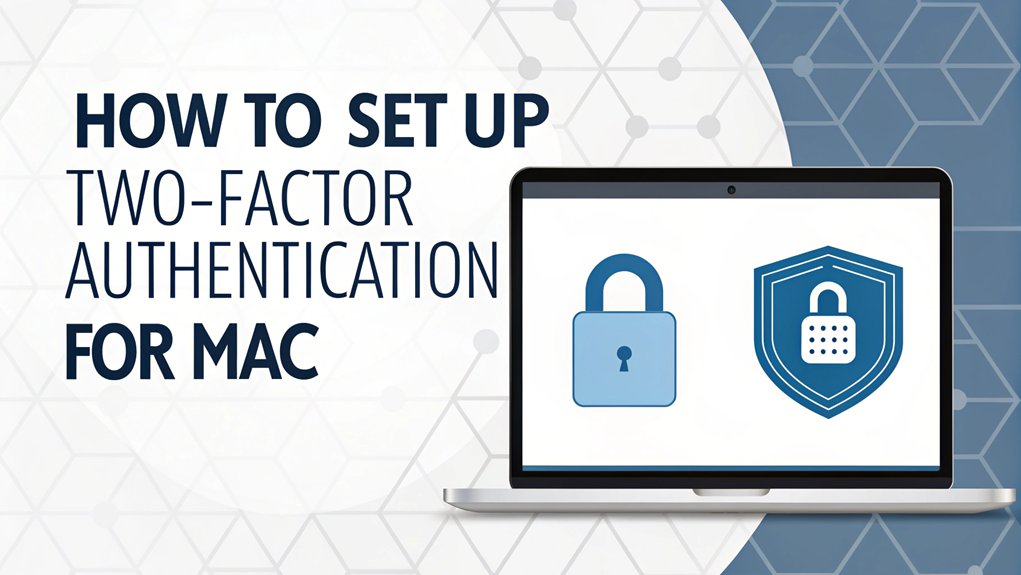In today's digital age, the security of our personal information has never been more critical, especially with the alarming frequency of data breaches and leaked passwords. These leaks often appear on underground forums and dark web marketplaces, where hackers exchange valuable stolen credentials. The significance of leaked passwords lies in their potential to compromise countless accounts, leading to identity theft and financial loss for unsuspecting users. As more individuals and businesses fall victim to cyberattacks, understanding the implications of leaked passwords becomes essential for enhancing personal cybersecurity measures and protecting sensitive data.
Key Highlights
- Open System Settings from the Apple menu and click your name, then select "Password & Security" to begin setup.
- Click "Turn On Two-Factor Authentication" and enter your Apple ID password when prompted.
- Add a trusted phone number where you'll receive verification codes via text message or phone call.
- Verify your setup by entering the special code sent to your trusted device or phone number.
- Once enabled, you'll need both your password and a verification code whenever signing into your Mac account.
Understanding Two-Factor Authentication on Mac
Hey there!
Two-factor authentication is like having a super-secret clubhouse with two special locks! I'll help you understand how it keeps your Mac safe and sound. Think of it as your own security guard that makes sure only you can get into your computer.
You know how you need both a key and a password to open your diary? That's exactly how two-factor authentication works! First, you type in your password, and then you get a special code sent to another device you own, like your phone.
It's kind of like when your mom sends you a secret message to make sure it's really you asking for cookies!
Want to know the coolest part? Even if someone figures out your password, they still can't get in without that second special code. Pretty smart, right?
Additionally, this method enhances overall user confidence in account security through multiple verification steps.
System Requirements and Compatibility
Before we can add that extra-special security to your Mac, let's check if your computer is ready for it!
Think of it like checking if you've got all the right ingredients before baking cookies. Your Mac needs a few important things to make two-factor authentication work properly.
Here's what your Mac needs to be ready for this super-cool security feature:
- macOS 10.12 Sierra or newer – that's like having the latest version of your favorite game
- An Apple ID that's all set up and signed in
- Internet connection that works – just like how you need water to grow a plant
Have you ever wondered what version of macOS you're using? It's easy to check! Just click the Apple menu in the top-left corner of your screen.
Step-by-Step Setup Process
Now that your Mac is ready, let's make it super-secure with two-factor authentication!
Here's how we'll do it, just like following a recipe for your favorite cookies:
- Click on the Apple menu (that cute apple in the corner)
- Choose "System Settings" or "System Preferences"
- Click your name at the top
- Select "Password & Security"
- Click "Turn On Two-Factor Authentication"
- Enter your Apple ID password
- Add your phone number where you want to get special codes
- Pick how you want to get these codes – text or phone call
Have you ever played "Secret Agent"? Well, this is kind of like having a special decoder ring!
Your Mac will now ask for two things to let you in – your password and a special code. MFA enhances security by ensuring legitimate user access and significantly reduces risks of data breaches and unauthorized access. Cool, right?
Managing Trusted Devices and Phone Numbers
With your two-factor authentication set up, it's time to pick your trusty sidekicks! Just like how you pick your favorite teammates for kickball, you'll want to choose which devices and phone numbers you trust. I'll show you how to manage them like a pro.
Think of trusted devices as your special club members. You can add or remove them anytime in your Apple ID settings. Here's what you can do:
- Add a new phone number (like mom's or dad's backup phone)
- Remove old devices you don't use anymore
- Check which devices are part of your trusted circle
Remember to keep your trusted devices list up-to-date, just like you update your favorite sneakers when they get too small. Implementing MFA methods can enhance your security even further!
Want to add a new iPad? No problem! Just visit your settings and follow the bouncing ball.
Troubleshooting Common Authentication Issues
Even the best security systems can get a little tricky sometimes! Let me help you fix those pesky authentication problems that might pop up on your Mac.
Is your verification code not showing up? First, check if your internet is working – just like making sure you have milk before baking cookies! If that's not it, try signing out of your Apple ID and signing back in. Sometimes your Mac just needs a quick refresh, like when you take a water break during playtime!
If you're still stuck, make sure your date and time settings are correct. It's like being late to a party – things won't work right if your clock is wrong!
And remember, you can always contact Apple Support if you need extra help, just like asking a teacher when you're stuck on a math problem.
Frequently Asked Questions
Can I Use Two-Factor Authentication on My Mac Without an Iphone?
Yes, you can set up two-factor authentication on your Mac without an iPhone.
I'll use my iPad, Android phone, or even a basic phone that can receive text messages. It's like having a special secret code that helps keep my Mac safe!
I can also get verification codes through trusted third-party apps like Google Authenticator or Authy.
Think of it as a double-lock system for your digital treehouse!
Does Enabling Two-Factor Authentication Slow Down My Login Process?
Two-factor authentication adds about 15-20 seconds to your login, but I think it's totally worth it!
It's like having a special secret handshake with your computer.
I'll need to enter my password and then grab my phone to approve the login.
Think of it as putting on both your shoes – it takes an extra moment, but keeps you safe and ready to go!
What Happens to Two-Factor Authentication When Selling My Mac?
Before selling your Mac, I'll help you remove two-factor authentication safely!
First, sign out of your Apple ID in System Preferences.
Then, turn off two-factor authentication in your Apple ID settings. It's like locking up your diary before giving away the book!
Don't forget to erase all your data by doing a factory reset.
This way, the new owner can set up their own security, and your account stays safe.
Can Family Members Bypass Two-Factor Authentication on a Shared Mac?
I'll tell you something important – family members can't easily bypass two-factor authentication on a shared Mac.
That's because it needs TWO special keys! Think of it like a treasure chest with two different locks.
Even if they know your password (first lock), they'll still need your phone or trusted device (second lock) to get in.
It's like having a secret superhero shield!
Will Two-Factor Authentication Still Work if I Travel Internationally?
Yes, I'm happy to tell you that two-factor authentication works great when you travel!
It's like having your special security guard that follows you everywhere. When you're in another country, you'll still get those special codes on your phone or tablet.
Just make sure your device can connect to the internet or receive text messages where you're going.
Pack your charger and you're all set!
The Bottom Line
Setting up two-factor authentication on your Mac is a fantastic first step towards enhanced security, but it's just the beginning! As you secure your device, consider the broader picture of password security. With the increasing number of accounts we manage, it's crucial to have a solid password management strategy in place. This is where a reliable password management tool can make all the difference.
Using a password manager not only helps you create strong, unique passwords for every account but also simplifies the process of storing and accessing them. Plus, with passkey management, you can say goodbye to the hassle of remembering complex passwords altogether!
Don't leave your digital life unprotected. Take control of your online security by signing up for a free account today at LogMeOnce and experience the peace of mind that comes with robust password management!

Mark, armed with a Bachelor’s degree in Computer Science, is a dynamic force in our digital marketing team. His profound understanding of technology, combined with his expertise in various facets of digital marketing, writing skills makes him a unique and valuable asset in the ever-evolving digital landscape.





 Password Manager
Password Manager
 Identity Theft Protection
Identity Theft Protection

 Team / Business
Team / Business
 Enterprise
Enterprise
 MSP
MSP