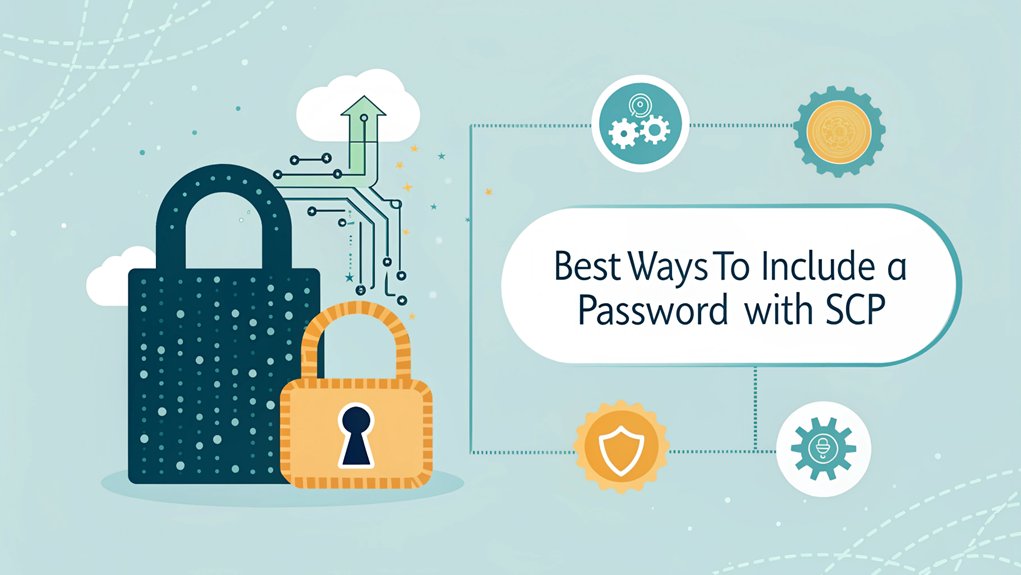In the ever-evolving landscape of cybersecurity, the leaked password phenomenon has emerged as a pressing concern, drawing attention from both individuals and organizations alike. Recent breaches have revealed that passwords, once thought to be secure, have made their way onto the dark web and in public repositories, exposing countless accounts to potential exploitation. These leaks often stem from compromised databases and poorly secured systems, emphasizing the critical need for robust password management practices. The significance of these leaks cannot be overstated; they highlight vulnerabilities in user security and the importance of adopting better authentication methods to protect sensitive information. As users navigate this digital age, understanding the implications of leaked passwords is essential for safeguarding their online presence and maintaining cybersecurity.
Key Highlights
- Public key authentication offers the most secure method by eliminating password entry through SSH key pairs.
- SSHPASS enables automated SCP transfers with passwords, installed via 'sudo apt-get install sshpass' on Ubuntu systems.
- Store passwords in environment variables rather than typing them directly in command lines for improved security.
- Use SSH config files to store connection details securely instead of including passwords in commands.
- Implement password managers to safely store and retrieve credentials for SCP transfers when needed.
Understanding SCP Password Authentication Methods
When you want to send files between computers using SCP, it's kind of like having a secret clubhouse where you need a special password to get in!
Have you ever played with a lockbox that needs a special code? That's how SCP works!
I'll tell you about two main ways to use passwords with SCP. First, you can type your password when SCP asks for it – just like saying the secret password at your clubhouse door!
The second way uses something called SSHPASS, which is like having a special key that remembers your password. You can easily install it with sudo apt-get install sshpass on Ubuntu systems.
But here's a secret – using passwords isn't the safest way! It's like telling your secret clubhouse password to everyone on the playground.
Instead, I recommend using something called "public keys" – they're much safer, like having your very own special fingerprint scanner!
Setting Up Public Key Authentication for SCP
Let me tell you about setting up a super-special security system for your computer files! It's like having a magical key that only you can use – isn't that cool?
First, we'll create two special keys using a tool called ssh-keygen (I call it the "key maker").
Think of it like making a secret handshake with your computer! One key stays with you (that's your private key – keep it safe like your favorite teddy bear), and the other goes on the computer you want to connect to (that's the public key).
We'll put the public key in a special folder called .ssh, just like putting your lunch in the right cubby at school. Your private key can use added password protection for extra security. By adding multiple authentication methods, you further enhance the security of your connection.
Want to know the best part? Once it's set up, you won't need to type passwords anymore – it's like having an automatic door that only opens for you!
Using SSHPASS for Automated SCP Transfers
Public keys are super cool, but sometimes you just need a quick and easy way to share files! That's where SSHPASS comes in – it's like having a magic key that helps you send files super fast!
You know how you need a password to get into your favorite video game? SSHPASS works the same way! I can show you how to use it. First, you'll need to install it – it's as easy as typing 'sudo apt-get install sshpass' if you're using Ubuntu. This tool is especially useful when you need non-interactive authentication for automated tasks.
Then, you can send files with a simple command. Think of it like passing notes in class, but way more secure! Just type 'sshpass -p "your-password" scp yourfile.txt friend@computer:/folder/' and whoosh – your file zooms through the internet to its destination!
Command-Line Security Risks and Mitigation
Staying safe while using commands is a bit like having a special lock on your treehouse! Just like you wouldn't share your secret clubhouse password with strangers, you shouldn't put passwords right into your computer commands.
Think of SCP as a delivery service for your computer files. But here's the tricky part – sometimes bad guys can trick SCP into doing things it shouldn't! It's like when someone tries to peek at your lunch box without asking. Using public key authentication helps keep your files safer when sending them. Additionally, implementing CISA phishing resistant MFA can provide an extra layer of security against unauthorized access.
I'll teach you how to stay safe:
- Double-check every command before hitting enter
- Keep your passwords super secret (not written down!)
- Make backup copies of important files
- Always ask a grown-up before using special commands with "sudo"
Remember: Being careful with commands keeps your computer safe and happy!
Password Management Best Practices for SCP
Security is like having a super-secret hideout password! When you're using SCP to share files, you want to keep your passwords extra safe – just like protecting your favorite candy stash from sneaky siblings!
I'll tell you a cool trick: instead of typing your password, use something called "public key authentication." It's like having a special key that only works for you! Think of it as your own superhero gadget that keeps bad guys away. Multi-Factor Authentication (MFA) can further enhance your security by requiring additional verification steps.
Want to make things even safer? Add something called "two-factor authentication" – it's like having a secret handshake AND a password! Data breaches and fraud can cost companies millions in damages and lost trust.
You can also use a password manager, which is like a digital safe where all your passwords live, protected by super-strong locks. Pretty neat, right?
Alternative Authentication Methods for Secure File Transfers
When you're sending files to friends online, it's like having different secret ways to prove it's really you! Think of it like having special keys to your treehouse – only you have them!
I love using something called "public key authentication" – it's like having a magic password that works automatically. Cool, right? You only set it up once, and then it's super easy to use every time. Remember that you need to use ssh-copy-id to share your key.
Have you ever used two-factor authentication? It's like having a secret handshake plus a special code!
You can also use something called SFTP, which is like a super-safe backpack for your files. Or try Rsync – it's like having a helper that only moves the files that have changed. Isn't that smart?
Frequently Asked Questions
Can I Store SCP Passwords in Environment Variables for Better Security?
I wouldn't recommend storing SCP passwords in environment variables – it's like leaving your house key under the doormat where anyone could find it!
Instead, I suggest using something called "public key authentication."
Think of it like having a special secret handshake that only you and your computer know. It's much safer and keeps your passwords protected from sneaky computer bugs that might try to steal them.
How Often Should I Rotate SSH Keys Used for SCP Transfers?
I recommend rotating your SSH keys every 3 months for important stuff, or yearly for less critical transfers.
Think of it like changing your locker combination at school – you wouldn't want to keep the same one forever!
I make it super easy by marking my calendar and using automated tools.
For extra-special files (like your secret cookie recipe), you might want to rotate keys more often.
Does SCP Support Two-Factor Authentication for Password-Protected Transfers?
Yes, I can help you understand SCP and two-factor authentication!
SCP works with 2FA through its SSH connection. It's like having two locks on your door – one key and one special code.
When you use SCP with 2FA, you'll need your password plus a second verification code. Think of it as your secret handshake plus a magic number from your phone.
Pretty cool security, right?
Can I Encrypt Password Files Used With SCP Commands?
I wouldn't recommend encrypting password files for SCP – that's like putting a lock on a box that already has a hole in it!
Instead, I'd use SSH keys, which are way safer. Think of SSH keys like a special secret handshake between computers.
Let me help you set up SSH keys – they're super easy to use and much more secure than password files.
Want to try it together?
What Happens if My SCP Password Contains Special Characters?
Special characters in your SCP password can be tricky! Think of them like puzzle pieces that don't quite fit.
Characters like '@' or '!' need special handling – just like when you're carrying eggs, you've got to be extra careful!
You'll need to use quotes or backslashes to make them work properly. Otherwise, your computer might get confused and give you an error message.
Let's pretend they're secret codes that need special wrapping!
The Bottom Line
When it comes to secure file transfers, safeguarding your passwords is paramount. As we've discussed, using methods like public key authentication enhances security, but password management is equally crucial. This is where effective password practices come into play. Do you often struggle with remembering complex passwords, or worry about the security of your credentials? It's time to take charge of your password security.
By adopting a reliable password management solution, you can streamline your login processes while ensuring your data remains protected. I encourage you to explore modern tools that simplify password management and enhance security. For a seamless experience, consider signing up for a Free account at LogmeOnce, where you can benefit from advanced features that help you manage your passwords and passkeys securely. Don't compromise on your security—take the first step towards safer file transfers today!

Mark, armed with a Bachelor’s degree in Computer Science, is a dynamic force in our digital marketing team. His profound understanding of technology, combined with his expertise in various facets of digital marketing, writing skills makes him a unique and valuable asset in the ever-evolving digital landscape.





 Password Manager
Password Manager
 Identity Theft Protection
Identity Theft Protection

 Team / Business
Team / Business
 Enterprise
Enterprise
 MSP
MSP