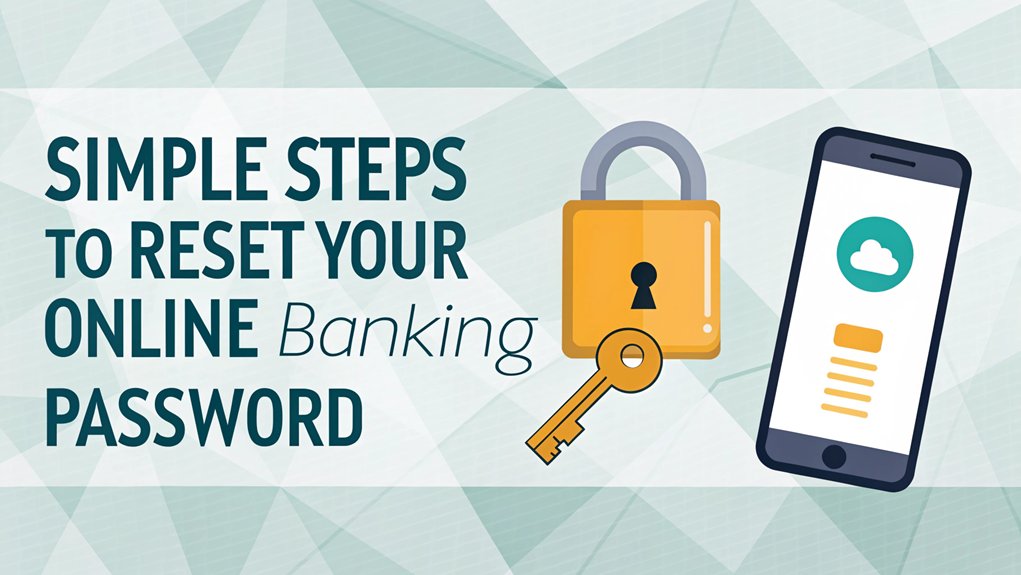In today's digital landscape, the significance of maintaining robust online security cannot be overstated, particularly in light of the alarming frequency of leaked passwords. Recent data breaches have exposed millions of user credentials across various platforms, revealing the critical vulnerabilities that exist in our online interactions. These leaks often occur through compromised databases and unsecure public networks, leaving users susceptible to identity theft and financial fraud. As a result, understanding the implications of these leaks and proactively managing our passwords is paramount for safeguarding our personal information and ensuring a secure online banking experience. With this in mind, let's delve into the steps to reset your online banking password safely and effectively.
Key Highlights
- Locate the "Forgot Password" option on your bank's login page and click it to initiate the reset process.
- Enter your registered email address or username to receive a password reset link.
- Verify your identity through security questions, SMS code, or personal documents like a driver's license.
- Create a new strong password using a mix of letters, numbers, and symbols, with at least 12 characters.
- Complete the reset by confirming your new password and logging in with updated credentials.
Locating the Password Reset Option
Having trouble logging into your online bank? Don't worry – I'll help you find that tricky password reset button! It's like going on a mini treasure hunt.
Most banks put their password reset link right on the login page. Look for words like "Forgot Password?" or "Reset Password" – they're usually at the top or bottom of the screen, just like finding your favorite cereal on the grocery shelf! You'll spot them super fast.
Can't find it there? Check out the help section or customer service area. It's kind of like looking in your toy box – sometimes the thing you need is hiding in a different spot!
If you're using your parent's banking app on their phone, tap the menu button. The password reset option is often hiding there, ready to help you out. You'll find the password reset option on the right side of screen where it's conveniently placed for easy access.
Entering Your User ID and Personal Information
When you're ready to reset your password, I'll need some special clues about who you're – just like a secret agent mission!
First, type in your User ID – it's like your special nickname at the bank. Remember to be super careful and get it exactly right!
Next, I'll ask for some top-secret info that only you know. It might be the last four numbers of your Social Security card (like your own secret code!) or your birthday. Pretty cool, right?
Sometimes, I'll even ask about your bank card – those numbers are like a special key that helps me know it's really you! You'll also need to enter your surname on account just like it appears in your banking records.
Think of it as showing your hall pass to your teacher. Keep these numbers safe and don't share them with anyone, just like you wouldn't share your lunch box combination!
Choosing Your Verification Method
Now that we recognize it's really you, it's time to pick how you want to prove you're you – just like choosing your favorite way to play tag!
You've got some super cool choices to pick from, and I'll help you recognize each one.
For added security, it's recommended to set up at least two methods for verification. Multi-Factor Authentication is a great way to ensure your account remains safe.
Here are your most common options for proving it's really you:
- Get a special code sent to your phone (like getting a secret message from a friend!)
- Check your email for a magic number (similar to finding a golden ticket!)
- Answer some questions only you'd know (like naming your first pet's favorite toy!)
You can pick the way that's easiest for you.
What's your favorite way to get secret codes? Just remember, these codes are like special keys that work for only 10 minutes – so use them quickly!
Completing the Identity Check
Since we're on a mission to prove you're the real you, let's make this identity check super fun – like being a detective!
First, you'll share some special documents, like your grown-up's driver's license or passport. It's like showing your library card, but way cooler!
Next, you might need to take a selfie – say cheese! The bank's special computer will check if your face matches your photo ID.
Sometimes, you'll need to answer secret questions about yourself. What's your favorite ice cream flavor? Which park do you love most?
Then, you'll get a special code on your phone – it's like a secret password superheroes use! Once everything matches up perfectly, you're in!
The process uses multi-factor authentication to keep your account extra safe.
Wasn't that like solving a fun puzzle?
Setting Up Your New Password
Let's plunge into making your super-secret password! Now that you've gotten your temporary code (it's like a special backstage pass), you're ready to create a password that's all yours. Think of it as building the world's coolest fort – it needs to be super strong!
- First, type in that temporary code you received (remember, it's only good for 24 hours, just like a magic spell!)
- Create your new password using at least 8 characters – mix uppercase letters, lowercase letters, numbers, and special characters.
- Double-check your new password by typing it again (just like making sure you've tied both shoes!) It's also a good idea to use a password manager with MFA to help keep your accounts secure.
Once you click "Continue," you'll see a happy message saying your password is all set. Isn't it amazing how you just made your very own digital key? For extra security, consider storing your new password in a password keeper app to keep it safe and confidential.
Confirming and Testing the Reset
Ready to see if your brand-new digital password works like magic? After you've reset your password, it's time to make sure everything's working perfectly – just like testing if your new bike works before a big ride! For enhanced security, many banks now utilize two-factor authentication systems, which add an extra layer of protection against unauthorized access.
| What to Check | Why It's Important | What to Do |
|---|---|---|
| Login Test | Makes sure you can get in | Try logging in right away |
| Security Code | Keeps your account safe | Enter the code they send you |
| Verification | Proves it's really you | Pick phone or email method |
| Final Check | Everything works great | Log out and back in again |
If something's not working quite right, don't worry! Just like when you need help with a tricky puzzle, there are friendly helpers at customer service waiting to assist you. Remember to keep your new password in a safe spot – but not where others can find it! Using MFA can provide even greater protection for your online accounts, further enhancing your security.
Maintaining Good Password Security
Taking care of your password is just like protecting your favorite secret hideout! You wouldn't want anyone to find your special spot, right?
That's why I'm going to show you how to keep your password super safe, just like a superhero protects their secret identity!
Here are my top tricks for keeping your password as safe as a treasure chest:
- Make your password long and tricky – mix up letters, numbers, and special symbols like a secret code.
- Never use your birthday or name – that's like leaving your front door wide open!
- Use different passwords for different places, just like you use different keys for different locks.
Using a password manager tool can help you remember all your special passwords without writing them down.
Remember to change your password sometimes, like when you change your favorite outfit!
Think of your password as your digital superpower – the stronger it is, the safer you'll be.
Frequently Asked Questions
How Long Do I Need to Wait Before Resetting My Password Again?
I'll tell you a secret – most banks let you reset your password right away!
It's just like getting a do-over in a game. But if you've tried the wrong password too many times (oops!), you might need to wait a bit.
Think of it like a timeout, usually 30 minutes or less. If something seems fishy, the bank might ask you to wait longer to keep your money super safe!
Can I Use My Previous Online Banking Passwords When Creating a New One?
No, I can't let you use your old passwords – it's like using the same hiding spot in hide-and-seek every time!
Banks want you to pick fresh, new passwords to keep your money super safe.
Think of it like changing your secret clubhouse password.
When one password gets discovered, you wouldn't want someone getting into all your special places, right?
Let's create a brand-new password together!
Will Resetting My Password Automatically Log Me Out of Other Devices?
When you reset your password, it won't always log you out of other devices right away.
It's like having multiple keys to your house – changing one key doesn't automatically lock all the doors!
I recommend manually logging out of all devices after you change your password.
Most banks have a special button in your settings that says "Sign out everywhere" – use that to stay extra safe!
What Happens if My One-Time Verification Code Never Arrives?
Don't worry if your verification code doesn't show up! First, check your spam folder – those sneaky codes sometimes hide there!
Next, make sure you typed your phone number or email correctly. It's like double-checking your address on a birthday party invitation.
Still no code? Try requesting a new one. If that doesn't work, I'd call customer support – they're like code-finding superheroes who can help!
Does Changing My Online Banking Password Affect My Mobile Banking Access?
Yes, changing your online banking password will usually affect your mobile banking app too!
It's like when you change the secret code to your treehouse – you need the new code everywhere to get in.
I'd need to sign in again with my new password on my phone app.
Think of it as updating your special key that opens both your computer and phone banking!
The Bottom Line
Now that you've successfully reset your online banking password, it's a great time to think about your overall password security. With the increasing number of online accounts we manage, a strong password strategy is essential. Consider utilizing a password manager to help you create and store complex passwords securely. This not only simplifies your life but also enhances your security by keeping your passwords safe and organized.
If you want to take your security a step further, check out LogMeOnce, a comprehensive password management solution that can help you manage your passwords and even implement passkey management. With their user-friendly platform, you can ensure that all your accounts are protected with high-quality, unique passwords. Don't wait until it's too late! Sign up for a Free account today at LogMeOnce and take control of your online security. Stay safe and secure in your digital life!

Mark, armed with a Bachelor’s degree in Computer Science, is a dynamic force in our digital marketing team. His profound understanding of technology, combined with his expertise in various facets of digital marketing, writing skills makes him a unique and valuable asset in the ever-evolving digital landscape.





 Password Manager
Password Manager
 Identity Theft Protection
Identity Theft Protection

 Team / Business
Team / Business
 Enterprise
Enterprise
 MSP
MSP