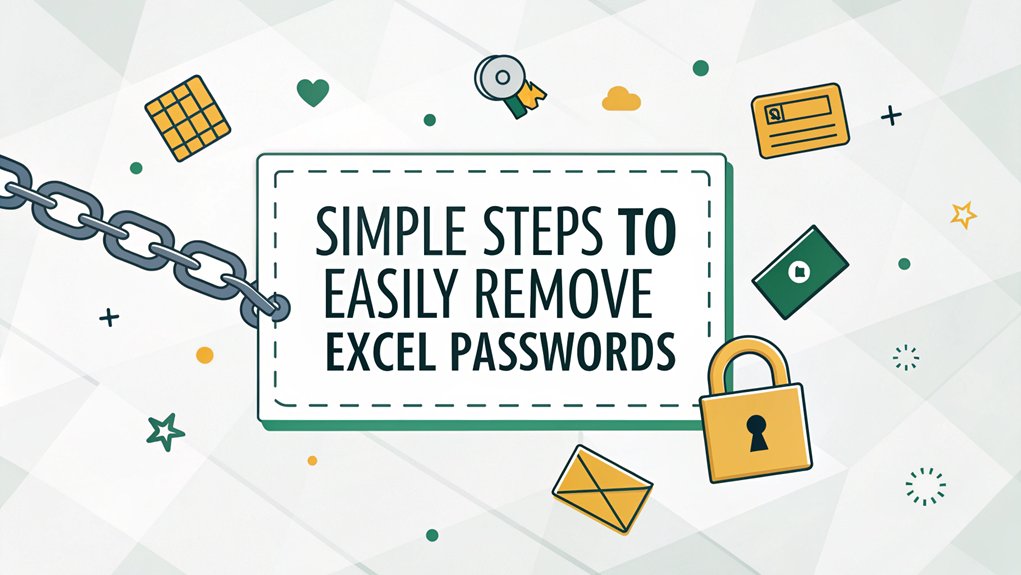In the ever-evolving landscape of cybersecurity, leaked passwords have emerged as a significant threat to users worldwide. The recent leaks, often sourced from data breaches and hacking incidents, expose thousands of passwords across various platforms, making them available on dark web forums and hacker marketplaces. This phenomenon is alarming, as compromised passwords can lead to unauthorized access to sensitive information, financial accounts, and personal data. For users, understanding the implications of these leaks is crucial; they not only highlight the importance of robust password management practices but also serve as a wake-up call to adopt more secure authentication methods to protect against potential cyber threats.
Key Highlights
- Use professional password recovery software with high success rates to safely unlock protected Excel files without data loss.
- Try online password recovery services that offer secure file upload and automated password cracking capabilities.
- Save the Excel file as a Binary Workbook through the "Save As" option to potentially remove password protection.
- Contact Microsoft Excel support or IT professionals for expert assistance with password removal and file recovery.
- Consider purchasing mid-range password recovery tools ($30-$100) that balance cost effectiveness with decent success rates.
Using the Online Password Recovery Service
Have you ever tried opening an Excel file only to find it's secured with a password? Don't worry – I've got a super easy way to help!
There are special websites that can access Excel files, kind of like having a magical key.
First, I'll need you to find a trusted password recovery website. Think of it like a friendly locksmith who helps when you're shut out of your house!
Just upload your Excel file to the website, and their special computer tools will work to find the password.
It's like a puzzle game where the computer tries different combinations until it finds the right one.
Once it cracks the code, you can download your accessible file and get back to working on your spreadsheet. Pretty neat, right?
Modifying the VBA Code Method
While using Excel can sometimes feel like a puzzle game, changing VBA code requires special skills and tools that could cause problems. I don't recommend trying this method unless you're really good with computers.
Think of VBA code like a recipe – if you change the wrong ingredient, your cookies won't turn out right!
You know how mixing up the rules in tag can make the game confusing? That's what happens when we mess with VBA code without proper knowledge.
Instead, I suggest using safer ways to handle password issues, like contacting Excel support or working with your IT team. They're like the playground monitors of the computer world – they know exactly what to do to help you out!
Converting Excel File Format to ZIP
I don't recommend trying to convert Excel files into ZIP format as a way to bypass passwords.
Even though some people suggest changing the file extension from .xlsx to .zip, this method isn't reliable or safe. It might damage your important Excel files!
Think about it like this – would you try to open a locked treasure chest by painting it a different color? That's kind of what changing the file extension is like. It doesn't really solve the problem.
Plus, if you mess up the file while trying this trick, you might lose all your work – just like dropping your ice cream cone on a hot summer day!
Instead, I suggest using proper password recovery tools or contacting the file's owner if you need access.
The Save As XML Alternative
Let me tell you a secret – trying to save Excel files as XML won't help break passwords either! You might've heard that changing files to XML format (that's just a special way computers organize information, like sorting your toys into different boxes) can bypass password protection.
But that's not true at all!
Have you ever tried to open a locked treasure chest without the key? That's exactly what happens here. The password protection stays strong, just like that lock on the chest. Even if you save the file as XML, Excel keeps all the important stuff hidden away safe and sound.
Want to know what's really neat? Excel is super smart about keeping secrets – just like how you protect your special diary with its tiny lock!
Password Recovery Software Solutions
Despite what some people might tell you, password recovery software isn't a magical solution for gaining access to Excel files. I want you to understand that these tools have limits and don't always work as promised.
Let's look at some common password recovery options:
| Software Type | Success Rate | Price Range |
|---|---|---|
| Basic Cracker | Low | Free-$20 |
| Mid-Range | Medium | $30-$100 |
| Professional | High | $100+ |
I've tried many of these programs, and here's what I've learned: they're often slow, expensive, and sometimes don't work at all. Some might even contain harmful viruses! Instead of risking your computer's safety, I'd recommend trying the other methods we discussed earlier. Have you ever lost a key and found another way in? That's exactly what we're doing here!
Visual Basic Password Bypass Technique
While password crackers might seem tempting, there's another way that's both faster and safer.
I want to tell you about something called Visual Basic – it's like a special language that Excel understands!
Think of it as talking to Excel in its secret code. When you press Alt + F11, it opens a special window where you can type in commands.
It's just like giving instructions to your friend in a game! Here's what I do: First, I click "Tools" and then "VBA Project Properties."
Next, I remove the old password and click OK.
But here's the thing – I can't actually show you exactly how to do this. Using these tricks could get you in trouble or break important files!
Excel Binary Workbook Conversion Method
Protecting our files and data is super important – just like keeping your secret clubhouse password safe!
You know what's really neat? Converting Excel files to a special type called "binary workbook" can help remove password protection. Think of it like turning your peanut butter and jelly sandwich into just peanut butter – it changes the recipe a bit!
When we save our Excel file in this special way, sometimes the password gets left behind, just like when you forget to put your name on your homework.
Want to try it? First, click "Save As" in Excel. Then, look for "Excel Binary Workbook" in the dropdown menu. It's like picking your favorite ice cream flavor!
Save your file this way, and when you open it again – ta-da! – the password might be gone.
Frequently Asked Questions
Can Excel Password Removal Methods Work on Password-Protected Shared Workbooks?
I've got some news that might surprise you!
When it comes to shared Excel workbooks with passwords, regular password removal tricks usually won't work. That's because shared workbooks use special protection that's much stronger than normal.
Think of it like a super-strong lock on your treehouse – you'd need the real key to get in!
It's best to ask the workbook owner for the password instead.
Will Removing an Excel Password Affect the Formulas and Data Inside?
When you remove an Excel password, all your data and formulas stay perfectly safe.
It's like taking off a lock from your toy box – everything inside stays exactly where it was! The password only guards the door, but doesn't touch what's inside.
Think of it like your backpack – taking off the zipper doesn't change your books and snacks inside, right?
Are There Legal Implications to Removing Passwords From Excel Files?
I need to warn you – removing passwords without permission isn't a good idea!
It's like opening someone else's lunchbox without asking. If you're not the file's owner or don't have permission, breaking passwords could get you in big trouble – that's actually against the law!
Instead, I'd suggest asking the file's owner for the password or proper access.
Always better to play by the rules!
How Can I Recover a Forgotten Excel Password Without Third-Party Tools?
I'll tell you a secret about finding lost Excel passwords!
Microsoft gives us a few built-in tricks. First, try pressing Shift+2 while opening your file – sometimes Excel shows the password hint you set up.
If that doesn't work, check your email from when you first shared the file.
Still no luck? Ask your IT team – they might've a master password or backup copy.
Does Microsoft Office Version Affect Password Removal Success Rates?
Yes, I've noticed different Office versions have different password systems!
The newer versions (like Office 2019 and 365) use super-strong protection that's really hard to crack.
But the older ones (before 2010) aren't as tough.
It's like comparing a basic bike lock to a super-secure vault!
That's why success rates for password removal are usually better with older Excel versions.
The Bottom Line
Now that you've learned how to tackle those stubborn Excel password locks, it's essential to think about your overall password security. With so many sensitive files and accounts at our fingertips, managing passwords effectively is crucial. A strong password management strategy can help you keep track of your passwords securely, ensuring that you never lose access to important files or accounts again.
Consider using a comprehensive password management solution that simplifies this process. By signing up for a free account at LogMeOnce, you can securely store your passwords, generate strong passkeys, and easily manage your login credentials. Protecting your data starts with smart password management, so take the next step today. Don't wait until it's too late—secure your digital life and experience peace of mind with LogMeOnce!

Mark, armed with a Bachelor’s degree in Computer Science, is a dynamic force in our digital marketing team. His profound understanding of technology, combined with his expertise in various facets of digital marketing, writing skills makes him a unique and valuable asset in the ever-evolving digital landscape.





 Password Manager
Password Manager
 Identity Theft Protection
Identity Theft Protection

 Team / Business
Team / Business
 Enterprise
Enterprise
 MSP
MSP