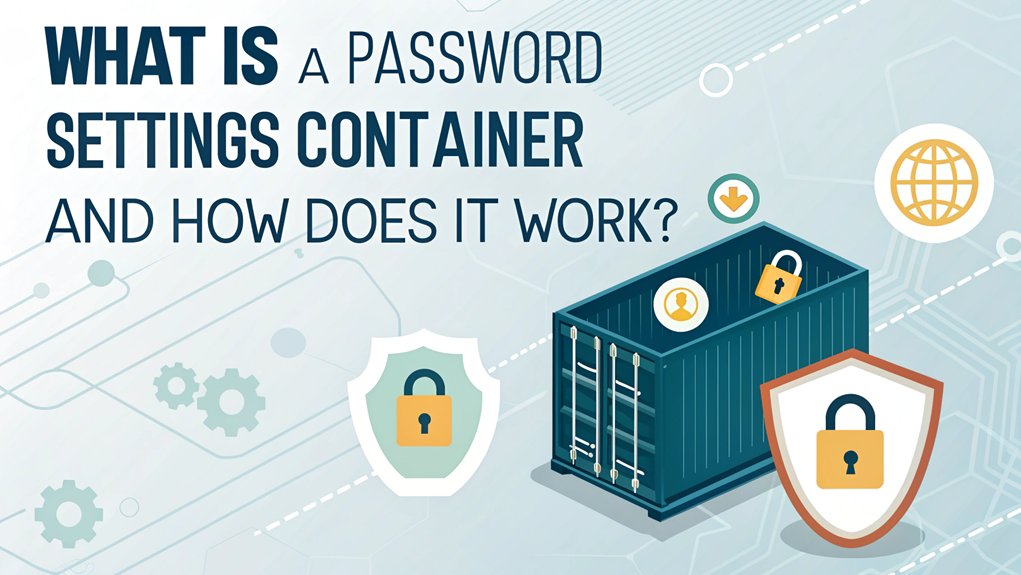In the ever-evolving landscape of cybersecurity, leaked passwords represent a persistent threat to individuals and organizations alike. These sensitive credentials often surface in data breaches, where hackers exploit vulnerabilities to access vast databases of user information. The significance of leaked passwords cannot be overstated; they can lead to unauthorized access, identity theft, and significant financial loss. For users, understanding the implications of password leaks is crucial, as it highlights the importance of adopting strong security practices, such as using complex passwords and enabling two-factor authentication, to safeguard against potential breaches and protect personal data.
Key Highlights
- A Password Settings Container is a secure repository within Active Directory that stores and manages password rules and policies.
- It uses Password Settings Objects (PSOs) to apply specific password requirements to different user groups in an organization.
- The container manages essential password attributes including length, complexity, history, maximum age, and account lockout settings.
- It's protected against deletion or movement, ensuring consistent password policy enforcement across the organization's network.
- Administrators configure the Password Settings Container through Group Policy Management Console to implement security best practices.
Understanding Password Settings Container Basics
Have you ever had a special box where you keep your most important treasures? Well, that's kind of what a Password Settings Container is – it's like a magical box in our computer system that keeps all our password rules safe!
Inside this special container, which lives in something called Active Directory (think of it as a giant digital phone book), we store all sorts of cool password settings. Using Password Settings Objects, we can create different password rules for different groups of users.
These settings are like the rules of a game – they tell us how long passwords should be and when they need to be changed. It's just like having different rules for different playground games!
The container has special protections too. You can't delete it or move it around – it's like a fortress keeping our password rules super safe!
Key Features and Components
Now that we recognize what our special password container is, let's look at all the cool things it can do! Think of it like a magical toolbox that helps keep our computer passwords safe and strong. You can easily manage these settings through the Active Directory Administrative Center for simplified configuration.
| Feature | What It Does | Why It's Important |
|---|---|---|
| Password Length | Makes sure passwords are long enough | Longer passwords are harder to guess |
| Password History | Remembers old passwords | Stops you from using the same password again |
| Complexity | Mixes different types of characters | Makes passwords stronger, like a secret code |
| Max Age | Sets when to change passwords | Keeps passwords fresh and new |
| Lockout | Blocks bad login attempts | Protects from sneaky password guessers |
Did you know you can control all these features using special computer commands? It's like having a remote control for your password rules!
Configuring Password Settings in Active Directory
Setting up password rules in Active Directory is like being a security guard for your computer kingdom! You get to decide how strong everyone's passwords need to be – just like setting rules for a secret clubhouse.
Want to know how I do it? I open something called the Group Policy Management Console (think of it as my special control panel), and click through some folders until I find the Password Policy section. It's like following a treasure map!
Once there, I can set cool rules like how long passwords need to be or how often they should change. The default password length is set to 7 characters for all domain accounts.
Sometimes passwords don't work right, but I've got tools to fix that too! I use special commands like gpupdate /force – it's like having a magic wand that makes the computer rules work again.
Security Best Practices and Implementation
When it comes to keeping our computer passwords super safe, I'm like a security superhero with special tricks up my sleeve!
You know how you keep your special toys in a locked treasure box? That's exactly what we do with passwords – we put them in a special encrypted vault (that's just a fancy word for a super-secure digital box)!
Want to make your passwords really strong? Think of them like building blocks – mix letters, numbers, and symbols together! Implementing role-based access control helps ensure only authorized users can access specific password resources, preventing unauthorized access and enhancing overall security.
Just like how you need different keys for different doors, you'll want different passwords for each website.
And here's a cool trick: use two-factor authentication – it's like having a secret handshake plus a password! This method provides an extra layer of security by requiring two or more authentication credentials.
Remember to change your passwords regularly, just like how you change your favorite superhero costume from time to time.
Advanced Management Tools and Reporting
Let's level up our password powers with some super-cool tools! I want to show you how we can use special programs that make password management as fun as playing with building blocks. Just like how you organize your toys in different boxes, these tools help us keep passwords safe and tidy. Users can reset passwords through security question verification when needed. Additionally, using MFA Service can further enhance the security of accounts.
| Tool Type | What It Does |
|---|---|
| Password Managers | Keeps passwords safe like a treasure chest |
| Audit Tools | Watches who uses passwords, like a security camera |
| Policy Makers | Creates password rules, like game instructions |
| Report Makers | Shows how well we're doing, like a report card |
| Security Checkers | Spots weak passwords, like finding holes in a fence |
Have you ever wondered how computers remember all those passwords? These tools are like your helpful robot friend, making sure everything stays secure and organized!
Frequently Asked Questions
Can Multiple Password Settings Containers Exist in a Single Domain?
No, I can tell you that only one Password Settings Container exists in a single domain.
It's like having one special toy box in your room where you keep all your favorite toys!
This container lives in a specific spot called the "System" container.
While you can't have multiple containers, you can put lots of different password settings inside this one container, just like storing many toys in your box.
What Happens if a Password Settings Container Is Accidentally Deleted?
I'll tell you what happens when someone accidentally deletes a password settings container – it's like dropping your favorite toy!
You'll lose all the special password rules stored inside.
But don't worry too much! If your computer has something called the Active Directory Recycle Bin turned on, you can get it back – just like finding that toy under your bed!
Otherwise, you'll need to make new password rules from scratch.
How Do Password Settings Containers Interact With Azure AD Synchronization?
I'll tell you how password settings containers work with Azure AD sync!
Think of it like a bridge between two playgrounds. When you change password rules in your container, Azure AD Connect (that's the bridge) carries those changes over to the cloud playground.
It happens every 2 minutes, just like clockwork! The rules get special protection too – they're wrapped up safe and sound before making the journey.
Are Password Settings Container Configurations Automatically Backed up With Domain Backups?
I've got good news for you! Password Settings Container (PSC) configurations are automatically backed up whenever you perform a domain backup.
It's like when you save your favorite game – everything gets stored safely!
When you back up your domain or system state, those PSC settings come along for the ride.
No need to worry about backing them up separately.
Pretty neat, right?
Can Password Settings Container Policies Override Local Machine Password Requirements?
Yes, I can tell you that Password Settings Container policies will definitely override your local machine's password rules.
Think of it like a big brother telling a little brother what to do – the domain rules (big brother) win!
When you're part of an Active Directory domain, these special container policies take charge of password settings across all computers.
It's just like how school rules override your home rules when you're at school.
The Bottom Line
As we delve deeper into the world of Password Settings Containers (PSCs) and their vital role in maintaining robust security protocols, it's crucial to extend that vigilance to our password management strategies. Implementing strong password policies is just the beginning; effective password management and innovative passkey solutions are essential for safeguarding sensitive information. By utilizing advanced tools, you can streamline your password security practices and reduce the risk of unauthorized access.
Don't leave your organization's security to chance—take proactive steps today! Explore comprehensive password management solutions that can elevate your security measures. Sign up for a Free account at LogMeOnce and discover how you can enhance your password security and management. By adopting these practices, you'll not only protect your Active Directory environment but also ensure the safety of your sensitive data. Secure your future today!

Mark, armed with a Bachelor’s degree in Computer Science, is a dynamic force in our digital marketing team. His profound understanding of technology, combined with his expertise in various facets of digital marketing, writing skills makes him a unique and valuable asset in the ever-evolving digital landscape.





 Password Manager
Password Manager
 Identity Theft Protection
Identity Theft Protection

 Team / Business
Team / Business
 Enterprise
Enterprise
 MSP
MSP