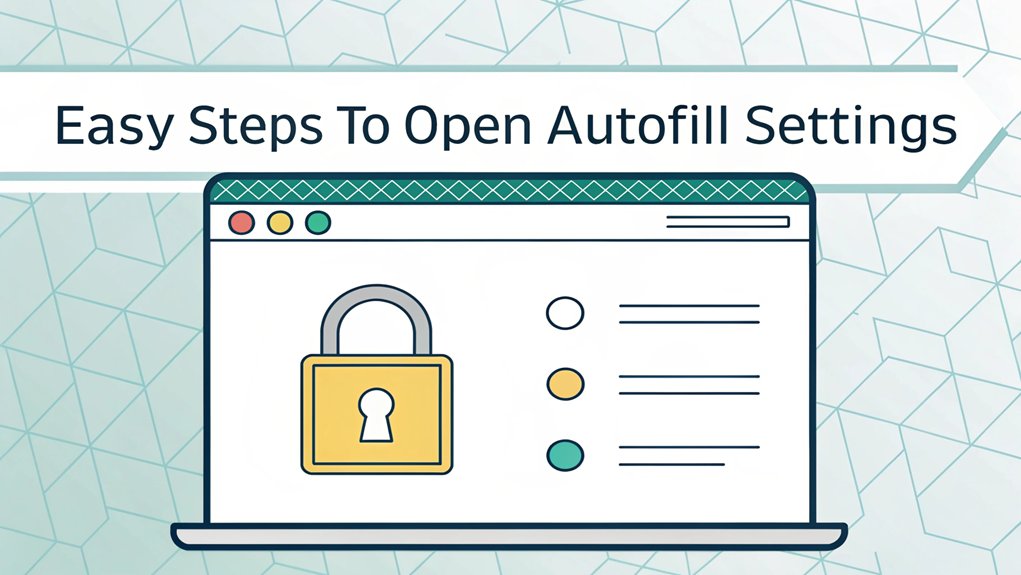The recent leaks of passwords have sent shockwaves through the cybersecurity community, highlighting the critical importance of protecting personal information online. These leaks, which frequently surface on dark web forums and data breach lists, often contain not just passwords but also usernames and email addresses, making them a goldmine for cybercriminals. The significance of these leaks lies in their ability to compromise countless accounts, as users tend to reuse passwords across multiple platforms. For everyday internet users, this underscores the urgent need to adopt robust password management practices and consider the implementation of multifactor authentication to safeguard against potential breaches.
Key Highlights
- Access browser settings by clicking the three dots (Chrome/Edge) or three lines (Firefox) in the top-right corner.
- Type "chrome://settings" directly in Chrome's address bar for immediate access to settings.
- Look for "Autofill" or "Privacy & Security" sections within browser settings to manage saved information.
- Use keyboard shortcuts like Ctrl + I (Windows) or Command + Comma (Mac) to quickly open settings.
- Select specific autofill categories like addresses, passwords, or payment methods to customize your preferences.
Why Autofill Matters for Your Online Experience
Have you ever felt tired of typing the same information over and over? I know I have! That's where autofill comes in – it's like having a helper who remembers things for you.
Think of autofill as your personal secretary who saves all your important information. When you need to fill out a form online, it jumps in and does the work for you!
It's amazing how much time you can save – up to 30% faster than typing everything yourself. That's like getting extra time to play your favorite game! Higher conversion rates are achieved when websites use autofill, since people are more likely to complete forms.
The best part? Most people love using autofill because it makes things so easy. It's just like having a magic pencil that knows exactly what to write.
No more mistakes, no more getting frustrated – just quick, easy form filling!
Locating Your Browser's Settings Menu
Now that you know how helpful autofill can be, let's find where it lives in your browser!
Finding your browser's settings is like going on a treasure hunt. You know what's super cool? There are different ways to get there!
The easiest way is to look for special buttons at the top of your browser. In Chrome and Edge, it's three little dots (like an ellipsis!). In Firefox, it's three lines stacked like a tiny hamburger menu. Safari keeps its settings under a menu at the top-left corner.
Want to be a keyboard ninja? Try pressing Ctrl + I on Windows or Command + Comma on Mac. It's like knowing a secret password!
Or if you're using Chrome, you can type "chrome://settings" in the address bar – just like typing your home address! For extra help navigating settings, you can access comprehensive help guides through the main menu.
Navigating to the Autofill Section
Ready to find where autofill hides in your browser? It's like going on a treasure hunt through your favorite browser's menus!
Whether you use Chrome, Firefox, Safari, or Edge, I'll show you exactly where to look.
- For Chrome and Edge users: Click those three dots in the top right corner (they look like tiny scoops of ice cream!), then find Settings and look for Autofill or Profiles.
- If you're using Firefox: Click the three lines (imagine a tiny hamburger menu), head to Settings, and look for Privacy & Security.
- Safari friends: Click Safari at the top of your screen, choose Preferences, and you'll find AutoFill waiting for you like a present!
Remember that some websites might have disabled autofill features, requiring you to enter information manually.
Now you can pick which types of information you want your browser to remember – just like picking toppings for your ice cream!
Understanding Different Autofill Categories
Let's look at all those cool information bits your browser can fill in for you! Have you ever noticed how your computer remembers things like your name and address? That's autofill – it's like having a helpful robot friend!
There are different types of information your browser can remember. First, there's contact stuff – like your name and email (just like writing your name on your lunchbox!).
Then there's payment info, which helps grown-ups buy things online. It also remembers addresses for sending presents and getting mail. You can use section tokens to organize similar types of information. Pretty neat, right?
The best part? You can choose what you want your browser to remember! It's like picking your favorite snacks for your backpack – you decide what goes in.
Want to try it out?
Managing Your Saved Addresses
Managing saved addresses in your browser is as easy as organizing your favorite toys!
Just like keeping your special toys in a special box, you can store all your addresses in one neat place.
I'll show you how to be a super-organized address keeper!
You can find all your address settings by clicking the three vertical dots in Chrome's top right corner.
Here are three fun things you can do with your saved addresses:
- Add a new address by clicking the magical "Add" button – it's like putting a new toy in your collection!
- Change an address by clicking "Edit" if something needs fixing, just like when you're updating your game settings.
- Remove old addresses by clicking "Delete" when you don't need them anymore – like cleaning out your toy box.
Remember to keep the "Save and fill addresses" switch turned on, so your browser becomes your helpful address-remembering friend!
Securing Your Credit Card Information
Keeping your credit card information safe is like having a super-secret treasure chest! Just like you wouldn't leave your favorite toy outside in the rain, you don't want to leave your credit card info where bad guys can find it.
Firefox lets you require authentication for extra security when using autofill. Multi-Factor Authentication (MFA) adds an additional layer of protection to your accounts, making it harder for unauthorized users to access your sensitive information.
Here's what I do to keep my credit cards super safe: First, I make sure my device has a strong password – like a magical shield! Then, I use something called Face ID (it's like when your phone recognizes your smile).
I also check my saved cards regularly, just like counting your baseball cards to make sure they're all there.
Want to know the coolest trick? I use a special password manager – think of it as a digital fort that keeps all my important stuff safe.
Isn't it amazing how we can protect our treasures with technology?
Customizing Your Autofill Preferences
How cool would it be if your computer remembered all your favorite things, just like a best friend? Well, that's exactly what autofill does!
I'll show you how to make it work just the way you want. You can pick what your browser remembers, like your address or favorite websites.
It's like teaching your computer to be your helper! The browser gives you three main categories to organize your information. Here are three super easy ways to make autofill work better:
- Click the little menu button (it looks like three dots) in your browser
- Find "Settings" and click on "Autofill" (it's like opening your pencil box!)
- Choose what you want your browser to remember – addresses, passwords, or payment stuff
Isn't it amazing? Now your browser can help you fill out forms faster than you can say "chocolate ice cream!"
Troubleshooting Common Autofill Issues
While autofill usually works like magic, sometimes it can get a bit silly and confused – just like when you're trying to teach your pet hamster a new trick!
But don't worry, I've got some easy fixes for you.
First, let's make sure your browser is up-to-date, just like keeping your favorite toys in good shape. Is autofill turned on in your settings? It's like making sure your game console is plugged in before playing!
Sometimes, clearing your browser's memory (we call it cache) helps – think of it like cleaning your room to find your missing socks. Different browsers like Chrome, Firefox, and Edge store autofill data differently, which can cause confusion.
If that doesn't work, try creating a new browser profile. It's like starting a fresh coloring page when your other one got too messy!
Clearing Old Autofill Data
Ever notice how your browser remembers stuff like your name and address?
While that's super helpful, sometimes you need to clean out old information – just like cleaning your room!
I'll show you how to clean those saved details in your favorite browsers.
Here's how to clear your autofill data in three easy steps:
- Open your browser's settings by clicking the menu (those three dots or lines in the corner)
- Look for "Privacy" or "Clear browsing data" – it's like finding the secret treasure chest!
- Check the box next to "Autofill form data" and pick "All time" to erase everything
Don't worry if you mess up – you can always start fresh!
Think of it as giving your browser a clean slate, ready for new adventures.
Regular clearing of your autofill data helps protect your personal information from being accidentally revealed.
Best Practices for Safe Autofill Usage
Since keeping your information safe online is as important as locking your front door, let's talk about smart ways to use autofill!
Think of autofill like a helpful robot that remembers your passwords. But just like you wouldn't share your secret clubhouse password with strangers, you need to be careful!
I'll show you how to be super safe. First, always double-check that you're on the right website – just like making sure you're at the right friend's house for a playdate.
Next, use strong passwords that mix letters, numbers, and special characters – it's like creating a special code that only you know!
And here's a cool trick: turn on manual autofill. That means you get to decide when to use it, just like choosing when to share your favorite candy! Using end-to-end encryption helps keep your passwords locked away from prying eyes.
Frequently Asked Questions
Can Autofill Work Across Different Devices if I'm Using the Same Browser?
Yes, I can help you with that!
If you're using the same browser (like Chrome) on different devices, autofill can work across them all. It's like having a magical helper that follows you around!
Just sign into your browser account on each device, and your autofill info will sync automatically.
Think of it like your favorite snack – it's always there when you need it!
Will Autofill Still Function if I'm Browsing in Private or Incognito Mode?
Yes, autofill will still work in private or incognito mode in most browsers!
I've noticed Chrome and Brave keep showing those helpful suggestions, just like they do in regular browsing.
Firefox is a bit different though – you can choose to turn it off.
Think of it like sharing your snacks – sometimes you want to keep them private!
If you're worried about privacy, I'd suggest manually turning autofill off in your browser settings.
How Can I Prevent Autofill From Saving Sensitive Information for Specific Websites?
I've got a super solution to keep your private info safe!
First, don't let Chrome save passwords for special websites – just click "Never" when it asks. Think of it like having a secret clubhouse where only you know the password!
For extra safety, go to Settings and delete any saved info for those sites.
Does Using a Password Manager Affect How Browser Autofill Works?
When you use a password manager, it changes how your browser's autofill works.
Think of it like having a smart helper who's super careful with your passwords. Your browser won't automatically fill in passwords anymore – instead, your password manager steps in to do the job more safely.
It's like having a security guard who checks everyone's ID before letting them in! Much safer, don't you think?
Can Websites Detect When I'm Using Autofill to Complete Their Forms?
Yes, I can tell you that websites can spot when you're using autofill!
It's like when your friend knows you're using a cheat code in a video game. Browsers have special tricks that let websites see when fields are being filled automatically.
But don't worry – they mostly use this to help make forms work better, just like how your teacher knows when you're using a calculator to check your math!
The Bottom Line
Now that you've mastered your browser's autofill settings, it's essential to take your online security a step further. With so much of our lives conducted online, managing passwords effectively has never been more crucial. Secure your accounts by utilizing a robust password management system that not only keeps your passwords safe but also streamlines your logins. Say goodbye to the hassle of remembering multiple passwords and embrace the convenience of passkey management.
To enhance your online security, consider signing up for a free account at LogMeOnce. This powerful tool not only helps you manage your passwords but also provides advanced features to protect your sensitive information. Don't wait until it's too late—take control of your online security today! Start simplifying your life and safeguarding your data with just a few clicks. Sign up now and enjoy peace of mind as you navigate the digital world confidently!

Mark, armed with a Bachelor’s degree in Computer Science, is a dynamic force in our digital marketing team. His profound understanding of technology, combined with his expertise in various facets of digital marketing, writing skills makes him a unique and valuable asset in the ever-evolving digital landscape.





 Password Manager
Password Manager
 Identity Theft Protection
Identity Theft Protection

 Team / Business
Team / Business
 Enterprise
Enterprise
 MSP
MSP