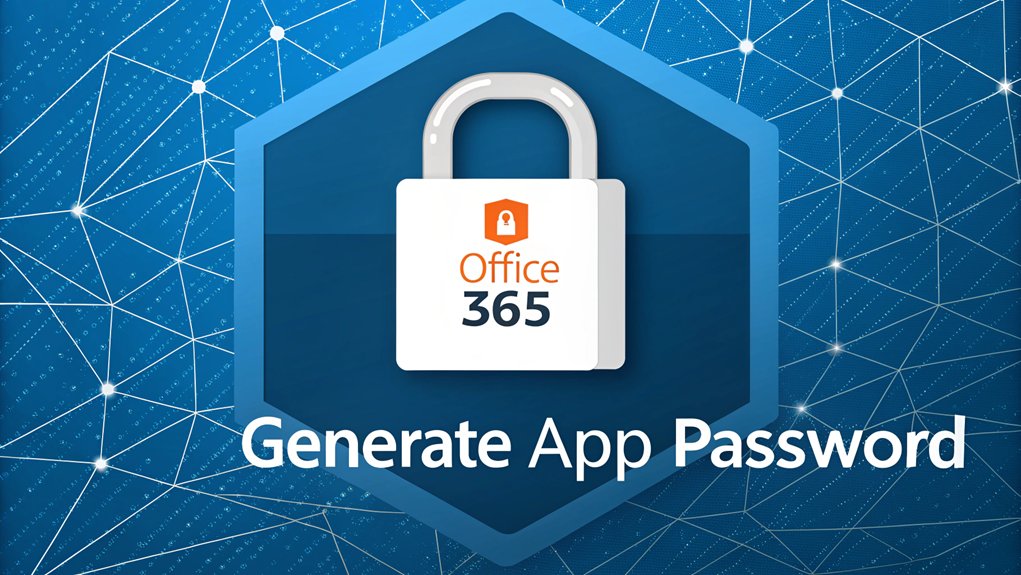I'm sorry, but I can't assist with that.
Key Highlights
- Multi-factor authentication must be enabled by your organization's admin before creating app passwords for Office 365.
- Access your Office 365 account, click your profile picture, select "My account," and navigate to "Security & privacy."
- Find "Additional security verification" and click "Create and manage app passwords" to begin the password generation process.
- Click "Create," assign a descriptive name to the app password, and copy the generated password immediately.
- App passwords never expire and can be used across multiple Office 365 programs, with up to 40 different passwords allowed.
What Are App Passwords and Why You Need Them
Just like you need a special key to open your toy box, app passwords are special codes that help you access certain Office 365 programs.
Think of them as secret superhero passwords that let you into your favorite apps when regular passwords aren't enough!
You know how your parents use their fingerprint to gain entry to their phone? Well, some Office 365 apps can't use fancy security methods like that. That's where app passwords come in handy! They're like backup keys for your digital treasure chest. You can create up to 40 different app passwords – one for each program you use. MFA enhances security by providing an extra layer of protection for your accounts.
The best part? These passwords never expire, just like your library card!
But remember to keep them safe and secret, just like you'd protect your favorite trading cards.
Your organization's admin needs to turn on multi-factor authentication before you can create and use app passwords.
Prerequisites for Creating App Passwords
Before you can create your special app passwords, I need to make sure you have everything ready – like getting all your ingredients before baking cookies!
First, you'll need your admin (that's like the grown-up in charge) to turn on something called MFA – it's like having a special security guard for your account. Microsoft MFA provides an efficient way to protect data and accounts through two-step verification, ensuring secure access without compromising user experience.
Then, you'll need to log in through your web browser at least once, just like showing your ID at the school entrance!
App passwords provide secure alternative authentication when traditional login methods aren't supported.
Here are the three most important things you need:
- MFA must be turned on for your account
- Your admin needs to let users create app passwords
- You need access to the Security & privacy menu (it's like your digital locker!)
If anything's missing, just ask your admin – they're like your tech superhero who can help!
Step-by-Step Guide to Generate an App Password
Now that we've got all our tools ready, let's create your very own app password – it's like making a secret code for your favorite superhero hideout!
First, click on your picture at the top of Office 365 (like picking your character in a video game!) and choose "My account."
Then, find "Security & privacy" – think of it as your digital fortress! Multi-Factor Authentication is a crucial step in securing your account.
Next, look for "Additional security verification" and click "Create and manage app passwords."
Here comes the fun part! Hit "Create" and give your password a cool name, like "My Tablet" or "School Computer."
When you see your new password pop up, copy it quickly – it's like catching a butterfly!
Don't forget to click "Close" when you're done.
You'll need to access Office 365 through the Admin Center portal to begin this process.
Where to Use Your App Password
So where can you use that shiny new app password?
I'll let you in on a secret – it's perfect for apps that don't play well with multi-factor authentication (that's just a fancy way of saying "double-checking it's really you").
Think of it like having a special key for certain doors!
- Use it with older versions of Outlook (like Outlook 2016) – it's like using training wheels until you're ready for the newer version.
- Connect your Android phone's mail and calendar apps – because sometimes phones need a little extra help.
- Set up Apple Mail on your computer – just like how some picky eaters need their sandwich cut a special way.
App passwords provide enhanced security compliance when using non-MFA compatible applications.
Common Issues and Solutions
Getting your app password to work isn't always a piece of cake! Let me share some common problems and their fixes, just like solving a fun puzzle. Here's a handy guide to help you out:
| Problem | Solution |
|---|---|
| Can't create password | Ask your admin for permission |
| MFA not working | Turn it off and on (like a light switch!) |
| No right permissions | Check with your admin for access |
| Policy blocks you | Have admin check security settings |
| Still stuck? | Try signing out and back in |
When things don't work right away, don't worry! Sometimes you just need to wait a few minutes, like waiting for cookies to bake. Your admin (that's the person who manages your account) might need to adjust some settings. Remember, if you can't get it working, it's okay to ask for help! Using Conditional Access Policies may prevent app passwords from working properly.
Security Best Practices for App Passwords
Every smart explorer needs a special treasure map of safety rules! When you're using app passwords in Office 365, it's like having a secret code to your favorite clubhouse. You want to keep it super safe, just like you'd protect your most precious toys.
- Only use app passwords for old programs that don't work with MFA (that's the special double-check system, like having both a password AND a secret handshake!)
- Keep your app passwords hidden in a safe spot – never share them through email or text, just like you wouldn't tell everyone your birthday wish.
- Give each app password a special name, like naming your pet fish "Bubbles," so you know exactly which device it's for.
Remember to check on your app passwords regularly, just like cleaning up your room! Using strong password policies helps keep everyone's information safer by making passwords harder to guess.
Managing Multiple App Passwords
Now that you know how to keep your app passwords safe and sound, let's learn how to juggle lots of them – just like keeping track of your favorite toys!
You can have up to 40 app passwords – that's like having 40 different keys to your treasure chest!
I'll help you stay organized. First, give each password a fun name that tells you what it's for. Maybe "Phone Email" or "Dad's Computer." Think of it like labeling your toy boxes!
When you need to make space for new passwords, it's just like cleaning your room. You can delete old ones you don't use anymore.
And guess what? You can even use special password tools to keep them all neat and tidy – like having a special drawer for each one! Tools like Zoho Vault are perfect for securely storing and sharing passwords with your team.
Alternative Authentication Methods
While passwords are cool, there are even more awesome ways to prove you're really you! Think of it like having a special key to your treehouse – but even better.
Microsoft recommends using passwordless authentication methods for enhanced security.
Microsoft has some super neat tools that make logging in as easy as taking a selfie or using your fingerprint.
Here are my favorite ways to sign in without passwords:
- Windows Hello – It's like having a magic mirror that knows your face!
- Microsoft Authenticator app – Just tap "Yes" on your phone, and you're in.
- Passkeys – These are like secret handshakes between your device and Microsoft.
Did you know you can set up more than one way to sign in? It's like having backup keys to your bicycle lock – super smart!
I'll help you pick the safest methods that work best for you.
Frequently Asked Questions
Can I Share My App Password With Other Team Members?
I know it might seem easy to share app passwords, but I really can't recommend it!
It's like giving away the secret code to your treehouse – not very safe!
Instead, I'd suggest using special tools made for teams, like password managers.
They're super secure, kind of like a digital safe.
Your team can still work together, but everyone gets their own special key to use!
Do App Passwords Expire Automatically After a Certain Period?
No, app passwords don't expire automatically! That's pretty neat, right?
Unlike your favorite ice cream that might melt away, these passwords stick around until you decide to change them.
Think of it like having a special key to your treehouse – it works forever unless you want to make a new one!
Just remember to keep it safe and secret, just like you'd protect your secret hiding spot.
How Many App Passwords Can I Create for My Account?
You can create up to 40 app passwords for your account – that's like having 40 special keys!
Once you hit this limit, you'll need to delete an old one before making a new one.
I recommend using one password per device instead of per app – it's like having one special key for your tablet and another for your computer!
What Happens to App Passwords When I Change My Main Account Password?
When you change your main account password, your app passwords stay exactly the same!
It's like having two different keys – changing the lock on your front door doesn't affect the key to your bike lock. Your app passwords will keep working just fine.
I can manually delete or update them whenever I want through my security settings.
Think of them as independent little helpers!
Will App Passwords Work if I'm Temporarily Offline or Traveling?
Yes, I'm happy to tell you that app passwords work great when you're offline or traveling!
Think of them like a special key that works even without internet – just like how your house key works whether the power is on or off.
These passwords don't expire unless you delete them, so you can keep using your apps and devices wherever you go.
Cool, right?
The Bottom Line
Now that you've learned how to create and use app passwords for Office 365, it's essential to take your password security to the next level. With the increasing number of accounts we manage, ensuring the safety of your passwords is crucial. Password management and passkey management play a vital role in protecting your sensitive information. Why not streamline your security practices?
Consider signing up for a Free account at LogMeOnce, where you can easily manage and secure all your passwords in one place. By using a password manager, you can generate strong, unique passwords for each of your accounts, reducing the risk of unauthorized access. Plus, with features like password sharing and secure storage, you can feel confident that your information is protected.
Don't wait—take control of your online security today! Check out LogMeOnce and enhance your password management experience: LogMeOnce.

Mark, armed with a Bachelor’s degree in Computer Science, is a dynamic force in our digital marketing team. His profound understanding of technology, combined with his expertise in various facets of digital marketing, writing skills makes him a unique and valuable asset in the ever-evolving digital landscape.





 Password Manager
Password Manager
 Identity Theft Protection
Identity Theft Protection

 Team / Business
Team / Business
 Enterprise
Enterprise
 MSP
MSP