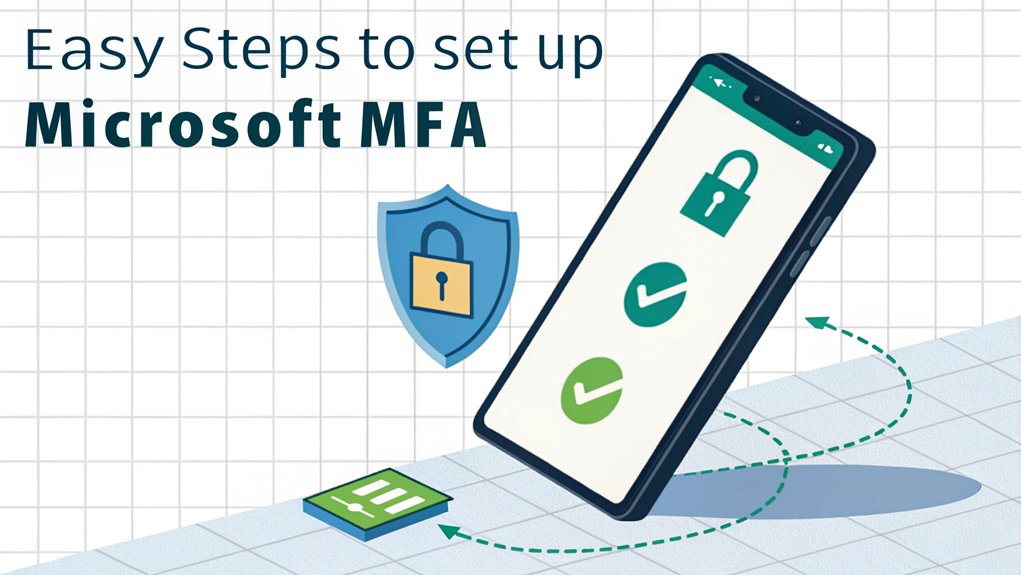In today's digital landscape, the security of our online accounts is more crucial than ever, especially with the alarming rise of leaked passwords. Recent reports have highlighted the staggering frequency of password leaks across various platforms, exposing millions of users to potential cybersecurity threats. These leaks often occur through data breaches, phishing attacks, or misconfigurations, and they can provide malicious actors with easy access to personal and sensitive information. In the context of cybersecurity, the significance of these leaks cannot be understated, as they underscore the necessity for robust authentication measures, like Microsoft MFA, to safeguard our digital identities and enhance overall account security. For users, understanding the implications of leaked passwords is a vital step in taking proactive measures to protect themselves in an increasingly vulnerable online environment.
Key Highlights
- Navigate to login.microsoftonline.com and sign in with your admin credentials to access the management interface.
- Access MFA settings by clicking "Protection" followed by "Authentication methods" in the admin dashboard.
- Install Microsoft Authenticator app and enable number matching for enhanced security during the setup process.
- Set up backup authentication methods like security keys or SMS codes to prevent account lockouts.
- Test the MFA setup by simulating login attempts and ensure all verification methods work correctly.
What Is Microsoft MFA and Why You Need It
Security superheroes, let me tell you about Microsoft MFA! You know how you need a secret password to get into your favorite game? Well, MFA is like having THREE secret passwords – how cool is that?
Think of it like your favorite ice cream sundae. You don't just get one topping – you get multiple layers of yummy protection! First, there's something you know (like a password), then something you have (like your mom's phone), and finally, something special about you (like your fingerprint)! This three-step process, known as two-step verification, makes your account even harder for bad guys to breach.
Why do you need it? It's like having a super-strong force field around your account! Bad guys trying to sneak in? No way! MFA blocks 99.9% of sneaky attacks. That's like stopping 999 out of 1,000 villains – pretty amazing, right? With Google and Amazon now using MFA, you know it must be super important for keeping everyone safe!
Accessing the Office 365 Admin Center
Ready to access the magical Office 365 Admin Center? I'll show you how to gain entry to this special control room – it's like having a superhero command center for your Microsoft tools!
| What You Need | How to Do It |
|---|---|
| Web Browser | Go to login.microsoftonline.com |
| Admin Account | Type your special admin email |
| Password | Enter your secret code |
| MFA Code | Use the special number if needed |
| Admin Icon | Click the magic wand (admin button) |
Once you're in, you'll see lots of cool buttons and controls. Think of it like a giant toy box where everything has its special place! You can manage users (like picking teams for kickball), check settings (like choosing game rules), and even peek at reports (like keeping score in your favorite video game). Cool, right? The three main panels will help you navigate through all your administrative tasks. Additionally, Multi-Factor Authentication (MFA) is essential for protecting sensitive data in Office 365.
Navigating to MFA Settings
Three magical doorways lead us to the MFA settings – it's like finding a secret room in your favorite video game!
First, you'll need to grab your special passport (that's what I call being an Authentication Policy Administrator) to enter the Microsoft Entra admin center.
Want to know the secret path? It's easy! Just click "Protection" and then "Authentication methods" – like following breadcrumbs in a fairy tale.
I'll let you in on a cool secret: there's something called "system-preferred MFA" that's like having a smart helper choose the safest way to protect your account. This feature ensures that you can efficiently manage verification methods while keeping your account secure.
You can pick fun ways to prove it's really you, like using the Authenticator App (it's like having a digital superhero sidekick) or getting special codes by text message!
This extra layer of protection means you'll need both a password and a verification code when signing in.
Selecting Users for MFA Implementation
Now that we've found our way to the MFA settings, it's time to pick who gets this super-special protection – like choosing players for your kickball team!
Think of MFA as a special shield that keeps our computer friends safe from the bad guys. Just like how you need a secret handshake and a password to enter your treehouse, we'll set up special rules for different people.
- Start with the grown-ups in charge (we call them administrators) – they're like the team captains!
- Add everyone who uses their computer outside the office, just like wearing extra sunscreen at the beach.
- Pick people who work with super-important secret stuff – imagine guarding your favorite cookie recipe.
- Don't forget about the friendly visitors who need to peek inside sometimes – they need protection too!
You can make this extra secure by turning on number matching when setting up Microsoft Authenticator.
Installing the Microsoft Authenticator App
Let's get your special security helper installed – the Microsoft Authenticator app!
First, grab your phone – just like picking your favorite toy from a toy box.
You'll need to scan a QR code during setup to connect your account.
Now, we'll visit the app store (it's like a magical candy shop for phone games!). If you have an iPhone, go to the Apple App Store. For Android phones, head to the Google Play Store.
Type "Microsoft Authenticator" in the search bar – it's like playing I Spy!
Once you find it, tap "Install" and wait for the app to download. It's like waiting for cookies to bake, but much faster!
When it's ready, open the app and tap the plus (+) sign to add your account. Think of it as making a new friend who helps keep your stuff safe!
Setting Up Your Primary Authentication Method
Great job installing your security helper app!
Now let's pick your main way to sign in, which is like choosing your favorite superhero power to protect your account. Microsoft wants you to be extra safe, so they've got some cool options that are way better than just passwords. The system will always show you the most secure method first.
- Try Windows Hello – it's like magic because it can recognize your face or fingerprint, just like in spy movies!
- Use a Passkey (FIDO2) – think of it as your special digital key that only works for you.
- Set up Microsoft Authenticator – it's your trusty sidekick that helps prove it's really you.
- Pick a backup method – because even superheroes need a Plan B when their powers need a break.
Testing Your MFA Configuration
Three super-important tests will make sure your MFA is working like a well-oiled machine!
First, I'll help you test the basic setup – it's like making sure all your LEGO pieces fit perfectly together. You'll click a few buttons and watch for those special MFA pop-ups to appear.
Next, we'll try out something called "conditional access" – think of it as a friendly security guard who checks your special pass before letting you into your favorite playground. You'll get to see if your phone receives the right messages when you try to log in. After migrating users, you can confirm their Azure MFA authentication works correctly.
Finally, we'll use special computer helpers (I call them sensors) to keep an eye on everything. It's just like having a helper watch your backpack during recess – they'll let us know if anything isn't working right!
Managing Trusted Devices and Locations
Now that we've tested everything, let's make your computer super-smart about where you log in from!
Think of it like teaching your computer to recognize your favorite spots, just like you know your way to school or the park.
You can tell your computer which places are safe, so it won't keep asking you for extra passwords.
It's like having a special club with a secret handshake – once your computer knows you're at a trusted spot, you're in!
Setting this up requires having a Microsoft Entra ID subscription to get started.
Here's what we'll do:
- Check if your computer can learn new places (that's the license part)
- Make a list of safe locations (like home or school)
- Tell your computer these places are special
- Test it to make sure it works (like playing hide and seek!)
Configuring Backup Authentication Methods
Setting up backup ways to log in is like having a spare house key – it's super smart! You wouldn't want to get locked out of your favorite game, right? Well, it's the same with your Microsoft account!
I'll help you set up some backup methods that are as easy as pie. First, you'll want to use the Microsoft Authenticator app – it's like your digital superhero! The app offers the best user experience while keeping your account safe.
Then, pick another cool way to log in, like a special security key (it's like a magic wand for your computer) or a simple code sent to your phone.
Have you ever played "backup goalie" in soccer? This is just like that – if one way doesn't work, you've got another ready to go!
Let's make sure you're never stuck outside your digital treehouse.
Monitoring and Maintaining MFA Security
Just like keeping an eye on cookies in the oven, you'll want to watch over your MFA security to make sure everything stays safe!
Think of MFA like a superhero shield that protects your digital treasures. But even superheroes need regular check-ups to stay strong!
Let me show you how to keep your MFA super-powered:
- Look for strange activities in your account – like someone trying to open your files from a faraway place (that's suspicious, right?)
- Make sure your phone app is up-to-date, just like updating your favorite games.
- Report any weird login attempts – if something feels wrong, it probably is.
- Check your backup methods regularly, like testing a flashlight before a camping trip.
Consider using different authentication factors like fingerprint scans or security questions to keep your account extra secure.
Frequently Asked Questions
Can I Use Microsoft MFA When I'm Offline or Have No Cellular Service?
Yes, you can use Microsoft MFA even when you're offline!
It's like having a special code machine in your pocket. Once you've set up the Microsoft Authenticator app on your phone, it'll create new codes every 30 seconds – just like magic!
These codes work without internet or cell service. I love using it when I'm camping or in spots where my phone can't connect.
What Happens if I Lose My Authentication Device During International Travel?
I know losing your device while traveling can be scary!
Don't worry – I've got your back. If you've set up backup methods before your trip, you can still log in using those. You might use offline codes from Microsoft Authenticator or try a different verification method.
If you're stuck, just call your IT help desk. They can reset your settings and get you back online fast!
How Do I Transfer MFA to a New Phone Without Losing Access?
I'll help you move your MFA to your new phone safely!
First, check if cloud backup is on in your old phone's Microsoft Authenticator app. Think of it like saving your favorite game progress!
Next, install the app on your new phone and sign in with your Microsoft account. Your backup will pop up like magic!
Just verify each account, and you're ready to go.
Always keep backup codes handy – they're like spare keys!
Does Microsoft MFA Work With Third-Party Password Managers?
Yes, I'm happy to tell you that Microsoft MFA works great with popular password managers like LastPass and Bitwarden!
Think of it like having two super-strong locks on your door instead of just one. You can use your favorite password manager to store your passwords, and Microsoft MFA adds an extra layer of security – just like wearing both a helmet and knee pads when you're skateboarding!
Can Multiple People Share One MFA Authentication Device for a Business Account?
While it's possible for multiple people to use one MFA device, I don't recommend it for business accounts.
Think of MFA like your secret treehouse password – it should be just for you! Sharing MFA devices can create security risks and make it harder to know who's actually logging in.
Instead, I suggest each person gets their own MFA device or method, just like having their own lunch box at school.
The Bottom Line
Now that you've fortified your Microsoft account with Multi-Factor Authentication (MFA), it's crucial to think about the next layer of security: password management. While MFA adds an extra barrier, strong passwords are your first line of defense. Consider using a password manager to help you generate and store complex passwords securely. This way, you won't have to remember every password, and you can focus on what matters most.
To make your online experience even safer, we recommend checking out LogMeOnce, a leading solution for password and passkey management. They offer a Free account that allows you to manage all your passwords effortlessly and securely. Don't wait until it's too late—take control of your digital security now! Sign up for a Free account at LogMeOnce and enhance your security today!

Mark, armed with a Bachelor’s degree in Computer Science, is a dynamic force in our digital marketing team. His profound understanding of technology, combined with his expertise in various facets of digital marketing, writing skills makes him a unique and valuable asset in the ever-evolving digital landscape.





 Password Manager
Password Manager
 Identity Theft Protection
Identity Theft Protection

 Team / Business
Team / Business
 Enterprise
Enterprise
 MSP
MSP