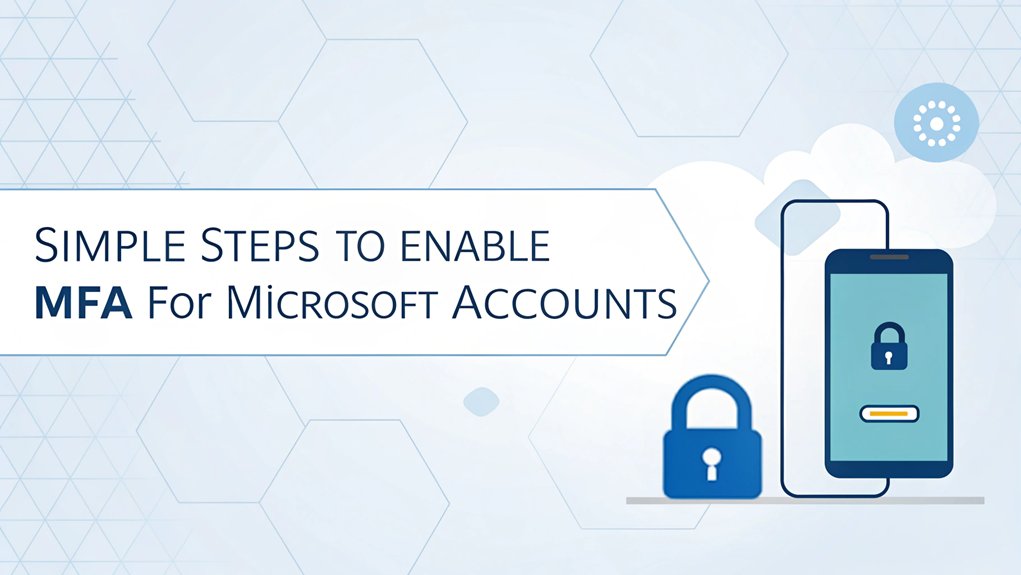In today's digital landscape, the security of our online accounts is more crucial than ever, especially with the alarming rise of leaked passwords. Recent data breaches have revealed significant collections of user credentials, often published on dark web forums or other illicit platforms, putting millions of accounts at risk. The significance of these leaks goes beyond just individual user security; they highlight the vulnerabilities in our online habits and the importance of robust protective measures, such as Multi-Factor Authentication (MFA). With the knowledge that reused or weak passwords can lead to devastating consequences, it's imperative for every user to take proactive steps in safeguarding their accounts against unauthorized access.
Key Highlights
- Visit aka.ms/mfasetup and sign in to your Microsoft account to begin the MFA setup process.
- Download and install the Microsoft Authenticator app from your device's app store for secure verification.
- Open the Authenticator app, tap the + button, and scan the QR code to link your account.
- Choose your preferred verification method: app notifications, text messages, or phone calls for two-factor authentication.
- Test your MFA configuration by signing in to your Microsoft account and confirming the verification code works.
Setting Up Your Microsoft Account for MFA
Let me show you how to set up MFA – it's like having a special security guard for your Microsoft account!
Think of it as a secret handshake that only you know. Cool, right?
First, you'll visit a special website called aka.ms/mfasetup. It's like your very own security clubhouse!
You'll get to pick how you want to prove it's really you – maybe through an app on your phone (like having a digital walkie-talkie), or getting a phone call (ring ring!), or even a text message.
Here's the super smart part – you should pick more than one way to verify yourself. This ensures that you have a backup authentication method in case one method is unavailable.
The Microsoft Authenticator app is the most recommended verification method to use.
It's just like having a backup snack in your lunchbox, in case you drop your first one!
When you're done, you'll see a happy success screen that means you're all set.
Installing and Configuring the Microsoft Authenticator App
Ready to become a security superhero? Let's set up your Microsoft Authenticator app – it's like having a secret decoder ring for your account! First, grab the app from your phone's app store and install it, just like downloading your favorite game. For even greater security, make sure to explore Microsoft 365 training for optimal use. Remember, Multi-Factor Authentication significantly reduces the risk of unauthorized access.
| Step | What to Do | Fun Fact |
|---|---|---|
| 1 | Download app | It's free! |
| 2 | Tap + button | Like adding a new friend |
| 3 | Scan QR code | Like taking a selfie |
Once you've installed the app, you'll need to scan a special QR code – it's like a treasure map for your phone! You can choose to get special notifications (like getting a text from your best friend) or use a secret code (like a special password). Don't forget to add your phone number as a backup – it's like having a spare key!
Testing and Finalizing Your MFA Configuration
Now that you've got your secret decoder ring (that's what I call the Authenticator app!), it's time to make sure everything works like magic.
Think of this like testing a new toy – you want to make sure all the parts work together perfectly!
First, try signing in to your Microsoft account. When you do, you'll see a special message asking for a code.
Open your Authenticator app, and – ta-da! – there's your special number. Type it in, and you're in! Cool, right? This process enhances overall security posture by ensuring that only authorized users can access your account.
You won't need to verify your identity every single day unless your organization requires it.
For apps that don't play nice with MFA (like an old game that needs updating), we'll set up something called an app password.
It's like having a spare key to your treehouse – you only use it when you really need to!
Frequently Asked Questions
What Happens to MFA if I Lose My Phone?
If you lose your phone with your MFA app, don't worry! I've got some quick fixes.
First, try using your backup codes if you saved them. They're like special keys to your account!
You can also ask an admin to help reset your MFA, or use another device where you're already signed in.
Can I Use MFA on Multiple Devices Simultaneously?
Yes, I can set up MFA on multiple devices at once!
It's like having backup keys to your house. I'll need to add the authenticator app to each device and scan a special QR code.
But here's the thing – it's safer to use fewer devices, just like it's better to have fewer copies of your house key.
Want my advice? Stick to one main device if you can!
How Often Will I Need to Verify My Identity With MFA?
I'll tell you about MFA timing – it's like having a special security guard!
You'll usually need to verify when you sign in from a new device or location (just like showing your hall pass at school!). Sometimes it's every 30 days, but it depends on your organization's rules.
If anything looks suspicious, like signing in from a different country, you'll need to verify right away. Your IT team controls how often you need to check in.
Does MFA Work When I'm Traveling Internationally or Offline?
Yes, I can help with MFA when you're traveling!
Think of MFA like a special key that works anywhere. When you're offline or in another country, you can use apps like Google Authenticator that make special codes right on your phone – no internet needed!
Before you travel, I recommend setting up these apps and letting your bank know. It's like packing your favorite snack – better to be prepared!
Can I Temporarily Disable MFA for Specific Login Sessions?
I know you might need a quick break from MFA sometimes!
While you can't disable it just for one login, I can help you plan ahead.
Think of MFA like a special secret handshake – once it's on, it stays on until you turn it off completely.
But here's a tip: I'd suggest setting up backup verification methods instead of turning MFA off.
It's like having a spare key for your house!
The Bottom Line
Now that you've fortified your Microsoft account with multi-factor authentication (MFA), it's time to take your security a step further. Passwords alone can be vulnerable, and managing them effectively is crucial in today's digital world. Consider using a comprehensive password management solution to help you store, generate, and manage your passwords securely.
With a reliable password manager, you can create unique and complex passwords for all your accounts, minimizing the risk of breaches. Additionally, transitioning to passkeys can further enhance your security and simplify the login process.
To get started, check out [LogMeOnce](https://logmeonce.com/), where you can sign up for a free account and explore the features that can help safeguard your online presence. Don't wait until it's too late; take control of your password and passkey management today for a safer tomorrow!

Mark, armed with a Bachelor’s degree in Computer Science, is a dynamic force in our digital marketing team. His profound understanding of technology, combined with his expertise in various facets of digital marketing, writing skills makes him a unique and valuable asset in the ever-evolving digital landscape.





 Password Manager
Password Manager
 Identity Theft Protection
Identity Theft Protection

 Team / Business
Team / Business
 Enterprise
Enterprise
 MSP
MSP