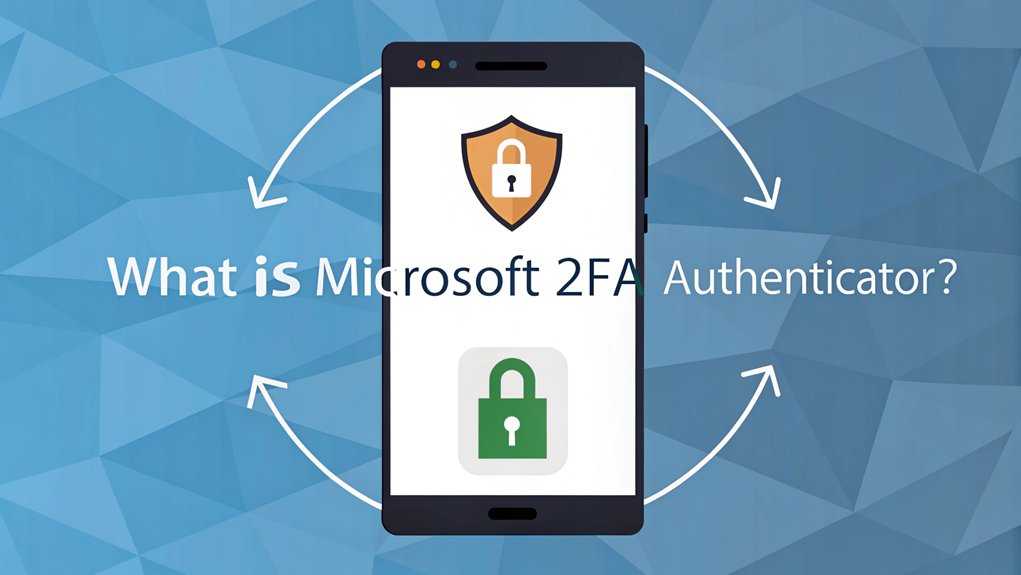The recent leaks involving Microsoft 2FA Authenticator passwords have raised significant concerns in the realm of cybersecurity. These leaked passwords, which surfaced in various online forums and data breach compilations, highlight the vulnerabilities that even multi-factor authentication solutions can face. As users increasingly rely on such tools to protect their online accounts, the significance of these leaks cannot be understated—they serve as a stark reminder that no system is completely foolproof. Understanding the implications of these breaches is crucial for users, as it underscores the importance of maintaining robust security practices and staying informed about potential threats to their digital identities.
Key Highlights
- Microsoft 2FA Authenticator is a security app that adds an extra layer of protection beyond passwords for Microsoft accounts.
- The app generates time-based verification codes or sends push notifications to approve login attempts on other devices.
- Users can authenticate using biometric features like fingerprint or face recognition instead of typing passwords.
- Setup requires downloading the app, scanning a QR code, and linking it to your Microsoft account.
- The app provides backup options through cloud storage and secondary phone numbers for account recovery.
Understanding the Basics of Microsoft 2FA Authentication
Let me tell you about something super cool called Two-Factor Authentication, or 2FA for short! It's like having a secret handshake for your computer, but even better. You know how you need a special password to get into your favorite game? Well, 2FA adds another super-safe step!
Think of it like a treasure chest that needs two keys instead of just one. First, you'll use your password (that's key number one), and then you'll get a special code on your phone (that's key number two). It's like having a superhero sidekick helping keep your stuff safe! This extra layer of security is crucial for protecting your accounts.
Microsoft's 2FA uses an app called Authenticator that works just like a magical protection shield. Have you ever played "Simon Says"? 2FA is kind of like that – you follow two steps to prove it's really you! You can get started by downloading the app from your phone's app store.
Key Components of Microsoft Authenticator Security
Now that you know what 2FA is, I want to show you all the amazing security tools packed into Microsoft Authenticator!
Think of it like your secret clubhouse with multiple locks to keep the bad guys out! First, there's App Lock – it's like having a special password just to open the app. Microsoft Authenticator requires device PIN or biometric each time you open it. Additionally, using Microsoft MFA enhances security for login by requiring an additional verification method to confirm your identity.
Then, you've got these cool time-based codes that work like magic tickets but disappear quickly (just like when Cinderella's carriage turned back into a pumpkin at midnight)!
You can also use your fingerprint or face to prove it's really you – how cool is that?
And whenever someone tries to log into your account, you'll get a special message asking if it's okay. It's like having your own personal security guard watching over your digital stuff!
Step-by-Step Guide to Setting Up Microsoft 2FA
Setting up Microsoft 2FA is as easy as making your favorite peanut butter and jelly sandwich!
I'll show you how to protect your account with this super-cool digital shield. Think of it like having a secret superhero password that changes every 30 seconds!
- Download the Microsoft Authenticator app from your phone's app store – it's like picking out your favorite toy at the store.
- Open the app and tap "Add account" – just like opening your lunchbox to add a snack.
- Choose "Work or school account" and scan the special QR code – it's like playing a fun digital game. This process is part of the MFA setup to ensure your account is secure.
- Watch for notifications on your phone and tap "Approve" when you want to sign in – it's that simple! You'll need to enter the authenticator password during future logins to access your account.
Remember to add a backup phone number too, just like keeping a spare key under your doormat!
Benefits of Using Microsoft's Two-Factor Authentication
Two-factor authentication is like having a super-secret fort with two different passwords! When you use Microsoft's 2FA, it's like having a special guard who checks two things before granting you access to your favorite game. Cool, right?
First, you type in your regular password. Then comes the fun part – you'll get a special code on your phone, just like getting a secret message from a friend! You can even use your fingerprint or face to gain access to things, which is way more exciting than remembering passwords. Getting instant push notifications on your phone makes approving your login super quick and easy.
The best part? It keeps all your stuff super safe from bad guys trying to sneak in. It's like having a magical shield around your device!
Have you ever played those games where you need two keys to open a treasure chest? That's exactly how 2FA works!
Microsoft Authenticator Vs Traditional Security Methods
Let me tell you about something super cool that's better than old-fashioned passwords! Microsoft Authenticator is like having a superhero guard for your online stuff. Instead of just using a password that bad guys might guess, it's got special powers to keep your accounts safe!
Microsoft Authenticator follows cloud security protocols by verifying your identity at every step. Here's what makes it awesome compared to old security methods:
- It uses your fingerprint or face – just like spy movies!
- It sends special messages to your phone that you can quickly tap to say "Yes, that's me!"
- It works everywhere you go, like a magical key that fits all your devices.
- It's way cheaper than buying lots of fancy security gadgets.
Think of it like having a force field around your favorite video game character – nothing bad can get through!
Real-World Applications and Use Cases
Now that you know how awesome Microsoft Authenticator is, I want to show you where people use it in real life!
You know how your parents need a special pass to get into their office building? Well, Microsoft Authenticator is like a digital superhero pass!
Companies big and small use it to keep their secrets safe – just like how you keep your favorite hiding spot secret from your siblings! The app provides two-factor authentication for enhanced security.
Banks use it when people check their money online. Even your school might use it for teachers to access important files.
And guess what? When your mom or dad works from home, they can safely connect to their office computer using this app.
It's like having a magic key that works everywhere – at stores, on social media, and even for your video games!
Best Practices for Microsoft 2FA Implementation
Setting up Microsoft's special security buddy (that's what we call 2FA!) is like building the perfect pillow fort – you want to make it super strong and cozy!
Just like you wouldn't want any sneaky siblings getting into your secret hideout, we need to keep your digital stuff safe too. Let's make your account as secure as a triple-locked treasure chest! Microsoft's Conditional Access policies let you control exactly when and where people need that extra security check.
Here are the most important things to remember:
- Pick multiple ways to prove it's you – like having both a secret handshake and a special dance move
- Train everyone on your team, just like teaching friends the rules of a new game
- Use the Microsoft Authenticator app – it's like having a magical key that only works for you
- Keep checking that everything's working great, like testing if your bike helmet still fits right
Troubleshooting Common Authentication Issues
Whenever your Microsoft Authenticator acts like a grumpy cat and doesn't want to work, don't worry – I've got your back!
Think of your authenticator like a special door guard who needs to stay awake and alert. Sometimes, just like when you feel sleepy in class, it needs a little wake-up boost!
Is your authenticator being stubborn? Try these fun fixes:
First, check if your phone's time is right – it's like making sure you're not late for recess! Try switching the time settings from manual to automatic.
Next, make sure your app isn't playing hide-and-seek with updates.
If that doesn't work, try turning your phone off and on – just like resetting your favorite video game!
Still stuck? Sometimes you might need to uninstall and reinstall the app, like getting a fresh start on a new coloring page.
Advanced Features and Capabilities
After fixing those tricky login troubles, let's explore the super cool powers your Microsoft Authenticator has – it's like discovering secret abilities in your favorite superhero!
Think of it as your digital bodyguard that keeps the bad guys away from your accounts with amazing tricks. Microsoft strongly recommends using passwordless authentication methods for better security.
- Face and fingerprint magic – just like in spy movies, you can use your own face or finger to access your apps!
- Number matching – it shows you special numbers to make sure it's really you (like a secret handshake)
- Location powers – it knows where you are, so if someone tries to log in from far away, it says "No way!"
- Backup superpowers – if you lose your phone, don't worry! Your secret codes are safely stored in the cloud (like keeping an extra cookie jar)
Future Developments in Microsoft Authentication Technology
Just like how your favorite video games get cool new updates with awesome features, Microsoft's future authentication technology is getting some amazing upgrades!
Have you ever wished your password could be your face or fingerprint? Well, that's exactly what's happening!
Instead of remembering tricky passwords (which can be like trying to remember all your favorite ice cream flavors at once), you'll be able to use things that are uniquely yours – like your fingerprint or face. The switch to biometric data authentication will make security stronger while being more convenient for users.
It's kind of like having a super-special secret handshake that only works for you! Microsoft is also making something called "Zero Trust," which is like having a really smart security guard that double-checks everything to keep the bad guys out.
Isn't it neat how technology keeps getting safer and easier to use?
Frequently Asked Questions
Can I Use Microsoft Authenticator Without an Internet Connection?
Yes, you can use Microsoft Authenticator without the internet!
It's like having a magic number generator in your pocket. The app creates special 6-digit codes that change every 30 seconds, even when you're offline.
Just make sure your phone's time is correct. I use it when I'm camping or in spots with no signal.
It's super handy – like having a secret password maker wherever you go!
What Happens if I Lose My Phone With Microsoft Authenticator Installed?
If you lose your phone with Microsoft Authenticator, don't panic!
You've got some cool backup plans. First, you can unregister your lost phone through your Account Security page.
If you turned on the backup feature before losing your phone, you can easily recover your account.
You can also use backup codes, another email, or phone number to get back in.
Think of it like having spare keys to your house!
Does Microsoft Authenticator Drain My Phone's Battery Significantly?
Yes, Microsoft Authenticator can drain your battery faster than usual.
I've noticed this happens because it's always working in the background to keep your accounts safe – kind of like a guard who never takes a break!
You can fix this by reinstalling the app, which often helps.
For now, try turning on battery optimization in your phone's settings. It's like telling that busy guard to take it easy sometimes!
Can Multiple People Use the Same Microsoft Authenticator App?
Yes, you can share the Microsoft Authenticator app with other people!
It's like having separate rooms in one house – each person gets their own private space. Your family members or coworkers can add their accounts, and they'll only see their own stuff.
I think that's pretty neat! Just remember, everyone needs to set up their own accounts using their QR codes.
Will Microsoft Authenticator Work if My Phone's Time Settings Are Wrong?
No, your Microsoft Authenticator won't work properly if your phone's time is wrong.
Think of it like meeting a friend for lunch – if your watch shows 12:00 but theirs shows 1:00, you'll miss each other!
The app needs the right time to create special codes that match what Microsoft expects.
I'd recommend turning on automatic time settings on your phone to keep everything running smoothly.
The Bottom Line
If you're serious about securing your digital life, using Microsoft 2FA Authenticator is just the beginning. While two-factor authentication significantly enhances your account security, managing your passwords effectively is equally crucial. Weak or reused passwords can leave your accounts vulnerable, even with 2FA in place. That's where password management and passkey management come into play. By utilizing a reliable password manager, you can generate strong, unique passwords for each of your accounts and store them securely.
I encourage you to take your security to the next level by checking out LogMeOnce. They offer a comprehensive solution for password and passkey management that simplifies your online security. By signing up for a free account at LogMeOnce, you can enjoy peace of mind knowing that your passwords are secure and easily accessible, allowing you to focus on what really matters. Don't wait—protect your accounts today!

Mark, armed with a Bachelor’s degree in Computer Science, is a dynamic force in our digital marketing team. His profound understanding of technology, combined with his expertise in various facets of digital marketing, writing skills makes him a unique and valuable asset in the ever-evolving digital landscape.





 Password Manager
Password Manager
 Identity Theft Protection
Identity Theft Protection

 Team / Business
Team / Business
 Enterprise
Enterprise
 MSP
MSP