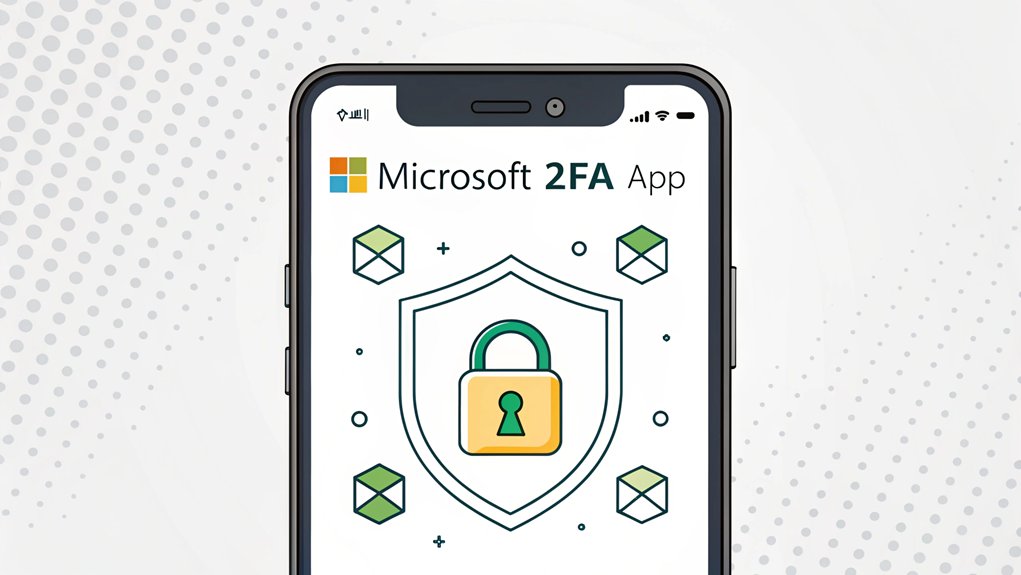In the realm of cybersecurity, leaked passwords can spell disaster for users and organizations alike. Recently, a significant breach exposed millions of passwords across various platforms, raising alarms about the vulnerabilities that exist in our digital lives. These leaks often surface in dark web forums or data breach reports, making them a critical concern for anyone who values their online security. The significance of these leaked passwords lies not just in the immediate threat they pose, but also in the broader implications for password management and the need for enhanced security measures, such as two-factor authentication (2FA). For users, understanding the risks associated with leaked passwords and taking proactive steps to secure their accounts is more important than ever.
Key Highlights
- Microsoft 2FA App serves as a security tool that provides a second layer of authentication beyond passwords for Microsoft accounts.
- The app generates temporary verification codes that refresh every 30 seconds and work even without internet connection.
- Users can verify login attempts through push notifications or by entering time-based codes generated within the app.
- Setup involves downloading the app, scanning a QR code from your computer, and linking it to your Microsoft account.
- The app supports multiple authentication methods including biometrics, PIN codes, and passwordless options for enhanced security.
Understanding the Microsoft 2FA App's Purpose
Hey there, security explorer! Do you know how a secret clubhouse needs a special password to get in? Well, Microsoft's 2FA app is like having TWO secret passwords to keep your stuff super safe! It's like having both a key and a special dance move to enter.
When you try to log in to your favorite apps or games, the Microsoft 2FA app helps by sending you a special code or asking "Is this really you?" with a quick notification. It's just like how your teacher takes attendance – making sure the right person is there! This method enhances your security by integrating with Microsoft MFA, ensuring that your accounts are well-protected.
You can use it even when there's no internet (like when you're camping), and it works with lots of different accounts – not just Microsoft ones. Pretty cool, right? It's like having a super-smart security guard in your pocket! Your special codes only last for 30 seconds before disappearing, making it extra secure against sneaky hackers.
Key Security Features and Benefits
Now that you know what the Microsoft 2FA app does, let me show you all the cool safety features it has – it's like having a superhero toolbelt!
Imagine having a magic lock that only opens with your fingerprint or a secret PIN – that's how the app keeps your codes safe. It's like having a special diary that nobody else can read!
Want to know what's super neat? The app works even without internet – just like how your calculator works offline. Your verification codes update every 30 seconds to keep things extra secure, providing a layer of multi-factor authentication that enhances your account protection.
And if you get a new phone, don't worry! Your codes are safely backed up in the cloud, like keeping an extra copy of your favorite toy at grandma's house.
Plus, the app sends you friendly messages asking "Is this really you?" when someone tries to log in. How cool is that?
Setting Up and Using Microsoft Authenticator
Setting up Microsoft Authenticator is as easy as making a peanut butter sandwich!
First, you'll need to download the app on your phone – just like picking out your favorite bread. Then, log into your account on your computer and get ready for the fun part!
Have you ever played "I Spy"? Well, that's kind of what you'll do next!
You'll use your phone's camera to spy and scan a special square code (called a QR code) that pops up on your computer screen. It's like a digital puzzle piece that connects your phone to your account!
Once everything's connected, your phone becomes like a special key to access your account. This key enhances security with multi-factor authentication by requiring additional verification methods.
Whenever you try to log in, your phone will ask, "Is this really you?" Just tap "Yes," and you're in!
After setup, you can use Microsoft Authenticator to add more websites that need extra security.
Authentication Methods and Options
Picture a treasure chest that needs different keys to open it – that's what authentication methods are like! When you want to keep your stuff safe online, you can choose from lots of cool ways to prove it's really you.
Want to know my favorite way? It's called a "push notification" – it's like getting a secret message on your phone that asks "Is this you trying to log in?" Just tap yes, and you're in!
Or maybe you'd like to use your fingerprint or face (just like a superhero scanner). You can even get special codes sent to your phone by text message.
The best part? You can mix and match these methods like picking toppings for an ice cream sundae. What would you choose – fingerprint scans, secret codes, or both?
Microsoft recommends using passwordless authentication methods for better security.
Best Practices for Business Implementation
When businesses want to protect their digital treasures, they need a super-smart plan!
I'll tell you how to make it work like a well-oiled machine. Think of it like building the ultimate treehouse – you need the right tools and helpers!
First, start with the most important people, like the leaders who keep all the special keys safe. Since over 99.9 percent of account compromises happen without MFA, protecting these accounts is crucial.
It's just like how you protect your favorite toys extra carefully!
Then, make sure everyone has backup plans (like having a spare house key under the mat).
You'll want to give people choices for their login methods – some might like using their fingerprint, while others prefer special security keys.
And just like how teachers help you learn new things, we need to train everyone to use these cool security tools properly!
Frequently Asked Questions
Can I Use Microsoft Authenticator Without an Internet Connection?
Yes, I can tell you that Microsoft Authenticator works great without internet!
It's like having a special code machine in your pocket. Just open the app, and it'll show you a 6-digit code that changes every 30 seconds.
The only thing you need is for your phone's clock to be set correctly.
Think of it like a digital stopwatch that keeps making new secret codes!
What Happens if I Lose My Phone With Microsoft Authenticator Installed?
If you lose your phone with Microsoft Authenticator, don't panic!
You won't be able to log into your accounts right away, but there are ways to fix it. Think of it like losing your house key – you need a backup plan!
If you turned on the backup feature before, you can restore your accounts on a new phone.
Otherwise, you'll need to contact Microsoft support for help.
Does Microsoft Authenticator Drain My Phone's Battery?
Yes, Microsoft Authenticator can drain your phone's battery!
I've seen this happen on both iPhones and Android phones. Recent updates have helped fix this issue, but some people still have problems.
If you notice your phone getting hot or the battery dropping fast, try these tricks: turn on battery optimization settings or reinstall the app.
Keep your app updated – newer versions usually work better!
Can Multiple People Use the Same Microsoft Authenticator App?
I wouldn't recommend sharing your Microsoft Authenticator app with others.
It's like having your own special key to your house – you wouldn't want to share that! Each person should have their own app on their own phone.
Think of it like lunch boxes – everyone needs their own to keep their stuff safe.
Plus, sharing could mess up your login codes and make things confusing.
How Secure Is the Backup Data Stored in Microsoft Authenticator?
I'd say your backup data in Microsoft Authenticator is super secure!
It's like having a special treasure box with a really strong lock. Microsoft uses something called AES-256 encryption – imagine it's like having 256 different locks on your box!
Your data gets stored in special protected files that only you can open with your Microsoft account.
Plus, you've got extra security checks like text messages or email codes to keep everything safe!
The Bottom Line
In today's digital landscape, securing your online accounts has never been more crucial. While the Microsoft 2FA app is a fantastic first step, it's equally important to manage your passwords effectively. Weak or reused passwords can leave you vulnerable, making it essential to adopt robust password security practices. That's where a reliable password management solution comes into play. By using a password manager, you can generate, store, and autofill strong, unique passwords for each of your accounts seamlessly. This not only enhances your security but also simplifies your online experience.
To take your security to the next level, consider signing up for a free account at LogMeOnce. With their intuitive platform, you can easily manage your passwords and passkeys, ensuring that your digital life remains safe and secure. Don't wait—take control of your online security today!

Mark, armed with a Bachelor’s degree in Computer Science, is a dynamic force in our digital marketing team. His profound understanding of technology, combined with his expertise in various facets of digital marketing, writing skills makes him a unique and valuable asset in the ever-evolving digital landscape.





 Password Manager
Password Manager
 Identity Theft Protection
Identity Theft Protection

 Team / Business
Team / Business
 Enterprise
Enterprise
 MSP
MSP