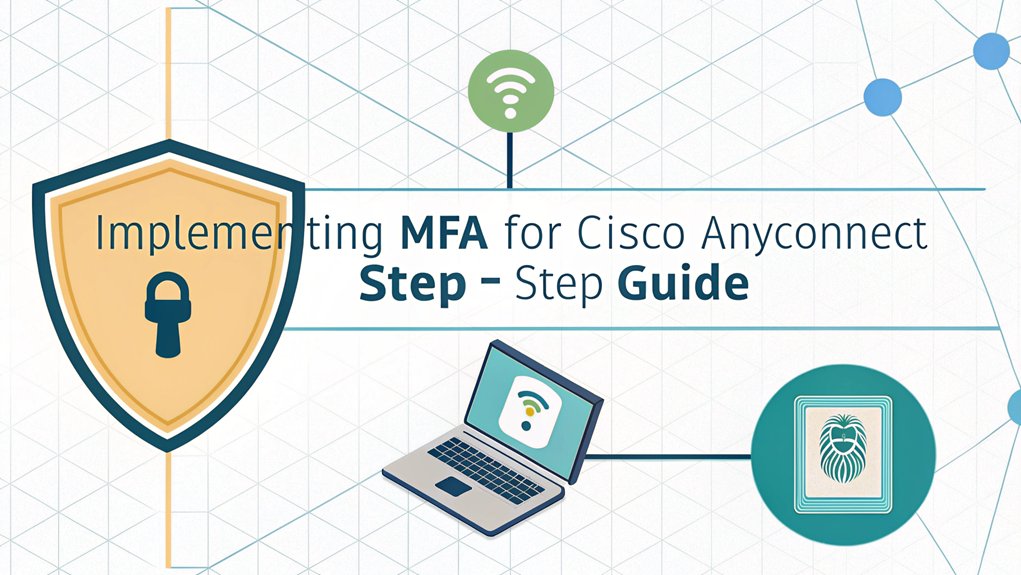In the ever-evolving landscape of cybersecurity, the recent leaks surrounding sensitive passwords have highlighted a pressing issue for users and organizations alike. These compromised passwords surfaced in various data breaches, often found within dark web forums and hacker marketplaces, exposing countless individuals to potential identity theft and unauthorized access to personal and professional accounts. The significance of these leaks cannot be understated; they serve as a stark reminder of the vulnerabilities inherent in our digital lives and the importance of robust security measures. For users, understanding the impact of leaked passwords is crucial in fostering a proactive approach to safeguarding their information and maintaining the integrity of their online presence.
Key Highlights
- Install Cisco AnyConnect client and configure an authenticator app (like Google Authenticator) on the user's device before implementation.
- Set up authentication servers with proper network connectivity and open required ports (1812, 443, 389) for MFA traffic.
- Configure user accounts and groups in the authentication server, selecting appropriate MFA methods for the organization.
- Link authenticator apps by scanning QR codes and verify successful token generation before full deployment.
- Test the complete MFA setup including login attempts, push notifications, and backup authentication methods.
Understanding MFA Requirements for Cisco AnyConnect
Today we're going to learn about something super cool called Multi-Factor Authentication (MFA) for Cisco AnyConnect. Think of it like having a secret clubhouse with special passwords!
Just like how you might need both a key and a special knock to enter your treehouse, MFA needs two or more ways to prove it's really you.
Before we can set up MFA, we need a few important things:
- A Cisco AnyConnect client installed on your computer
- Working authentication servers (like tiny security guards!)
- User accounts all ready to go
- RSA tokens or authenticator apps (these are like special digital keys)
- A backup plan in case something doesn't work
MFA significantly reduces the risk of account compromise and keeps your computer extra safe!
Have you ever used a password before? Well, MFA is like having a super-powered password that keeps your computer extra safe!
Preparing Your Network Infrastructure
Now that we recognize what we need for MFA, let's get your network ready!
Think of your network like building a super-secure treehouse. First, I'll help you check if your switches and routers can handle MFA – it's like making sure your treehouse has strong branches! You'll need to verify your authentication servers are ready too.
Have you ever played "red light, green light"? Well, your network ports are kind of like that game! We need to make sure they're open for MFA traffic to flow through. I'll show you which ports to check:
- Port 1812 for RADIUS
- Port 443 for HTTPS
- Port 389 for LDAP
Don't forget to test your network speed – it's like timing how fast you can run across the playground! Remember, ensuring your network is MFA compliant is essential for safeguarding sensitive information and protecting user identities.
Configuring the Authentication Server
Setting up your authentication server is like building a secret clubhouse password system!
You'll need to create a super-special way to make sure only the right people can get in.
First, I'll help you connect your authentication server to your network – it's just like plugging in your favorite game console!
Then, we'll set up user accounts and groups. Have you ever sorted your toys into different boxes? It's kind of like that!
Next comes the fun part – configuring your MFA settings. Think of it as adding an extra-special secret handshake to your password.
You'll need to:
- Choose your MFA method (like getting a text message)
- Set up security rules
- Test everything to make sure it works
Implementing MFA provides enhanced security, significantly reducing the likelihood of unauthorized access.
That wasn't so hard, was it?
Setting Up Client-Side Components
Let me tell you about getting the pieces ready for your computer's secret handshake!
Just like you need special toys to play your favorite games, your computer needs special tools for MFA. First, you'll download the AnyConnect app – it's like a magic door opener! Have you ever used a walkie-talkie? Well, this is kind of similar, but for your computer.
Next, we'll add your authenticator app – I like to call it your "digital buddy." It creates special codes that change every minute, like a secret password game!
You'll need to:
- Install the authenticator on your phone
- Scan the special QR code (it looks like a puzzle!)
- Type in the code when your computer asks
Now you're all set to connect safely, just like having a special club password!
Testing and Troubleshooting Your MFA Implementation
Your new digital buddy is all set up – but we need to make sure it works like a charm! Let's test everything and fix any hiccups that might pop up. Think of it like checking your bike before a big ride!
| Test Step | What to Look For |
|---|---|
| Login Test | Does your code work? |
| Push Test | Can you get notifications? |
| Backup Test | Do backup codes work? |
| Lock Test | Does it lock properly? |
| Error Test | Any funny error messages? |
I'll walk you through each test – it's like being a detective! First, try logging in with your new setup. Did it work? If something's not right, don't worry! Common issues might be typos in settings or network problems. Write down what happens each time you test – it's like keeping a science experiment journal. Remember: good testing means safer computing!
Frequently Asked Questions
Can MFA Be Temporarily Disabled for Specific Users During Emergencies?
I wouldn't recommend disabling MFA, even temporarily.
It's like removing your bike helmet – it leaves you vulnerable!
But if there's a true emergency, your system administrator can create temporary bypass policies for specific users.
They'll need to document everything and re-enable MFA quickly.
Think of it as a special "emergency key" that should only be used when absolutely necessary.
How Does MFA Implementation Affect VPN Connection Speeds and Performance?
I'll tell you straight up – MFA usually adds just 1-2 seconds to your VPN connection time.
It's like waiting for a stoplight to turn green! The actual performance impact is super tiny.
Think of it as putting on your seatbelt before driving – a quick safety check that doesn't slow down your journey.
I've seen some connections even run smoother with MFA because it reduces network congestion.
What Happens if Users Lose Their Mobile Devices for Authentication?
Don't worry! I've got a backup plan if you lose your phone.
First, you'll want to contact your IT support team right away – they're like superheroes who can help! They can give you temporary codes to log in while you sort things out.
Some companies also have backup options, like using email codes or a special security key. Think of it like having a spare house key!
Are There Additional Licensing Costs for Implementing MFA With Anyconnect?
Yes, there are usually extra costs for adding MFA to AnyConnect.
I'll need to secure licenses for both AnyConnect and your chosen MFA solution.
Think of it like buying a video game (AnyConnect) and then getting extra features (MFA) – each piece needs its own ticket!
The exact price depends on which MFA option you pick and how many users you're supporting.
Can MFA Authentication Work in Areas With Limited Cellular Coverage?
Yes, I can help you understand MFA in poor signal areas!
While MFA often uses your phone, you've got options that don't need cell service. I recommend using offline authentication apps like Google Authenticator or hardware tokens. These work without any signal at all – just like how your calculator works without wifi!
You can also set up backup codes in advance, just in case you're stuck without service.
The Bottom Line
Now that you've successfully set up multi-factor authentication (MFA) for Cisco AnyConnect, it's time to take your security to the next level by focusing on password security. Strong passwords are the first line of defense against unauthorized access, but managing them can be a daunting task. That's where effective password management becomes crucial. Consider implementing a passkey management solution to streamline your security processes.
We encourage you to check out LogMeOnce, a comprehensive password management tool that can help you safeguard your credentials effortlessly. By signing up for a free account, you can benefit from enhanced security features that complement your MFA setup. Don't wait until it's too late—secure your digital assets today! Visit LogMeOnce and take the first step towards a more secure online experience. Your peace of mind is just a click away!

Mark, armed with a Bachelor’s degree in Computer Science, is a dynamic force in our digital marketing team. His profound understanding of technology, combined with his expertise in various facets of digital marketing, writing skills makes him a unique and valuable asset in the ever-evolving digital landscape.





 Password Manager
Password Manager
 Identity Theft Protection
Identity Theft Protection

 Team / Business
Team / Business
 Enterprise
Enterprise
 MSP
MSP