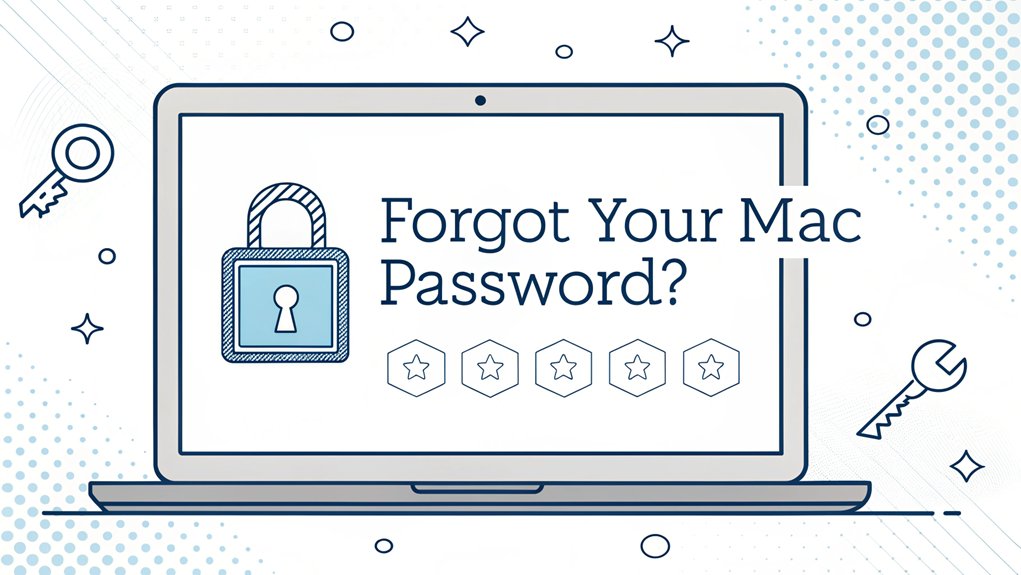The issue of forgotten Mac passwords is a common dilemma that many users face, akin to the frustration of being locked out of your favorite childhood hideout. This predicament has gained attention in recent cybersecurity discussions, particularly with the rise of password leaks that compromise user accounts. Such leaks often occur through data breaches or phishing attacks, leading to unauthorized access and significant security risks. Understanding the importance of password management and the methods available for resetting your password is crucial for safeguarding your digital life and ensuring that you can regain access to your Mac swiftly and securely.
Key Highlights
- Use your Apple ID to reset the password by clicking the question mark icon at the login screen.
- Enter Recovery Mode by holding Command+R during startup and use Terminal to type "resetpassword."
- FileVault users can access Recovery Assistant and select "Forgot all passwords?" to begin the reset process.
- Double-check if Caps Lock is on, as this common issue can prevent successful password entry.
- Create a memorable new password combining favorite things and numbers to prevent future lockouts.
Common Reasons for Password Lock-outs
Let me share something that happens to almost everyone – getting locked out of your Mac!
You know how sometimes you can't remember which crayon box you put your favorite color in? Well, passwords can be just as tricky to keep track of!
There are several common reasons why you might get locked out. Maybe you got a new Mac and forgot to write down the password – just like forgetting where you put your lunchbox.
Or perhaps you changed your password recently and can't remember if you used your pet's name or your favorite superhero.
Sometimes, your little brother or sister might've typed random keys while you weren't looking.
Even grown-ups get locked out when they turn on Caps Lock by accident!
Using Apple ID to Reset Your Password
Don't worry if you're locked out – your Apple ID comes to the rescue! Just like a magic key that opens any door, your Apple ID can help you get back into your Mac when you've forgotten your password.
Here's what to do, as easy as counting pizza slices:
- Start up your Mac and wait for the login screen to appear – it's like waiting for your turn in a game!
- Click on the question mark next to the password field (it's playing hide and seek with you!)
- Choose "reset password using Apple ID" and enter your Apple ID info – just like writing your name on a homework assignment.
Once you've done these steps, you'll create a brand new password. Remember to pick something you won't forget next time!
Recovery Mode Method
When your Apple ID trick doesn't work, Recovery Mode becomes your next superhero helper! Think of it like having a secret door to get back into your house when you've lost your key.
Here's how to do it: First, turn off your Mac completely. Then press the power button and immediately hold down Command+R – just like playing Simon Says! Your computer will show a special screen that looks different from normal. It's like entering a backstage area at a show!
From there, click on Utilities at the top of the screen, then select Terminal. Type "resetpassword" (all one word) and press Enter. A window will pop up where you can create a brand new password. Pretty cool, right?
Just remember to pick something you won't forget next time!
Password Reset via FileVault
FileVault is like a super-strong magical shield for your Mac! It keeps all your secret stuff extra safe, just like a treasure chest with a special lock.
When you can't remember your password and FileVault is turned on, I've got some neat tricks to help you out!
Here's what you can try to get back into your Mac:
- Press the power button and hold Command + R right away – it's like saying the magic words!
- Choose "Recovery Assistant" from the special menu that appears – it's your helper friend.
- Click "Forgot all passwords?" and follow the steps – just like following a treasure map!
Did you know these steps are different from regular password reset? That's because FileVault makes everything extra secure, like having a superhero guard your computer!
Terminal Commands for Advanced Users
Advanced users can be like computer wizards who know special magic spells! When you've tried everything else to get back into your Mac, there's a super-secret way using something called Terminal commands.
Think of Terminal as your Mac's control center – it's like giving your computer special instructions in its own language!
But I've to warn you: using Terminal commands is tricky business that could make things worse if you're not careful. It's kind of like trying to bake cookies without a recipe – one wrong ingredient and oops!
That's why I recommend sticking to the simpler password reset methods we talked about earlier.
Terminal commands are best left to the tech experts who've practiced these spells many, many times!
Data Backup Before Password Recovery
Before jumping into password recovery, let's make sure your precious files stay safe!
Think of it like packing your favorite toys before going on vacation – you wouldn't want to lose anything important, right?
I'll show you how to protect your stuff before we fix your password.
Here's what we need to do:
- Check if you have a Time Machine backup – it's like having a magical copy of everything on your computer.
- Find an external drive (that's a special box that can hold all your computer files).
- Make a fresh backup of your important things like photos, homework, and those awesome drawings you made.
Have you ever lost something important?
That's why we're being extra careful!
Let's get started with keeping your files safe and sound.
Preventing Future Password Issues
Now that we've fixed your password troubles, let's make sure it never happens again!
I'll share some super-easy tips to help you remember your password. First, create a password that's like your favorite things – maybe your pet's name plus your lucky number! Just don't make it too simple, like "password123." You want it to be special, like a secret code!
Want to know a cool trick? Write your password hint in a special notebook and keep it safe, just like a treasure map!
You can also use your Mac's password manager – it's like having a magic helper that remembers everything for you. Additionally, consider using a MFA Password Manager that provides an extra security layer to keep your accounts safe.
And hey, why not practice typing your password a few times? It's like learning a fun new game!
Frequently Asked Questions
Can I Reset My Mac Password Without Losing Apps and Their Settings?
Yes, I'll help you reset your Mac password while keeping all your cool apps and settings safe!
It's like having a secret backup key to your treehouse. Just press Command + R when your Mac starts up – that's the special restart button.
Then open Terminal from the Utilities menu and type 'resetpassword'.
Follow the easy steps, pick a new password, and you're back in!
Will Resetting My Mac Password Affect My Icloud Keychain Passwords?
Don't worry – resetting your Mac password won't touch your iCloud Keychain passwords at all!
They're safely stored in a special cloud vault that Apple protects.
Think of it like having two different keys: one for your front door (Mac password) and another for your treasure chest (iCloud Keychain).
Even if you change your house key, your treasure stays safe and sound!
How Long Does Apple Support Take to Help With Password Recovery?
Apple's support team usually helps with password recovery in about 24-48 hours.
I've found that calling them directly is faster than email – sometimes you'll get help in just minutes!
If you're using their online support, I've seen responses come in about a day.
Can Government Agencies Help Recover Passwords for Inherited Mac Computers?
I want to help you understand something important!
Government agencies actually can't help recover passwords for inherited Macs. It's like having a special diary lock – only Apple has the right key!
Your best options are contacting Apple Support directly or visiting an Apple Store with proof you inherited the computer.
They're the only ones who can help you gain access to it safely and legally.
Does Removing the Hard Drive and Accessing It Externally Bypass Password Protection?
I want to help you understand that removing a Mac's hard drive won't bypass the password.
Modern Macs use something called FileVault encryption – it's like a special lock that scrambles everything on the drive.
Even if you take the drive out and try to peek at it from another computer, you'll still need the password to make sense of what's inside.
It's there to keep your stuff safe!
The Bottom Line
If you've successfully regained access to your Mac, it's the perfect time to think about enhancing your password security. Just like you wouldn't leave your front door unlocked, you shouldn't leave your accounts vulnerable with weak or forgotten passwords. Implementing a robust password management system is essential for keeping your information safe. Consider using tools that help you store and generate strong passwords, making it easier to manage your digital life. A password manager can help prevent future lockouts and safeguard your accounts from unauthorized access. That's why we recommend checking out LogMeOnce, a comprehensive solution that simplifies password management. You can sign up for a free account and take the first step towards better security. Don't wait until you're locked out again—secure your digital world today! Start your journey with LogMeOnce by visiting this link!

Mark, armed with a Bachelor’s degree in Computer Science, is a dynamic force in our digital marketing team. His profound understanding of technology, combined with his expertise in various facets of digital marketing, writing skills makes him a unique and valuable asset in the ever-evolving digital landscape.





 Password Manager
Password Manager
 Identity Theft Protection
Identity Theft Protection

 Team / Business
Team / Business
 Enterprise
Enterprise
 MSP
MSP