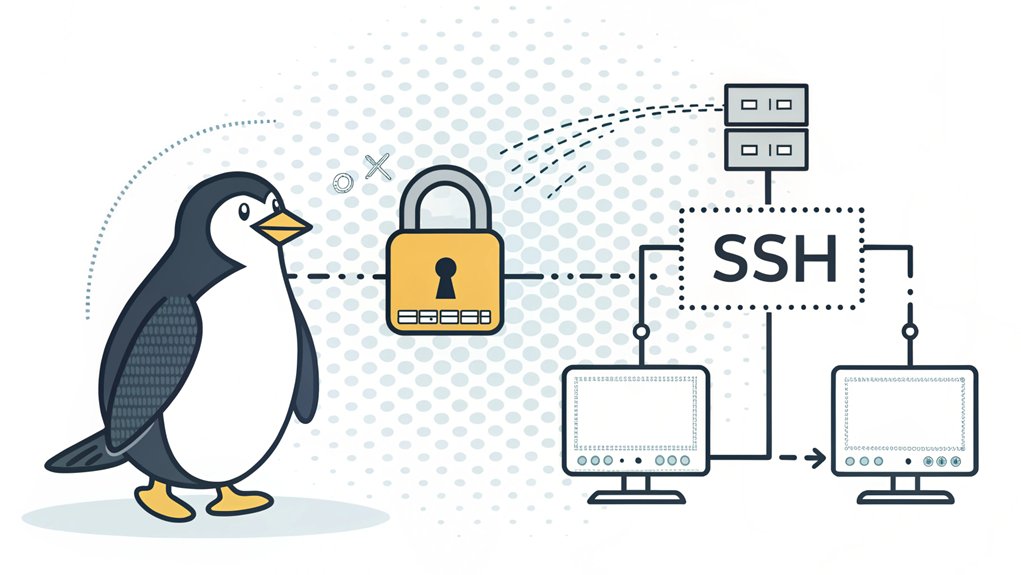The recent leak of passwords has raised significant concerns in the cybersecurity community, shedding light on the vulnerabilities many users face today. This breach surfaced in various online forums and dark web marketplaces, where sensitive credentials were circulated among malicious actors. Its significance lies in the potential for identity theft, unauthorized access to accounts, and the broader implications for both individuals and organizations. Users must remain vigilant and proactive in securing their online presence, as the leaked passwords serve as a stark reminder of the importance of strong, unique passwords and the need for robust security practices in an increasingly interconnected digital landscape.
Key Highlights
- Generate SSH key pair using 'ssh-keygen -t rsa -b 4096' command on the client machine.
- Copy public key to remote server using 'ssh-copy-id username@remote_host' command.
- Verify proper permissions: private key (600) and .ssh directory (700) for secure access.
- Test connection by attempting SSH login to remote server without password prompt.
- Configure SSH daemon settings in /etc/ssh/sshd_config to allow public key authentication.
Understanding SSH Key Authentication
Think of SSH key authentication like having a super-secret decoder ring! When you want to connect to another computer, you'll need two special keys – one that's just for you (your private key) and one that you share (your public key).
I'll tell you a secret: it's like having a special lock on your treehouse! You keep the magic key (private key) in your pocket, and you give your friends (the servers) a special lock (public key).
When they want to make sure it's really you, they send you a puzzle. Only your magic key can solve it!
Isn't that cool? This way is much safer than using passwords. It's like having the most complicated secret handshake ever – no one can copy it or guess it!
Want to know what makes it extra special? The lock and key use super-smart math to keep everything safe. This method provides strong authentication protection against anyone trying to break in.
Prerequisites and System Requirements
- Two Linux computers that can talk through SSH (it's like a special telephone line)
- A secret hideout called the '.ssh' directory on both computers
- Permission to be the computer's boss (that's what sudo means!)
- The latest version of SSH (version 2 is like having the newest playground equipment)
This setup enables secure remote access between Linux servers without password prompts.
Ready to make your computers become best friends forever?
Generating Your SSH Key Pair
Let's create a magical pair of keys for your computer! Think of it like making a secret handshake – one part stays with you, and the other goes to your friend's computer. I'll show you how to make these special keys using a tool called ssh-keygen. It's best to run these commands from your $HOME/.ssh directory.
| Command Part | What It Does |
|---|---|
| ssh-keygen | The magic wand that makes keys |
| -t rsa | Tells what kind of key to make |
| -b 4096 | Makes the key super strong |
| -C "your_name" | Puts your name on the key |
The easiest way is to type 'ssh-keygen' and press Enter. Your computer will ask you where to save the keys and if you want a secret password. It's like hiding your favorite toy – you can choose a special spot and add a secret code!
Configuring Remote Server Access
Now that you have your special keys ready, it's time to set up your computer for magical remote connections!
Think of it like creating a secret hideout where only you can enter.
I'll show you how to make your computer super-safe, just like putting a special lock on your treehouse door.
Your computer will use public and private keys that work together to keep everything secure and safe.
Here are the important steps we need to follow, like a treasure map:
- Install a program called OpenSSH (it's like a magical telephone that lets computers talk)
- Update your computer's brain with new information (just like learning new things at school)
- Change some special settings in a file (like writing rules in your secret diary)
- Test everything to make sure it works (like trying out a new bike before riding)
Let's make your computer as secure as a superhero's fortress!
Setting Proper File Permissions
After getting our special computer keys ready, we need to make sure they're stored in a super-safe place – just like keeping your favorite toys in a special box!
Correct permissions are essential for SSH to work properly.
Let me show you how to protect your keys.
First, we'll give your .ssh folder special protection – it's like putting a secret code on your diary!
We'll use the magic number '700' to make sure only you can peek inside.
Next, there's a special file called 'authorized_keys' that needs its own protection too.
We'll give it the number '600' – think of it as your personal treasure chest!
Have you ever played "Simon Says"? Well, your computer plays a similar game!
If these numbers aren't exactly right, your computer won't let you in.
Isn't that clever?
Testing Your Passwordless Connection
Ready to see if our special computer keys work like magic? Let's test our passwordless connection – it's like having a secret handshake with your computer! When it works right, you won't need to type a password anymore.
Make sure you set the correct permissions on .ssh for a secure connection.
Here's how to check if our setup worked:
- Type 'ssh user@somedomain' in your terminal – it's like saying "hello" to your computer friend.
- Watch what happens – if it doesn't ask for a password, we've done it!
- If it asks for a passphrase instead, that's okay – it's like using a special code word.
- Try sending a test file to make sure everything's working smoothly.
If something's not quite right, don't worry! We can use the '-v' flag with ssh to see what's happening – it's like using a magnifying glass to solve a mystery.
Security Best Practices and Maintenance
Just like keeping your favorite toys safe in a special box, we need to protect our computer's special keys too!
Think of SSH keys as secret passwords that help computers become best friends. We've got to take extra good care of them! It's important to generate 4096-bit RSA keys for maximum protection.
Want to know how to be a super-smart computer guardian? First, make sure your keys are super strong – like having the biggest lock on your lunchbox!
Then, change them regularly, just like you change your socks. I love using special tools that help me remember when it's time for new keys.
Remember not to share your keys with anyone you don't trust – it's like giving away your secret clubhouse password!
And always keep an eye on who's using your keys, just like watching who plays with your favorite teddy bear.
Frequently Asked Questions
Can I Use the Same SSH Key Pair for Multiple Remote Servers?
I don't recommend using the same SSH key pair for multiple servers.
It's like having one key that opens all your treasure chests – if someone finds it, they can take everything!
I'll help you create separate keys for each server, just like having different keys for different locks.
Think of it as giving each server its own special secret code to keep it safe.
How Do I Revoke Access for a Specific Public Key?
I'll help you revoke a specific SSH key!
First, I'll create a special list for unwanted keys: 'touch /etc/ssh/sshd_revoked_keys'.
Then, I'll add the key to this list using 'ssh-keygen -k -u -f /etc/ssh/sshd_revoked_keys public_key_file'.
Think of it like making a "no entry" list!
Finally, I'll reload SSH with 'systemctl reload ssh'.
Want to check if it worked? Use 'ssh-keygen -Q' to verify.
What Happens if I Lose My Private SSH Key?
Losing your private SSH key is like losing the special key to your treehouse!
First, you'll need to tell everyone not to use that old key anymore – just like when you change the secret password to your club.
Then, you'll make a new key pair right away. This keeps your digital treehouse safe!
Remember to store your new private key somewhere super secure.
Can I Change the Passphrase on an Existing SSH Key?
Yes, I can help you change your SSH key's passphrase!
It's like changing the secret code to your treehouse. Just use the command 'ssh-keygen -p -f ~/.ssh/id_ed25519'.
First, you'll need to type your old passphrase. Then, enter your new one twice to make sure it's right.
When you're done, you'll see a message saying it worked – just like leveling up in a game!
How Often Should I Rotate or Update My SSH Keys?
I recommend rotating your SSH keys once a year for regular use.
Think of it like changing your toothbrush – it's just good practice!
But if you're working with super important stuff, you might want to update them every 3-4 months.
It's kind of like getting a new secret code for your treehouse.
If you ever think someone else might know your key, change it right away!
The Bottom Line
Setting up passwordless SSH authentication is just the beginning of enhancing your security posture. While enjoying the convenience of seamless logins, it's crucial to think about the broader picture of password security. Weak passwords can lead to vulnerabilities, making your systems susceptible to attacks. This is where effective password management comes into play. By using a password manager, you can securely store, generate, and manage your passwords with ease.
But why stop at just passwords? Embrace the future of authentication with passkeys, which provide an even more secure alternative. If you're looking for an efficient way to manage your passwords and passkeys, I highly recommend exploring LogMeOnce. Their innovative platform can help you streamline your password security measures effortlessly. Start by signing up for a Free account today at LogMeOnce and take control of your digital security like never before!

Mark, armed with a Bachelor’s degree in Computer Science, is a dynamic force in our digital marketing team. His profound understanding of technology, combined with his expertise in various facets of digital marketing, writing skills makes him a unique and valuable asset in the ever-evolving digital landscape.





 Password Manager
Password Manager
 Identity Theft Protection
Identity Theft Protection

 Team / Business
Team / Business
 Enterprise
Enterprise
 MSP
MSP