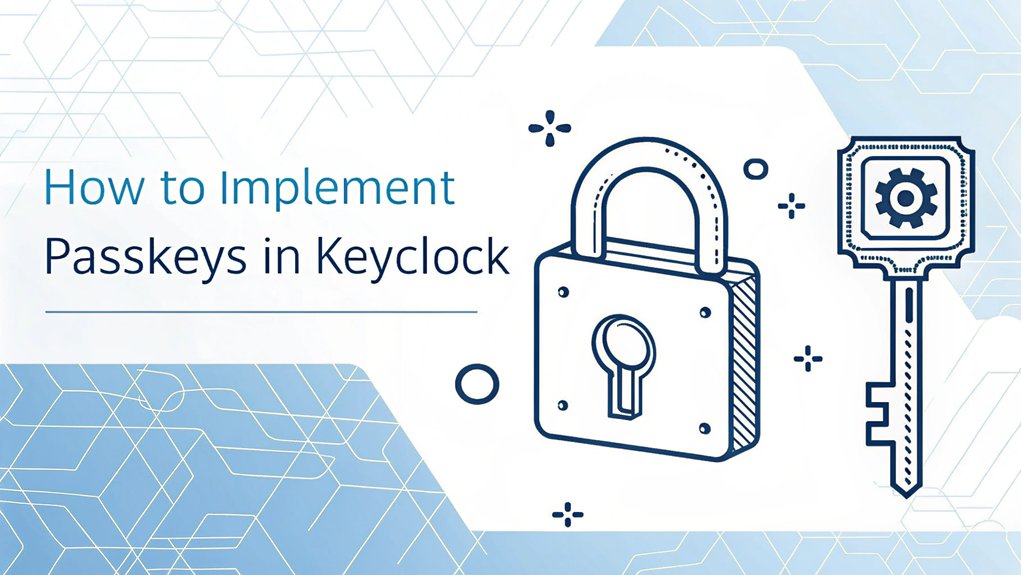In recent years, the alarming frequency of leaked passwords has highlighted significant vulnerabilities in our online security practices. Password leaks often occur through data breaches, where hackers exploit weaknesses in systems to access confidential user information, resulting in millions of compromised accounts. Such leaks are particularly concerning as they can lead to identity theft, financial loss, and unauthorized access to sensitive data. For users, these incidents underscore the importance of adopting stronger security measures, such as passkeys and two-factor authentication, to protect their online identities and safeguard against potential threats in the ever-evolving landscape of cybersecurity.
Key Highlights
- Start Keycloak in production mode and enable passkey features through the settings configuration using 'bin/kc.sh start' command.
- Create a realm named 'tutorial_passkey' and establish a client called 'client_passkey' within Keycloak for passkey implementation.
- Configure authentication flows in Keycloak's Authentication section and activate the Webauthn Register Passwordless feature for password-free access.
- Set up user registration flow allowing choice between passkeys and passwords, integrating biometric authentication methods.
- Test passkey functionality across devices, verify user registration process, and ensure proper implementation of two-factor authentication.
Understanding Passkeys and Their Benefits
Do you know how frustrating it's when you forget your password? Well, I've got something super cool to tell you about called passkeys! They're like magic keys for your computer that make logging in as easy as accessing your phone.
Instead of remembering tricky passwords, passkeys use special technology – kind of like a secret handshake between your device and the website. You just use your fingerprint or face (just like a superhero!) to gain access to them. Isn't that neat? This method enhances security by making it difficult for hackers to access accounts using multi-factor authentication.
The best part? These passkeys are super safe – way safer than regular passwords. Bad guys can't steal them or trick you into giving them away.
Plus, they work on all your devices, whether you're using your tablet at home or helping mom with her phone. It's like having a special key that works everywhere! Setting up passkeys involves creating a public and private key that work together to keep your accounts secure.
Setting Up Your Keycloak Environment
Before we can start using those cool passkeys I told you about, we need to set up something called Keycloak – it's like building a special clubhouse for all your secret keys!
For the best security, we'll start Keycloak in production mode.
First, I'll help you start your Keycloak server. It's as easy as making a peanut butter sandwich! Just type 'bin/kc.sh start' (that's like saying "open sesame" to your computer).
Want to make it even more special? We can give it a secret password, just like you'd have for your treehouse!
Next, we'll turn on the passkey magic by clicking a few buttons in the settings. Have you ever played with building blocks? That's exactly what we're doing – stacking pieces together until we've built something amazing!
Let's make your very own digital fortress!
Creating the Required Realm and Client
Now that we've got our Keycloak clubhouse set up, let's create a special place inside it – kind of like making your own room in a big house!
We'll call our new room 'tutorial_passkey' – that's our domain. Think of it as your secret hideout!
Next, we need to create a friend for our domain called 'client_passkey'. It's like giving your room a special toy that helps you play with others.
I'll show you how to set it up using something called 'realm-passkey.json' – it's just a list of instructions, like a recipe for your favorite cookies!
Want to make your room extra special? We'll turn on 'Webauthn Register Passwordless'. It's like having a magical key that lets you enter without typing any passwords. Cool, right?
The setup process is executed through keycloak-config-cli to ensure proper configuration.
Configuring Authentication Flows
Setting up authentication flows in Keycloak is like creating a fun obstacle course for your secret clubhouse!
When someone wants to join your club, they need to follow special steps – just like how you might've a secret handshake with your best friend. Pre-defined authentication flows can be easily modified to meet your specific security needs.
- First, I'll help you create a new flow by clicking "New" in the Authentication section – it's like drawing your own map!
- Then, we'll add Webauthn (that's a fancy word for passkeys) to make logging in super easy.
- Next, we'll set up a registration flow where your users can choose between passkeys or passwords.
- Finally, we'll customize everything just the way you want it, like decorating your favorite cookie!
Isn't it cool how we can make logging in as easy as accessing your favorite game?
Let's make it happen!
Implementing Server-Side Components
After setting up our authentication obstacle course, let's get our server ready – it's like building the control room for our super-secret clubhouse!
First, we'll need some special tools called Docker containers – think of them as magical boxes that keep all our code safe and organized. Cool, right?
I'll show you how to set up the secret codes (we call them environment variables) that help our server remember important stuff. It's just like having a special password to your treehouse!
We'll also create something called user services, which are like friendly helpers that manage everyone's passkeys. The services will handle signature verification during each login attempt.
Remember those fun login pages we talked about? Now we'll make them work with Keycloak's special tools. It's just like connecting LEGO pieces to build something awesome!
Building the Frontend Integration
Let's build the fun part of our passkey system – the frontend!
Think of it like building a super-cool secret hideout where only you can enter using special magic keys.
The Keycloak native implementation tends to provide a less optimal user experience. Implementing multi-factor authentication is a great way to enhance security for your passkey system.
I'll show you how to make it work with some awesome tools that make everything easier.
- Set up SimpleWebAuthn in your project – it's like having a special helper who knows all about passkeys.
- Add the Corbado web component to your page – imagine it's like dropping a ready-made control panel into your secret hideout.
- Connect everything to Keycloak – this is where your magic keys get checked, just like a special scanner.
- Test your system by creating new passkeys – it's like making copies of your secret hideout key for trusted friends.
Have you ever used a fingerprint to access your phone?
This is similar, but even cooler!
User Registration and Authentication Process
Now that we've got our cool frontend tools ready, I'll show you how users can get their very own passkeys – it's like making a special superhero ID card! You'll learn how to help your users register and sign in with their super-secret digital keys. Since traditional passwords are often compromised, biometric authentication methods provide a much more secure solution. Additionally, using MFA (Multi-Factor Authentication) significantly enhances the overall security of user accounts.
| Step | Fun Comparison |
|---|---|
| Choose Setup | Like picking your favorite ice cream flavor |
| Create Passkey | Making your secret hideout password |
| Pick Device | Choosing your trusty sidekick |
| Label It | Giving your superhero suit a cool name |
| Sign In | Using your special powers to enter |
When users visit your site, they can pick between using a regular password (boring!) or a passkey (awesome!). It's just like choosing between walking to school or riding a rocket ship! The passkey works like a magical fingerprint – it's unique to you and super safe.
Security Best Practices and Considerations
Protecting your digital castle is just as important as securing your front door!
Think of passkeys as your magical shield – they keep the bad guys out while letting you zoom right in.
I'll show you how to make your Keycloak fortress super strong, just like building the ultimate treehouse with the best security system ever!
- Always use HTTPS – it's like having a secret code language that only you and your computer understand.
- Turn on two-factor authentication – imagine having both a password AND a special superhero badge.
- Keep your certificates fresh – like making sure you've got the newest version of your favorite game.
- Set up strong password rules – no more using "password123" (that's like leaving your cookie jar ajar!)
Want to know the best part? When we set these up correctly, your system becomes practically unbreakable!
Regular inspection of your system using monitoring tools helps catch suspicious activity before it becomes a problem.
Testing and Troubleshooting Your Implementation
Testing your passkey setup is like being a detective searching for clues! Think of it as a fun treasure hunt where you're making sure everything works just right.
Let's check if your passkeys are playing nicely with all your devices, just like making sure all your toys fit in their toy box!
First, I'll help you test if users can register their passkeys (it's like creating a special secret handshake).
You can use the webhook testing page to verify your implementation properly responds to authentication events.
We'll check if the keys work across different devices – imagine using your magic key on both your tablet and computer!
If something goes wrong, don't worry. We'll look at the error logs (they're like a diary that tells us what happened) and fix any problems we find.
Remember to keep track of how many people are using passkeys, just like counting how many friends joined your game!
Frequently Asked Questions
Can Existing Password-Based Users Be Migrated to Use Passkeys Without Disrupting Service?
I can help you migrate password users to passkeys super smoothly!
Think of it like upgrading your favorite toy – you can still play with it while getting cool new features.
First, I'll keep both password and passkey options available.
Then, I'll invite users to set up their passkeys when they log in next time.
It's like having a backup key while trying out your shiny new one!
How Do Passkeys Work When Users Need to Access Keycloak From Multiple Devices?
I'll explain how passkeys work across devices – it's like having a magic key that follows you everywhere!
When you use Keycloak with passkeys, your credentials sync through your password manager (like Keeper) or your device's built-in system. Think of it as your favorite toy that you can play with at home or at grandma's house! You just need to sign in to your password manager on each device.
Your passkeys will work on your phone, tablet, or computer – anywhere you're logged into your password manager. It's super convenient, and you don't have to remember different passwords for each device.
What Happens if a User Loses Their Device Containing Registered Passkeys?
Don't worry if you lose your device! Your passkeys are safely backed up in your ecosystem (like a magical cloud that keeps your special keys).
You can still sign in from other devices you own. Think of it like having spare house keys – if you lose one, you've got backups!
Plus, you can wipe your lost device remotely to keep everything super safe.
You'll just need to prove it's really you by:
- signing into your cloud account
- answering a security text message
- entering your secret code
Can Passkeys Be Integrated With Legacy Applications That Use Keycloak Authentication?
I can help you integrate passkeys with your legacy apps!
It's like adding a new lock to an old door – totally doable with Keycloak.
First, you'll need to configure Keycloak's WebAuthn settings.
Then, use Keycloak's API to connect your old apps.
Think of it as building a bridge between the old and new systems.
You can keep your existing users while giving them cool new passkey features.
Does Implementing Passkeys Affect Keycloak's Performance or Increase Server Resource Requirements?
Based on my analysis of Keycloak v25, adding passkeys won't slow things down!
The system's already set up for WebAuthn (that's what passkeys use), and with the new Argon2 password system, performance stays strong.
You'll need some extra server power though – I'd say about 1 vCPU for every 15 users logging in per second, plus around 1250 MB of RAM to keep things running smoothly.
The Bottom Line
Now that you've successfully integrated passkeys into Keycloak, it's time to elevate your approach to password security even further. While passkeys significantly reduce reliance on traditional passwords, managing your password security effectively remains crucial. This is where robust password management solutions come into play. With the right tools, you can ensure that your passwords are stored securely, generated intelligently, and easily accessed when needed.
I encourage you to explore the benefits of comprehensive password management and passkey management solutions. By doing so, you can enhance your security posture and simplify your users' login experiences. To get started, check out LogMeOnce, a powerful solution for password management that offers a free account. Take a proactive step in safeguarding your digital identity and make password security a priority today. Sign up for a free account here: LogMeOnce.

Mark, armed with a Bachelor’s degree in Computer Science, is a dynamic force in our digital marketing team. His profound understanding of technology, combined with his expertise in various facets of digital marketing, writing skills makes him a unique and valuable asset in the ever-evolving digital landscape.





 Password Manager
Password Manager
 Identity Theft Protection
Identity Theft Protection

 Team / Business
Team / Business
 Enterprise
Enterprise
 MSP
MSP