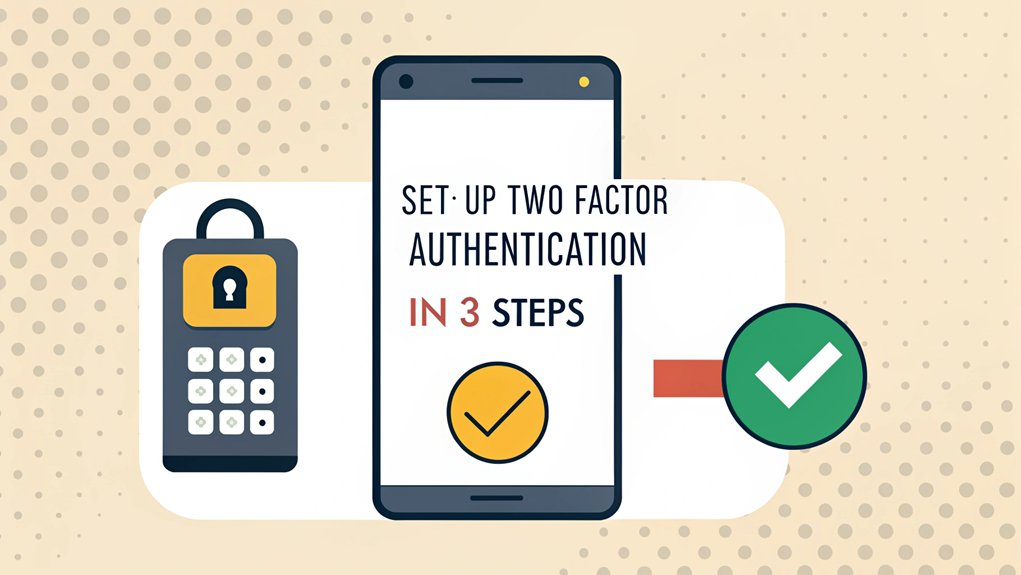In today's digital landscape, the threat of a leaked password looms larger than ever, as countless users fall victim to data breaches and cyberattacks. Passwords are frequently exposed in massive leaks on the dark web, often originating from compromised websites where users have unwittingly shared their credentials. The significance of these leaks cannot be overstated; they serve as a stark reminder of the vulnerabilities inherent in our online lives and the importance of robust cybersecurity measures. For everyday users, understanding the risks associated with leaked passwords is crucial for taking proactive steps to safeguard their accounts and personal information.
Key Highlights
- Access your account settings and locate the security or privacy section where two-factor authentication options are available.
- Verify your phone number or email address by entering the confirmation code sent to your chosen method.
- Choose your preferred authentication method, such as authenticator app or SMS, and follow the setup instructions.
- Test the selected authentication method by signing out and logging back in to ensure it works properly.
- Save backup codes in a secure location for emergency access when your primary authentication method is unavailable.
Why Two-Factor Authentication Matters for Your Security
Just like you wouldn't leave your front door open when you go to sleep, you shouldn't leave your online accounts unprotected.
Think of two-factor authentication (or 2FA for short) as having a special double-lock system for your digital stuff – like having both a password AND a secret code sent to your phone!
You know how superheroes have special powers to protect people? Well, 2FA is like your online superhero! It blocks bad guys 99.9% of the time, even if they somehow got your password. Additionally, implementing multi-factor authentication significantly reduces the chances of unauthorized access to your accounts.
Plus, it's super smart – it can tell when someone's trying to trick you by pretending to be a real website (we call that phishing). You can enable push notifications alerts to instantly know when someone tries to log into your accounts.
Want to know the best part? It's way cheaper than dealing with stolen information, and it keeps getting better at protecting you!
Getting Started: Selecting Your 2FA Method
Ready to pick your super-special 2FA method? It's like choosing your favorite ice cream flavor – there are lots of yummy options!
These authentication methods all use different verification factors to protect your accounts. Each method enhances your security through multiple verification factors, ensuring that even if passwords are compromised, unauthorized access is still prevented.
Let me help you pick the perfect one that'll keep your accounts safe and sound.
Here are three awesome ways to do 2FA:
- Authenticator apps – They're like having a secret code maker on your phone! Just open the app, and boom – you've got your special numbers.
- Push notifications – Think of these as tiny messages asking "Is this really you?" Just tap yes or no – easy peasy!
- Biometric verification – This one's super cool – it uses your fingerprint or face, just like a spy movie!
Step-by-Step Guide to Enable Two-Factor Authentication
Four simple steps are all it takes to set up your super-strong digital shield!
Let's make your account as secure as a superhero's fortress.
First, head to your account settings – it's like opening your digital backpack!
Next, I'll need to check your phone number or email, just like how teachers take attendance.
Third, you'll pick your favorite way to get secret codes – through text messages or a special app (it's like having a decoder ring!). Using multi-factor authentication adds an extra layer of security beyond just your password.
Finally, you'll set up your backup plan.
Think of it like keeping a spare house key with your best friend – it's super important!
You'll get special backup codes to keep safe, just in case you can't get your regular codes.
Using an app like Google Authenticator provides better security than text messages for your codes.
Ready to become a digital security superhero?
Frequently Asked Questions
What Happens if I Lose My Phone With the Authentication App?
Don't worry! If you lose your phone, you've got backup plans – just like having a spare key to your house!
You can use special backup codes (I keep mine in my password manager, like a digital treasure chest), or ask a trusted friend who's on your backup list.
You can also contact customer support for help.
Next time, save those backup codes somewhere safe – it's like having a safety net!
Can I Use the Same Authentication App for Multiple Accounts?
Yes, I can help you use one authentication app for lots of accounts – it's like having one special backpack for all your favorite toys!
Most authenticator apps, like Google or Microsoft's, let you add many different accounts. Just tap the '+' button, scan the special QR code, and you're all set.
It's super handy having all your security codes in one place!
How Often Do I Need to Enter the Two-Factor Authentication Code?
The frequency of entering your 2FA code depends on a few things!
Sometimes it's like getting a hall pass – you might need it daily for school apps. Other times, it's more like a monthly library card check.
Your device type, settings, and what you're trying to access all matter.
I usually enter mine when I log in from a new device or when my session expires.
Think of it as your secret password buddy!
Will Two-Factor Authentication Work Without an Internet Connection?
Good news – yes, two-factor authentication can work offline!
Just like having a special toy that only you can play with, there are cool methods that don't need internet. You can use an authenticator app that creates special codes right on your phone, or maybe you've got a little security token – it's like a tiny password-making machine!
Some apps even let you save backup codes for offline emergencies.
Can I Temporarily Disable Two-Factor Authentication When Traveling Abroad?
I don't recommend disabling two-factor authentication while traveling – it's like leaving your front door ajar!
Instead, I've got some better ideas for you. Use an authenticator app on your phone, or set up a Google Voice number before you go.
That way, you'll stay safe and still get your codes. Think of it like having a special travel buddy watching over your accounts!
The Bottom Line
Now that you're equipped with the knowledge to set up two-factor authentication, it's time to take your security to the next level! While 2FA adds an extra layer of protection, it's equally important to focus on strong password management. Weak or reused passwords can still leave your accounts vulnerable. To enhance your security, consider exploring advanced solutions for password and passkey management.
With tools that help you create, store, and manage passwords securely, you can simplify your online experience while keeping your information safe. Take control of your digital security today! Check out LogMeOnce for a comprehensive password management solution that offers a free account. Don't wait until it's too late; visit LogMeOnce now and empower yourself with the tools you need to stay secure online. Your future self will appreciate the proactive steps you take today!

Mark, armed with a Bachelor’s degree in Computer Science, is a dynamic force in our digital marketing team. His profound understanding of technology, combined with his expertise in various facets of digital marketing, writing skills makes him a unique and valuable asset in the ever-evolving digital landscape.





 Password Manager
Password Manager
 Identity Theft Protection
Identity Theft Protection

 Team / Business
Team / Business
 Enterprise
Enterprise
 MSP
MSP