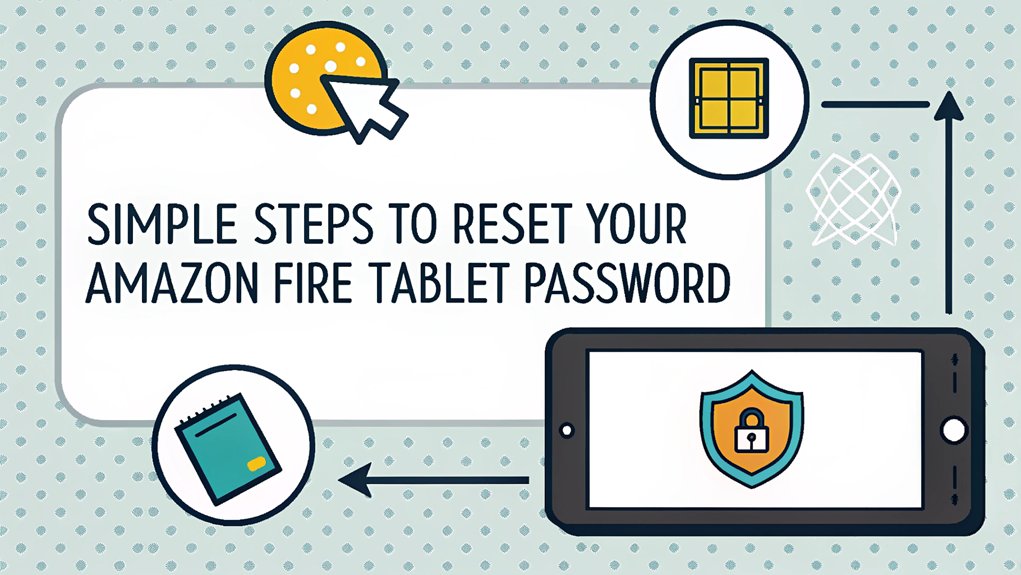In today's digital age, cybersecurity is more crucial than ever, especially when it comes to protecting personal information like the passwords for our devices. Recently, the leaked password for Amazon Fire tablets has raised concerns among users, highlighting the importance of safeguarding our digital lives. This password appeared in various data breaches, often linked to compromised user accounts across different platforms. The significance of this leak lies in the potential risks it poses, as unauthorized access to such devices can lead to privacy violations and identity theft. For users, understanding the implications of this leaked password serves as a wake-up call to prioritize password security and explore effective strategies to keep their tablets and personal information safe.
Key Highlights
- Enter the wrong password five times on the lock screen to trigger the reset option for your Amazon Fire tablet.
- Connect your tablet to a stable Wi-Fi network and enter your Amazon account email and password when prompted.
- Complete two-factor authentication if enabled, then select "Reset Password" from the available options.
- Create a new PIN or password that's at least four digits long and easy to remember.
- Test the new password immediately to ensure it works properly and your tablet is accessible.
What You'll Need Before Starting
Getting ready to reset your Amazon Fire tablet is like packing for a fun adventure! Before we start, I'll help you gather everything you need – just like getting for a treasure hunt!
First, let's back up all your favorite stuff – your photos, games, and fun apps. Think of it like making copies of your favorite toys! You'll need your Amazon account info too (that's like your special password to get in). Make sure you have a strong internet connection to complete the reset.
Is your tablet charged up? It needs plenty of energy for this journey!
Here's a super important tip: unplug anything connected to your tablet, like USB drives. They're like extra backpacks we don't need right now!
Checking Your Internet Connection
Before we start resetting your tablet's password, let's make sure your internet is working like a superhero!
First, try visiting your favorite website – maybe the one with those cute puppy videos? If it doesn't load, don't worry! We'll fix it together. Take a look at your modem's LED status lights to quickly see if there's a connection problem.
Just like when you're playing hide-and-seek, we need to check all the obvious places first. Make sure your Wi-Fi router (that's the box with blinking lights) isn't hiding behind anything big. Is it plugged in properly?
If your tablet still can't connect, let's try turning things off and on – just like resetting a video game! Unplug your router for one minute (count to 60 like you do in gym class), then plug it back in. This usually works like magic!
Accessing the Lock Screen Reset Option
Have you ever tried to crack a secret code? Well, that's kind of what we're going to do! First, swipe up on your tablet's lock screen – just like you're pushing a curtain up to peek behind it.
Now comes the fun part: type in the wrong password five times. I know, it sounds silly, but trust me! The first four attempts will show you a Wrong PIN message.
After your fifth try (like counting the toppings on a pizza), something magical happens. Your tablet will show you a special message about resetting your device.
If your tablet's connected to an Amazon account, you'll see an option to reset your password. If not, it'll let you start fresh with a factory reset – like pressing a big "start over" button!
Entering Your Amazon Account Credentials
Let's play detective with your Amazon login! Now that you're at the reset screen, it's time to enter your special Amazon account information – just like using a secret code to access your favorite treasure chest!
Make sure to press Sign-In after entering all your information correctly.
Here's what you'll need to do to prove you're really you:
- Type in your email address – the one you or your grown-up used to set up the tablet
- Enter your password carefully – every letter and number counts!
- Double-check for any sneaky typos (like when you accidentally write 'teh' instead of 'the')
- If you have two-step verification, get ready to enter a special code from your phone
Creating a New PIN or Password
Now it's time to create your super-secret password – like making up a special code for your treehouse!
Navigate to Security and Privacy settings to begin setting your new code.
I'll help you pick something that's both fun and secure. Think of a number combination that's easy for you to remember but hard for others to guess. Maybe it's your favorite ice cream flavor's number on the menu (but don't use your birthday!).
Want to make it even stronger? You can use letters and symbols too!
Here's a cool trick: create a pattern on the number pad, like drawing a star or your first initial.
Just remember – your new PIN needs to be at least four digits long. Once you've got your perfect code, type it in twice to make sure it's exactly right.
Using Recovery Mode Method
When your Amazon Fire tablet won't let you in because you forgot your password, I've got a special trick up my sleeve – it's called Recovery Mode! You can also try accessing the settings menu first before attempting Recovery Mode.
Think of Recovery Mode as a secret hideout for fixing your tablet. First, turn off your tablet completely. Then, press the power button and volume down button at the same time until you see the Amazon logo. It's like playing a fun game of Simon Says with your tablet!
Here's what happens next:
- Use volume buttons to move up and down the menu
- Pick "Wipe data/factory reset" – it's like giving your tablet a fresh start
- Press the power button to say "yes"
- Wait for the magic to happen, then pick "Reboot system now"
Backing Up Your Important Data
Backing up your Fire tablet is like having a magical photo album that keeps all your favorite things safe!
Just imagine if your tablet was a treasure chest – wouldn't you want to protect all your special stuff?
It's super easy to back up your tablet! First, swipe down from the top of your screen (like you're pulling down a window shade), and tap the little gear icon for Settings.
Then, find "Device Options" and tap "Backup & Restore." Click the switch to turn it ON, and you're all set!
Your tablet will now save everything important every 24 hours – that's like having a superhero guard your photos, games, and books while you sleep! You'll need to make sure you have Wi-Fi connection available for the backup to work.
Have you ever lost a favorite toy? Well, with backup, you'll never lose your digital treasures again!
Factory Reset Through Settings
Sometimes our tablets need a fresh start, just like cleaning up a messy room! I'll show you how to reset your Fire tablet through the settings menu – it's as easy as making a peanut butter sandwich!
The reset process is a straightforward process that takes just a few minutes to complete.
Here's what happens when you reset your tablet:
- Your tablet forgets everything, like starting a brand new coloring book
- All your games and apps will disappear (but don't worry, you can get them back!)
- Your passwords will be cleared, like erasing a chalkboard
- Your tablet becomes just like it was when it first came out of the box
First, swipe down from the top like you're pulling down a window shade. Tap Settings, then Device Options, and find "Reset to Factory Defaults."
You'll need to type in your PIN and tap Reset. After that, your tablet will restart and be ready for a new adventure!
Verifying Your Reset Success
Let's see if your tablet reset worked like magic! Your tablet will restart by itself – just like when you take a quick nap and wake up feeling brand new!
When it turns back on, you'll see a special welcome screen, kind of like meeting a new friend.
Here's what to look for: First, all your old stuff (like games and photos) should be gone – poof! Just like cleaning your room super well.
Next, your tablet will ask you to set everything up again, like picking a new password and connecting to Wi-Fi. Think of it as giving your tablet a fresh start!
Remember to check that your tablet feels like it just came from the store. Everything should look clean and new, ready for your next adventure! The factory reset process completely removes all passwords and PINs from your device.
Securing Your Device Post-Reset
Now that your tablet feels fresh and new, it's time to make it super safe – just like putting a special lock on your favorite toy box!
Let's turn your tablet into a fortress of fun by setting up some awesome protections. Think of it as giving your tablet a superhero shield!
Here's what we'll do to keep your tablet safe and sound:
- Set up a secret password – like having a magic word to open your treehouse
- Turn on parental controls to keep the bad stuff away
- Block things you shouldn't see, just like how a crossing guard keeps you safe
- Create special rules about when you can use your tablet – it's like having a friendly robot helper!
The best part is you'll only need to enter your default password "11111" if you want to change any settings.
Want to make your tablet even safer? Let's start with the password – it's as easy as counting to three!
Frequently Asked Questions
How Long Should I Wait Before Trying to Enter My Password Again?
If you enter the wrong password five times (oops!), you'll need to wait 30 seconds before trying again.
It's like taking a tiny break – just enough time to grab a quick drink or do a few jumping jacks!
I know waiting isn't fun, but it's way better than losing all your stuff through a factory reset.
Want a tip? Double-check your password before hitting enter!
Can I Reset My Password Without Losing My Kindle Books?
Don't worry – your Kindle books are safe!
They're like magical stories living in a cloud, not just on your device.
I've reset my password plenty of times, and my books always stay put.
Here's why: your books are tied to your Amazon account, not your password.
Think of it like having a library card – even if you get a new card, your books are still yours!
Will Resetting Password Remove Parental Controls on My Fire Tablet?
Yes, resetting your password will temporarily remove parental controls on your Fire tablet.
It's like when you open a toy box – everything inside becomes available!
But don't worry, I've got good news. You can easily set up those controls again after you change your password.
Just remember, if you do a complete factory reset (that's like starting fresh), you'll need to set up everything from scratch.
Does Changing Tablet Password Affect My Amazon Shopping Account Password?
Your tablet password and Amazon shopping password are like two different keys.
Think of it like this: your tablet password is like the key to your bedroom door, while your shopping password is like the key to your toy chest.
When you change one key, the other stays exactly the same! They're separate, just like how changing your bike lock doesn't change your house key.
Can I Bypass the Reset Process if I Bought Second-Hand?
I can't help you bypass the reset process – that wouldn't be safe!
Think of it like a door lock – we need those special keys (the reset steps) to keep everyone's stuff private and secure.
When you buy a second-hand tablet, you'll need to do a proper factory reset and set it up with your own Amazon account.
It's like getting a fresh start!
The Bottom Line
Now that you've successfully reset your Amazon Fire tablet password, it's essential to think about your overall password security. With the increasing number of online accounts we manage, having a reliable system for password management is crucial. Consider using a password manager to help you keep track of your passwords securely. This can help you create strong, unique passwords for all your accounts while ensuring you never forget them again.
If you're looking for an easy way to manage your passwords, why not check out LogMeOnce? They offer a fantastic free account that provides you with robust password and passkey management. You can sign up today and start taking control of your digital security. Don't wait until you're locked out again; visit LogMeOnce and enhance your password security now! Happy browsing!

Mark, armed with a Bachelor’s degree in Computer Science, is a dynamic force in our digital marketing team. His profound understanding of technology, combined with his expertise in various facets of digital marketing, writing skills makes him a unique and valuable asset in the ever-evolving digital landscape.





 Password Manager
Password Manager
 Identity Theft Protection
Identity Theft Protection

 Team / Business
Team / Business
 Enterprise
Enterprise
 MSP
MSP