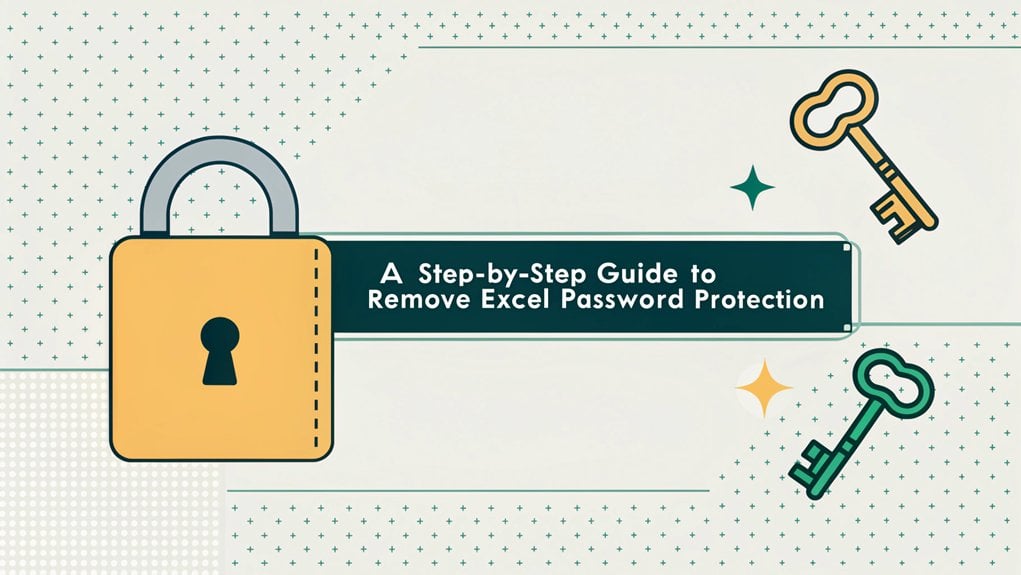In recent months, the leaked password phenomenon has raised significant concerns in the realm of cybersecurity, as countless sensitive credentials have been exposed through various data breaches and leaks. These passwords often surface on dark web forums, making them easily accessible to malicious actors looking to exploit unsuspecting users. The implications are severe – compromised passwords can lead to unauthorized access to personal accounts, financial information, and confidential corporate data. For users, this highlights the crucial importance of maintaining strong, unique passwords and regularly updating them to safeguard against potential threats. As we navigate this landscape of digital vulnerability, understanding the significance of leaked passwords is more important than ever in protecting our online identities.
Key Highlights
- Access the File tab, navigate to Info, select Protect Workbook, and clear the password field to remove file-level protection.
- Click the Review tab and select Remove Protection from Workbook to disable workbook-level security features.
- Go to the Review tab, click Unprotect Sheet, enter the password if prompted, and cells become immediately editable.
- Copy protected data to a new workbook if you've forgotten the password and need to preserve information.
- Save the workbook after removing any type of protection to ensure changes are permanently applied.
Understanding Excel Password Protection Types
When you open Excel, it's like having a special treasure chest that can be locked in different ways! Have you ever thought about keeping your secret stuff safe? That's what Excel passwords do!
I'll tell you about four amazing ways to protect your Excel treasures. First, there's file protection – it's like putting your whole notebook in a safe!
Then we've workbook protection, which is like having a special lock on your diary.
Worksheet protection is super cool – imagine putting invisible force fields around different pages! Remember that Microsoft has no password retrieval system if you forget your password.
Finally, there's cell protection, where you can lock tiny boxes of information, just like having a mini-safe for your favorite numbers!
What's your favorite way to keep secrets safe? Let's explore how to use these fun locks together!
Removing File-Level Password Protection
Did you forget your Excel password? Don't worry – I'll show you how to access your file, just like finding the secret code to your favorite video game!
First, let's try the easiest way if you remember your password.
- Open your Excel file and type in your password (if you know it)
- Click the File tab at the top – it's like opening the door to a secret room
- Look for "Info" and then "Protect Workbook" – think of it as a treasure chest
- Find "Encrypt with Password" and delete what's in the box
Remember to save your workbook after making these changes.
If you can't remember your password, we'll need to try some special tools.
Think of them as magical keys! You can use programs like PassFab, or try changing the file into a different type. Just remember to make a backup first!
Breaking Workbook-Level Security Features
Now let's reveal the magic of Excel's workbook protection! You know how your Lego castle needs special instructions to build? Well, Excel workbooks are just like that – they've special protection to keep everything in place. These protection methods help prevent accidental changes to your important files.
Want to change things around? It's as easy as eating ice cream! Just go to the Review tab (it's like the control center of your Excel spaceship) and click "Remove Protection from Workbook." If there's a password, you'll need the secret code – just like gaining access to your favorite video game!
Can't get past the password? Don't worry! You can copy all your cool data to a brand new workbook. It's like making a fresh copy of your favorite drawing.
Remember to use these powers wisely, just like a superhero would!
Disabling Worksheet Protection Settings
Let's reveal the secrets of worksheet protection together! When I need to disengage a protected Excel worksheet, I follow a simple plan that's as easy as making a peanut butter sandwich.
Have you ever tried to edit a worksheet but couldn't? That's because it's protected – like having a magical shield around it!
Here's my super-cool method to remove protection:
- Click on the Review tab (it's like pressing a secret button!)
- Find the "Unprotect Sheet" button and give it a click
- Type in the password if you're asked (just like saying the magic word)
- Watch all the cells become editable – they're now free as butterflies!
You can also customize which parts stay locked, just like choosing which toppings go on your pizza. Once unprotected, you can use the Select All button to quickly prepare the entire worksheet for editing.
Best Practices for Password Management
Taking care of passwords is a lot like keeping your favorite toys safe in a special box! I want to share some cool tricks to help you protect your digital treasures.
First, I always create super-strong passwords that are like secret codes. Instead of using simple words like "password123," I make up fun phrases. Have you ever combined your pet's name with your favorite ice cream flavor? That's a great start!
I keep all my passwords in a special digital vault – it's like a magical treasure chest that only I can open! According to studies, only 34% of users worldwide use password managers to keep their accounts safe. Using a MFA Password Manager can significantly enhance your security by adding an extra layer of protection.
And just like how you change your socks every day, I change my passwords every few months to keep them fresh and secure.
Here's my favorite tip: use two keys instead of one! It's like having a special knock and a secret word to enter your clubhouse.
Common Issues When Removing Password Protection
When your Excel file is locked with a password, getting it open can feel like cracking a secret code!
I've seen lots of people run into trouble when they try to remove password protection from their Excel files, and I want to help you avoid these common problems.
Protection settings can be accessed through the Review tab for easier management of file security.
Here are the biggest issues you might face:
- Forgetting your password – it's like losing the key to your treasure chest!
- File damage – sometimes trying to remove a password can hurt your file.
- Using the wrong tools – watch out for fake programs that can make your computer sick.
- Security risks – removing passwords incorrectly can let bad guys see your secret information.
Remember to always make a backup copy of your file first – it's just like having a spare key for your bike!
Advanced Security Options and Alternatives
Now that we recognize what can go wrong with passwords, I'd better show you some super-cool ways to keep your Excel files safe – it's like having a secret clubhouse with different locks!
Think of file encryption as your strongest lock – it's like having a special key that only you know! Multi-Factor Authentication can further enhance your security by adding an extra layer of protection.
You can also protect your workbook structure (that's like putting a fence around your favorite playground), or just protect certain sheets (imagine putting "do not touch" signs on some of your toys).
Want something different? Try adding a digital signature – it's like putting your special stamp on your work!
Or use read-only mode, which lets people look but not touch, just like those yummy cookies in the bakery window! After removing a password from Excel, you can always add new protection methods if needed.
Frequently Asked Questions
Can I Recover an Excel Password if I've Completely Forgotten It?
Yes, I can help you recover a forgotten Excel password!
Think of it like finding a lost toy – there are several ways to look.
I'd suggest trying a password recovery tool like Passper or PassFab.
It's like having a special key that can open your file.
But remember, some passwords are trickier than others, just like some hiding spots are harder to find!
Will Removing Password Protection Affect the Data or Formulas Inside?
I've got good news! Your data and formulas will stay just like they're when you remove the password.
Think of it like taking the lock off your lunchbox – the sandwich inside stays exactly the same!
But here's the important part: without the password, anyone can now change your work.
It's like leaving your favorite toy on the playground – everyone can play with it now.
Does Password Removal Work the Same Way in Older Excel Versions?
No, removing passwords in older Excel versions is quite different!
I've worked with many Excel versions, and the older ones can be trickier. Think of it like having different keys for different doors.
While newer Excel versions (after 2013) have simple built-in ways to remove passwords, older versions might need special tools or different steps.
It's like trying to open a really old treasure chest – you need the right special key!
Can Password Protection Be Removed Without Using Microsoft Excel Software?
Yes, I can show you some cool ways to access Excel files without using Excel at all!
You can use special tools like WinZip or 7-Zip – they're like magic keys that open locked treasure chests.
There are also websites where you can upload your file and they'll help remove the password.
It's like having a friend help you open a stuck jar lid!
Is It Possible to Track Who Removed the Password Protection?
I'll tell you a secret about passwords – tracking who removes them is tricky!
Excel doesn't have a built-in way to catch password removers, just like you can't tell who erased your name from the classroom whiteboard.
But guess what? There are some cool detective tools we can use, like special computer programs that watch files or keeping a special notebook of changes.
What do you think would work better?
The Bottom Line
Now that you have learned various methods to remove Excel password protection, it's essential to consider the broader implications of password security. With the increasing frequency of cyber threats, managing your passwords effectively is more crucial than ever. Implementing strong, unique passwords for each of your accounts is a vital step in safeguarding your sensitive information. Additionally, utilizing a reliable password management system can streamline your security efforts.
To take your password security to the next level, consider signing up for a free account with LogMeOnce. This platform offers a comprehensive solution for password management and security, allowing you to store and manage your passwords effortlessly. Don't wait for a security breach to prioritize your password management—take action now! Discover the peace of mind that comes with robust password protection by visiting LogMeOnce today. Your data's safety is worth it!

Mark, armed with a Bachelor’s degree in Computer Science, is a dynamic force in our digital marketing team. His profound understanding of technology, combined with his expertise in various facets of digital marketing, writing skills makes him a unique and valuable asset in the ever-evolving digital landscape.





 Password Manager
Password Manager
 Identity Theft Protection
Identity Theft Protection

 Team / Business
Team / Business
 Enterprise
Enterprise
 MSP
MSP