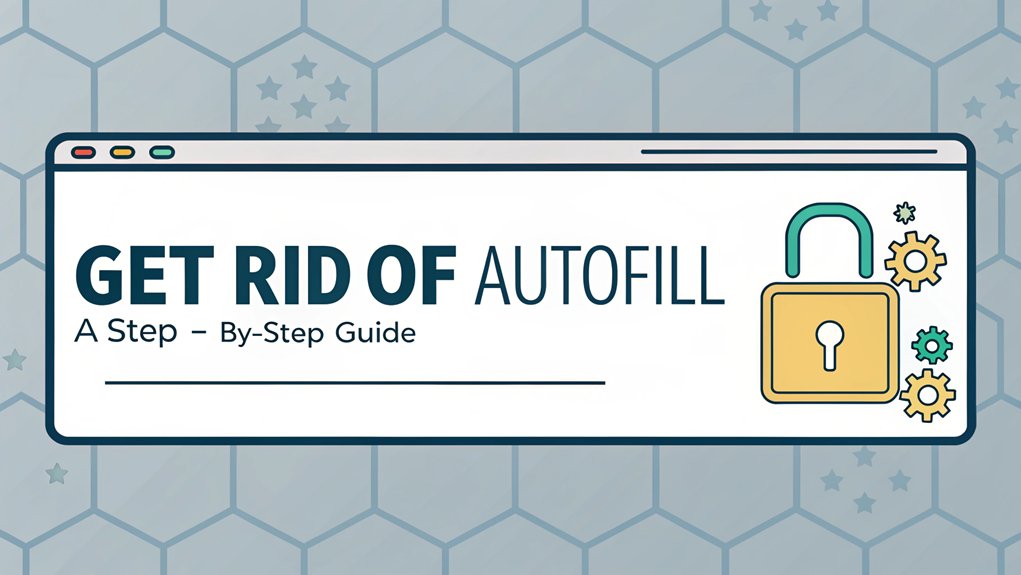In today's digital landscape, safeguarding our online identities is more crucial than ever, especially in light of recent data breaches that have resulted in leaked passwords. These leaks often stem from compromised databases or phishing attacks, where sensitive user information is exposed and made available on the dark web. The significance of leaked passwords lies in their potential to facilitate unauthorized access to personal accounts, leading to identity theft and financial loss. For users, understanding the implications of these leaks is vital; it serves as a stark reminder to regularly update passwords, utilize unique credentials for different accounts, and implement two-factor authentication to enhance security and protect their digital lives.
Key Highlights
- Access your browser settings menu and locate the "Autofill" or "Forms" section within privacy or security settings.
- Toggle off all autofill options, including passwords, payment methods, addresses, and other personal information.
- Clear existing autofill data by selecting "Clear browsing data" and checking the option for "Autofill form data."
- Disable browser sync across devices to prevent autofill data from appearing on other connected computers or smartphones.
- Consider installing a password manager as a secure alternative for storing and managing sensitive information.
What Is Browser Autofill and How Does It Work
Browser autofill is like having a helpful robot friend who remembers important stuff for you! You know how you sometimes forget your friend's phone number or your favorite ice cream flavor?
Well, autofill helps by remembering things for you when you're using the internet. When you type information into websites – like your name, email, or address – autofill saves it.
Next time you need to fill out a form, it'll pop up and say "Hey, I remember this!" Just like when you're playing memory card games, autofill matches the information you've used before.
Have you ever noticed those little dropdown suggestions that appear when you start typing? That's autofill in action! It's super handy, but we need to be careful about what information we let it save.
Security Risks of Keeping Autofill Enabled
While autofill might seem super helpful, it can also be a bit like leaving your front door wide open!
Think about it – your browser remembers all your secret information, just like keeping your diary ajar. That's pretty scary when bad guys are trying to steal people's information online.
Here are the biggest risks of using autofill:
- Hackers can create fake forms that trick your browser into sharing saved information
- If someone uses your computer, they could instantly access all your accounts
- Public computers might save your data, letting strangers see your private details later
I know it's tempting to use autofill because typing is boring – but isn't keeping your secrets safe worth a few extra seconds? Additionally, using MFA authentication can help secure your accounts even if autofill has shared your information.
It's just like how we double-check to lock our bike at school!
Clearing Autofill Data in Google Chrome
Getting rid of autofill in Google Chrome is super easy – like cleaning up your room! Let me show you how to do it, step by step.
First, click on the three dots in the top right corner of Chrome – they look like a stack of tiny pancakes! Next, find "Settings" and click on it.
Now scroll down until you see "Autofill" – it's where Chrome keeps all your saved information, kind of like a digital backpack. Click on each section you want to clear: passwords, payment methods, and addresses.
For each one, you'll see a list of saved items. Just click the three dots next to each item and select "Remove." Poof! Just like magic, your autofill data disappears. Isn't that neat?
Managing Autofill Settings in Mozilla Firefox
Now let's look at Firefox – it's like Chrome's friendly cousin! Managing your autofill settings in Firefox is super easy, and I'll show you exactly how to do it.
You'll be amazed at how quickly you can take control of what Firefox remembers for you!
- Click the menu button (it looks like three lines stacked on top of each other) and select "Settings" – kind of like picking your favorite flavor of ice cream from a menu!
- Find "Privacy & Security" in the left sidebar, just like finding the right page in your coloring book.
- Scroll down to "Forms and Autofill" where you can turn autofill on or off, and even clear your saved info if you want to start fresh.
Disabling Autofill in Safari Browser
Since Safari is Apple's special web browser, I'll show you how to turn off those pesky autofill boxes that pop up everywhere!
Have you ever noticed how Safari tries to help by filling in your information? Sometimes it's like having an overexcited friend who keeps interrupting!
To make it stop, let's go on a quick adventure through your settings. First, click on Safari in the top menu (it's like opening your favorite storybook).
Then find "Preferences" – that's where all the fun controls live! Click on "AutoFill" and you'll see checkboxes for different types of information.
Just uncheck the boxes you don't want Safari to remember, like contact info or usernames and passwords. Easy peasy, right?
Now you're in control of what Safari remembers!
Removing Autofill From Microsoft Edge
Microsoft Edge is like that friend who remembers everything you say! When you're browsing the internet, it keeps track of stuff you type, like your name or favorite color.
But sometimes, you might want to keep your information private – just like how you don't share all your secrets with everyone on the playground!
Here's how to turn off autofill in Microsoft Edge:
- Click the three dots in the top right corner of your browser (they look like an ice cream cone turned sideways!)
- Find 'Settings' and click it, then look for 'Passwords and autofill' (it's like a treasure map!)
- Switch off the toggles for passwords, payment info, and other forms (imagine turning off light switches!)
Now Edge won't remember what you type anymore. Isn't that cool?
Handling Autofill on Mobile Devices
Your phone and tablet need special attention when it comes to autofill! Let's explore how to handle those pesky forms that try to fill themselves in on your mobile devices. It's like having a helpful robot that sometimes gets confused!
| Device Type | Steps to Disable | Where to Find |
|---|---|---|
| iPhone | Settings > Safari | Bottom of screen |
| iPad | Settings > Safari | Left side menu |
| Android Phone | Chrome > Settings | Top right dots |
| Android Tablet | Chrome > Settings | Menu button |
| All Others | Browser Settings | Look for autofill |
I bet you've noticed when your phone tries to guess your information – sometimes it's right, sometimes it's silly wrong! Just tap Settings, find your browser app, and look for autofill options. Have you ever typed your name and seen your phone suggest a totally different one? Pretty funny, right?
Alternative Methods for Form Filling
While filling out forms can feel like a chore, there are some super fun ways to handle them! I love showing my friends these tricks that make typing less boring. You know how we use different colors when drawing? Well, we can do something similar with forms!
- Try using a password manager – it's like having a magic helper that remembers all your secret codes.
- Keep a digital notebook with your info – just like keeping your favorite stickers organized in a special book.
- Use text expanders – they're like shortcuts that turn tiny words into big ones (kind of like when you say "LOL" instead of "laugh out loud").
Additionally, consider using MFA Two-Factor Authentication to enhance your security when filling out sensitive forms online.
Have you tried any of these methods? They're way more exciting than typing everything by hand!
Best Practices for Password and Data Management
Keeping our secret information safe is like having a special treasure box! Just like you wouldn't leave your favorite toy on the playground, you shouldn't leave your passwords where anyone can find them.
Here's what I do to keep my important stuff super safe: I use a password manager – it's like a digital safe that remembers all my secret codes for me!
Have you ever tried making up a really strong password? I like to think of my pet's name, add my favorite number, and throw in some special characters – like "Spot#42Jump!"
Remember to change your passwords regularly, just like you change your socks! Strong passwords are essential for maintaining security.
And never, ever share them with anyone except your parents. It's also smart to log out when you're done, just like closing the door when you leave your room.
Frequently Asked Questions
Can I Selectively Keep Autofill for Specific Websites While Disabling It for Others?
Yes, I can help you control autofill for different websites!
Most browsers let me pick and choose where to use it. I'll show you how:
First, go to your browser settings. Look for "Passwords" or "Autofill."
There's usually a list of websites where you've used autofill before. Just click the little switch next to each site to turn it on or off.
Does Clearing Autofill Data Affect My Saved Passwords and Bookmarks?
No worries – clearing autofill won't touch your passwords or bookmarks!
They're like different drawers in your desk. When you clear autofill, you're just emptying the drawer that stores your name, address, and form info.
Your passwords live in their own special drawer, and bookmarks have their own cozy spot too.
Think of it like cleaning one room while leaving others untouched!
How Often Should I Update or Refresh My Autofill Information?
I recommend updating your autofill info every 3-6 months – kind of like how you clean out your toy box!
Has your address changed? Got a new phone number? These are perfect times to refresh.
I always do a quick check when the seasons change – just like switching from summer shorts to winter coats.
It's also smart to update whenever you notice outdated information popping up.
Will Disabling Autofill Slow Down My Browsing Experience?
Don't worry – turning off autofill won't make your browsing slower!
Think of autofill like a helpful friend who writes things for you. When you disable it, you'll just type things yourself.
I actually find it invigorating to type my own info. It's like choosing to walk instead of taking a shortcut – you're more aware of what you're doing, and that's a good thing!
Can Websites Still Access My Information if I've Previously Used Autofill?
I'll tell you something important about autofill!
Even if you turn it off now, websites might still have your old information stored in their memory. It's like when you write in a friend's yearbook – the message stays there!
To be super safe, I recommend clearing your browsing history and cache. Think of it like erasing an old chalkboard to make it clean again.
The Bottom Line
Now that you've learned how to manage your browser's autofill settings, it's time to take the next step in safeguarding your online presence. While disabling autofill is a smart move, relying solely on memory for passwords can be risky. That's where robust password management comes into play. By using a dedicated password manager, you can securely store and manage all your passwords, making it easier to access your favorite sites without compromising your security.
Additionally, consider adopting passkey management for a more secure and convenient way to authenticate your accounts. It provides an added layer of protection against unauthorized access.
Don't leave your data vulnerable! Take control of your online security today by signing up for a free account at LogMeOnce. It's time to prioritize your security and ensure that your personal information remains safe and sound. Start your journey to better password management now!

Mark, armed with a Bachelor’s degree in Computer Science, is a dynamic force in our digital marketing team. His profound understanding of technology, combined with his expertise in various facets of digital marketing, writing skills makes him a unique and valuable asset in the ever-evolving digital landscape.





 Password Manager
Password Manager
 Identity Theft Protection
Identity Theft Protection

 Team / Business
Team / Business
 Enterprise
Enterprise
 MSP
MSP