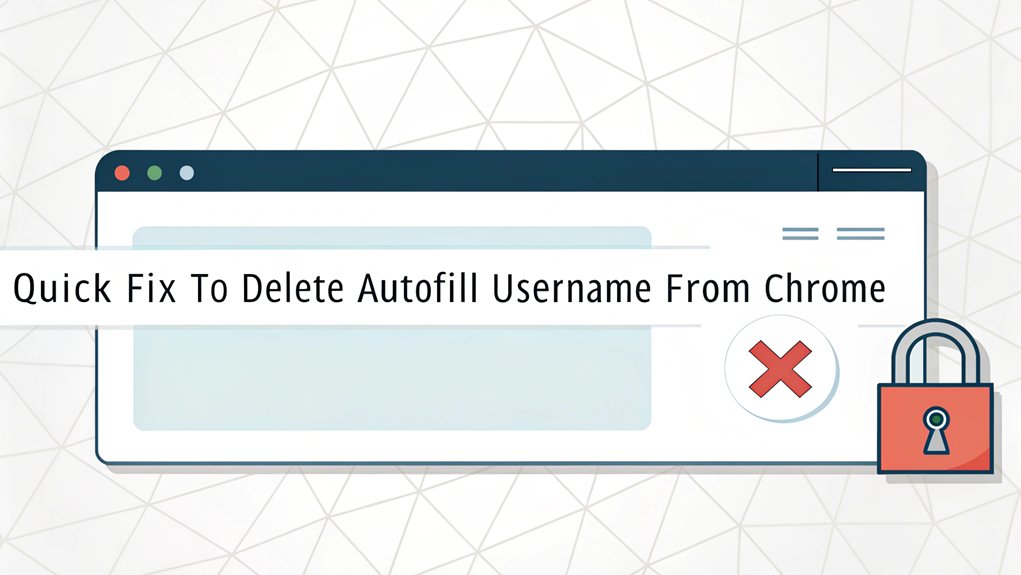In today's digital landscape, leaked passwords have become a significant concern for users and cybersecurity experts alike. Passwords can appear in various data breaches, often exposed through compromised websites or phishing attacks. This leak is particularly alarming as it can lead to unauthorized access to personal accounts, identity theft, and financial loss. Understanding the implications of leaked passwords is crucial for users to take proactive measures in safeguarding their online presence, as the repercussions can be far-reaching and detrimental to both individuals and organizations.
Key Highlights
- Access Chrome settings by clicking the three dots menu, then navigate to "Privacy and Security" section.
- Select "Clear browsing data" and check the box for "Autofill form data" to remove all saved usernames.
- Use Settings > Passwords to view and delete individual usernames by clicking the three dots beside each entry.
- Press Shift + Delete when a username appears in a form field to quickly remove that specific autofill suggestion.
- Turn off autofill completely through Settings > Autofill > Passwords to prevent Chrome from saving future usernames.
Why You Should Remove Autofill Usernames
While having your computer remember your usernames might seem super handy – like having a helpful robot friend – it's not always safe!
Think of it like leaving your house key under the doormat – anyone could find it!
Bad guys on the internet (we call them hackers) can play tricks with autofill. They're like sneaky players in hide-and-seek who peek at your secret hiding spots!
They can grab your usernames when you're not looking and use them to get into your accounts. Scary, right?
Just like you wouldn't share your lunch code at school with strangers, you shouldn't let your browser remember all your usernames.
Plus, advertisers can use this information to follow what you do online – kind of like having someone following you around the playground!
Using incognito mode on shared computers helps prevent your information from being saved accidentally.
Understanding Chrome's Autofill System
Now that we recognize why autofill can be risky, let's learn how Chrome's autofill feature actually works! Think of it like a super-smart helper that remembers information you type into websites. Just like you might remember your friend's phone number, Chrome remembers things like your email address and street name.
When you fill out forms online, Chrome does three main things:
- Saves your information (like a digital notebook)
- Fills in forms automatically (like having a robot do your homework)
- Keeps your information safe (like a secret treasure chest)
You can control what Chrome remembers through its settings. It's like having a magic eraser – you can choose what to keep and what to delete! Pretty neat, right? The feature aims to streamline online tasks by reducing manual entry and minimizing errors when filling out forms.
Want to try managing your autofill settings together?
Method 1: Clearing All Autofill Data at Once
Getting rid of saved usernames in Chrome is super easy – just like cleaning up your room!
Let me show you a cool trick that works like magic.
First, click the three dots in the top right corner of Chrome (they look like a stack of cookies!). Then, find "Settings" and click "Clear browsing data" – it's like opening a special treasure chest.
Switch to the "Advanced" tab, and pick "All time" from the menu. Now, here's the important part: check the box next to "Autofill form data." It's like picking out which toys you want to put away!
Finally, click "Clear data" and poof! All those old usernames disappear. Pretty neat, right?
Remember to do this every now and then to keep your browser tidy, just like you clean your room!
This is especially important since unauthorized users could access your saved information on shared devices.
Method 2: Removing Individual Username Entries
Sometimes you only need to remove one or two usernames instead of clearing everything!
I'll show you how to pick and choose which ones to delete, just like selecting your favorite candies from a mixed bag.
First, open Chrome and click the three dots in the top corner (they look like a stack of cookies!).
Then head to Settings and find "Autofill."
Since this feature contains sensitive personal data, you'll want to manage it carefully.
Here's what you can do next:
- Click on "Passwords" to see all your saved usernames
- Find the one you want to remove and click the three dots next to it
- Choose "Remove" to make it disappear – poof!
Want another way?
When you're on a website and see an autofill suggestion pop up, just press "Shift" + "Delete" to zap it away.
It's like playing a fun computer game!
Managing Chrome's Autofill Settings
Managing Chrome's autofill settings is just like organizing your toy box! You want to keep your favorite toys easy to find and put away the ones you don't play with anymore, right?
I'll show you how to clean up your Chrome settings just like that! First, click the three dots in the corner (they look like a stack of cookies!) to open Settings.
Then, look for "Autofill and passwords" – it's where Chrome keeps all your information neat and tidy.
Want to turn off autofill? It's as simple as flipping a light switch! Just toggle off the options you don't want, like addresses or payment stuff.
You can also clear out old information by going to Clear browsing data – it's like emptying your backpack at the end of the school year!
Regularly reviewing your autofill settings helps maintain accuracy and security when filling out online forms.
Security Best Practices for Autofill Data
Now that we've tidied up our Chrome settings, let's play superhero and protect our information!
Think of autofill like a friendly robot that remembers your superhero name – but sometimes bad guys can trick it! This is why using multi-factor authentication is essential to add an extra layer of security to your accounts.
That's why I want to show you some super-cool ways to keep your information safe, just like hiding your secret identity.
Using a trusted password manager with end-to-end encryption helps keep your information extra secure.
Here are my top superhero tips for staying safe:
- Always click the autofill button yourself – don't let it fill things automatically
- Check that you're on the right website (like making sure you're at the real pizza shop, not a fake one)
- Clear out old saved information, just like cleaning your room!
Troubleshooting Common Autofill Issues
When your autofill isn't working right, it can feel like your favorite toy is broken! Let me show you some super easy ways to fix it, just like putting a Band-Aid on a scraped knee. First, let's look at the most common problems and their quick fixes:
| Problem | What to Do |
|---|---|
| Nothing fills in | Check if autofill is turned on |
| Wrong info shows up | Clear old saved info |
| Chrome acting weird | Restart Chrome – it's like giving it a nap! |
| Still not working | Try making a new profile |
Have you ever had a puzzle piece that wouldn't fit? Sometimes autofill is like that! The good news is that most problems are fixed by just checking your settings or giving Chrome a fresh start. It's like cleaning your room – everything works better when it's tidy! Using Incognito Mode can help you test if extensions are causing your autofill problems.
Alternative Solutions for Password Management
Ever had a big box of crayons where it's hard to find your favorite color? That's kind of like trying to remember all your passwords!
But don't worry – I know some super cool tools that can help you keep track of everything, just like having a special crayon organizer. Implementing multi-factor authentication (MFA) can also add an extra layer of security when managing your passwords, ensuring that even if one method is compromised, your accounts remain protected.
Instead of letting Chrome remember your usernames, you might want to try a password manager. They're like magical password keepers that help you stay safe online. Using your web browser's three dots icon menu, you can easily disable autofill features.
Here are my top picks that make password management fun and easy:
- NordLocker – it's super friendly to use, just like your favorite video game
- Bitwarden – it's free and works on all your devices
- Password Boss – it comes with cool extras like a special internet protector
What do you think about trying one of these? They're much safer than letting your browser remember everything!
Frequently Asked Questions
Can I Recover Deleted Autofill Usernames After Clearing Chrome Data?
I've got some not-so-great news about those deleted usernames.
Once you've cleared your Chrome data, it's pretty tough to get them back!
But don't worry – I'll tell you a secret trick.
If you've turned on Chrome sync before clearing, check your other devices that use Chrome. They might still have your usernames!
Next time, try saving a backup first.
Does Clearing Autofill Usernames Affect My Saved Passwords in Chrome?
I've got good news for you! When you clear your autofill usernames, your saved passwords stay safe and sound.
It's like having two different toy boxes – one for your usernames and another for your passwords. They don't mess with each other!
Think of it like keeping your snacks and homework in different backpack pockets. Each has its own special spot.
Will Deleting Chrome Autofill Data Sync Across All My Devices?
Yes, when you delete Chrome autofill data, it'll sync across all your devices that use your Google account!
I've seen this happen with my phone and laptop – it's like magic. Just delete the autofill data on one device, and poof! It disappears from all of them.
Think of it like sharing a cookie jar with your family – when someone takes a cookie, it's gone for everyone!
Does Private Browsing Mode Still Save Autofill Information Temporarily?
I want to tell you about private browsing – it's like having a secret notebook that erases itself!
While you're browsing privately, your computer might remember what you type temporarily (just for that session), but it won't save it forever.
Think of it like building a sandcastle – it's there while you play, but when you're done, the waves wash it away!
Can Websites Still Remember Usernames if Chrome Autofill Is Disabled?
Yes, websites can still remember your usernames even if you turn off Chrome's autofill!
It's like having two memory boxes – Chrome's box and the website's own box. When you disable Chrome's memory box, websites can still use their special boxes to remember you.
They might use cookies (like digital sticky notes) or store your info on their computers.
Think of it like a restaurant remembering your favorite meal!
The Bottom Line
Now that you've successfully cleared those annoying autofill usernames from Chrome, it's time to take your online security to the next level. While managing your autofill settings is essential, it's equally important to ensure that your passwords are secure and well-managed. Using a password manager can help you create unique, complex passwords for each account, reducing the risk of breaches.
Don't leave your digital safety to chance—consider exploring a robust solution that simplifies your password management. With LogMeOnce, you can effortlessly keep track of all your passwords and even utilize passkeys for enhanced security. Why not take the first step towards a safer online experience? Check out LogMeOnce and sign up for a Free account today! Your online security matters, and managing your passwords effectively is a crucial part of that journey. Visit LogMeOnce now to get started!

Mark, armed with a Bachelor’s degree in Computer Science, is a dynamic force in our digital marketing team. His profound understanding of technology, combined with his expertise in various facets of digital marketing, writing skills makes him a unique and valuable asset in the ever-evolving digital landscape.





 Password Manager
Password Manager
 Identity Theft Protection
Identity Theft Protection

 Team / Business
Team / Business
 Enterprise
Enterprise
 MSP
MSP