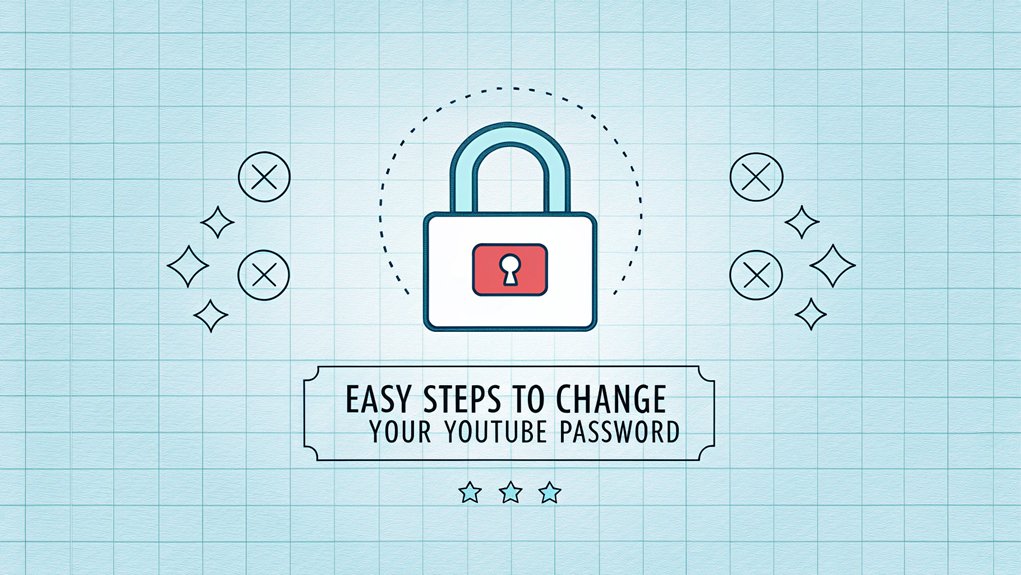In the ever-evolving landscape of cybersecurity, the importance of safeguarding your online accounts has never been more crucial, especially in light of the recent leak of passwords associated with various platforms, including YouTube. This leak, which surfaced in multiple data breach reports, highlights the vulnerabilities that users face and the potential consequences of weak or reused passwords. For individuals relying on YouTube for personal or professional purposes, understanding the significance of these leaks is essential. It underscores the need for robust password management strategies and vigilance to protect your digital identity from unauthorized access and malicious actors. Now, let's delve into how you can change your YouTube password in just 7 easy steps! First, sign into your YouTube account and click your profile picture. Next, select "Google Account" and find the security shield icon. Click "Password" under security settings and verify it's you. Now create a super-strong new password with letters, numbers, and special characters. Save your changes and test your new login. Let's explore more ways to keep your account safe!
Key Highlights
- Navigate to youtube.com, click "Sign In," and log in with your Google account credentials.
- Click your profile picture, select "Google Account," then find "Security" in the left menu.
- Locate the password option under security settings and click to begin the password change process.
- Verify your identity by entering the current password and completing any two-factor authentication steps.
- Create and confirm your new password using a mix of letters, numbers, and special characters for maximum security.
Sign Into Your Google Account
Let me show you how to sign into your Google account to change your YouTube password. Just like how you need a special key to open your toy box, you'll need to enter your Google account details to get into YouTube.
First, go to youtube.com and look for the "Sign In" button at the top right corner – it's as blue as your favorite blueberry popsicle! Click that button, and you'll see a page asking for your email address.
Type it carefully, just like when you're writing your name on a school assignment. After entering your email, click "Next" and put in your current password.
Have you forgotten your password? Don't worry! There's a helpful "Forgot Password?" link right there – it's like having a backup key for your toy box!
Navigate to Security Settings
Now that you're signed in, finding the security settings is like going on a treasure hunt! Let me show you where to look – it's as easy as finding your favorite snack in the kitchen.
First, click on your profile picture in the top right corner. See that little circle with your photo? That's the one!
Next, look for "Google Account" – it's like the special door to all your settings. Click on that, and you'll see a menu that reminds me of a video game dashboard.
On the left side, you'll spot "Security" – it looks like a little shield protecting your account.
Have you ever played knights and dragons? Well, this shield is just like that – it keeps all the bad guys away from your account!
Locate Password Options
Finding the password options is like spotting your favorite toy in a messy room! Let me show you where to look – it's super easy. I'll bet you're great at finding hidden things, right?
First, look for the little picture that shows "Security" (it looks like a shield – just like a superhero's!). You'll see lots of different options, but we're going to find the one that says "Password."
It might be hiding between other settings, but don't worry! It usually has a little key symbol next to it, like the special key that opens a treasure chest.
Have you found it yet? It's usually right in the middle of your screen. If you're having trouble, try looking for the word "Password" – it's written in big, clear letters!
Verify Your Identity
Once you've found that password button, it's time to prove you're really you! YouTube needs to make sure it's actually you changing your password – just like how your teacher takes attendance to confirm you're in class.
You'll probably see a few different ways to verify who you are. The most common way is entering your current password – you know, the one you've been using!
Sometimes, YouTube might send a special code to your email or phone, kind of like a secret message between friends. Just type in that code when asked.
If you have two-factor authentication (that's just a fancy way of saying "extra security"), you'll need your phone nearby. It's like having a special key to access a treasure chest! This extra layer of protection is crucial because it helps prevent unauthorized access to your account, making it more secure against data breaches.
Create a Strong New Password
Let's create a super-strong password that'll keep your account safe and sound! Think of it like building the world's best fortress for your special treasures.
Here's how to make your password super strong:
- Mix uppercase and lowercase letters (like ThIs)
- Add numbers (try your lucky number!)
- Include special characters (@, #, $, %)
- Make it at least 12 characters long
- Avoid using your name or birthday
Want a fun trick? Create a password using your favorite things! Love pizza and playing soccer? Try "PiZzA$0cc3r2024!"
But remember, never share your password with anyone – it's your secret superpower! Keep it unique too – don't use the same password you use for other accounts. Imagine using the same key for every door in your house. Not very safe, right?
Save and Confirm Changes
Now that you've created your super-strong password, it's time to make it official! Look for the big blue 'Save Changes' button at the bottom of your screen – it's like pressing the start button on your favorite video game!
Once you click it, YouTube will ask you to type in your current password one last time, just to make sure it's really you.
- Watch for a green checkmark or success message – it's like getting a gold star!
- Try signing out and back in with your new password to double-check it works.
- Delete any sticky notes or papers where you wrote down your old password.
- Update your password manager if you use one (it's like a digital safe!).
- Keep your new password secret – don't share it, even with your best friend.
Test Your New Login Credentials
Testing your new password is like making sure your bike helmet fits just right – super important!
Let's check if your new YouTube password works perfectly. I'll help you test it in a fun way! First, sign out of YouTube completely. Then, try logging back in with your shiny new password.
| What to Check | What It Means | How You'll Know It Works |
|---|---|---|
| Sign Out | Log out completely | You'll see "Sign In" button |
| Type Password | Enter new code | Stars appear as you type |
| Press Enter | Send to YouTube | Page starts to load |
| Watch Results | Look for success | Your homepage appears |
| Check Settings | Make sure it saved | Your name shows up top |
Wasn't that easy? If everything works, give yourself a high five! If not, don't worry – just try the password reset steps again.
Frequently Asked Questions
Can I Change My Youtube Password Without Changing My Google Account Password?
I'll tell you something interesting – YouTube and Google passwords are actually the same thing!
They're like best friends who share everything. When you sign in to YouTube, you're using your Google account, so there's no way to have different passwords.
Just like twins who look exactly alike, your YouTube and Google passwords will always match.
Want to change it? You'll need to update your Google password.
What Should I Do if I Forgot Both My Email and Password?
I know it's super frustrating when you can't remember your email and password!
Here's what I'd suggest: First, contact Google's account recovery page. They'll ask you some questions about your account – like when you created it or what device you usually use.
If you have a phone number linked to your account, that's great! They can send you a special code to help get back in.
How Often Should I Change My Youtube Password for Optimal Security?
I recommend changing your YouTube password every 3-4 months to keep your account super safe!
It's like getting new shoes when you outgrow your old ones. I always mark my calendar with a fun reminder, just like counting down to my birthday.
Want an easy trick? Change it when the seasons change – new season, new password!
Make sure it's strong and unique each time.
Will Changing My Password Log Me Out of All Devices Automatically?
Yes, I'll tell you exactly what happens! When you change your YouTube password, it'll automatically log you out of all your devices – just like magic!
That means your phone, tablet, computer, and even your smart TV will need the new password to work again. It's like pressing a big reset button that keeps your account super safe. Pretty cool, right?
Can I Use My Old Password Again After Changing to a New One?
Yes, you can definitely use your old password again!
But here's a friendly tip: I don't recommend it. It's like wearing the same socks every day – not the best idea!
When you pick a new password, try making it totally different from your old one.
This helps keep your account super safe, just like having a special secret code that only you know!
The Bottom Line
Now that you've successfully updated your YouTube password, it's a great time to think about your overall password security. With so many accounts requiring unique passwords, managing them can become overwhelming. A strong password is essential, but keeping track of them doesn't have to be a chore. That's where password management tools come in handy! They can help you create, store, and manage your passwords securely. Consider exploring options like passkey management for even more robust security.
Why not take the first step toward better password security today? Sign up for a free account at LogMeOnce and experience the convenience of managing all your passwords in one place. Protect your online presence from unauthorized access and keep your accounts safe with ease. Start your journey towards stronger password management now!

Mark, armed with a Bachelor’s degree in Computer Science, is a dynamic force in our digital marketing team. His profound understanding of technology, combined with his expertise in various facets of digital marketing, writing skills makes him a unique and valuable asset in the ever-evolving digital landscape.





 Password Manager
Password Manager
 Identity Theft Protection
Identity Theft Protection

 Team / Business
Team / Business
 Enterprise
Enterprise
 MSP
MSP