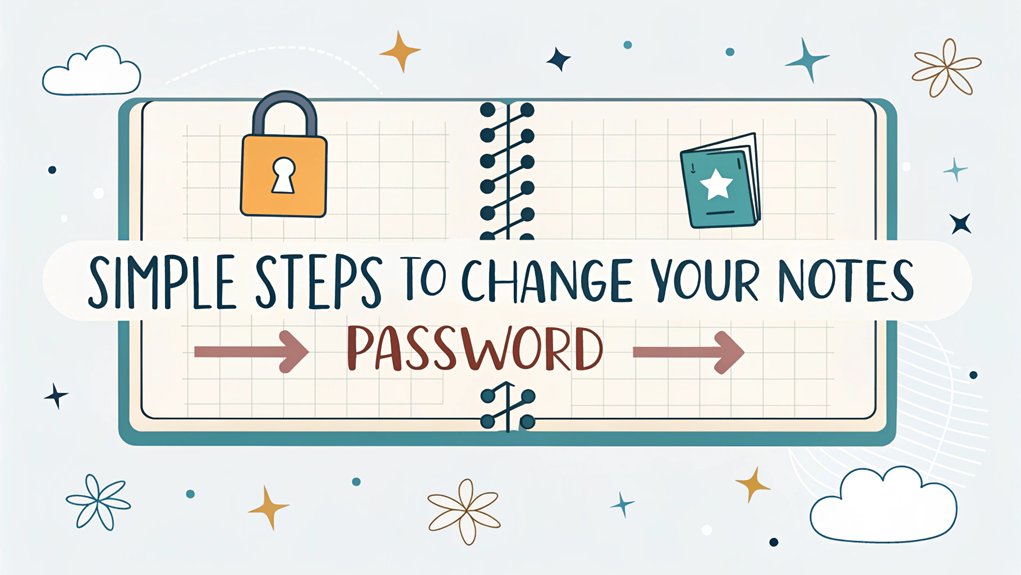In a world where digital security is paramount, the recent leak of passwords has sent shockwaves through the cybersecurity community. Reports surfaced detailing how sensitive information, including passwords for popular note-taking apps, was exposed in a massive data breach that compromised millions of users. This incident underscores the importance of safeguarding personal data, as leaked passwords can lead to unauthorized access to private notes, thoughts, and sensitive information. For users, this serves as a crucial reminder to regularly update their passwords and enhance their security measures, emphasizing the need for vigilance in protecting their digital lives.
Key Highlights
- Open Settings and tap Notes, then select Password to access password management options on your device.
- Create a strong password by combining letters, numbers, and special characters, ensuring it's at least 12 characters long.
- Enable Face ID or Touch ID for convenient access while maintaining security through biometric authentication.
- Add a password hint that's meaningful to you but not obvious to others for backup recovery.
- Reset your old password by entering your iCloud credentials and following the prompts to confirm the change.
Understanding Your Notes Password
Have you ever had a special diary with a lock? That's kind of how Notes passwords work! When you set up a password for your Notes, it's like having a magic key that keeps your secrets safe.
Think of it like your favorite cookie jar – only you know the special way to access it! Your Notes password uses something called encryption (that's just a fancy way of saying "super-secret code") to protect your writing. Notes uses end-to-end encryption to keep your information extra safe.
When you type in the right password, it's like saying "Open sesame!" to a treasure chest.
You can even use your face or fingerprint to gain entry to your notes – how cool is that?
But remember, just like you wouldn't want to lose the key to your toy box, it's super important to remember your password!
Accessing Password Settings on Iphone and Ipad
Now that you know all about keeping your notes safe with passwords, let's learn how to find those password settings on your iPhone and iPad!
Finding password settings is like going on a treasure hunt! First, tap the Settings app (it looks like a gear). Then, scroll down until you spot "Notes" – just like finding your favorite candy in a candy store!
Once you tap Notes, you'll see a special "Password" button waiting for you. Your notes will use end-to-end encryption to keep them extra secure.
You can choose between two cool ways to secure your notes: using your device's passcode (like your secret clubhouse code) or making up your own special password.
And guess what? If you have an iPhone with Face ID, you can even use your face to access notes – just like magic!
Password Reset Steps for Mac Users
While protecting your notes with a password is super important, sometimes you might need to change it – just like when you switch up your secret hideout password!
Let me show you how to reset your password on your Mac. First, open your Notes app (it's the one with the yellow notepad!).
Click on Notes at the top of your screen, then Settings. You'll find a button that says "Reset Password" – it's like finding the X on your treasure map!
When you click it, you'll need to type in your iCloud password if you use one. Then, pick a new password that's easy for you to remember but hard for others to guess.
Don't forget to write a hint – it's like leaving yourself a clue for later! Remember that existing locked notes won't be affected by your new password.
Managing Multiple Account Passwords
Keeping track of lots of passwords can feel like trying to remember the names of every dinosaur – there are so many!
But don't worry, I'll show you how to be a password superhero.
First, let's use a password manager – it's like having a magical vault that remembers all your passwords for you! You can sort them into special groups, just like organizing your toys into different boxes.
Put your game passwords in one folder and school stuff in another. If you forget your Notes password, old locked notes will remain inaccessible forever. To make your accounts even more secure, consider implementing multi-factor authentication, which adds an extra layer of protection beyond just your password.
Want to make your accounts extra safe? Turn on something called two-factor authentication – it's like having a secret handshake along with your password!
And always keep a backup plan, just like having a spare house key. I recommend saving recovery codes somewhere safe, like a treasure map for your digital world!
Creating Strong Password Combinations
Making passwords is like building with LEGO blocks – you need different pieces to make something super strong!
Let's mix up letters, numbers, and fun symbols to create an unbreakable code.
Want to know my secret trick? I turn my favorite things into passwords! If you love pizza, try "P!zza123" – but remember to make it tricky by adding special characters.
Or think of your pet's silly moments, like "Sp0tJumps!" for a jumping dog named Spot.
Here's a cool game: pick a fun sentence and use the first letters. "I love to eat ice cream sundaes!" becomes "Ilte1cs!" Pretty neat, right?
Just don't use your real name or birthday – that's like leaving your diary open!
For the best protection, use a minimum of 12 characters when creating your special code.
Securing Existing Notes During Password Change
Now that you've built your super-strong password, let's protect your special notes like treasure in a vault!
Think of your notes like secret messages in different treasure boxes – each one needs its own special key to open it. When you change your password, it's like getting a new key. But guess what? Your old treasure boxes still need the old key! Just like how you can't open your lunchbox with your house key, you'll need to keep track of both passwords for a while. Implementing multi-factor authentication ensures that even if your password is compromised, your notes remain secure.
Want to use the new password for everything? You'll need to open each note one by one and lock it again with your new password – just like moving your treasures to new boxes! It's kind of like reorganizing your toy chest, but for your special notes. After two wrong tries to open a note, you'll see a helpful password hint pop up.
Implementing Touch ID and Face ID Options
Want to access your notes as quick as magic? With Face ID and Touch ID, you can open your special notes just by looking at your phone or using your fingerprint – like being a superhero with secret powers! This security feature works on iOS 9.3 and above.
| Action | Touch ID | Face ID |
|---|---|---|
| How it works | Uses fingerprint | Uses your face |
| Setup time | 30 seconds | 30 seconds |
| Open speed | Super fast! | Super fast! |
| Kid-friendly? | Yes! | Yes! |
Let me show you how easy it is! First, go to your Settings and tap "Face ID & Passcode" or "Touch ID & Passcode." Next, enter your special phone password. Then, just like opening a treasure chest, you'll be able to access your notes with your face or finger! Cool, right?
Navigating Apple ID Password Requirements
Let's talk about choosing a super-strong password for your Apple ID – it's like creating a secret code for your favorite treehouse!
You'll need at least 8 special characters, kind of like mixing up your favorite ingredients for a magical potion.
Here's what makes a password super strong: include one big letter (like 'B'), one small letter (like 'b'), and at least one number. Adding special characters (like @ or #) makes it even stronger – just like adding sprinkles to a cupcake!
Previous passwords cannot be reused when creating a new one.
Have you ever made up a secret code with your friends? This is similar, but even more secure.
Remember not to use easy-to-guess things like your name or birthday. Instead, think of something unique that only you'd know.
It's like having your very own superhero identity!
Updating Password Security Features
Making your passwords super-strong is like building a fortress around your favorite toys! I want to help you create the best password ever – one that'll keep your notes safe and sound.
You know what's cool? You can use spaces in your password now! It's like creating a secret code with your favorite words. Instead of just "unicorn123," try "purple unicorn loves pizza" – it's longer and way more fun to remember!
I always tell my friends to use different passwords for different things, just like you wear different shoes for different activities. A password manager tool can help you keep track of all your different passwords securely.
And here's a neat trick: add special characters like * or @ to make your password even stronger. Have you ever used symbols in your password before? It's like adding sparkles to your fortress!
Maintaining Password Protection Across Devices
Now that you've got a super-strong password, I'll show you how to keep it safe on all your devices – just like spreading a magical shield everywhere you go!
Think of your password as a special cookie recipe. You want it to taste the same whether you're baking at home or at grandma's house, right? That's where cloud syncing comes in! It's like having a magical backpack that carries your password everywhere.
You can use services like iCloud Keychain (it's like a floating cloud of protection!) or Google Password Manager (imagine a friendly robot helper). For a quick backup option, you can use QR code scanning to transfer your password between devices.
Want to be extra safe? Try using password managers like Keeper or Bitwarden. They're like secret treasure chests that keep your passwords super safe and let you access them on any device!
Frequently Asked Questions
Can I Recover My Notes Password if I Forget Both Password and Hint?
I know it's frustrating when you can't remember your Notes password!
Unfortunately, I can't recover the old password, but I've got some tricks to help. If you've set up Face ID or Touch ID, you can still open your locked notes that way.
Then, just copy the stuff inside and make new notes. For future notes, you'll need to reset your password through Settings using your Apple ID.
Will Changing My Notes Password Affect My Other Apple Device Settings?
Don't worry – changing your Notes password won't mess with any other settings on your Apple devices!
Think of it like having a special key to your diary – it only opens that one lock. Your phone password, app passwords, and other settings stay exactly the same.
It's just like having different keys for different doors in your house. Cool, right?
How Often Should I Change My Notes Password for Optimal Security?
I recommend changing your notes password every 90 days to keep your information super safe!
But here's a cool trick – if you're using a really strong password (like a secret code with lots of different characters) and you've turned on two-factor authentication (that's like having a double lock), you mightn't need to change it as often.
Just remember to change it right away if you think someone else might know it!
Can I Use Different Passwords for Different Groups of Notes?
Yes, I can help you set different passwords for different groups of notes!
It's like having special keys for different treasure boxes. You can create a unique password for your iCloud notes, another for your iPad notes, and even a different one for your iPhone notes.
Think of it like having separate secret codes for your diary, your school notes, and your fun ideas!
Does Deleting the Notes App Remove Password Protection From Backed-Up Notes?
I'll tell you a secret – deleting the Notes app won't release your password-protected notes!
It's like having a treasure chest – even if you hide the key, the chest stays locked. Your notes are safely stored in iCloud, just like keeping special toys in a locked box.
When you reinstall the app, you'll still need the password to peek inside. Cool, right?
The Bottom Line
Now that you're equipped with the knowledge to change your Notes password, it's time to think bigger about your overall password security! Managing passwords can feel overwhelming, but it doesn't have to be. Just like you safeguard your notes with a unique password, you need to ensure all your online accounts are protected. Utilizing a password manager can streamline the process and keep you secure.
By centralizing all your passwords in one place, you can easily access them without the worry of forgetting or misplacing them. If you're ready to take your password management to the next level, consider signing up for a free account with a trusted service. Discover the benefits of secure password and passkey management by visiting LogMeOnce. Protect your digital life and enjoy peace of mind knowing your information is secure. Don't wait—take action today!

Mark, armed with a Bachelor’s degree in Computer Science, is a dynamic force in our digital marketing team. His profound understanding of technology, combined with his expertise in various facets of digital marketing, writing skills makes him a unique and valuable asset in the ever-evolving digital landscape.





 Password Manager
Password Manager
 Identity Theft Protection
Identity Theft Protection

 Team / Business
Team / Business
 Enterprise
Enterprise
 MSP
MSP