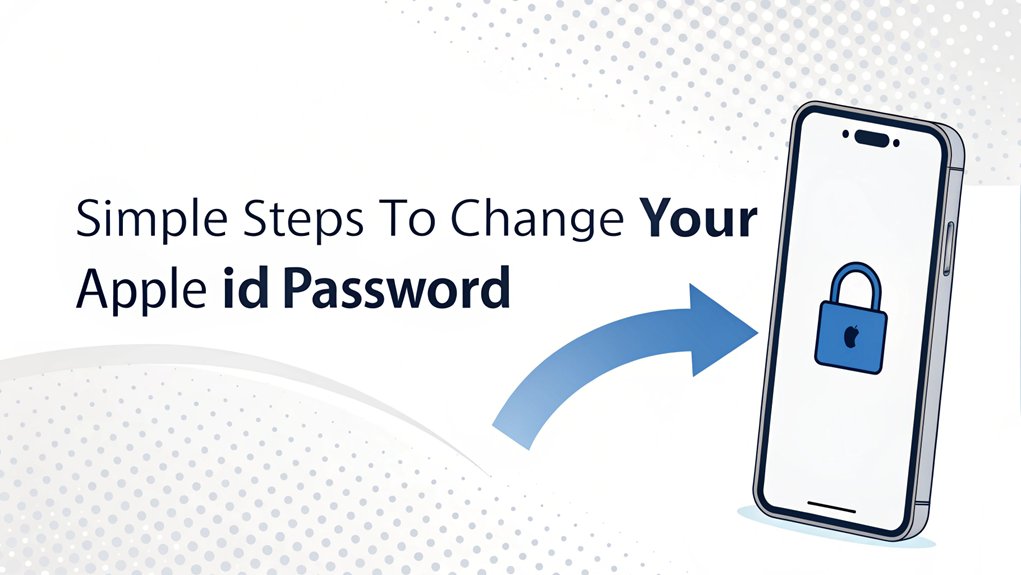In recent months, the cybersecurity landscape has been shaken by the emergence of leaked passwords, including those associated with Apple IDs. These leaks often surface on dark web forums and data breach databases, where hackers share compromised credentials from various breaches. The significance of these leaks cannot be understated, as they expose millions of users to potential identity theft and unauthorized access to personal information. For Apple users, having a secure password is crucial not only for protecting their accounts but also for safeguarding sensitive data across their devices. As the threat of password leaks continues to grow, it becomes increasingly important for users to regularly update their passwords and employ best practices for online security.
Key Highlights
- Open Settings on your iPhone/iPad, tap your name at the top, then select "Password & Security" to access password settings.
- Enter your device passcode and select "Change Password" to begin the password update process.
- Create a new password at least 8 characters long, using a mix of uppercase, lowercase, numbers, and special characters.
- Visit iforgot.apple.com on any device if you can't access your settings or need an alternative way to change password.
- After changing password, verify that all your Apple devices sync properly and re-enter credentials where necessary.
Why You Should Regularly Update Your Apple ID Password
Just like you wouldn't wear the same socks every day (eww!), your Apple ID password needs a fresh change now and then!
You know how you lock your bedroom door to keep your nosy siblings out? Well, your Apple ID password works the same way – it keeps the bad guys away from your stuff!
There are sneaky people called hackers (think digital bullies) who try to steal passwords. But guess what? When you change your password regularly, it's like playing an awesome game of hide-and-seek with them!
Have you ever had someone figure out your secret hideout? That's why we move to a new spot!
Same goes for passwords – switching them up keeps your photos, games, and messages super safe. Plus, it's way easier than cleaning your room! Checking Apple's system status regularly helps make sure your password changes go smoothly.
Essential Password Requirements for Apple ID
Ready to become a password superhero? Let me show you how to create an awesome Apple ID password that's super strong – like a fortress protecting your favorite toys!
Your password needs to be at least 8 characters long – think of it like a secret code. Mix in some uppercase letters (like A, B, C) and lowercase letters (like a, b, c), plus numbers and special characters. It's like making a delicious sandwich with different ingredients! Perfect matching is required when entering your new password twice.
But here's a silly rule: don't use the same letter three times in a row – that's too easy to guess!
Remember not to use easy-to-guess stuff like your name or birthday. Instead, think of something unique that only you'd know.
And guess what? Using two-factor authentication is like having a special sidekick to help keep your account extra safe!
Preparing Your Device for Password Change
Now that you're a password pro, let's get your device ready for its password makeover! Think of it like preparing for a fun game – you need all your pieces in place before you start.
First, make sure your device has the latest updates – just like having the newest version of your favorite game! Having your secondary device passcodes ready will make the process smoother.
You'll also want to double-check that you're signed in with your Apple ID on all your devices. Have you ever lost a toy and had to look everywhere? Well, we don't want that happening with your password information!
Keep your security answers handy, and make sure you can get to your email. It's like having a special key to access a treasure chest!
Remember to tell anyone who shares your Apple ID that changes are coming.
Changing Password on Iphone or Ipad
Whenever you're ready to give your Apple ID password a fresh start, I'll show you how easy it's on your iPhone or iPad!
Just like finding your favorite toy in your room, we'll start by opening up Settings. See your name at the very top? Tap on that!
Now, let's head to Password & Security – it's like the special vault where we keep our secret codes. Tap on Change Password, and your device will ask for your passcode (you know, the one you use to access your phone).
Here comes the fun part! Type in your new password – make it super strong, like a superhero!
Double-check that you've typed it correctly, then tap Change. Just like that, you've got yourself a brand new password! Rest assured that no data loss will occur during this process.
Resetting Password Through Mac Settings
If you've got a Mac computer at home, changing your Apple ID password is as simple as playing with building blocks!
Just like finding your favorite toy in a toybox, there are two ways to find the password settings on your Mac.
For newer Macs (like the shiny ones from 2019 and after), click the Apple menu (you know, that cute apple symbol!), then System Preferences, and finally Apple ID.
It's like following a trail of breadcrumbs! When you see "Password & Security," click it and choose "Forgot Apple ID or password."
For older Macs (the trusty ones from before 2019), head to System Preferences, then iCloud.
Click "Account Details," and you'll find the password reset option there. Easy peasy, right?
Just type in your Mac's access password, and you're good to go! Remember to enter Mac unlock password to create your new Apple ID password.
Using the Apple Website to Update Password
Let's hop onto the Apple website to change your password – it's like taking a fun digital adventure!
First, I'll help you visit iforgot.apple.com, where the password-changing magic happens. Think of it like opening a special door with a secret code!
You'll need to enter your Apple ID (that's your special username) and solve a quick puzzle called a CAPTCHA.
Then, I'll guide you to type in your trusted phone number – it's like having a special hotline to Apple!
Once you're in, you'll get to pick a new password that's super strong. Just like building with blocks, we'll use numbers, big letters, and small letters to make it extra secure.
After ten wrong attempts to enter your password, your account will be disabled.
You'll even get a secret code sent to your phone to prove it's really you!
Two-Factor Authentication During Password Change
During a password change, your Apple account uses a super-special security system called two-factor authentication.
Think of it like having a secret clubhouse with two locks – your password is one key, and a special code is the other!
When you're changing your password, I'll need you to grab your trusted iPhone, iPad, or Mac. This process ensures that your account is protected by multi-factor authentication against unauthorized access.
You'll see a special code pop up on your screen – it's like getting a secret message from a friend! Just type in that code, and you're all set.
Haven't set up a trusted device yet? No worries! Apple can send the code to your phone number instead.
Remember that your new password must include 8 characters minimum for security.
Verifying Your New Password Across Devices
Once you've picked your shiny new password, it's time for a special mission – getting all your Apple gadgets to become best friends with it! Think of it like teaching all your toys to play the same game. Let me show you how easy it is! Using two-factor authentication, you'll have an extra layer of security to protect your account when signing in with your new password.
| Device | Where to Go | What to Tap | Final Step |
|---|---|---|---|
| iPhone | Settings | Apple ID Name | Change Password |
| iPad | Settings | Apple ID Name | Change Password |
| Mac | Apple Menu | System Settings | Security Options |
| Website | iforgot.apple.com | Reset Password | Follow Prompts |
The coolest part? When you change your password on one device, it's like magic – all your other Apple devices learn it too! Just like when you tell a secret to your best friend, your devices will keep your new password safe and sound.
What to Do If Password Reset Fails
Sometimes passwords can be as tricky as a puzzle that won't quite fit together! If you're having trouble resetting your Apple ID password, don't worry – I've got some super helpful tips that'll work like magic.
Think of it like when you can't open your lunchbox – there's always another way in!
Here are the top things you can try when your password reset isn't working:
- Use a device you've used before – your iPad or iPhone that already knows your account
- Check your email (even the junk folder!) for any special codes Apple sent you
- Make sure your device has the latest updates, just like keeping your toys in good shape
- Try the Apple Support app, which is like having a helpful friend right on your device
If problems continue, try signing out of iCloud and signing in again to fix server-related issues.
Keeping Your New Apple ID Password Secure
Just like keeping your favorite toys safe in a special box, your new Apple ID password needs a cozy and secure home too!
Think of it as your secret superhero code that no one else should know.
Want to know a fun trick? I use special characters like stars (*) and squiggles (~) to make my password super strong – like adding extra powers to my superhero! Multi-Factor Authentication (MFA) adds an extra layer of security to protect your accounts further.
Have you ever mixed uppercase and lowercase letters? It's like mixing chocolate and vanilla ice cream – it makes things more interesting!
If you're away from familiar places, Stolen Device Protection adds an extra shield to keep your password safe.
Here's what I do to keep my password safe:
- I never share it with friends (not even my best buddy!)
- I use Face ID or Touch ID – it's like having a magical scanner
- I change it regularly, like getting new seasonal clothes
- I use different passwords for different accounts, just like wearing different shoes for different sports
Frequently Asked Questions
Can I Use My Previous Apple ID Passwords When Creating a New One?
I can't let you use your old Apple ID passwords from the past year – it's like having a special rule not to wear the same Halloween costume twice!
Just like you wouldn't share your secret clubhouse password with everyone, Apple wants to keep your account super safe.
Instead, let's create a brand new password that's strong and unique, just like you!
Want to know how?
How Long Does It Take for the Password Change to Sync Across Devices?
The password change happens super fast – like a snap of your fingers!
I'll tell you a secret: your devices will know about the new password right away.
But here's the fun part: you'll need to type in the new password on each device, just like opening a treasure chest!
Your iPhone, iPad, and computer will ask for it when they wake up.
Will Changing My Apple ID Password Sign Me Out of All Apps?
Yes, I'll sign you out of most apps that use your Apple ID when you change your password.
It's like having a special key that opens many doors!
Think of apps like Messages, FaceTime, and the App Store – they'll need your new password to work again.
Don't worry though – once you enter the new password, your apps will work just like before.
Just remember to keep your new password handy!
Can Family Members Still Access Shared Content After I Change My Password?
Your family members can still access all their shared content after you change your password.
It's like changing the lock on your front door – everyone in the family just needs the new key!
They might need to sign in again on their devices, and some services like iCloud or Apple TV might take a quick break, but all their stuff stays safe and sound.
Does Changing Apple ID Password Affect Stored Credit Card Information in Apple Pay?
Don't worry! When you change your Apple ID password, your credit cards in Apple Pay stay safe and sound.
It's like having a special treasure chest – even if you change the key to your house, your treasure stays locked up tight!
Your cards will still work perfectly, and you won't need to add them again. Pretty cool, right?
Apple keeps everything super secure, just like a superhero protects their secrets!
The Bottom Line
Now that you've successfully changed your Apple ID password, it's essential to think about the broader picture of password security. Just as you protect your digital treehouse with a new lock, your online accounts need robust protection too! Password management is critical in today's digital world, where multiple accounts require unique and strong passwords. That's where passkey management comes in handy, ensuring you never have to remember complicated passwords again.
To take your security to the next level, consider signing up for a free account that helps manage all your passwords effortlessly. By using this service, you can store, generate, and track your passwords securely. Don't leave your digital life vulnerable—start protecting it today! Check out this fantastic option at LogMeOnce and take the first step towards better password security. Your online safety is worth it!

Mark, armed with a Bachelor’s degree in Computer Science, is a dynamic force in our digital marketing team. His profound understanding of technology, combined with his expertise in various facets of digital marketing, writing skills makes him a unique and valuable asset in the ever-evolving digital landscape.





 Password Manager
Password Manager
 Identity Theft Protection
Identity Theft Protection

 Team / Business
Team / Business
 Enterprise
Enterprise
 MSP
MSP