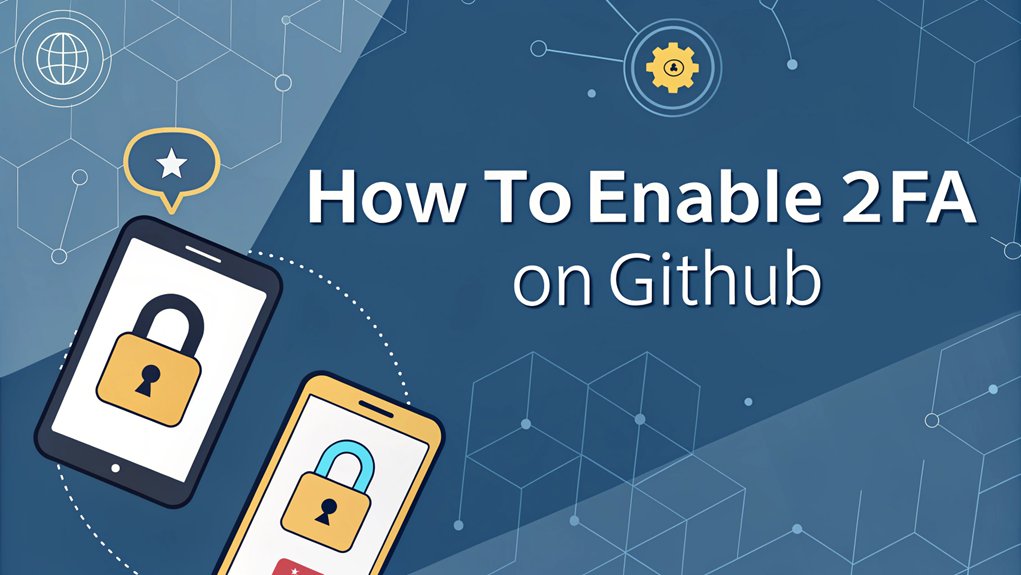In the ever-evolving landscape of cybersecurity, the recent leaks of sensitive passwords have sent shockwaves through the digital community, highlighting the urgent need for robust security measures. These leaked credentials emerged from various breaches, surfacing on dark web forums and hacker marketplaces where they are exchanged for malicious purposes. The significance of these leaks cannot be overstated; they serve as a stark reminder of the vulnerabilities that users face and underscore the importance of implementing strong authentication practices. For users, protecting their accounts with two-factor authentication (2FA) is more crucial than ever, as it adds an essential layer of security that can thwart unauthorized access, ensuring that personal and professional data remains safeguarded against cyber threats.
Key Highlights
- Go to GitHub Settings > Security > Two-factor authentication and click "Enable two-factor authentication."
- Choose your preferred 2FA method: authentication app, SMS codes, or security key.
- If using an authentication app, scan the QR code with your phone and enter the generated code to verify.
- For SMS setup, provide your phone number and enter the verification code sent to your device.
- Save your recovery codes in a secure location like a password manager for backup access to your account.
Understanding Two-Factor Authentication in GitHub
Think of two-factor authentication (2FA) as your secret superhero shield for your GitHub account.
Just like how you need both a key and a special knock to enter a secret clubhouse, 2FA needs two things to let you in: your password and a special code.
When you try to log in, GitHub first asks for your password.
Then, it'll want another secret code that only you can get – kind of like a magic message on your phone!
This extra step helps keep the bad guys out, even if they somehow guess your password.
I love using 2FA because it's like having a trusty sidekick watching over my code.
Did you know that improved security is one of the main benefits of enabling 2FA?
Have you ever used a combination lock on your bike? That's pretty similar to how 2FA works!
Benefits of 2FA for Your GitHub Account
Adding 2FA to your GitHub account is like putting a force field around your favorite toys! When you turn on 2FA, you're making it super hard for any sneaky people to get into your special coding projects.
Think of it like having a secret clubhouse with two different locks. Not only do you need your password (that's like the first lock), but you also need a special code sent to your phone (that's the second lock). Cool, right? It's just like how superheroes have multiple powers to stay safe!
With 2FA, you can keep your code safe from digital bad guys, protect your awesome projects, and make sure no one can pretend to be you. Plus, if someone tries to break in, you'll know right away – just like an alarm system! This extra layer of security helps reduce the likelihood of unauthorized access to your account.
Choosing the Right 2FA Method for GitHub
When it comes to protecting your GitHub account, you've got some super cool choices! Think of 2FA like having a secret handshake – it's fun and keeps your stuff safe!
Let me tell you about your awesome options. You can use an app on your phone (like having a digital best friend), or get special codes through text messages (ding! just like when mom texts you).
There's even this neat thing called a security key – it's like a tiny magic wand for your computer!
Want to know which one's best for you? If you love using your phone, go for the authentication app. It's super quick!
But if you're like me and always forget where you put your phone, maybe text messages are your thing. Additionally, using a combination of authentication factors can significantly enhance your security. What would you choose?
Setting Up Authentication Apps for GitHub
Now that you've picked the authentication app for your GitHub superhero suit, let's get it set up! Think of this like building your secret fort – we need to follow some special steps to keep it super safe.
| Step | What to Do | Fun Comparison |
|---|---|---|
| 1 | Download App | Like picking your favorite crayon |
| 2 | Scan QR Code | Just like a treasure map scanner! |
| 3 | Enter Code | Like typing your secret password |
First, grab your phone and download your chosen authentication app. Next, I'll show you where to find GitHub's special QR code – it's like a puzzle piece that connects your phone to GitHub! When you scan it, your app will start showing you special numbers. These numbers change every 30 seconds, like a magical countdown timer. Cool, right?
Configuring SMS Authentication on GitHub
If you're not into fancy apps, SMS authentication is your trusty sidekick! Think of it like getting a special secret message on your phone – just like when your best friend passes you a note in class!
To set up SMS on GitHub, I'll show you how easy it is. First, click on your profile picture and find "Settings."
Then look for "Password and Authentication" – it's like finding the hidden treasure chest! Enter your phone number where GitHub can send you special codes.
When you type it in, GitHub will send you a test message to make sure everything works perfectly.
Generating and Storing Recovery Codes
Setting up recovery codes is like having a super-secret backup plan! Think of them as special keys that can access your GitHub account if you ever lose your phone or can't use your regular 2FA method.
When you enable 2FA, GitHub will give you a set of unique codes. I recommend writing these down on paper – just like you'd write down a friend's phone number! Keep them somewhere safe, like in your desk drawer or with your parent's important documents.
You can use each code only once, so it's smart to have them ready.
Have you ever lost something important? That's why recovery codes are so helpful! They're like having a spare house key hidden under the doormat – except way more secure!
Managing Security Keys and Hardware Tokens
Security keys are like tiny superheroes for your GitHub account! Think of them as special gadgets that help keep your code super safe. When you plug in a security key, it's like having a secret handshake with GitHub that no one else knows!
Here's what makes security keys so awesome:
- They're super tough for bad guys to trick – even tougher than passwords!
- You can carry them on your keychain, just like your house keys.
- If you lose one key, you can use your backup key to get in.
- They work really fast – just plug in and tap!
Managing your security keys is easy peasy. When you want to add a new one, just go to your settings and click "Add Key." It's like giving your superhero team a new member!
Best Practices for GitHub 2FA Usage
Once you've got 2FA set up, let's make it work like a charm! Here are my top tips to keep your account super safe – like putting a magical shield around your favorite toy.
Always keep your backup codes in a special spot, just like how you keep your secret candy stash! Think of them as your superhero backup plan. I like to store mine in a password manager – it's like a digital treasure chest.
Have you ever played "Simon Says"? Well, when GitHub says to verify, always do it right away!
Don't share your 2FA codes with anyone – they're your special secret, like the password to your treehouse.
And remember to update your phone number if it changes, just like telling your friends when you move to a new house.
Troubleshooting Common 2FA Issues
Even with the best setup, sometimes 2FA can act like a silly puzzle! Just like when you lose your favorite toy under the bed, there are simple ways to fix common 2FA problems.
I'll help you navigate through these tricky situations like a fun maze game!
Here are the most common issues you might face and how to solve them:
- Lost your phone? Don't worry! Contact GitHub support and have your recovery codes ready – they're like your secret backup superpower!
- Authentication app not syncing? Try checking if your phone's time is correct, just like making sure you're not late for recess.
- Recovery codes not working? Make sure you're typing them exactly as shown, every letter and number counts.
- Getting error messages? Clear your browser cache – it's like giving your computer a fresh start!
Maintaining Your GitHub Security Settings
Taking care of your GitHub security is like tending to a magical garden – it needs regular attention to stay healthy and strong!
Just like you check if your shoelaces are tied, it's important to review your security settings every month.
Have you ever played "spot the difference" games? That's what you should do with your account! Look for any strange logins or devices you don't recognize. It's like being a detective!
I recommend updating your backup codes (they're like spare keys) and keeping them somewhere safe.
Remember to check if your phone number is up-to-date for 2FA – it's super important! Think of it as your secret superhero hotline.
And don't forget to sign out from devices you don't use anymore, just like cleaning up your room!
Frequently Asked Questions
Will Enabling 2FA Affect My Existing Github Integrations and API Tokens?
When you turn on 2FA, your existing API tokens and integrations will keep working just fine!
But I'd suggest checking them right after to make sure everything's running smoothly.
Think of it like adding a second lock to your front door – your old key still works, but now you've got extra security!
For new tokens, you'll need to use 2FA to create them.
Can I Use the Same Authentication App for Multiple Github Accounts?
Yes, I can use one authentication app for multiple GitHub accounts!
It's just like having different keys on the same keychain. When I add a new account, my auth app creates a special spot just for it.
Each account gets its own unique code, and they're all neatly organized in the app.
I use Google Authenticator for my main and work GitHub accounts without any problems.
Does Github 2FA Work With Git Commands in Terminal?
Yes, GitHub's 2FA works when I use git commands in my terminal!
When I push code or do other secure actions, my terminal will ask me for my 2FA code. I just open my authentication app, grab the code, and type it in.
It's like having a special secret password that changes every minute to keep my code super safe!
Pretty cool, right?
Can Organizations Track Which Team Members Have Enabled 2FA?
Yes, I can tell you that GitHub organizations have a super handy way to check who's using 2FA!
When you're an org owner, you'll see a security tab that shows which team members have enabled 2FA and which haven't.
It's like having a special dashboard – think of it as a security report card.
You can even require all members to use 2FA for extra safety.
What Happens to 2FA if I Change My Phone Number?
If you change your phone number, don't worry!
You'll need to update your 2FA settings right away. First, log in using your old phone number and backup codes. Then, add your new phone number to your account settings.
It's like updating your secret clubhouse password! Remember to remove the old number once you're done.
Always keep those backup codes safe – they're your special "just in case" keys.
The Bottom Line
Now that you've learned how to secure your GitHub account with 2FA, it's essential to take your security a step further. Passwords are often the first line of defense against unauthorized access, but managing them can be a challenge. This is where effective password management comes in. By utilizing a password manager, you can store your passwords securely, generate strong unique passwords, and streamline the login process. Additionally, consider exploring passkey management as a modern solution for enhanced security. To get started on your journey towards better password security, check out LogMeOnce. They offer a free account that allows you to manage your passwords efficiently while keeping your accounts safe. Don't wait until it's too late—protect your personal and professional information today! Sign up for a free account at LogMeOnce and take the first step towards a more secure online presence.

Mark, armed with a Bachelor’s degree in Computer Science, is a dynamic force in our digital marketing team. His profound understanding of technology, combined with his expertise in various facets of digital marketing, writing skills makes him a unique and valuable asset in the ever-evolving digital landscape.





 Password Manager
Password Manager
 Identity Theft Protection
Identity Theft Protection

 Team / Business
Team / Business
 Enterprise
Enterprise
 MSP
MSP