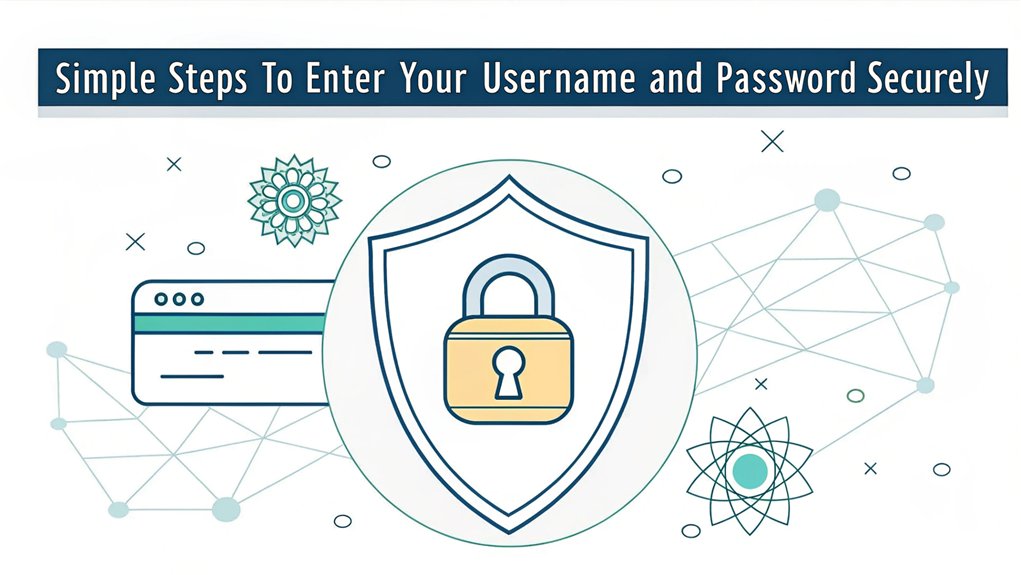In today's digital landscape, the security of our online accounts is more crucial than ever, especially with the alarming frequency of password leaks. Recent data breaches have exposed millions of usernames and passwords, often found for sale on the dark web or shared in hacker forums. These leaks are significant as they not only compromise individual accounts but also highlight the vulnerabilities in our cybersecurity practices. For users, understanding the impact of leaked passwords is essential; it serves as a reminder of the importance of robust security measures, such as using unique passwords, enabling two-factor authentication, and regularly monitoring account activity to safeguard against potential threats.
Key Highlights
- Verify the website's URL and HTTPS status before entering credentials, looking for the padlock icon in your browser's address bar.
- Use a password manager to securely store and automatically fill login credentials, reducing the risk of keyloggers.
- Enable two-factor authentication when available, requiring a second verification step beyond your password for added security.
- Clear browser history and cache after logging in on shared devices, and always click "Sign Out" when finished.
- Create strong passwords combining letters, numbers, and symbols, avoiding personal information that could be easily guessed.
Verify You're on the Right Website
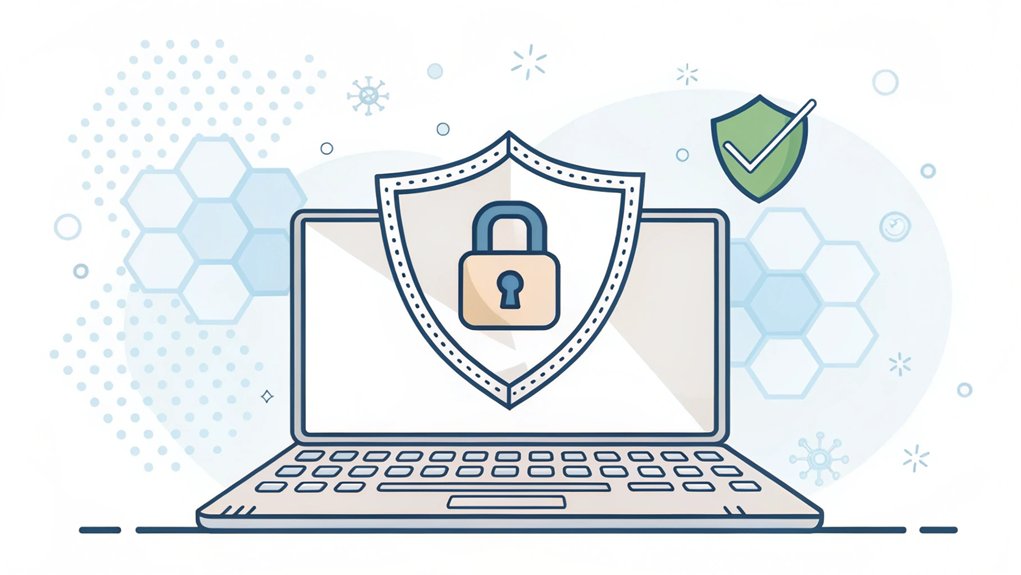
Before you type in your username and password, let's make sure you're on the real website!
Think of websites like houses – each one has its own special address. Just like you wouldn't want to walk into the wrong house, you don't want to enter your password on a fake website! I'll show you how to check.
Look closely at the website address at the top of your screen. Is it spelled exactly right? Sometimes tricky people make fake websites by changing just one letter – like writing "googgle" instead of "google." Pretty sneaky, right? Additionally, using multi-factor authentication adds an extra layer of security to your online accounts.
Also, look for the little lock symbol next to the address. It's like a security guard that tells you the website is safe! Can you spot it? If anything looks strange or different from usual, don't enter your information. This extra step of verification helps protect sensitive information from falling into the wrong hands.
Check for HTTPS and the Security Lock Icon
Now that you know how to spot the right website address, let's learn about two special clues that help keep your information safe!
When you visit a website, look at the top of your browser for "HTTPS" and a tiny lock icon. They're like a secret handshake that tells you your connection is protected from sneaky people trying to peek at your information! Additionally, using Multi-Factor Authentication (MFA) can further enhance your online security by requiring more than just a password for access.
But remember – just because you see these symbols doesn't mean the website is totally safe! Studies show that only 11% of users correctly understand what the lock icon means.
Here's what to know:
- HTTPS means your connection is private, like whispering a secret
- The lock icon shows data is encrypted (jumbled up so others can't read it)
- Bad websites can use HTTPS too, just like wolves in sheep's clothing
- Always double-check the website address carefully
- Chrome is changing the lock to a tune icon soon – keep an eye out!
Use a Password Manager for Auto-Fill

Managing lots of passwords can feel like trying to remember the name of every student in your school – impossible! That's why I use a password manager – it's like having a super-smart friend who remembers everything for me.
When you visit a website, your password manager automatically fills in your username and password. It's like magic! But it's actually super secure because it checks to make sure you're on the real website first. No sneaky fake sites can trick it!
The best part? You only need to remember one master password. Your password manager keeps all your other passwords locked up tight in a special vault, kind of like a digital treasure chest. Using AES-256 encryption, your passwords stay secure from hackers. Isn't that cool? Additionally, many password managers offer MFA Two-Factor Authentication, which adds an extra layer of security to protect your accounts even further.
It even creates strong passwords for you!
Enable Two-Factor Authentication
Want to make your password even stronger? I'll show you how to add a super-secret second lock to your account! It's called two-factor authentication (2FA), and it's like having a special friend check your ID before letting you into a clubhouse.
You can use biometric fingerprints or face to unlock your accounts too!
Even if someone knows your password, they can't get in without the second key!
Here's what makes 2FA amazing:
- It sends a secret code to your phone or email
- Bad guys can't break in, even with your password
- It's like having a superhero guard your stuff
- You can set it up on all your favorite games and apps
- It helps keep your private information safe, just like a treasure chest
Already, millions of kids and grown-ups use 2FA to protect their accounts.
Want to try it? Let's set it up together!
Create Strong, Unique Credentials
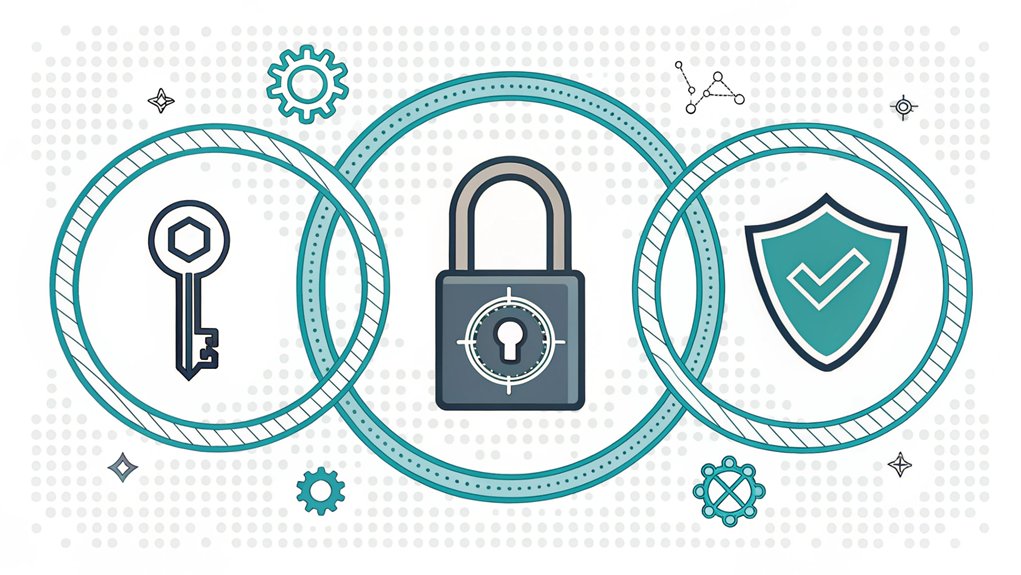
Creating strong passwords is like building the ultimate fort to protect your treasures! You wouldn't want anyone sneaking into your secret hideout, right?
Let's make your password super strong! Think of your favorite movie quote or song lyric, but let's jazz it up. Instead of "I love pizza," try "!LuvPizza2Much:)" – see how I added fun symbols and numbers? It's like adding special decorations to your fort!
Here's a cool trick: Pick three random words you love, like "DolphinCookieRocket," and sprinkle in some numbers and symbols: "Dolphin3Cookie#Rocket!" I bet no one will guess that!
Never write down your passwords on paper since written passwords can be easily found by others.
Clear Browser History After Login
After you log in to your favorite websites, it's super important to clean up after yourself – just like tidying your room!
I always clear my browser history to keep my computer safe and speedy. Think of it as erasing footprints in the sand so nobody can follow where you've been!
Here's what clearing your history helps protect:
- Your secret information stays secret (like your diary!)
- Your computer runs faster (zoom zoom!)
- Bad guys can't track what you do online
- Your passwords stay safe from prying eyes
- Your device works better, just like a clean desk helps you work better
Clear browser data options let you choose specific time periods to delete – from the last hour to all history.
Want to try it? Just press these three magic keys together: Ctrl + Shift + Delete.
Then pick what you want to clean up, and poof! Your browsing history disappears like a magician's trick!
Avoid Public Wi-Fi Networks
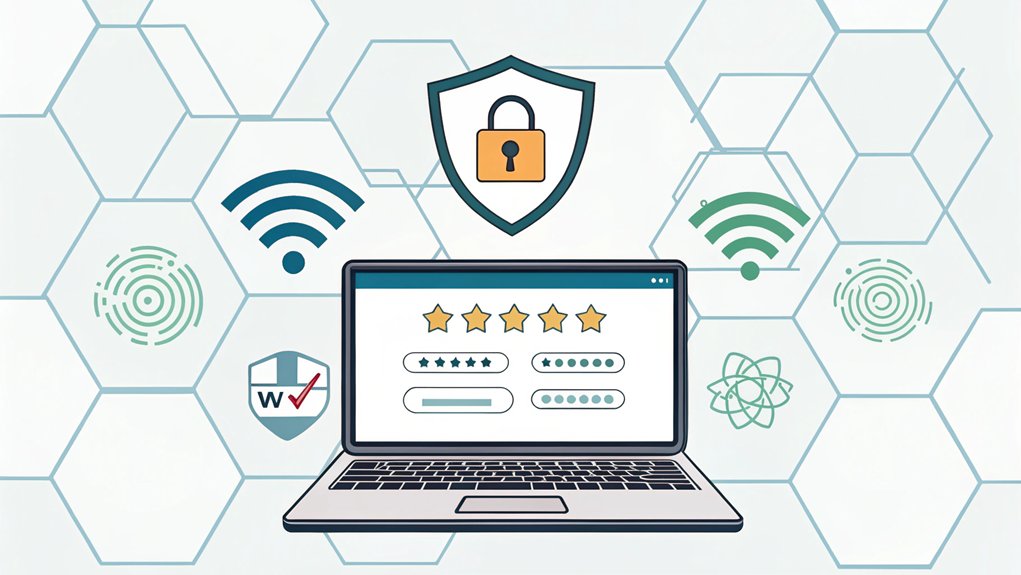
Just like clearing your browser history keeps you safe online, choosing the right Wi-Fi network is super important!
Think of public Wi-Fi like sharing your sandwich with strangers – you wouldn't do that, right?
When you're at places like the library or a café, it's tempting to use their free Wi-Fi. But bad guys can create fake networks that look real! They're like wolves in sheep's clothing. Watch out for networks that show up as HTTP instead of HTTPS.
Instead of using public Wi-Fi, I recommend using your phone's data plan or a special security tool called a VPN.
If you must use public Wi-Fi, here's what to do:
First, ask a grown-up to check if it's the real network.
Second, don't type in any passwords or personal info.
Third, stick to fun games that don't need private information.
Stay safe, my friend!
Keep Your Device Updated and Secure
While your video games and apps are super fun to play, keeping them updated is like giving your device a shield against bad guys!
Just like you need to eat healthy food to stay strong, your device needs regular updates to stay safe and work its best. Remember to wipe all data before getting rid of your old device.
Here are some super-important things you can do to protect your device:
- Turn on automatic updates so your device gets its "vitamins" every day
- Use a strong password – mix letters, numbers, and symbols like a secret code
- Keep your screen secured when you're not using it, like locking your bedroom door
- Never share your password with anyone except your parents
- Use face or fingerprint access – it's like having a magic key only you can use!
Monitor Login Activity and Notifications

Did you know your device keeps track of who tries to use it, just like a security guard taking notes? It's pretty cool – your computer watches for anyone trying to log in, whether they got the password right or wrong!
The best way to protect your account is through native auditing tools, though they require some extra setup time. I'll show you how to check these special notes. Think of it like checking who's been knocking at your door. Open something called "Event Viewer" – it's like a detective's notebook that shows you all login attempts.
Look for anything weird, like someone trying to guess your password lots of times.
You can also set up alerts, just like having a friend tell you when something's not right. It's smart to check your login history regularly – this way, you'll know if someone's trying to sneak into your account!
Sign Out When Finished Using Services
Signing out of your accounts is like cleaning up after a fun playdate – it keeps everything safe and tidy! Just like you wouldn't leave your favorite toys outside in the rain, you shouldn't leave your accounts open when you're done using them. It's super important to protect your digital treasures!
Users with password managers can safely manage their accounts while remembering to sign out.
Here are some cool tips to remember about signing out:
- Always click that "Sign Out" button – it's like saying "goodbye" to your account
- Don't trust automatic timeouts – they're like slow security guards
- Sign out extra carefully on shared computers, like at school or the library
- Check that you're really signed out by reloading the page
- Make signing out a habit, just like brushing your teeth
Think of signing out as putting your special belongings in a safe place. Isn't it amazing how one simple click can protect all your stuff?
Frequently Asked Questions
What Should I Do if I've Forgotten Both My Username and Password?
Don't worry! I'll help you get back into your account.
First, click the "Forgot Username" link and enter your email address – they'll send your username right to you!
Once you have that, click "Forgot Password" to get a special reset link. It's like finding a lost toy – first we spot the toy (username), then we clean it up (password)!
Need extra help? Customer support is ready to assist.
How Often Should I Change My Password if There's No Required Expiration Date?
I recommend changing your password once a year unless something seems fishy!
Just like you wouldn't change your favorite stuffed animal every week, your password doesn't need frequent changes either.
But if you think someone might know your secret code, change it right away!
This way, you'll remember it better and keep it super strong – like a superhero shield protecting your special stuff!
Is It Safe to Save Passwords in My Browser's Built-In Password Manager?
I don't recommend saving passwords in your browser's password manager.
It's like keeping all your toys in an unfastened box where anyone could grab them! While it's super convenient, browser password managers aren't as secure as special password apps.
Bad guys can easily steal them if they get into your computer or browser account.
I suggest using a dedicated password manager instead – it's like having a super-strong safe for your passwords!
What Happens if I Lose Access to My Two-Factor Authentication Device?
If you lose your two-factor authentication device, don't panic!
I'd recommend checking if you saved any backup codes – they're like special keys that let you back in. You can also contact the company's support team for help.
That's why I always keep backup codes in a safe place and set up a second device, just like having a spare house key!
Think of 2FA like having a super-secret clubhouse with two locks.
Even if you lose one key, you've got a backup plan.
Should I Use Different Usernames for Different Websites and Services?
Yes, I definitely recommend using different usernames for all your websites!
Think of it like having special nicknames for different places – one for school, another for sports, and maybe a silly one for gaming.
It's like wearing different outfits to different places. When you use unique usernames, it's harder for bad guys to figure out all your accounts.
Plus, it's fun creating new names!
The Bottom Line
Now that you've discovered some effective tips for safeguarding your username and password, it's time to take your security a step further! Just like you wouldn't leave your treasure chest unlocked, you need robust password and passkey management to keep your online accounts safe. Passwords can be tricky to remember and manage, which is where a reliable password manager comes into play.
By using a password management service, you can easily store, generate, and manage complex passwords, ensuring that you never have to use the same password twice. Want to enhance your security effortlessly? Check out the benefits of signing up for a free account at LogMeOnce. With their intuitive platform, you can secure your online presence and enjoy peace of mind. Don't wait—take control of your online safety today!

Mark, armed with a Bachelor’s degree in Computer Science, is a dynamic force in our digital marketing team. His profound understanding of technology, combined with his expertise in various facets of digital marketing, writing skills makes him a unique and valuable asset in the ever-evolving digital landscape.





 Password Manager
Password Manager
 Identity Theft Protection
Identity Theft Protection

 Team / Business
Team / Business
 Enterprise
Enterprise
 MSP
MSP