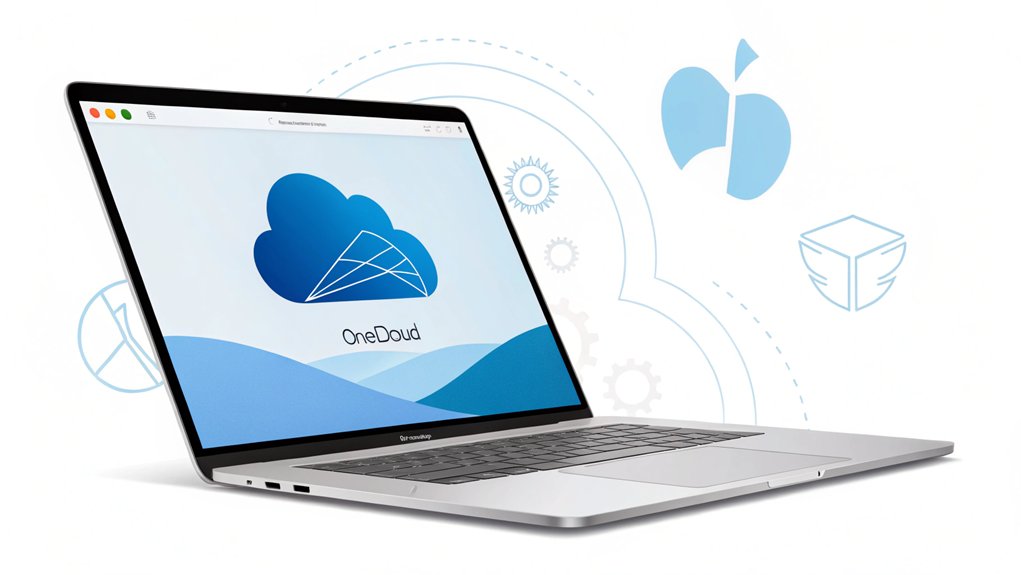In today's digital age, the security of our online accounts is more crucial than ever, especially with the alarming rise of leaked passwords making headlines. Recently, a significant leak revealed a vast database of compromised credentials, including a widely used password that has caught the attention of cybersecurity experts. This password was discovered in various data breaches spanning multiple platforms, highlighting its prevalence and the potential risks it poses to users. Its significance lies not only in the immediate threat to personal security but also in the broader context of how easily compromised information can be exploited by malicious actors. For users, this serves as a stark reminder of the importance of strong, unique passwords and the need for vigilant account protection in an increasingly interconnected world.
Key Highlights
- Launch the Mac App Store on your MacBook and search for "OneDrive" in the search bar.
- Click the blue "Get" button next to the OneDrive icon and sign in with your Apple ID.
- Wait for OneDrive to download completely and locate it in your Applications folder.
- Open OneDrive and sign in with your Microsoft account credentials when prompted.
- Choose your OneDrive folder location and select which files to sync to complete the setup.
Check Your Mac's System Requirements
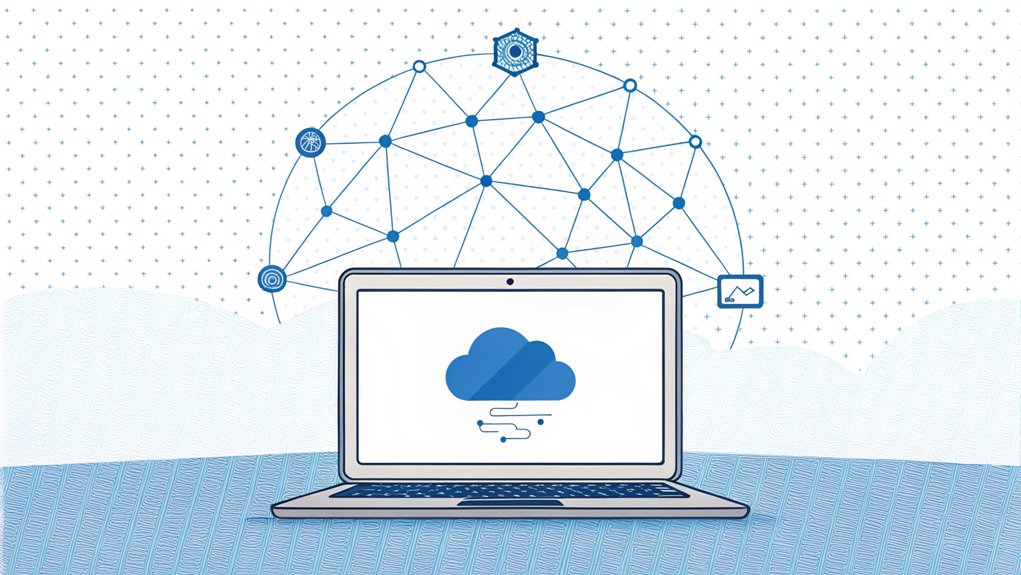
Before you download OneDrive on your Mac, let's make sure your computer is ready for action! Think of it like checking if you have the right ingredients before baking cookies.
First, your Mac needs to be running macOS 13.0 or newer – that's like having the latest and greatest version of your favorite game! You'll need to make sure your Mac has an APFS file system installed for OneDrive to work properly.
You'll need either an Apple silicon Mac (those super-fast new ones) or an Intel Mac. Your computer should have at least 1 GB of memory, which is like having enough space in your backpack for all your books.
Your screen needs to be at least 1024 × 576 pixels wide (that's just big enough to see everything clearly), and you'll want a speedy internet connection – just like you need fast legs for a race!
Visit the Mac App Store or OneDrive Website
Ready to get OneDrive on your Mac? Let me show you two super easy ways to download it, just like picking your favorite ice cream flavor! You can visit the Mac App Store (it's like a digital candy store for computers) or head to the OneDrive website.
- Open the Mac App Store and type "OneDrive" in the search bar
- Click the blue "Get" button next to the OneDrive icon
- Sign in with your Apple ID (like using a special key to open a treasure chest)
- Wait for the magic download to finish
- Find OneDrive in your Applications folder, ready to use!
The best part? OneDrive is totally free to download! You don't even need Microsoft 365 to use it, though some extra-special features might need a subscription. After installation, you'll need to enter your Microsoft account to complete the setup.
Just like getting the basic ice cream cone or adding sprinkles on top!
Download and Launch the OneDrive Package
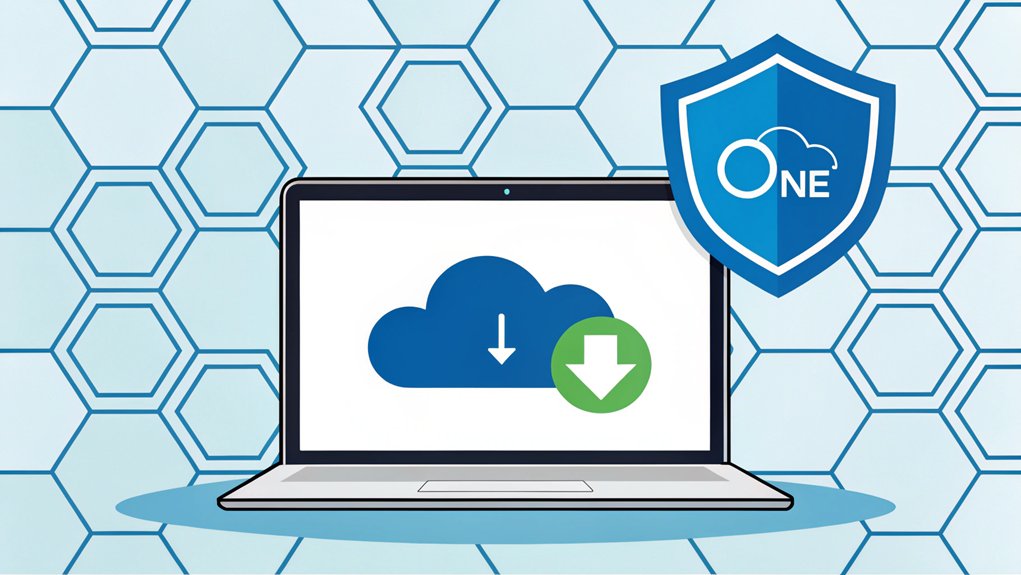
Let's plunge into downloading OneDrive – it's as simple as putting together your favorite LEGO set!
Have you ever been to the Mac App Store? It's like a candy store for your computer, and that's where you'll find OneDrive. Just click to download – it's free!
Once it's in your Downloads folder (like a backpack full of goodies), look for a file called OneDrive.pkg. Double-click it, just like you'd tap a friend on the shoulder!
Follow the friendly setup wizard – it's like having a helper guide you through a fun maze.
After installation, you'll see the OneDrive icon in your Applications folder. Click it, and presto! Now you get to pick where your OneDrive folder lives. Cool, right? It's like choosing the perfect spot for your treehouse!
You'll need to enter your Microsoft email address to begin the synchronization process.
Sign in With Your Microsoft Account
Now comes the super fun part – signing into your Microsoft account! Just like opening your favorite lunchbox, you'll need to open OneDrive on your Mac.
Can't find it? No worries – it's hiding in the Apple app store, waiting for you to download it! Once you've got it, press the magic buttons (cmd+Space) and type "OneDrive" – it's like saying the secret password to your treehouse! You'll need to have Mac Office installed to proceed.
Here's what you'll need to do next:
- Type in your special Microsoft email (like username@cu.edu)
- Enter your secret password (shhh, don't tell anyone!)
- Read and say "yes" to the rules (just like following playground rules)
- Choose if you want to share extra info with Microsoft
- Ensure you have set up Microsoft MFA for added security before checking that the OneDrive cloud appears at the top of your screen.
Complete OneDrive Setup and Configuration
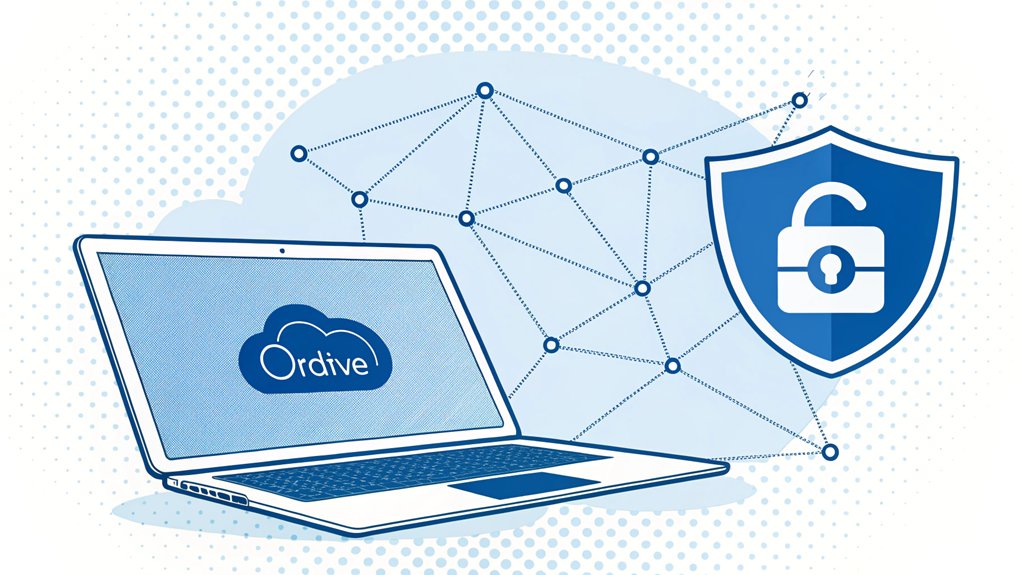
Once you've signed in, setting up OneDrive is like building your very own digital treehouse! Let's make it super special, just the way you want it.
First, pick where you want your OneDrive folder to live on your computer – it's like choosing the perfect spot for your backpack!
Then, decide which files you want to keep there. Do you want all your files right away, or just get them when you need them? It's kind of like having a snack drawer – you can fill it up now or grab treats later!
Don't forget to check the box that says "Open at login" – this is like telling your computer to automatically open your treehouse door every morning.
The default folder name will be OneDrive – Leland Stanford Junior University, making it easy to identify your Stanford-specific files.
Now your files will stay fresh and up-to-date, just like magic!
Frequently Asked Questions
Can I Use Onedrive Offline on My Macbook?
Yes, you can use OneDrive offline on your MacBook!
I love this feature because it lets me work on my files even when I'm not connected to the internet – just like having a magical backpack that holds all your stuff!
You'll need to set it up first by getting the latest OneDrive sync app and marking which files you want to use offline.
Everything you change will update once you're back online.
How Do I Recover Deleted Files From My Onedrive Folder?
Don't worry – recovering deleted OneDrive files is super easy!
First, check your computer's Recycle Bin or Trash – just like finding lost toys in a toy box.
If they're not there, I've got another trick! Go to OneDrive online, click on the Recycle Bin, and look for your files.
They'll stay there for 93 days, like a safety net.
Just select what you need and click "Restore" – it's like magic!
Will Onedrive Slow Down My Macbook's Performance?
Yes, OneDrive can slow down your MacBook.
I've noticed it uses lots of your computer's power – kind of like when you're running too many games at once!
It's like having a hungry friend who eats all your snacks. Your battery drains faster, and sometimes your computer gets tired from working so hard.
Think of it like carrying a super heavy backpack – everything moves slower, right?
Can I Password Protect Specific Folders in Onedrive?
Yes, I'll show you two super cool ways to password protect your OneDrive folders!
My favorite is Personal Vault – it's like a secret treasure chest for your special files. You'll need to verify it's really you to peek inside.
Another way is sharing folders with a password, just like having a secret code with your best friend.
Both methods keep your files safe and sound!
How Do I Stop Onedrive From Automatically Syncing Certain File Types?
I'll help you stop OneDrive from syncing those pesky file types!
Open OneDrive settings and click on "Settings."
Next, click on "Office" and uncheck the box next to "Use Office to sync files."
You can also click "Choose folders" to pick exactly which folders you want to sync.
Want to block specific file types? Just add a ".txt" or ".docx" to the excluded files list.
The Bottom Line
Now that you've got OneDrive on your MacBook, it's time to think about keeping your files secure! Storing your special documents, photos, and projects in the cloud is fantastic, but it's essential to protect them with strong passwords. A password management system can help you keep track of your passwords, making it easier to access your files while ensuring they remain safe from prying eyes. Consider using a reliable passkey management tool that simplifies this process. I recommend checking out LogMeOnce, which offers a Free account that can streamline your password management and enhance your security. With their help, you can safeguard your precious memories and important work without the hassle of remembering multiple passwords. Don't wait! Embrace the power of technology and secure your digital life today. Visit LogMeOnce to get started!

Mark, armed with a Bachelor’s degree in Computer Science, is a dynamic force in our digital marketing team. His profound understanding of technology, combined with his expertise in various facets of digital marketing, writing skills makes him a unique and valuable asset in the ever-evolving digital landscape.





 Password Manager
Password Manager
 Identity Theft Protection
Identity Theft Protection

 Team / Business
Team / Business
 Enterprise
Enterprise
 MSP
MSP