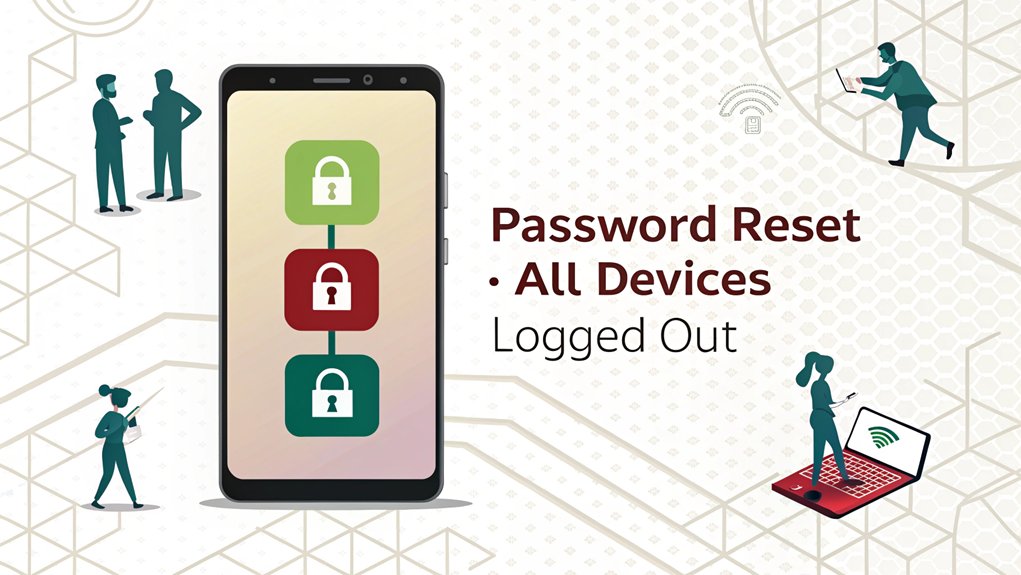In today’s digital landscape, the issue of leaked passwords has become increasingly prevalent, raising significant concerns about cybersecurity for users worldwide. Recent leaks have surfaced on various dark web forums, exposing millions of credentials from popular platforms, including social media sites like Instagram. These leaks are particularly alarming as they not only compromise individual accounts but also highlight the vulnerabilities within the systems that store sensitive user information. For Instagram users, understanding the implications of such breaches is crucial in safeguarding their online presence and ensuring their personal data remains protected. As we navigate this complex terrain, it’s essential to take proactive measures, such as changing passwords regularly, to fortify our digital defenses.
Key Highlights
- Changing your Instagram password automatically logs out all active sessions on all devices immediately.
- The password change acts like a universal reset, removing access from phones, tablets, computers, and other devices.
- You can verify the logout of all devices by checking “Login Activity” in Instagram settings afterward.
- After changing the password, users must log in again with the new password on each device.
- This security feature ensures no unauthorized users can access your account through previously logged-in devices.
How Password Changes Affect Instagram Sessions
When you change your Instagram password, something really cool happens – just like when you lock your toy box with a new special code!
You know how you sometimes log into Instagram on different devices? Maybe on your tablet at home, or your parent’s phone when you’re traveling?
Well, here’s the magical part: when you switch to a new password, Instagram makes sure all those old sessions get logged out automatically! It’s like pressing a big reset button on all your Instagram homes.
Think of it like changing the secret password to your treehouse clubhouse. Once you do that, everyone who knew the old password can’t get in anymore until they learn the new one. Pretty neat, right? It helps keep your account super safe!
Step-by-Step Guide to Changing Your Instagram Password
Ready to learn the secret code to change your Instagram password? It’s like finding a hidden treasure in your favorite game – super exciting and totally worth it!
Let me show you exactly what to do.
- First, tap the profile picture that looks like you in Instagram – you know, that tiny circle with your photo!
- Look for the three lines (we call them the hamburger menu – yum!) at the top right and give them a tap.
- Find “Settings and privacy” – it’s hiding there with a gear icon, like a tiny robot part.
- Choose “Security,” then “Password,” and type in your old password before creating a shiny new one that’s super strong.
Think of it like making up a special clubhouse code!
Understanding Device Security and Login Sessions
Now that you’ve got your shiny new password, let’s make sure all your Instagram doors are locked tight!
Think of your Instagram account like your backpack – you want to know exactly who’s carrying it, right?
When you log into Instagram on different devices (like your tablet, phone, or computer), it’s like giving each device a special key.
These are called “login sessions.” Pretty cool, huh? Just like you keep track of who’s borrowing your favorite toys, Instagram keeps track of where you’re logged in.
Want to see all your login sessions? It’s like doing a roll call for your devices!
Head to your Instagram settings and look for “Login Activity.” You’ll see a list of all the places where your account is active.
Additional Security Measures Beyond Password Changes
Changing your password is just the first step in keeping your Instagram safe and sound! Think of your account like a special treasure chest – you want to protect it with more than just one lock.
Let me share some super cool ways to make your Instagram account extra secure, just like a superhero’s secret hideout!
- Turn on two-factor authentication – it’s like having a secret handshake with your phone.
- Check your account activity regularly – spot any strangers trying to sneak in.
- Set up login alerts – your phone will tell you when someone tries to enter.
- Remove apps you don’t use anymore – just like cleaning out your toy box.
Additionally, implementing phishing-resistant MFA can significantly enhance your account security against cyber threats.
Have you tried any of these tricks before? They’re easier than tying your shoelaces!
Managing Active Instagram Sessions on Multiple Devices
Let’s play detective with your Instagram devices! You know how you might use Instagram on your phone, tablet, and computer?
Well, I’ll show you how to be the boss of all those sessions!
Think of it like a game of hide and seek – each device that’s logged into your Instagram is like a player hiding somewhere.
Want to find them all? Just go to your Instagram Settings and look for “Login Activity.” It’s like having a magical map that shows you every device using your account!
You’ll see a list of all your devices, just like checking off items on a shopping list. Each one shows you when and where it last played with Instagram.
Pretty cool, right? You can tap any device and choose to log it out – poof, just like that!
Common Security Issues and Their Solutions
While keeping track of your devices is super important, sometimes sneaky problems can pop up with your Instagram account!
Just like when you lose your favorite toy, Instagram accounts can face tricky situations too. Let me share some common problems and how to fix them!
- Someone’s trying to guess your password – Change it right away to something fun but hard to guess, like your pet’s name plus your favorite number.
- Strange posts appearing on your feed – Check which apps have access to your account and remove the ones you don’t use.
- Getting weird messages from friends – Their account might be hacked, so tell a grown-up right away.
- Can’t log in from your usual device – Use two-factor authentication, it’s like having a special secret handshake! This extra step enhances security by adding stronger user verification to your account protection.
Frequently Asked Questions
Can I See Who Tried to Log Into My Instagram Account?
Yes, I can help you check who’s tried getting into your Instagram!
Just go to your Settings, then tap “Security,” and look for “Login Activity.”
It’s like a special diary that shows you all the places and devices that tried to open your account.
You’ll see things like the location, type of phone or computer, and when they tried to log in.
Does Instagram Notify Other Devices When You Change Your Password?
Yes, Instagram will send you a notification on all devices where you’re logged in when you change your password.
It’s like sending a little alert message to every phone or computer where you use Instagram! This helps keep your account safe.
I’ll let you know right away if someone’s trying to get sneaky with your password.
Pretty cool how Instagram watches out for you, right?
How Long Do Instagram Login Sessions Remain Active After Logging Out?
When you log out of Instagram, your login session usually ends right away.
But here’s something cool – if you don’t log out and just close the app, Instagram keeps you logged in for a while!
I’ve noticed it can stay active for months unless you manually log out or Instagram detects suspicious activity.
Think of it like a magic door that stays open until you specifically close it!
Can Someone Still See My Instagram Messages After I Change Passwords?
When you change your Instagram password, I’ve got good news!
People who were seeing your messages before won’t be able to read any new ones.
But here’s the tricky part – they might still see your old messages if they haven’t logged out yet.
Think of it like closing your lunchbox – nobody can peek at tomorrow’s snacks, but they remember what you’d today!
Will Blocking Someone Automatically Log Them Out of My Account?
Blocking someone won’t automatically log them out if they’re already logged into your account.
I know that’s not what you wanted to hear! The only way to kick someone out of your account is to change your password – that’s like getting a new key for your house.
To stay extra safe, I recommend turning on two-factor authentication and logging out of all devices after changing your password.
The Bottom Line
Keeping your Instagram account secure is just the first step in safeguarding your digital life. When you change your password, it’s reassuring to know that Instagram logs out all devices, but what about your other accounts? Password security is crucial in our interconnected world, and managing your passwords efficiently can be a challenge. That’s where a reliable password management solution comes in handy.
With a password manager, you can generate strong, unique passwords for each of your accounts, ensuring maximum security. Plus, it simplifies the process of logging in, so you don’t have to remember every single password. If you’re serious about protecting your online identity, consider exploring the benefits of passkey management.
Sign up for a free account at LogMeOnce today and take control of your password security! Stay one step ahead in keeping your personal information safe.

Mark, armed with a Bachelor’s degree in Computer Science, is a dynamic force in our digital marketing team. His profound understanding of technology, combined with his expertise in various facets of digital marketing, writing skills makes him a unique and valuable asset in the ever-evolving digital landscape.





 Password Manager
Password Manager
 Identity Theft Protection
Identity Theft Protection

 Team / Business
Team / Business
 Enterprise
Enterprise
 MSP
MSP