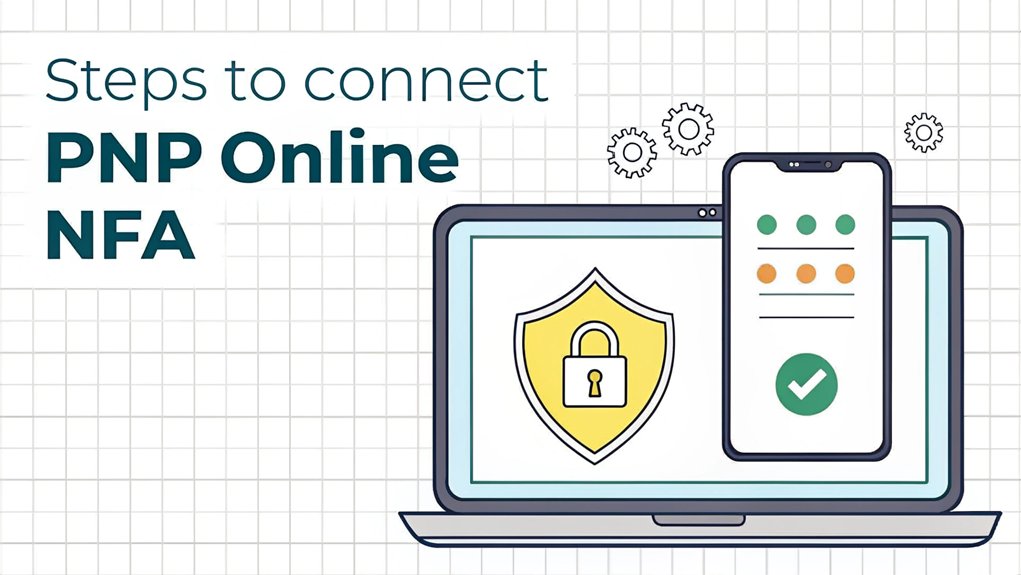In the ever-evolving landscape of cybersecurity, the recent leak of passwords has sent shockwaves through the digital community, highlighting the vulnerabilities that exist within our online ecosystems. These passwords, uncovered in various data breaches across popular platforms, serve as a stark reminder of the critical importance of safeguarding our personal and professional information. As users, the implications are profound: not only can leaked passwords lead to unauthorized access to sensitive accounts, but they also underscore the necessity for implementing robust security measures like multifactor authentication (MFA). With the rise of such leaks, understanding the risks and taking proactive steps to protect our digital identities has never been more significant.
Key Highlights
- Install PnP.PowerShell module by running 'Install-Module PnP.PowerShell' as administrator in PowerShell.
- Set up Microsoft Authenticator app and ensure MFA is enabled on your Microsoft 365 account.
- Verify SharePoint site collection admin permissions are granted to your account before attempting connection.
- Connect using 'Connect-PnPOnline -Url "SharePointURL" -Interactive' command for MFA authentication via browser.
- Monitor connection status with 'Get-PnPConnection' and ensure proper session management for stable connectivity.
Understanding MFA and PnP PowerShell Prerequisites
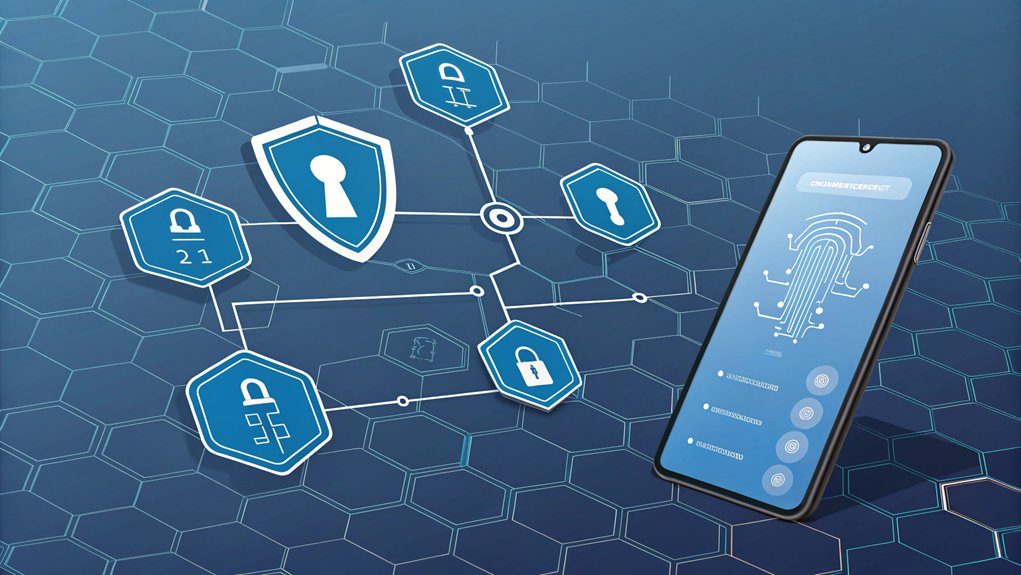
When you're getting started with PnP PowerShell and MFA (that's Multi-Factor Authentication – like having a secret handshake and a password!), you'll need a few things ready to go.
First, you'll need to create something called an "app registration" – think of it as getting a special backstage pass to Microsoft's cool club! This ensures proper account governance and helps maintain security across your Microsoft 365 tenant. Multi-Factor Authentication is essential for safeguarding identities in digital environments.
Have you ever used a secret decoder ring? Well, MFA is kind of like that! You'll need your phone with the Microsoft Authenticator app installed – it's like having a superhero sidekick that helps keep your account safe.
And here's a fun fact: you can't just use regular passwords anymore. Instead, you'll need to use special interactive login methods, just like saying a magic word to open a secret door!
Installing the Required PowerShell Modules
Before we plunge into the fun world of PowerShell modules, I'll show you how to get your special tools ready – just like setting up your favorite board game!
First, let's make PowerShell super-strong by running it as an administrator – it's like giving it a superhero cape! Find PowerShell in your computer's search box, right-click it, and choose "Run as administrator."
Now for the cool part – we're going to install our magic tool called PnP.PowerShell. Type this special command: 'Install-Module PnP.PowerShell' – it's like saying the secret password to access a treasure chest! Make sure you have the latest version installed to avoid any execution errors when connecting to SharePoint Online.
If you'd the old version (like last year's toy), we'll need to remove it first. Just type: 'Uninstall-Module SharePointPnPPowerShellOnline -Force -AllVersions'.
Want to check if everything worked? Type 'Get-Module PnP.PowerShell' – it's like checking if your superhero costume fits perfectly!
Verifying Your SharePoint Admin Permissions
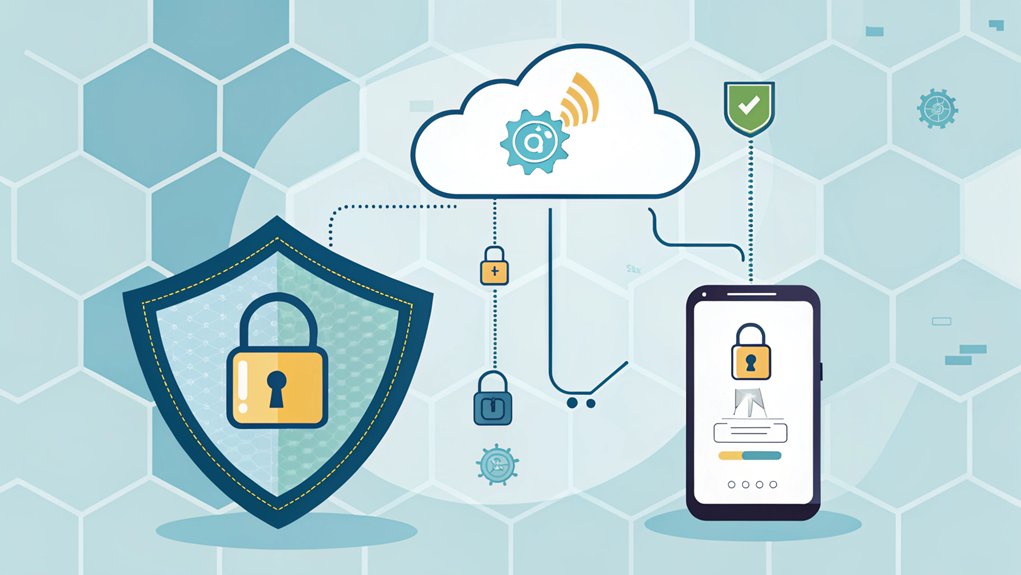
Now that we've got our PowerShell toolbox ready, let's check if you've got the right superpowers to explore SharePoint!
Think of SharePoint permissions like having different keys to different rooms in a giant playground. We need to make sure you've got the right keys!
First, you'll want to be a Site Collection Admin – that's like being the playground captain. You'll also need special permission from the SharePoint Admin or Global Admin – they're like the grown-ups who watch over everything. It's essential to note that higher admin privileges alone won't be enough without site collection admin permissions.
If you're using MFA (it's like having a secret handshake for extra safety), you'll need to use special tools like PnP PowerShell. It's just like using a magic wand that only works when you say the right words and wave it the right way! MFA adds an extra layer of security to protect sensitive information, confirming your identity with multiple credentials.
Configuring Your PowerShell Environment
Setting up your PowerShell playground is like organizing your favorite toys before a big play session!
Just like you need to set up your video game before playing, we'll get your PowerShell ready for some SharePoint fun.
Let's configure your environment with these super-easy steps:
- First, let's tell PowerShell who you're by setting your default user ID – it's like wearing your favorite name tag!
- We can control those pesky version checks by using something called 'PNPPOWERSHELL_UPDATECHECK' – think of it as your game's update settings.
- If you don't want to share your play data, you can turn off telemetry (that's just a fancy word for information sharing). This helps maintain user privacy while using the platform.
- To set any of these special settings, just type '$env:VARIABLE_NAME=value' – it's like typing a secret code!
You'll need to enable multi-factor authentication for secure access to your SharePoint environment.
Ready to jump into the SharePoint playground?
Setting Up Your Connection Parameters
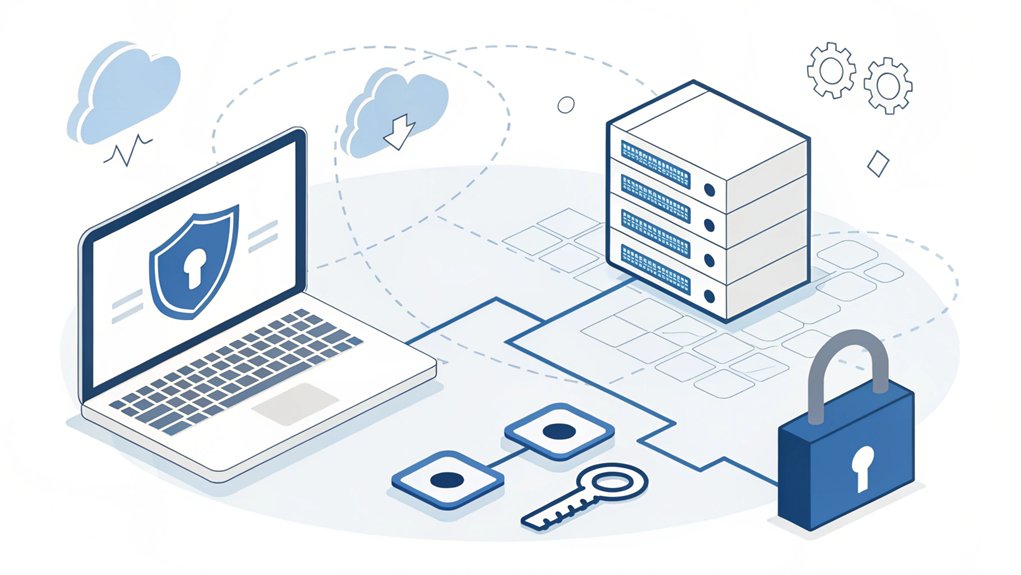
With our PowerShell playground all set up, let's make friends with SharePoint!
Think of connecting to SharePoint like getting a special pass to your favorite playground – you need the right key to get in.
First, we'll need three important things: a URL (that's like your playground's address), a Client ID (think of it as your special membership card), and something called MFA (it's like having a secret handshake that only you know).
When using MFA, I'll show you the coolest way to connect – it's called Interactive mode!
Just type "-Interactive" after your connection command, and a magic window will pop up. It's like when your mom or dad needs to sign your permission slip – you'll enter a special code to prove it's really you!
After connecting, you can use Get-PnPConnection to verify your connection is active and ready to use.
Choosing the Right Authentication Method
Have you ever had different ways to open your front door? Maybe you use a key, a fingerprint, or a special code!
Well, connecting to PnP Online with MFA is just like that – you've got choices for how to get in safely.
Let me show you the four best ways to connect:
- Interactive Authentication – It's like having a friendly guard ask you questions before letting you in.
- Certificate-Based – Think of it as your special VIP pass that proves who you are.
- Client ID and Secret – It's like having a magic password that changes every few minutes.
- Credentials – Just your regular username and password, like using a basic house key.
I'd recommend using Interactive Authentication when you can – it's super secure and won't get you locked out!
The new OAuth2 based authentication provides a more robust solution for securing your connections.
Managing Multiple Site Connections
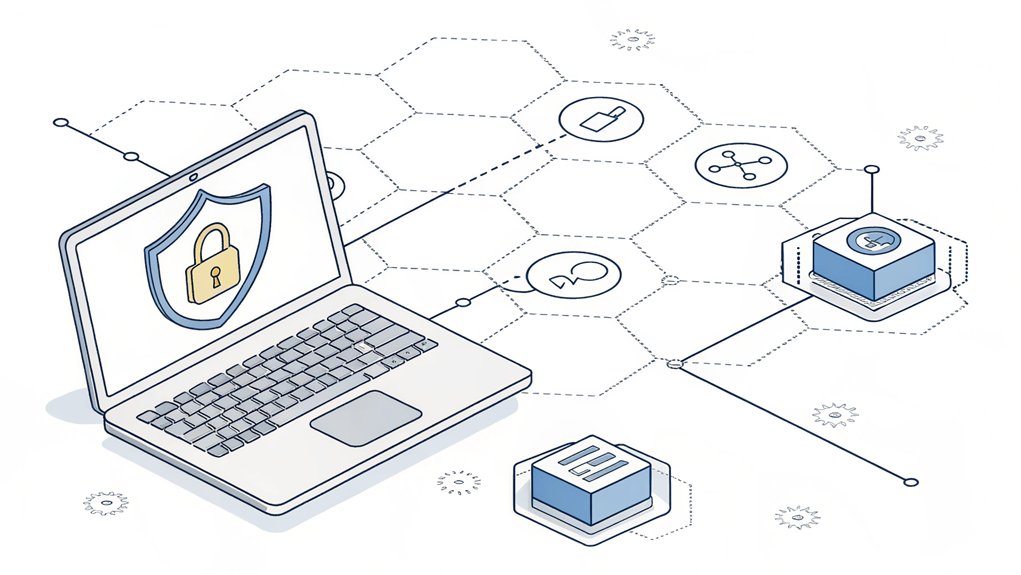
You know how you might keep different keys for different rooms in your house? Managing SharePoint sites works just like that! I need different "keys" (we call them connections) to access different SharePoint sites.
The web interface can be slower, but PnP PowerShell scripts make updating permissions much quicker.
I can store these connections in special containers called variables. It's like having a keychain where each key has its own label!
Want to try? Here's what I do:
- Connect to my first site and save it: '$siteOneConnection = Connect-PnPOnline -Url $siteOneURL -ReturnConnection'
- Connect to another site the same way
- Use these connections whenever I need them!
It's super helpful when I'm working with lots of sites. I can jump between them just like hopping from one playground to another. Cool, right?
Handling Session Stability and Performance
Managing our SharePoint connections is kind of like playing an online game – we want it to run smoothly without any freezes or glitches!
Just like how you don't want your favorite game to freeze, we need to keep our SharePoint sessions running perfectly.
Here's what I do to keep everything super stable (like stacking blocks without letting them fall!):
- I set up special timers that tell SharePoint when to take a break – it's like having a countdown clock for recess!
- I make sure to use the '-Interactive' or '-UseWebLogin' options when connecting, they're like magic passwords.
- I keep an eye on how many connections I'm using, just like counting how many friends can play on the seesaw.
- I always clean up old connections I'm not using anymore, like putting away toys after playtime.
For extra security, I use the browser idle sign-out feature to automatically close inactive sessions after a set time.
Implementing Security Best Practices
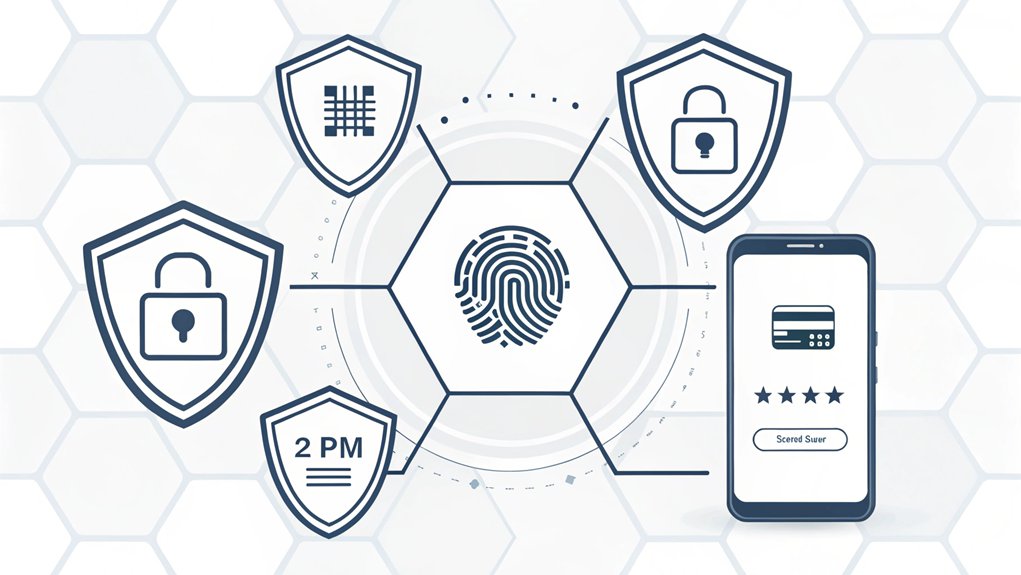
Security in SharePoint is like having a special lock on your treehouse – we need the right key to get in!
Think of MFA as having both a secret password AND a special badge, just like a superhero needs two things to enter their hideout.
Want to know the coolest way to stay safe? I'll tell you my favorite tricks!
First, always use that Interactive login – it's like having a friendly guard check your ID.
Next, keep your special tools (we call them certificates) safe, just like you'd protect your favorite trading cards.
And guess what? We can use something called managed identities – it's like having a magical key that only works for you!
Remember to update your tools regularly, just like you update your favorite games. It keeps all the bad guys out!
The basic authentication method should be avoided since it's considered less secure for enterprise environments.
Troubleshooting Common Connection Issues
When things don't work right with our SharePoint connection, it's like trying to open a stuck door – sometimes we need a few clever tricks!
I've found that most connection problems have simple solutions, just like fixing a wobbly bicycle wheel.
Make sure to set up your environment variables correctly before attempting any connection steps.
Here are my top troubleshooting tips that'll help you get back online faster than you can say "SharePoint":
- Make sure you've installed the PnP.PowerShell module – it's like having the right key for your door.
- Double-check your command spelling – one tiny typo can make things go wonky.
- Use the -Interactive parameter when connecting – it's your special MFA handshake.
- Keep your PowerShell updated – old versions can be as stubborn as a rusty lock.
If you're still stuck, don't worry!
Just try reconnecting or updating your modules – it works like magic!
Frequently Asked Questions
Can I Use Pnp Powershell to Connect to Sharepoint On-Premises With MFA?
I need to tell you that you can't use MFA with PnP PowerShell for SharePoint on-premises connections.
It's like trying to use a smartphone app on an old flip phone – it just won't work!
On-premises SharePoint uses regular Windows credentials (like your computer login) instead.
Think of it as using your house key (Windows login) rather than a special security code (MFA) to get in.
How Do I Handle MFA Timeouts During Long-Running Powershell Scripts?
I handle MFA timeouts in long-running scripts by implementing a robust timeout mechanism.
I'll set a specific timeout period using Start-Sleep and wrap my code in a try-catch block.
When the timeout occurs, I'll reconnect using Connect-PnPOnline with the -UseWebLogin parameter.
I also make sure to store my connection in a variable and check its status periodically to maintain an active session.
Does Pnp Powershell Work With Third-Party MFA Providers?
I'd say PnP PowerShell can work with third-party MFA providers, but there are some important things to know.
Your third-party MFA needs to play nice with Microsoft Entra ID and send the right MFA value claims. Think of it like having a special key that fits perfectly in a lock!
I recommend testing any third-party solution first and making sure it's set up correctly in your Azure AD application.
Can Multiple Users Share the Same Certificate for Non-Interactive Authentication?
I don't recommend sharing certificates between multiple users.
Think of a certificate like your own special house key – you wouldn't want to share that with everyone!
While it's technically possible, it's not safe and goes against security best practices.
Each user should have their own unique certificate, just like how everyone has their own special backpack at school.
Want to stay extra safe? Keep those certificates separate!
Will Pnp Powershell Connections Work Through a VPN With MFA Enabled?
Yes, I can help you connect PnP PowerShell through a VPN with MFA!
When you're using a VPN with MFA, you'll need to make sure you're fully connected to your VPN first.
Then, use the '-UseWebLogin' or '-Interactive' parameter when connecting to PnP Online.
It's like having two special keys – first your VPN opens the big door, then PnP uses its own special key!
The Bottom Line
As you navigate the complexities of connecting to PnP Online with MFA, it's crucial to also prioritize your password security and management. With the increasing threats to digital accounts, ensuring that your passwords are secure and well-managed is more important than ever. Consider implementing a robust password management solution that allows you to generate, store, and manage your passwords securely. This not only enhances your online security but also streamlines your workflow.
To get started on enhancing your password security, check out LogMeOnce, which offers a comprehensive suite of tools for password management and passkey management. You can sign up for a free account and take the first step towards safeguarding your digital life. Visit LogMeOnce today and experience peace of mind as you manage your credentials more effectively. Your online security is worth the investment!

Mark, armed with a Bachelor’s degree in Computer Science, is a dynamic force in our digital marketing team. His profound understanding of technology, combined with his expertise in various facets of digital marketing, writing skills makes him a unique and valuable asset in the ever-evolving digital landscape.





 Password Manager
Password Manager
 Identity Theft Protection
Identity Theft Protection

 Team / Business
Team / Business
 Enterprise
Enterprise
 MSP
MSP