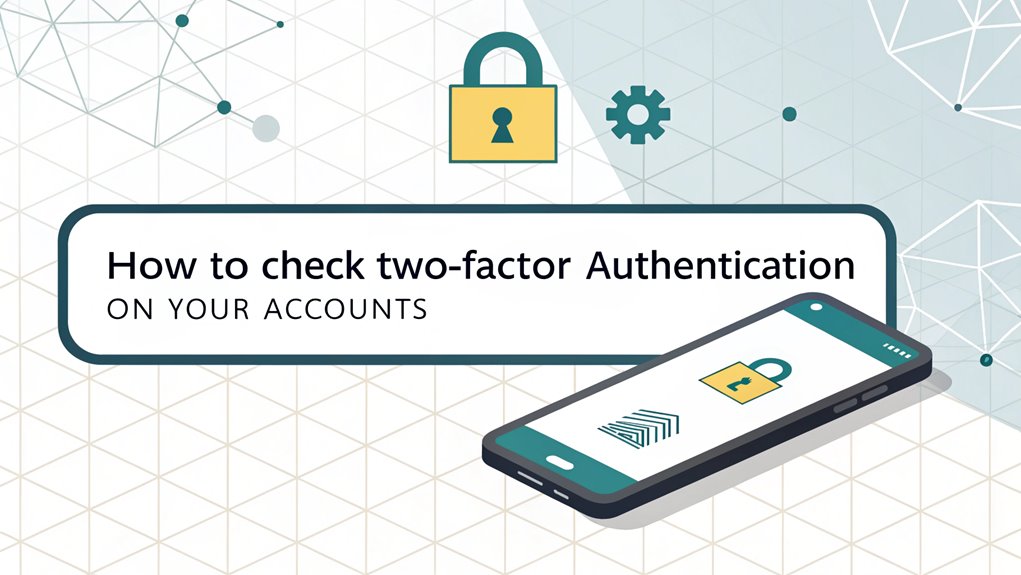In today's digital landscape, the security of our online accounts is more crucial than ever, especially in light of recent leaks that have exposed millions of passwords. These leaks often surface in data breaches from various platforms, where hackers gain access to sensitive user information and share it on the dark web. The significance of these leaked passwords cannot be overstated; they serve as a reminder of the vulnerabilities we face in cybersecurity. For users, this highlights the importance of implementing protective measures, such as two-factor authentication (2FA), to safeguard personal data and maintain the integrity of their online presence. By being proactive and vigilant, users can better defend against potential threats stemming from these alarming leaks.
Now, let's explore how to check if your accounts have two-factor authentication (2FA) set up—it's like having a secret password plus a special key to keep your stuff super safe! First, go to your account settings (usually that little gear icon). Look for words like "Security" or "Privacy." Each app is a bit different—Facebook has a "Security and Login" page, while Instagram uses "Privacy and Security." For your email, head to security settings too. Banking apps? They usually have 2FA already set up. Let's explore how to make your accounts even more fortress-like!
Table of Contents
ToggleKey Highlights
- Access your account's security settings through the menu options, typically found under "Settings," "Security," or "Privacy."
- Look for "Two-Factor Authentication," "2FA," or "Two-Step Verification" in the security settings of your account.
- Verify if 2FA is enabled by checking the toggle switch or indicator, which should show "On" or "Enabled."
- Review your current authentication methods, such as authenticator apps, SMS, or backup codes for each account.
- Test your two-factor authentication by signing out and logging back in to ensure it works properly.
Understanding Two-Factor Authentication Basics
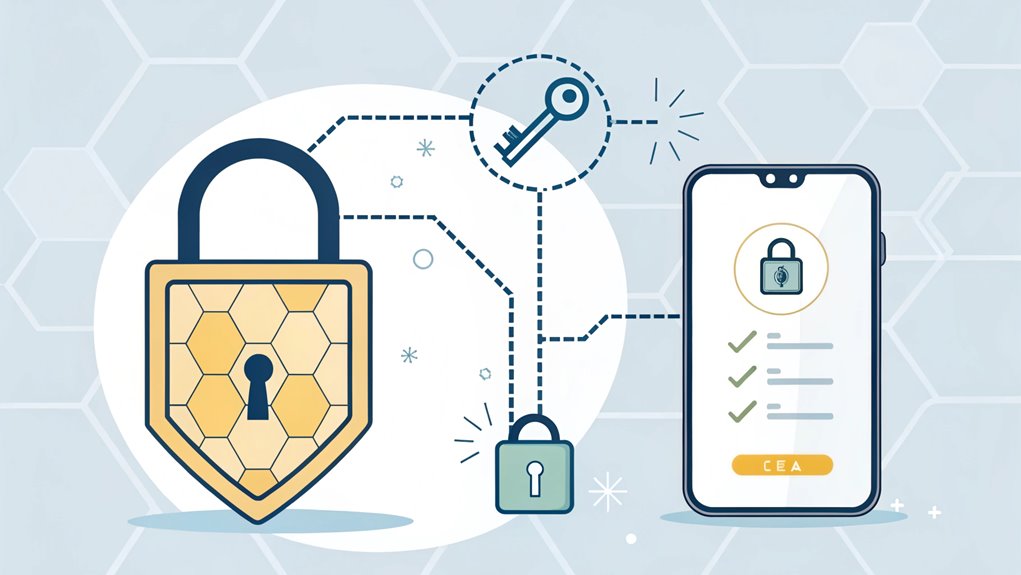
Three major components make up two-factor authentication (2FA): something you know, something you have, and something you are.
Statistics show that using 2FA can provide 99% more protection against account hacks.
Think of it like a super-secret club with special rules to get in! First, you might know a password – just like knowing the secret handshake. Then, you'll need something you have, like your phone – similar to wearing the club's special badge. Sometimes, you might even use something that's part of you, like your fingerprint! Implementing Shared MFA adds an extra layer of security to this process.
Have you ever played "Simon Says"? 2FA is kind of like that – you have to follow two different steps to win!
It's pretty amazing because it keeps bad guys out of your accounts, even if they figure out your password. When both steps match up correctly, you're in!
What do you think makes this extra security so special?
Checking Social Media Account Settings
Wondering where to find those important two-factor authentication settings on your favorite social media apps?
Let me show you how to check these special security settings that work like a secret handshake for your accounts. Just like you need both a key and a password to open a treasure chest, 2FA needs two things to keep your account safe! Using an authenticator app code adds an essential second layer of protection, enhancing your overall security against unauthorized access.
- On Facebook, click Settings & Privacy, then look for Security and Login – it's like following a map to hidden treasure!
- Instagram makes it easy – tap Settings, then Privacy and Security.
- For Twitter, head to Settings and privacy, then Security and account access.
- On LinkedIn, look for Sign in & security under your Account settings.
Securing Email Accounts
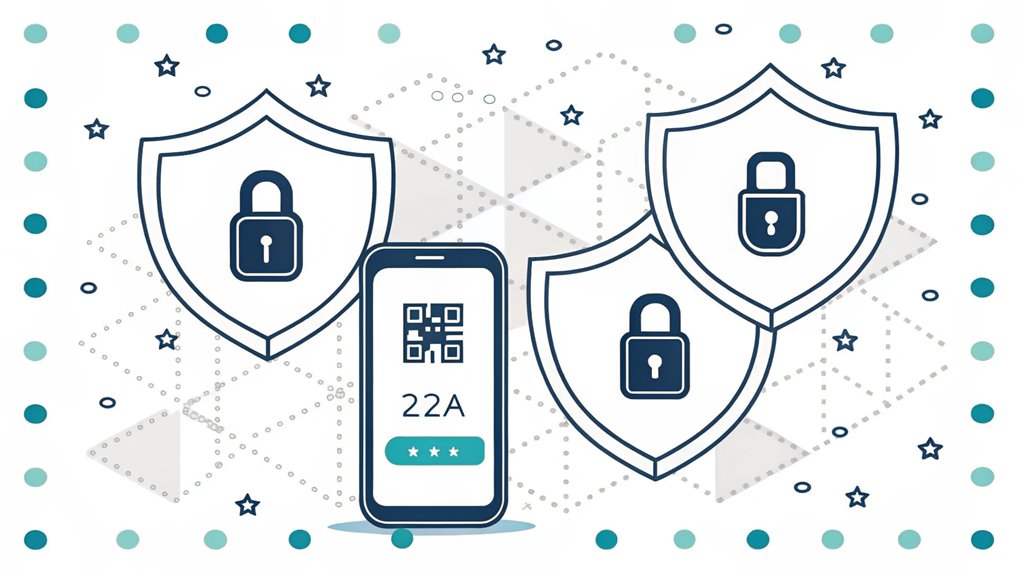
Now that you've secured your social media accounts, let's focus on protecting your email – the gateway to your digital life.
Think of two-factor authentication like having a super-secret hideout with two locks instead of one! Cool, right?
I'll show you how to set this up on popular email services like Gmail, Outlook, and Yahoo Mail.
You'll need two things: your regular password (something you know) and a special code from an app on your phone (something you have). It's like having a secret handshake plus a magic wand! The Microsoft MFA App provides a user-friendly way to generate these codes.
First, go to your email's security settings. Look for "two-factor authentication" or "2FA."
Then, download an authenticator app – it's like a special key maker that creates new codes every minute to keep bad guys out!
All major email providers including TOTP support for enhanced security.
Banking and Financial Apps
When it comes to banking apps, protecting your money requires an extra layer of security beyond just passwords. Think of it like having two locks on your piggy bank instead of one!
That's why banks use something called two-factor authentication, or 2FA for short. It's like having a special secret handshake that only you know. Some banks even analyze typing speed patterns to make sure it's really you.
- First, you'll enter your password, just like using a key
- Then, you'll get a special code on your phone, like a magical message
- Next, you type in that code to prove it's really you
- Finally, you're in – safe and sound!
Most banking apps like Bank of America and Chase let you turn on 2FA in their Security Center. It's super easy, and it keeps your money extra safe from sneaky thieves!
Evaluating Current Security Methods
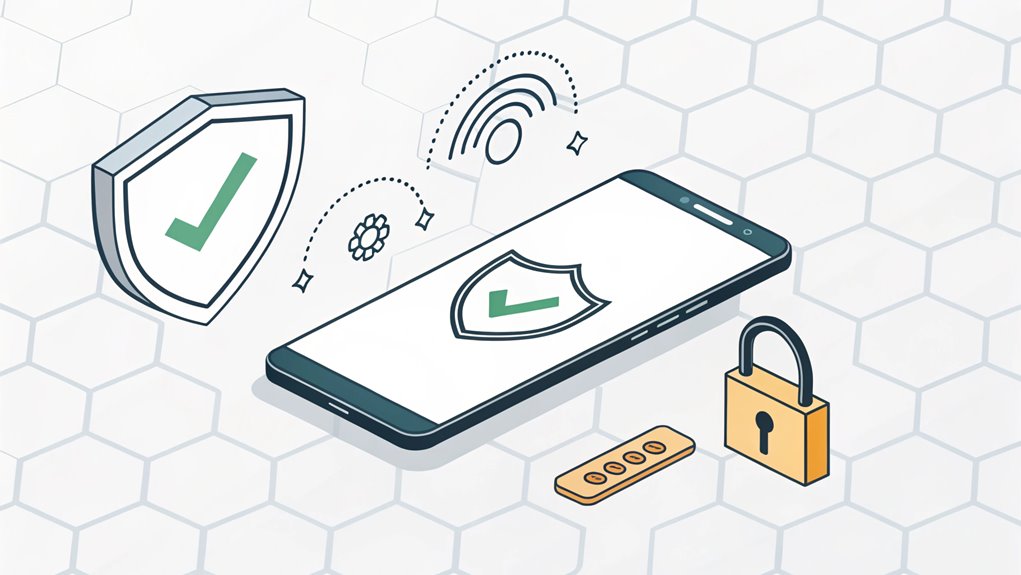
Taking a closer look at your security methods is essential in today's digital world, especially since cyber threats constantly evolve.
Think of it like checking if your bicycle lock is strong enough – you want to make sure no one can take your bike, right?
Let's check if you're using the best security tools. Do you have two-factor authentication? That's like having both a password AND a special code sent to your phone – double the protection!
Financial institutions require this extra layer of protection for online banking transactions.
It's super important for your email, just like wearing both a helmet and knee pads when skating.
I recommend using an authenticator app instead of text messages. It's like having a special key that changes every minute to keep the bad guys out.
Pretty cool, huh?
Setting Up Recovery Options
Setting up recovery options is just as essential as enabling two-factor authentication itself. When you set up 2FA, I'll guide you through creating backup methods to keep your account safe. A total of sixteen recovery codes are provided during initial setup.
Think of it like having a spare key to your house – you never want to get locked out!
- Save your recovery codes somewhere secure – I recommend storing them in a password manager or printing them for safekeeping.
- Set up multiple authentication methods, like using both an authenticator app and backup codes.
- Consider adding a fallback phone number if your platform allows it.
- Review your recovery options regularly and generate new codes if needed – mark your calendar to check every few months.
Frequently Asked Questions
Can I Use the Same Authenticator App for Multiple Accounts?
Yes, I can use one authenticator app for lots of different accounts – it's like having one special key that opens many doors!
I love using Microsoft Authenticator or Google Authenticator to keep my accounts safe. Just tap the '+' button to add each new account.
Think of it like collecting Pokemon cards – you can have many in one place!
I recommend backing everything up, just in case.
What Happens if I Lose My Phone With Two-Factor Authentication Enabled?
Don't worry – I've got your back!
If you lose your phone, you've got several ways to get back into your accounts.
First, use those backup codes you saved (you did save them, right?). They're like special keys just for you!
You can also switch your phone number to a new phone or use another device you've already set up.
Think of it like having spare house keys!
How Often Should I Update My Two-Factor Authentication Recovery Codes?
I recommend updating your recovery codes every 3-6 months, just like changing your toothbrush!
Think of it like rotating your favorite toys – it keeps things fresh and safe.
If you've shared your codes with someone or think they might've been seen, update them right away.
I mark my calendar with a fun reminder, like "Code Update Day!"
Want to be extra safe? Update them when the seasons change.
Does Using Two-Factor Authentication Slow Down My Login Process Significantly?
I know you might worry about two-factor authentication making things slower, but it's super quick!
Remember when you tie your shoes? That's about how long it takes – just a few seconds.
Studies show it only adds about 3 seconds to your login time. That's faster than saying "supercalifragilisticexpialidocious!"
Plus, it's like having a superhero shield protecting your account from bad guys.
Can I Temporarily Disable Two-Factor Authentication When Traveling Internationally?
I wouldn't recommend disabling 2FA, even while traveling.
Instead, I'll help you prepare! Set up backup methods like authenticator apps or email verification before your trip. These work anywhere without needing phone service.
If you must, contact your bank to discuss temporary solutions.
Think of 2FA like a special lock – it's better to have a spare key than remove the lock entirely!
The Bottom Line
Taking steps to secure your accounts with two-factor authentication is just the beginning! Now it's time to level up your security by focusing on password management. Strong passwords are essential, but remembering them can be a hassle. That's where a reliable password manager comes in handy! With a password manager, you can create, store, and manage all your passwords in one secure place. Plus, you can easily generate complex passwords that enhance your security.
Want to simplify your digital life? Consider signing up for a free account at LogMeOnce. This powerful tool not only helps you manage your passwords but also offers features like passkey management, making your online experience even safer and more convenient. Don't wait! Take control of your online security today by visiting LogMeOnce and signing up for your free account. Your future self will thank you!

Mark, armed with a Bachelor’s degree in Computer Science, is a dynamic force in our digital marketing team. His profound understanding of technology, combined with his expertise in various facets of digital marketing, writing skills makes him a unique and valuable asset in the ever-evolving digital landscape.





 Password Manager
Password Manager
 Identity Theft Protection
Identity Theft Protection

 Team / Business
Team / Business
 Enterprise
Enterprise
 MSP
MSP