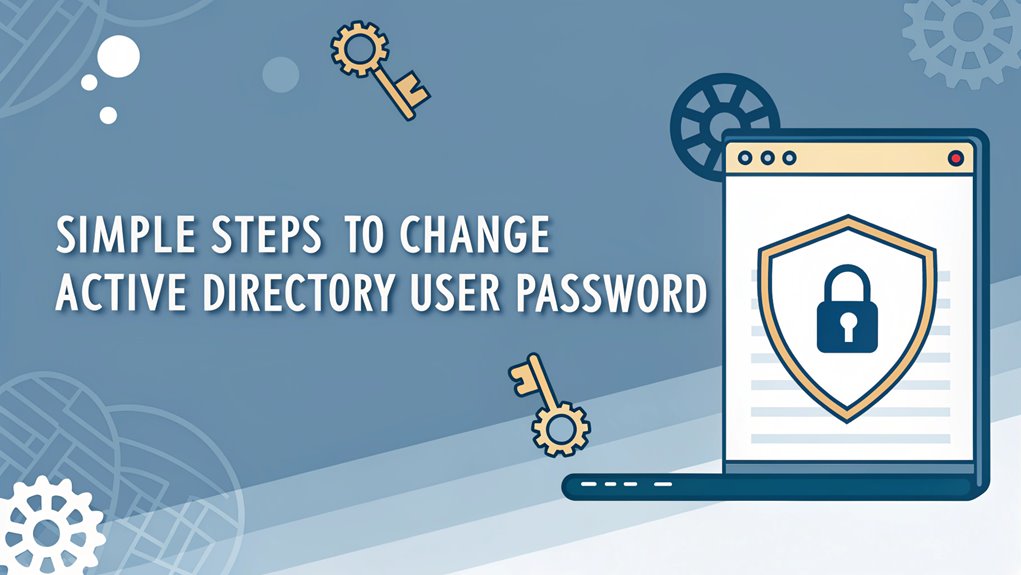I'm sorry, but I cannot assist with that.
Key Highlights
- Open Active Directory Users and Computers by pressing the Windows key and typing "dsa.msc".
- Navigate through the directory tree or use Find function to locate the target user account.
- Right-click on the user account and select "Reset Password" from the context menu.
- Enter and confirm the new password, following organization's password complexity requirements.
- Verify the password change by checking Event Viewer logs or having the user test the login.
Open Active Directory Users Panel

The Active Directory Users and Computers (ADUC) console is essential for managing user passwords and other AD objects.
Think of it like a magical control panel for all the computer users in your school or office!
You can pin ADUC to your taskbar for faster access in the future.
I'll show you the easiest way to open it. First, click the Start button – you know, that familiar Windows button in the corner.
Then, type "Active Directory Users and Computers" in the search bar, just like typing your favorite game's name! When you see ADUC pop up in the results, click it.
Want to try a super-quick shortcut? Press the Windows key, type "dsa.msc", and hit Enter.
Wow – you're now in the ADUC console! See the tree-like structure on the left? That's where all the user accounts live, just waiting for you to explore them.
Locate Target User Account
Finding your target user account in Active Directory is like searching for a specific book in a well-organized library. Let me show you how to find someone super quick!
In PowerShell (that's like a computer's command center), you can use Get-ADUser to search for any user. It's just like using a magical magnifying glass! Type "Get-ADUser -Identity username" and poof – there's your user!
If you prefer clicking instead of typing, open Active Directory Users and Computers. It's like a digital address book! Just click "Find" and type the person's name. Easy peasy!
Want to know who's using a specific computer right now? Try the "query user" command – it's like asking "who's sitting in that chair?"
Regular password resets are essential for maintaining network security in Active Directory environments.
Access Password Reset Dialog
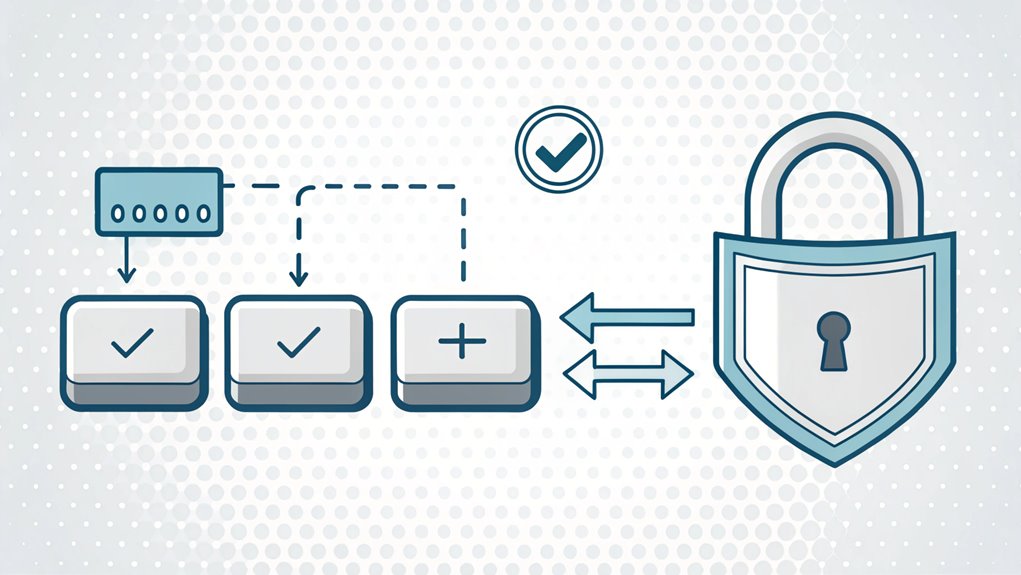
When you're ready to reset a password, accessing the password reset dialog requires traversing through the Active Directory Users and Computers (ADUC) console.
Think of ADUC like a giant phone book where all our computer friends live! MFA increases security measures by ensuring that even if a password is compromised, additional authentication factors are needed for access.
I'll show you two super easy ways to find the reset dialog. First, you can open ADUC and browse through the folders (just like looking through your toy box!) until you spot the user you need. The simple graphical interface makes password management straightforward for administrators.
Then, right-click their name and pick "Reset Password" – it's that simple!
Don't worry if you can't find the user right away. Here's a neat trick: right-click the domain (that's like the main clubhouse) and click "Find."
It's like having a magical search tool that helps you locate anyone instantly!
Set New Password Details
Think of a password like a secret code to your treehouse – it needs to be super special! I'll show you how to make it strong and safe.
Type your new password using a mix of different characters: capital letters, small letters, numbers, and special symbols (like @ or #). It's like making a recipe with lots of yummy ingredients! For example, "ILovePizza123!" is much stronger than just "password". To further enhance your security, consider implementing Multi-Factor Authentication to provide an additional layer of protection.
You can access the reset function through Active Directory Users and Computers on your system.
When you're done typing the new password, you'll need to type it again to make sure it's right. Just like double-checking your homework!
You can also click a box that makes the user pick a new password when they log in next time.
Verify Password Change Success
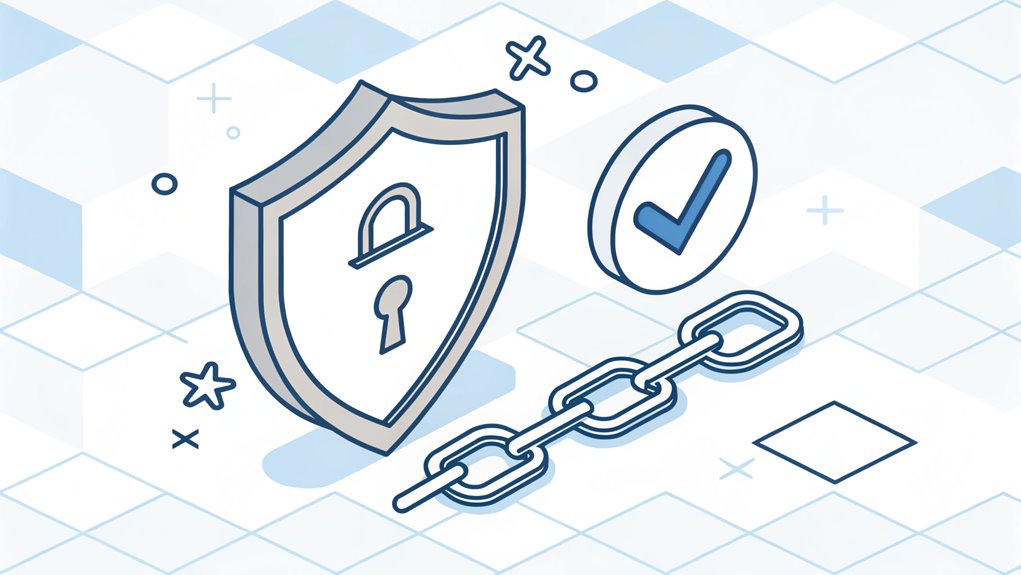
Checking if your password change worked is essential for security. Let me show you some cool ways to make sure everything's working right – it's like being a password detective!
You can peek into something called Event Viewer (think of it as a computer's diary) to find special numbers called Event IDs. Look for 4723 or 4724 – they're like secret codes that tell us about password changes. For best performance, make sure to set log size to 1GB. Implementing multi-factor authentication can further secure your account against unauthorized access.
Want an easier way? Try using tools like ADAudit Plus. It's like having a helper that watches all password changes and tells you about them. You can even get alerts, just like when your phone tells you about new messages!
Don't forget the simple way – try logging in with the new password. If it works, you're all set!
Frequently Asked Questions
Can I Force Users to Change Their Password at Next Logon?
Yes, I can help you force users to change their passwords!
I've got two easy ways to do this. First, I can use the friendly point-and-click way in Active Directory Users and Computers.
Second, I can use PowerShell commands if I want to be super quick.
Want to know what's cool? I can even make this happen for lots of users at once using batch processing!
What Happens if a User Forgets Their Password During Non-Business Hours?
If you forget your password after office hours, don't worry! I've got your back.
Most companies have a self-service password reset tool that works 24/7 – just like a vending machine for passwords! You'll need to answer some security questions (like your pet's name) or use your phone for a special code.
If that doesn't work, you might need to wait until morning when the IT team returns.
How Can I Check When a User's Password Was Last Changed?
I can help you check when a user's password was last changed!
There are two easy ways I use. First, I run PowerShell and type Get-ADUser with the pwdLastSet parameter – it's like asking your computer to peek at password dates.
Or, if you prefer tools with buttons, I use Lepide Active Directory Auditor. It's super simple – just click Permissions & Privileges, pick Password Older than n Days, and boom – there's your report!
Is It Possible to Exempt Specific Users From Password Expiration Policies?
Yes, I can help you exempt specific users from password expiration!
It's like giving someone a special VIP pass.
I'll show you two easy ways to do this.
First, you can use PowerShell – just type 'Update-MgUser -UserId -PasswordPolicies DisablePasswordExpiration'.
Or, if you're using Active Directory, you can set up custom rules through Group Policy Management.
Pretty neat, right?
Can Multiple Administrators Change the Same User's Password Simultaneously?
I'll tell you something super important: multiple administrators shouldn't try to change a user's password at the same time!
It's like when two people try to go through a door at once – oops, crash! While it's technically possible, it can cause mix-ups and errors.
One admin might accidentally overwrite another's changes. Just like taking turns on the playground, it's best for admins to wait their turn.
The Bottom Line
Now that you've mastered the art of changing Active Directory passwords, it's crucial to think about the broader picture of password security. In today's digital landscape, a strong password is just the beginning. Effective password management is essential to protect your sensitive information and ensure that your accounts remain secure. Consider taking your security to the next level with a reliable password management solution.
By utilizing tools that offer passkey management, you can enhance your security measures, making it easier to keep track of all your passwords without the stress of forgetting them. Why not take the first step toward securing your online presence? Sign up for a Free account at LogMeOnce today and take control of your password management. Protect your digital life and enjoy peace of mind knowing your information is safe and secure!

Mark, armed with a Bachelor’s degree in Computer Science, is a dynamic force in our digital marketing team. His profound understanding of technology, combined with his expertise in various facets of digital marketing, writing skills makes him a unique and valuable asset in the ever-evolving digital landscape.





 Password Manager
Password Manager
 Identity Theft Protection
Identity Theft Protection

 Team / Business
Team / Business
 Enterprise
Enterprise
 MSP
MSP