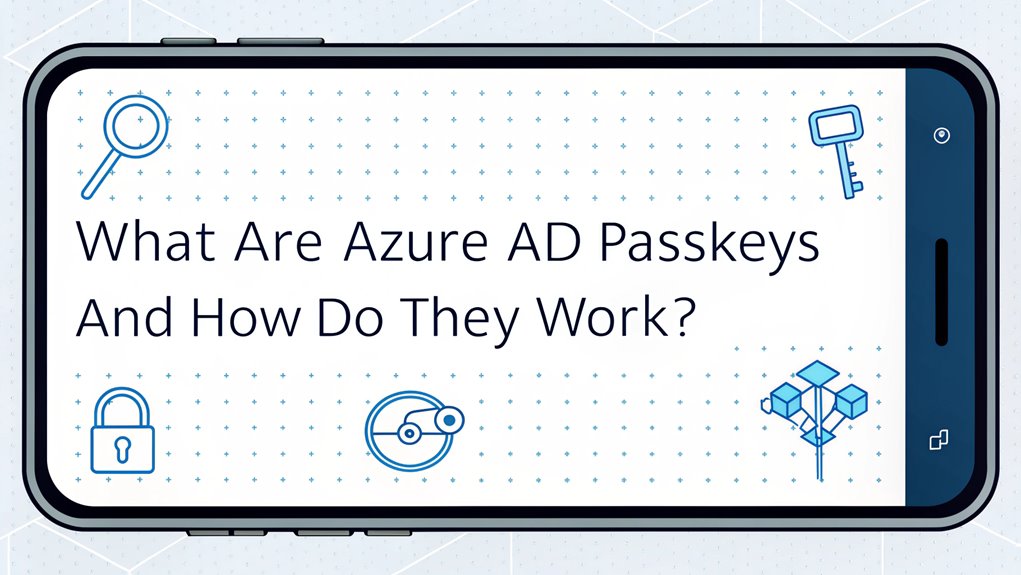Azure AD Passkeys represent a significant evolution in the realm of digital security, akin to wielding an ultra-secure digital key that eliminates the hassle of remembering complex passwords. These innovative passkeys emerged as a response to the increasing frequency of data breaches and leaked credentials, which have become prevalent in cybersecurity discussions. By utilizing biometric authentication—similar to unlocking a smartphone with your fingerprint—users can seamlessly log in while maintaining robust security. The critical aspect of Azure AD Passkeys lies in their dual-key system: a private key securely stored on the user's device and a corresponding public key on Microsoft's servers. This configuration not only enhances user convenience but also fortifies protection against unauthorized access, making them a pivotal tool for safeguarding sensitive information in today's interconnected digital landscape.
Key Highlights
- Azure AD Passkeys are digital credentials that replace traditional passwords, using public-key cryptography for secure authentication.
- Each passkey consists of a private key stored on your device and a public key on Azure servers.
- Users authenticate using biometrics or PIN through Microsoft Authenticator app after scanning a QR code during setup.
- Passkeys provide phishing-resistant authentication and eliminate the need to remember complex passwords across multiple devices.
- The system uses WebAuthn and CTAP protocols for secure communication between devices and Azure AD servers.
Understanding Azure AD Passkeys

Passkeys represent a significant evolution in Azure AD authentication, replacing traditional passwords with more secure digital credentials. Think of them like a super-secret handshake between you and your computer – but way cooler!
You know how you need a key to open your front door? Well, passkeys work kind of like that, but they're invisible! They use two special keys – one stays hidden on your device (like under your pillow), and the other lives with Azure (like at your friend's house). This innovative method enhances security by utilizing multi-factor authentication requirements, ensuring a higher level of protection against unauthorized access.
When you want to log in, these keys work together like best friends to make sure it's really you!
Want to know the best part? You don't have to remember any tricky passwords anymore. Your device does all the hard work, just like having a helpful robot buddy!
Using passkeys delivers phishing-resistant authentication that dramatically improves your security.
Key Components and Architecture
Your device creates special keys (like unique puzzle pieces) that only work with specific services. The private key stays safe on your device – kind of like keeping your favorite toy in a secured treasure chest. This method is similar to multi-factor authentication, which adds layers of security to protect your credentials.
The public key lives on Azure's servers, ready to check if you're really you! Security keys like YubiKey are required to make this system work securely.
The system uses something called WebAuthn and CTAP (fancy names, right?) to help your device talk to Azure AD. It's like having a special messenger that makes sure only the right person (you!) can access your account.
Authentication Flow
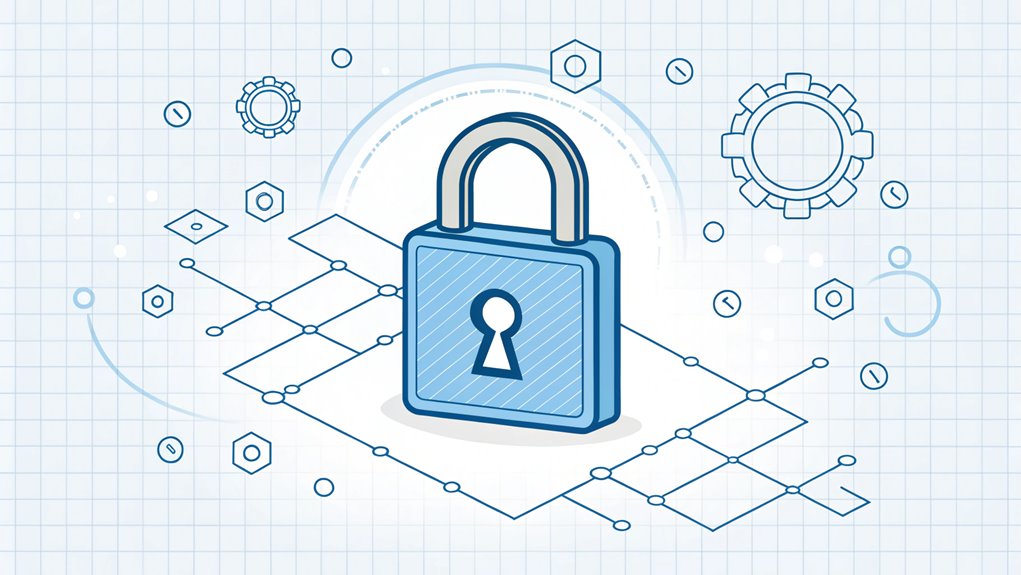
When you're ready to start using passkeys in Azure AD, the authentication flow follows a straightforward yet secure process. Think of it like having a special key that only works with your face or fingerprint – cool, right?
First, I'll help you turn on passkeys in the Microsoft Entra admin center. This process ensures that your security is on par with MFA Gwudelete's advanced security features.
Then, just like creating a secret hideout password, you'll make your passkey using the Microsoft Authenticator app. You'll scan a QR code (like those funny square barcodes on cereal boxes!) to connect your device.
Want to sign in? Simply pick the passkey option and use your face, fingerprint, or PIN. It's like having a magical door that only opens for you!
Your phone and computer need Bluetooth on to work together, just like walkie-talkies need batteries. This advanced system uses public key cryptography to verify your identity without sending sensitive data.
Security Benefits and Features
Thanks to their robust security architecture, Azure AD passkeys offer a powerful defense against common cyber threats while simplifying the authentication experience.
Think of passkeys like a super-secret handshake that only you and your device know – pretty cool, right?
I love how passkeys store a special key on your device (kind of like hiding your favorite toy in a secret spot) while keeping another key with the service you're using.
When you want to log in, these keys work together like best friends! They're super smart too – they can spot bad guys trying to steal your password 95% of the time.
You don't even need to remember tricky passwords anymore, and if you're like me, that's a huge relief!
The best part? You can use passkeys on all your devices, just like taking your favorite snack wherever you go.
Customer support calls related to login issues have seen a 70% reduction since implementing passkeys.
Implementation Best Practices

Successfully implementing Azure AD passkeys requires careful planning and a structured approach to deployment.
I'll show you how to set everything up, just like following a recipe for your favorite cookies!
First, we need to check if your devices can use passkeys – it's like making sure you have all the right ingredients before baking.
Then, I'll help you turn on passkeys in the admin center, which is super easy! You just flip a switch, and boom – it's ready to go.
Want to know the fun part? You get to test it out! It's like being a detective, making sure everything works perfectly.
I always say, "Test twice, deploy once!" Remember to keep an eye on how people are using their passkeys, just like a playground monitor watches kids having fun.
The system leverages public-key cryptography to ensure secure authentication during each login attempt.
Transitioning From Traditional Authentication
Moving from familiar password-based logins to Azure AD passkeys requires a shift in both mindset and processes.
Think of it like upgrading from an old toy to a super-cool new one! Instead of remembering tricky passwords, you'll use something special right on your device – like your fingerprint or face.
I'm excited to tell you that this change is happening step by step, just like learning a new game. Microsoft is leading the way with device-bound passkeys to create a password-free future.
Your private key (that's like your secret superhero code) stays safe on your device and never travels across the internet. When you want to log in, you'll just use your fingerprint or look at your screen – it's that easy!
Have you ever wished logging in could be as simple as accessing your favorite game? Well, that's exactly what passkeys do!
Enterprise Policy Management
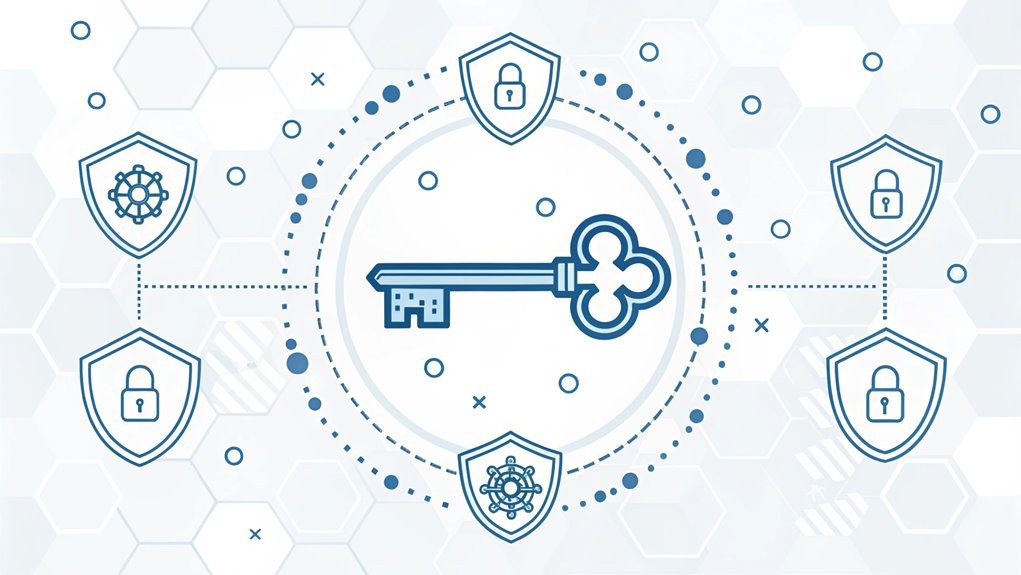
While managing passkeys in Azure AD might seem complex at first, I'll guide you through the essential policy configurations that secure your enterprise environment.
Think of it like setting up rules for a super-secret clubhouse!
First, you'll need to turn on passkeys in the Microsoft Entra admin center. It's just like flipping a light switch!
Then you get to decide who gets to use passkeys – maybe everyone, or just certain groups.
Want to make it extra secure? Turn on something called "attestation" (that's a fancy word for making sure the passkey is real).
The fun part is creating special rules using Conditional Access Policies.
It's like making a treasure map that tells people when and how they can use their passkeys to access their digital treasures!
Users can authenticate through biometric factors like face or fingerprint for enhanced security.
Frequently Asked Questions
Can Azure AD Passkeys Work Offline When There's No Internet Connection?
Yes, I'll tell you a cool thing about Azure AD passkeys – they can work without internet!
It's like having a special key that's saved on your device for 14 days.
Think of it like keeping your favorite snack in a lunchbox – it's there when you need it!
Your device remembers your passkey, so you can still log in even when you're offline.
Pretty neat, right?
What Happens if I Lose My Device Containing the Passkey?
Losing your device with a passkey is like losing your special house key!
But don't worry – I've got your back. You can get back in using other methods you set up before, like a security key (think of it as your backup key) or another way to prove it's really you.
That's why it's super important to have a backup plan ready, just like keeping a spare key with someone you trust!
Are Azure AD Passkeys Compatible With Legacy Applications and Systems?
I'll be honest with you – Azure AD passkeys don't play nicely with older systems.
It's like trying to plug your new phone charger into a really old TV – it just won't fit!
But don't worry, there are ways to make it work.
We can use special connectors or get help from other companies who make tools to connect old and new systems together.
How Do Azure AD Passkeys Handle Biometric Data Storage and Privacy?
I want to tell you something cool about keeping your fingerprints and face scans super safe!
When you use Azure AD Passkeys with biometrics, your special body data stays right on your phone or computer – kind of like keeping your favorite toy in your own room.
Nothing gets sent to the cloud or shared with others. It's like having a secret lockbox that only you can open!
Can Multiple Users Share a Single Passkey for Team Accounts?
No, you can't share passkeys between multiple users for team accounts in Azure AD.
Think of a passkey like your own special key – it only works for you! It stays locked to your device, just like how you wouldn't share your fingerprint with friends.
Each person needs their own passkey to keep things super safe.
Want to share access? Azure AD has other cool ways to do that using shared accounts instead!
The Bottom Line
As we've explored the innovative world of Azure AD passkeys, it's clear that this technology is revolutionizing how we approach login security. However, with this new wave of convenience comes the need for robust password security and management. While passkeys simplify access, it's crucial to ensure that all your accounts are protected. This is where effective password management comes into play.
If you're looking to enhance your security and streamline your login processes, now is the perfect time to take action. Check out LogMeOnce, a leading platform for password and passkey management. By signing up for a free account, you can safeguard your credentials effortlessly and enjoy the peace of mind that comes with knowing your digital identity is protected. Don't wait—start your journey toward better security today! Visit LogMeOnce for more information.

Mark, armed with a Bachelor’s degree in Computer Science, is a dynamic force in our digital marketing team. His profound understanding of technology, combined with his expertise in various facets of digital marketing, writing skills makes him a unique and valuable asset in the ever-evolving digital landscape.





 Password Manager
Password Manager
 Identity Theft Protection
Identity Theft Protection

 Team / Business
Team / Business
 Enterprise
Enterprise
 MSP
MSP