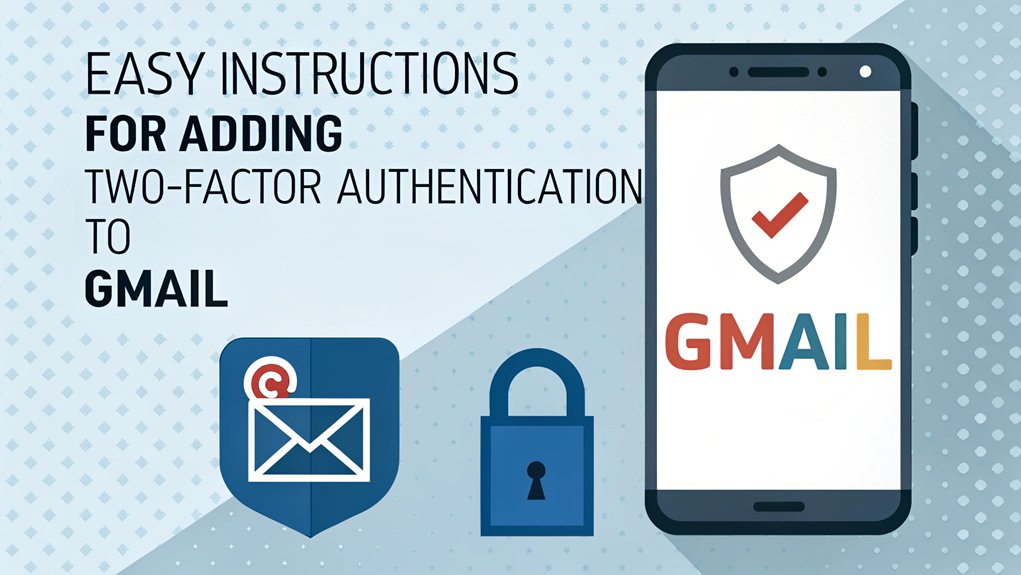In recent months, the alarming rise of leaked passwords has cast a shadow over online security, with numerous high-profile breaches exposing millions of user credentials across various platforms. These leaks often surface on dark web forums and data breach websites, where cybercriminals trade sensitive information for malicious purposes. The significance of leaked passwords lies in their potential to compromise personal accounts and sensitive data, making users vulnerable to identity theft, financial loss, and unauthorized access to private information. As the digital landscape continues to evolve, understanding the implications of these leaks is crucial for users who must prioritize their cybersecurity practices to protect themselves from emerging threats.
Key Highlights
- Log into Gmail, click your profile picture, and select "Manage your Google Account" to access security settings.
- Click "Security" in the left menu, then find and select "2-Step Verification" to begin setup.
- Choose your preferred verification method, with text messages being the simplest option for most users.
- Enter your phone number and verify it works by entering the test code Google sends you.
- Set up backup options like recovery codes and alternate phone numbers to ensure future account access.
What Is Two-Factor Authentication and Why You Need It
Security is like having a special lock on your diary – it keeps your secrets safe!
Two-factor authentication is like having a super-secret handshake plus a password. Cool, right?
Have you ever played "Simon Says" where you need to do two things to win? That's how two-factor authentication works! First, you type in your password. Then, you get a special code on your phone – kind of like getting a secret message from a friend. You need both to get into your account.
Why do you need it? Well, imagine if someone learned your password – uh oh!
But with two-factor authentication, they still can't get in without your phone. It's like having a treasure chest that needs both a key and a special map to open it! MFA significantly enhances security and protects your accounts from unauthorized access.
Required Items Before You Begin
Now that you know what two-factor authentication is, let's get ready to set it up!
Before we begin our super-cool security adventure, you'll need a few things handy – just like packing your backpack for a fun day at school!
First, make sure you have your Gmail account and password ready. You'll also need your phone nearby – it's going to be your special security helper! Think of it like having a trusty sidekick.
Do you have a smartphone? Great! If not, don't worry – a regular cell phone works too.
The last thing you'll need is about 5 minutes of free time. That's shorter than recess!
Implementing multi-factor authentication is a key step to ensuring your online safety.
With these items ready, you're all set to make your Gmail account extra safe and secure.
Accessing Gmail Security Settings
Let's get started on our super-secret mission to find those Gmail security settings!
First, I want you to open your favorite web browser – you know, the program you use to look at websites. Now type "gmail.com" in the address bar at the top.
Once you're logged into Gmail, look for a circle with your picture (or your initial) in the top right corner. Click it! A menu will pop up, just like opening a surprise lunchbox.
Next, find the button that says "Manage your Google Account" and give it a click. Think of it like pressing the secret button to your superhero hideout!
In the left menu, you'll see "Security" – it has a little shield icon next to it. That's our treasure spot!
Setting Up Your Verification Method
Time to pick your special way of proving "It's really you!" when you sign in.
Think of this like having a secret handshake with Gmail! You've got some fun choices: you can get a special code sent to your phone (just like getting a text from your best friend), or use your phone's fingerprint scanner (like being a spy!), or pick up a security key (it's like a tiny magic wand for your computer).
I'll guide you through each option. First, click on "2-Step Verification" – you'll see all these choices right there.
Pick the one that feels easiest for you! Most people choose to get text messages because it's super simple. Just type in your phone number, and Gmail will send you a test message to make sure everything works perfectly. Multi-Factor Authentication (MFA) is essential for enhancing security and protecting your sensitive information.
Testing Your New 2FA Settings
Before you jump in and start using your new security setup, you'll want to test it out – just like trying on new shoes before running in them!
First, sign out of your Gmail account completely. Now try logging back in with just your password. See what happens? Gmail will ask for that special code we set up! Pretty cool, right? It's like having a secret handshake that only you know.
Try testing it from different devices too – maybe your tablet or your parent's phone. Each time, you should get a new code to enter.
If something doesn't work quite right, don't worry! Just like when you're learning to ride a bike, sometimes it takes a few tries to get everything perfect.
Backup Options and Recovery Methods
Setting up backup options for your 2FA is like having a spare key to your house – super important!
I'll show you how to set up backup codes (they're like secret passwords) and a backup phone number. First, grab a pencil and paper to write down your backup codes – Google will give you 10 special ones. Keep them somewhere safe, like in your desk drawer!
You can also add a backup phone number – maybe your mom's or dad's – just in case you can't get to your own phone.
Have you ever lost something important? That's why we need backups! If you forget your password or lose your phone, these backup options will help you get back into your account. It's just like having a Plan B when it rains on playground day!
Tips for Managing Your 2FA Experience
Now that you've got your 2FA up and running, let's make it super easy to use every day!
Here are my favorite tips that'll help you stay safe and save time. First, keep your backup codes in a special spot – maybe in your desk drawer next to your favorite pencils!
Remember to sign in on your most-used devices and click "remember this device" – it's like giving your computer a special password high-five.
Have you noticed the cool Google prompt option? It's way faster than typing codes! Just tap "Yes" on your phone when you see the message.
I also recommend setting up a backup phone number – kind of like having a spare key to your treehouse. Keep your recovery email current too!
Frequently Asked Questions
Will Enabling Two-Factor Authentication Slow Down My Login Process?
Yes, two-factor authentication will add a few extra seconds to your login, but it's like putting on your bike helmet – a quick step that keeps you super safe!
I'll need about 15-20 seconds to type in the special code from my phone. That's shorter than singing the ABC song!
Think of it as a tiny pause that protects all your important stuff.
Can I Use the Same Phone Number for Multiple Gmail Accounts?
Yes, you can use the same phone number for multiple Gmail accounts!
I've done this myself, and it's super handy. It's like having different keys that all fit in the same keychain.
When you set up two-factor authentication, Google lets you use your trusted phone number to protect all your Gmail accounts.
Just remember to keep your phone safe – it's like your special security guard!
Does Two-Factor Authentication Work When Using Gmail Offline?
I want to tell you something interesting about two-factor authentication when you're offline!
It won't work without an internet connection because it needs to check with Gmail's servers.
Think of it like a secret handshake – both you and your friend need to be there to do it!
But don't worry – once you're back online, you can log in safely using your regular password plus the special code.
What Happens if My Authenticator App Gets Uninstalled Accidentally?
Don't worry! If your authenticator app gets deleted, I'll help you get back in.
Google has backup codes they gave you when you first set up two-factor authentication – just like having a spare key!
If you can't find those codes, I've got good news. You can use your phone number instead, and Google will text you a code.
Think of it as your safety net!
Can I Temporarily Disable Two-Factor Authentication While Traveling Abroad?
Yes, you can temporarily turn off two-factor authentication while traveling!
I'll help you stay safe though. Think of it like putting your bike lock in storage – it's okay sometimes, but don't leave it off too long.
Just go to your Gmail security settings, find "2-Step Verification," and click "Turn Off."
Remember to turn it back on when you're home to keep your account super secure!
The Bottom Line
Congratulations on successfully setting up two-factor authentication for your Gmail! You're already taking a significant step to enhance your email security. But don't stop there! It's crucial to strengthen your overall password security as well. With so many accounts to manage, keeping track of passwords can be overwhelming. That's where password management solutions come into play.
Consider exploring advanced options like passkey management, which can streamline your login processes while keeping your accounts secure. To make your online experience even safer, check out LogMeOnce, a fantastic tool that simplifies password management and helps you protect your digital life. Sign up for a free account today at LogMeOnce! Safeguarding your passwords ensures that your sensitive information remains secure, giving you peace of mind as you navigate the digital world. Take control of your online security today!

Mark, armed with a Bachelor’s degree in Computer Science, is a dynamic force in our digital marketing team. His profound understanding of technology, combined with his expertise in various facets of digital marketing, writing skills makes him a unique and valuable asset in the ever-evolving digital landscape.





 Password Manager
Password Manager
 Identity Theft Protection
Identity Theft Protection

 Team / Business
Team / Business
 Enterprise
Enterprise
 MSP
MSP