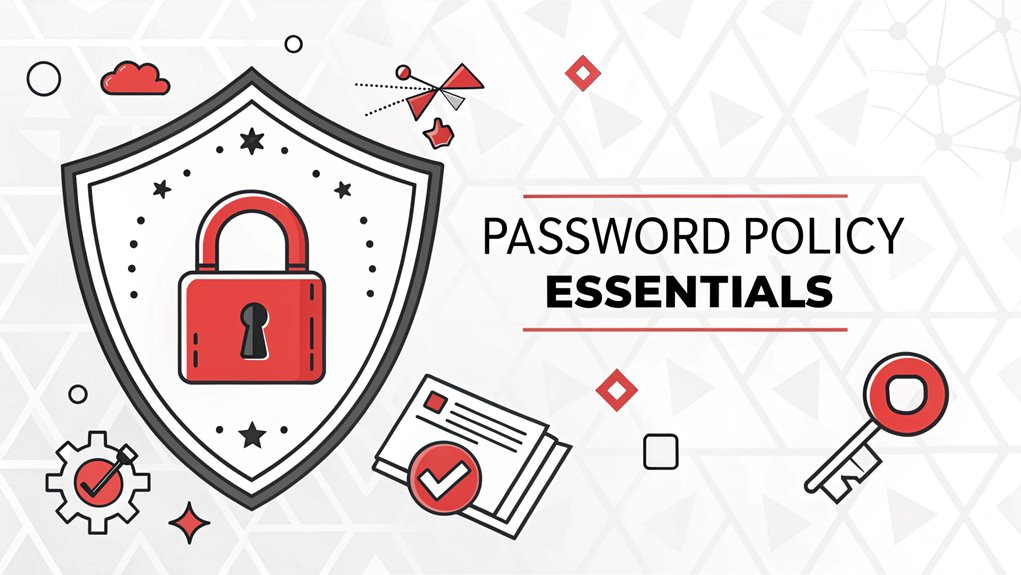In recent months, the leaked password "123456" has surfaced across various data breaches, making headlines in the cybersecurity community. This seemingly innocuous string of characters has appeared in countless leaks from compromised accounts, highlighting the alarming tendency of users to opt for easily guessable passwords. Its significance lies in the fact that it underscores a critical vulnerability in personal cybersecurity practices; despite the wealth of information available on creating stronger passwords, many individuals still settle for simplicity over security. As users become increasingly aware of the importance of robust password hygiene, the prevalence of such easily cracked passwords serves as a stark reminder that even the most basic defenses can be weak points in the digital landscape.
Key Highlights
- Password complexity requirements enforce the use of uppercase, lowercase, numbers, and special characters for stronger authentication.
- Account lockout settings determine the number of failed login attempts allowed before temporary account suspension.
- Password history prevents users from reusing previous passwords by maintaining a record of past credentials.
- Password age limits establish minimum and maximum durations for password validity before requiring changes.
- Password length rules specify the minimum number of characters required, typically ranging from 6 to 127 characters.
Understanding Password Policy Settings
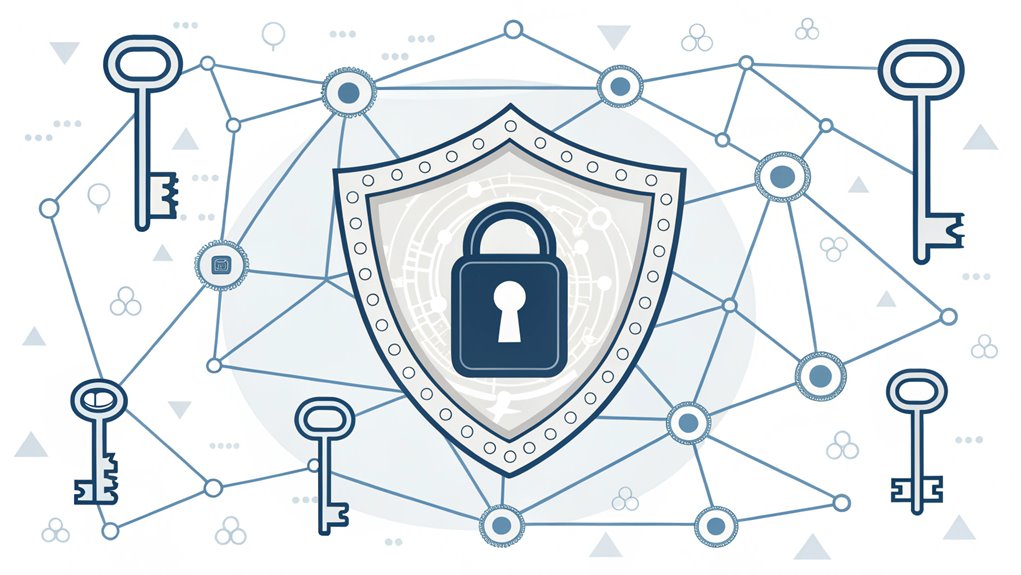
When implementing Active Directory password policies, you'll need to understand several key settings that control password behavior across your domain.
Think of these settings like rules for a super-secret clubhouse – they keep everyone safe!
I'll help you understand how passwords work in Active Directory. First, there's password history – it's like keeping a list of old passwords so people can't reuse them.
Then we've got password age (how long until you need a new one) and length (how many characters you need). It's just like making sure your lunch box combination is long enough to be secure!
Password complexity is another fun one – it's like mixing different ingredients in a recipe. You'll need uppercase letters, lowercase letters, numbers, and special characters to make it extra strong!
Fine-grained password policies can be customized for different groups within the same domain for more flexible security control.
Policy Configuration and Management
In Active Directory, you'll find the domain password policy settings tucked away in the Default Domain Policy GPO, which you can access through the Group Policy Management Console.
Fine-grained password policies let you create distinct password rules for specific user groups.
Think of it like setting up rules for a secret clubhouse! You get to decide how long passwords should be (like choosing how many toppings on your pizza), how often they need changing (just like getting new shoes when you outgrow old ones), and what happens if someone types the wrong password too many times (oops!).
Want to make changes? It's as easy as updating your favorite game!
But remember, just like how it takes time for ice cream to freeze, these changes don't work right away. Users will see the new rules when it's time to pick a new password.
Password Complexity Requirements
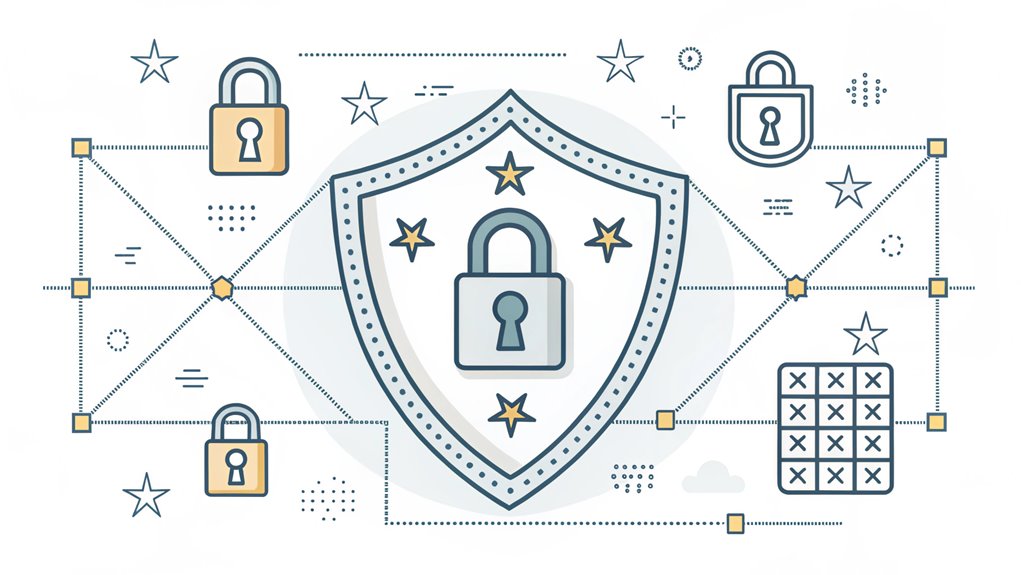
To maintain a secure Active Directory environment, password complexity requirements serve as your first line of defense against unauthorized access. I'll show you what makes a strong password, just like building a super-secret clubhouse! Think of your password as a special code that needs different types of characters to make it super strong. You can verify these requirements using the PowerShell command Get-ADDefaultDomainPasswordPolicy for a quick assessment.
| Character Type | Fun Example |
|---|---|
| Uppercase | B for Bear! |
| Lowercase | m for mouse |
| Numbers | 8 like a snowman |
| Symbols | @ looks like a snail |
| Length | At least 6 characters |
Your password can't be too simple, like your username or "password123". Instead, mix it up! You'll need to use at least three different types of characters from our table above. Want to make it even stronger? You can use up to 127 characters – that's longer than most playground slides!
Account Lockout Guidelines
Strong passwords work best when paired with smart lockout rules to guard your network.
Think of it like a game where you get a few tries to guess the secret password – but not too many! I'll help you set up these rules.
First, you'll want to decide how many wrong guesses someone gets before they're locked out. I suggest 10 tries – it's like getting 10 chances to hit a piñata!
Then, if someone makes too many wrong guesses, their account takes a tiny timeout. Fifteen minutes works great – just enough time to grab a snack and try again.
Want to know a cool trick? You can also set up a counter that resets after a while, giving people fresh chances if they've been good!
Active Directory administrators should monitor for security event 539 to track failed login attempts.
Fine-Grained Password Policies Implementation
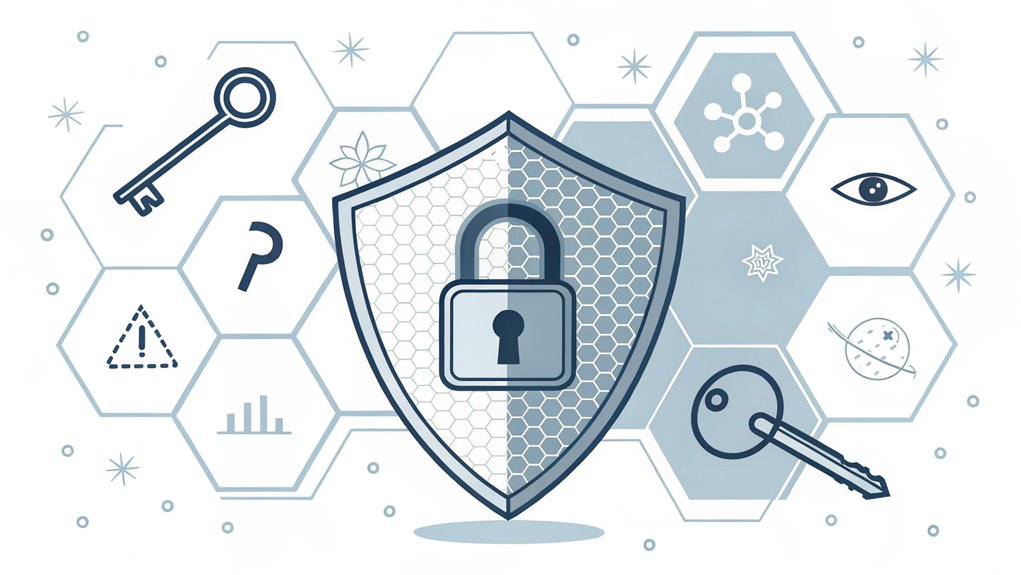
While standard domain password policies apply uniformly to all users, Fine-Grained Password Policies let you create custom rules for specific groups or users.
Think of it like having different rules for different games – sometimes you need special rules for special players!
I'll show you how to set these up. First, you'll need Windows Server 2008 or newer – that's like having the latest version of your favorite game.
Then, you can use the Active Directory Administrative Center (I call it ADAC for short) to create new password rules. It's as simple as making a recipe: pick your groups, set your rules, and you're ready to go!
Just remember to test your new rules on practice accounts first. It's like trying out a new game before playing with your friends!
These policies can help organizations achieve regulatory compliance standards with security requirements like PCI, HIPAA, and SOX.
Password Protection Best Practices
Now that you've mastered fine-grained policies, let's focus on protecting your domain's passwords.
Think of passwords like secret codes that guard your digital treasure chest! I recommend setting up strong defenses that'll keep the bad guys out and your data safe.
Here are my top three password protection tips that really work:
- Make passwords super long – at least 12 characters, just like spelling out "ice cream sundae."
- Mix up letters, numbers, and symbols, similar to creating a special recipe.
- Change passwords every few months, but not too often (wait 3 days between changes). Regularly updating your passwords is crucial for enhanced security against potential cyber threats.
I always check my password settings using PowerShell commands.
It's like having a special magnifying glass to spot any security problems.
Want to be extra safe? Keep track of old passwords so nobody can reuse them!
Studies show that weak credentials are responsible for 81% of data breaches, making strong password policies essential.
Monitoring and Auditing Password Policies
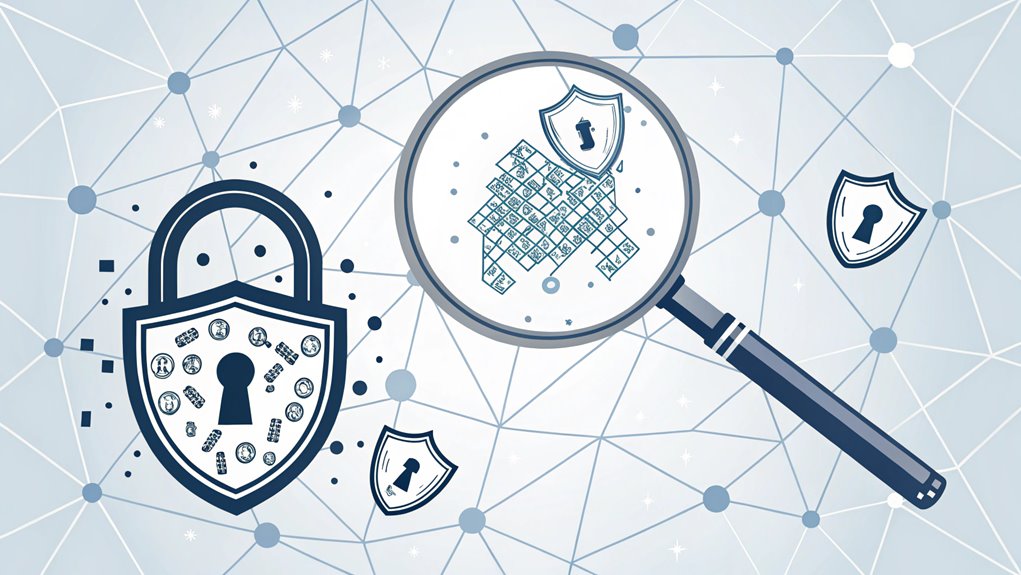
Regular monitoring and auditing of password policies forms the backbone of a secure Active Directory environment.
I'll show you how to keep those passwords super safe, just like having a special lock on your favorite toy box!
I use PowerShell commands like Get-ADDefaultDomainPasswordPolicy to check password rules – it's like being a password detective! You can also use neat tools like the Group Policy Management Console to see if passwords are strong enough. Continuous credential monitoring provides daily checks of username and password pairs to prevent account takeovers.
Think of it as a report card for your passwords.
I make sure to check important things every day: How long are the passwords? Are they too easy to guess? When do they need changing?
It's like having a daily checklist for your lunch box – everything needs to be just right!
Frequently Asked Questions
Can Password Policies Affect Existing User Passwords or Only New Ones?
I'll tell you a secret about password policies – they're like new rules for a game that only start when it's your turn to play!
When someone changes their password rules, your old password stays just the same until it's time for you to make a new one.
It's like keeping your old shoes until you need new ones – the old ones still work fine!
The new rules only kick in when you pick a fresh password.
What Happens to Locked Accounts When the Domain Controller Is Offline?
When a domain controller goes offline, I've got some tricky news about locked accounts!
If you're locked out and your DC is down, you'll need to wait until it's back up to regain access to your account.
Think of it like being locked out of your house – you can't get in until someone with a key comes home!
Other DCs mightn't know about the lockout, so they can't help either.
How Do Password Policies Impact Service Accounts and Automated Processes?
I'll tell you how password policies affect service accounts and automated tasks!
When we change service account passwords, it can break important automated jobs – like a robot accidentally dropping its tools!
That's why I'm extra careful with these accounts. I make sure they're super secure but also stable.
Think of it like a delicate balance between keeping the robots running and keeping the bad guys out!
Do Password Policies Affect Local Admin Accounts on Domain-Joined Computers?
I'll tell you how password policies work on your local admin accounts!
When your computer joins a domain, it's like joining a special club. The domain's password rules don't automatically control your local admin accounts.
But here's the catch – if someone sets up special rules called GPOs, they can make your local admin accounts follow the domain's password rules.
It's like having a VIP pass that comes with extra rules!
Can Users Change Passwords More Frequently Than the Minimum Age Setting?
I'll tell you a secret – users can't change their passwords faster than the minimum age setting.
It's like having to wait between snacks! When you set a minimum password age, the computer won't let anyone change their password until that time is up.
Think of it as a special timer that helps keep everything secure. Even if someone really wants to, they'll have to wait.
The Bottom Line
Now that you understand the essential components of a robust password policy for your AD domain, it's time to take action! Password security is more crucial than ever in today's digital landscape. Implementing strong password rules is just the beginning; effective password management and passkey management are vital to safeguarding your network from unauthorized access.
By streamlining your approach to password security, you can significantly enhance your defenses against potential breaches. To make this easier, consider exploring innovative solutions that simplify password management. I encourage you to check out LogMeOnce, which offers powerful tools to help you manage your passwords securely. Sign up for a Free account today and take the first step towards fortifying your online security. Don't wait—strengthen your defenses and protect your valuable data from those pesky hackers!

Mark, armed with a Bachelor’s degree in Computer Science, is a dynamic force in our digital marketing team. His profound understanding of technology, combined with his expertise in various facets of digital marketing, writing skills makes him a unique and valuable asset in the ever-evolving digital landscape.





 Password Manager
Password Manager
 Identity Theft Protection
Identity Theft Protection

 Team / Business
Team / Business
 Enterprise
Enterprise
 MSP
MSP