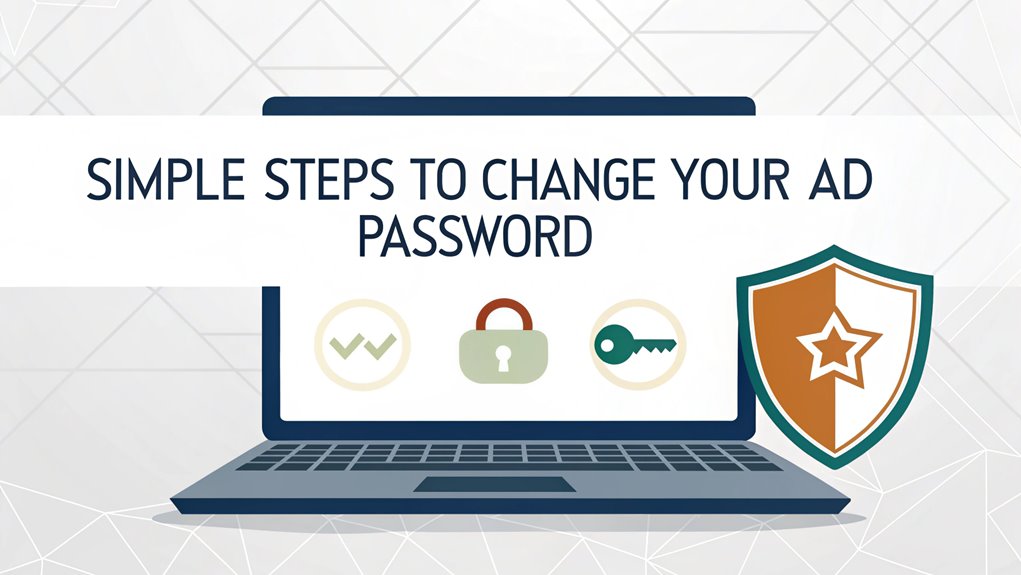In the ever-evolving landscape of cybersecurity, the leak of passwords poses a significant threat to individuals and organizations alike. Recently, a leaked password, which appeared in various online forums and dark web marketplaces, has raised alarm bells for users everywhere. These leaks often stem from data breaches involving popular websites or services, where sensitive user information can be compromised. The significance of this particular password leak lies in its potential to enable unauthorized access to multiple accounts, as many users tend to reuse passwords across different platforms. Understanding the implications of such leaks is crucial, as it emphasizes the importance of creating unique, strong passwords and regularly updating them to safeguard against emerging cyber threats.
Key Highlights
- Access Active Directory Users and Computers through Administrative Tools, Server Manager, or Control Panel.
- Locate the target user account using the Find icon or by navigating through the directory structure.
- Right-click on the account name and select "Reset Password" to open the password reset dialog box.
- Enter the new password twice, ensuring it meets complexity requirements including uppercase, lowercase, numbers, and special characters.
- Verify the password change was successful by checking Event Viewer logs or the user's last password change date.
Access Active Directory Users

Accessing Active Directory Users and Computers (ADUC) can be done through four primary methods. Let me show you how easy it is!
The first way is through Administrative Tools – it's like finding your favorite toy in a toy box. Just click the Start menu, find Administrative Tools, and there it is!
The second way uses Server Manager, which is like a control center for your computer.
The third method lets you use Control Panel – think of it as your computer's dashboard.
And guess what? The fourth way is super simple – just type "Active Directory" in the search bar, like playing a quick game of hide and seek! Once accessed, you can use the RSAT tools to manage your network resources remotely.
Locate the Target Account
Finding your account in Active Directory takes four reliable search methods.
It's like going on a treasure hunt in your computer! You can use Active Directory Users and Computers – just click the Find icon and type your username, like searching for your favorite toy in a toy box. For best results, leave search bar empty to view all directory objects at once.
Want to be a computer detective? PowerShell is your super-cool search tool!
It's like having a magical magnifying glass that helps you find exactly what you're looking for. Have you ever played hide and seek? That's what exploring the Active Directory Console is like – you peek into different folders until you spot your account.
For extra searching power, there's the AD Pro Toolkit.
It's like having a special map that shows you exactly where to look. Cool, right?
Open Password Reset Dialog

Now that you've located your account, it's time to open the password reset dialog. You can do this in four different ways – kind of like having different paths to reach your favorite playground!
The easiest way is to right-click on your account name and select "Reset Password" – just like clicking on your favorite game icon!
If you can't find your account, you can search for it using the "Find" button, which works like a treasure map. You can also use PowerShell (that's like a special command center) or ADAC (another helpful tool).
I recommend using ADUC because it's super simple. Just right-click your account, pick "Reset Password," and you'll see a friendly window pop up where you can type your new password! The graphical interface makes it especially user-friendly for administrators managing accounts.
Enter New Password Details
There are four reliable methods to enter your new Active Directory password. Let me show you how easy it can be!
First, you can use ADUC – it's like a special control panel where you click a few buttons and type your new password. This process ensures compliance with regulatory standards for password complexity.
PowerShell is another way, using a magic command that looks a bit like a secret code. Isn't that cool?
The AD Pro Toolkit makes it super simple, just like picking your favorite ice cream flavor. You find your name, click "Reset Password," and you're done!
Your new password must meet complexity requirements including uppercase, lowercase, digits, and special characters.
If you're using Microsoft 365, it's as easy as playing your favorite video game – just follow the arrows on the screen.
Which method do you think sounds the most fun to try? I bet you'll be a password-changing expert in no time!
Verify Password Change Success
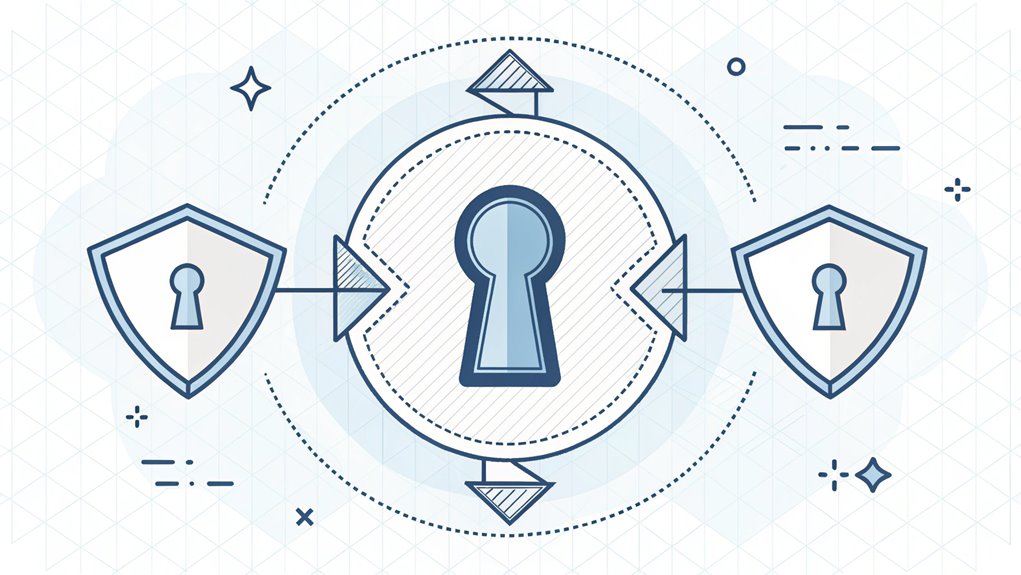
Successfully verifying your password change is essential for maintaining Active Directory security. Think of it like making sure you've locked your secret treasure chest!
I'll show you how to check if your new password works. You can use Event Viewer (it's like a digital diary that records everything), PowerShell (a special computer language), or ADUC (a tool that helps manage users).
My favorite way is using PowerShell – it's super quick! Just type "Get-ADUser" followed by your username, and it'll tell you when your password was last changed. Implementing MFA solutions can further enhance security during this process.
Want to make it even more fun? Try using ADAudit Plus – it's like having a detective that watches all password changes. It shows who changed what and when, just like keeping track of who scored in a basketball game! Use these tools to check for suspicious password changes that could indicate unauthorized access attempts.
Frequently Asked Questions
How Long Does It Take for a Password Change to Replicate?
I'll tell you a secret about passwords – they're like messages in a game of telephone!
When you change your password, it usually takes about 15 seconds to spread within your local network (that's super fast!).
But if you're connecting to computers far away, it might take up to 180 minutes. That's like waiting for three whole episodes of your favorite cartoon!
I always tell my friends to wait 5 minutes just to be safe.
Can I Recover My Previous Password if I Forgot the New One?
I know it's frustrating when you can't remember your new password!
Unfortunately, I can't help you recover your previous password – that's not something Active Directory allows. Think of it like a secret hideout code that gets erased once you make a new one.
Your best bet is to contact your IT team. They'll help you create a fresh password that's easy for you to remember.
Why Does My Password Keep Getting Rejected Despite Meeting Requirements?
I see this happen a lot! Your password might be getting rejected for a few sneaky reasons.
Maybe you're typing too fast and making tiny mistakes – I do that all the time!
Or your Caps Lock might be on without you noticing.
Sometimes, there's a hidden space at the start or end.
Want to try something cool? Type your password in a plain text editor first to check for these tricky problems!
What Happens if I'm Locked Out During a Password Change?
When you're locked out during a password change, I've got your back!
Your account takes a quick 10-minute timeout, just like a mini break at recess. During this time, you can't log in – it's like being stuck outside at lunch!
But don't worry, you've got options: use the self-service reset tool, or reach out to IT support. They'll help you get back in, just like a teacher with a spare key!
How Can I Track Who Changed Passwords in Active Directory?
I'll help you track password changes in Active Directory!
First, check Event Viewer for Event IDs 4724 (admin resets) and 4723 (user changes).
Think of it like a detective's notebook!
I can also use special tools like ADAudit Plus that make tracking super easy.
It's just like watching security cameras at a store – I can see who changed what and when.
The Bottom Line
Now that you've successfully reset your AD password, it's crucial to consider the importance of overall password security. Just like you wouldn't leave the door to your treehouse unlocked, you shouldn't take chances with your online accounts either. Managing your passwords effectively can safeguard your personal and professional information from unauthorized access.
Why not take it a step further and simplify your password management? With powerful tools available, you can ensure your passwords are strong, unique, and stored securely. I encourage you to check out LogMeOnce, which offers an efficient way to manage your passwords and enhance your security. By signing up for a free account, you can experience peace of mind knowing your information is protected. Don't wait until it's too late—visit LogMeOnce today and take control of your password security!

Mark, armed with a Bachelor’s degree in Computer Science, is a dynamic force in our digital marketing team. His profound understanding of technology, combined with his expertise in various facets of digital marketing, writing skills makes him a unique and valuable asset in the ever-evolving digital landscape.





 Password Manager
Password Manager
 Identity Theft Protection
Identity Theft Protection

 Team / Business
Team / Business
 Enterprise
Enterprise
 MSP
MSP