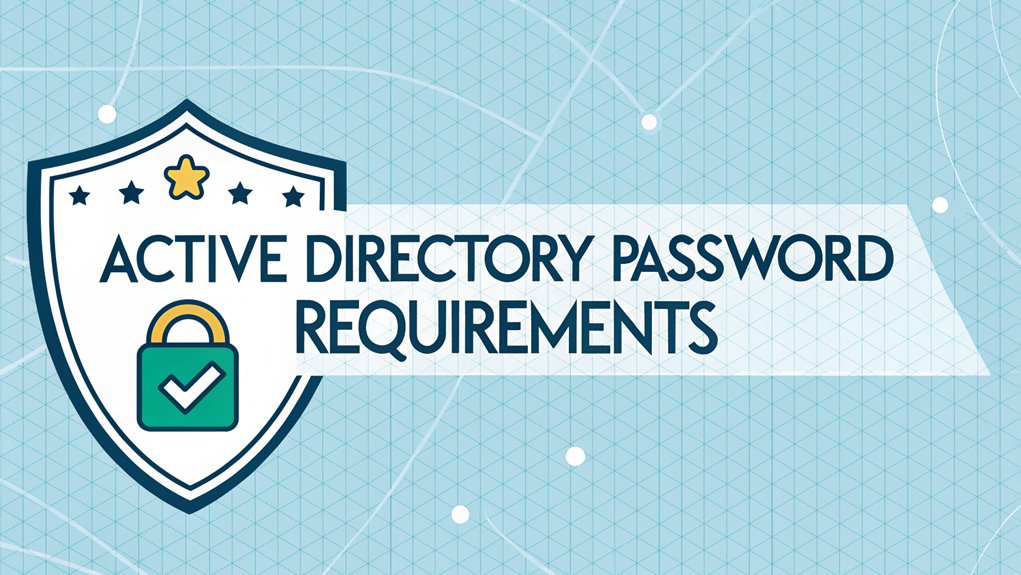In recent years, the concept of password security has taken on a new level of importance, especially with the alarming rise of leaked passwords making headlines. One such significant leak revealed a staggering number of passwords from various platforms, exposing the vulnerabilities many users face in the realm of cybersecurity. These leaks often occur due to data breaches, where hackers gain unauthorized access to databases containing user information. The implications of these incidents are profound, as they highlight the critical need for stronger password practices and the adoption of complex password requirements to safeguard personal and sensitive data. This situation serves as a wake-up call for users to prioritize their online security and be more vigilant about how they create and manage their passwords.
Key Highlights
- Passwords must be at least 7 characters long to meet the minimum length requirement.
- Passwords must contain characters from at least three of these categories: uppercase letters, lowercase letters, numbers, and special characters.
- Special characters are limited to specific symbols including @, #, $, %, and ^, while characters like are prohibited.
- New passwords cannot match any of the previous 24 passwords used on the account.
- The minimum password age is 1 day and maximum age is 90 days before requiring a change.
Default Password Length and Character Requirements
Let me tell you about the super important rules for Active Directory passwords – they're like creating a secret code for your treehouse! I know all this stuff because I work with these passwords every day.
First, your password needs to be at least 7 characters long – that's about as many letters as "UNICORN"!
But here's the fun part: you can't just use simple letters. You need to mix in at least three of these things: uppercase letters (like A, B, C), lowercase letters (like a, b, c), numbers (like 1, 2, 3), and special characters (like !, @, #).
Think of it like making a sandwich – you need different ingredients to make it yummy! Want to try making one? Let's practice together!
Special Character Mandates and Restrictions
When picking special characters for your password, you'll need to be careful about which ones to use! Think of special characters like the sprinkles on a cupcake – they make things more interesting and secure. In Active Directory, you can use characters like @, #, $, %, and ^.
But guess what? Not all special characters work! Just like how you can't put rocks on a cupcake, some characters aren't allowed in your password. Characters like are off-limits because they might confuse the computer.
Have you ever tried using an emoji in your password? That won't work either!
Want to make a super-strong password? Try mixing in a special character between letters, like "c@t" instead of "cat". It's like creating a secret code that only you know!
Password History and Reuse Policies
Active Directory keeps track of your old passwords like a diary of secret codes! Think of it as having a memory like an elephant – it never forgets! When you try to create a new password, it checks to make sure you're not reusing an old one.
Just like you can't wear the same shirt every day, Active Directory won't let you use the same password over and over. Most companies set it to remember your last 24 passwords! That means you'll need to come up with brand new passwords each time.
Have you ever tried counting to 24? That's a lot of passwords to remember!
I'll let you in on a secret – it's like playing "Password Simon Says." Each new password must be different from all the ones you've used before. Additionally, implementing multi-factor authentication can further enhance security by requiring additional verification beyond just passwords.
Account Lockout and Reset Protocols
Just like a soccer game has rules to keep everyone playing fair, your computer account has special lockout rules too!
Think of it like a time-out when you make too many mistakes. If you type your password wrong three times in a row – oops! – your account gets secured. It's like when you're playing freeze tag and have to wait before you can play again.
But don't worry! You can get back in the game by asking your teacher (we call them administrators) to release your account.
Have you ever forgotten the code to your bike lock? That's similar to getting secured out of your computer account!
The good news is your administrator can help reset your password, just like how a grown-up can help you remember your bike lock combination.
Password Age and Expiration Settings
Passwords are like fresh bananas – they can't stay good forever! I'll help you understand how long passwords should last before they go bad and need changing.
Just like you wouldn't want to eat old fruit, you don't want to use an old password that mightn't be safe anymore.
Here are the key things to know about password age:
- Maximum password age: Usually 90 days before it expires
- Minimum password age: At least 1 day before you can change it again
- Password history: Remembers your last 24 passwords so you can't reuse them
- Password expiration notices: You'll get reminders when it's time to change
Think of it like rotating your favorite toys – sometimes you need fresh ones to keep things interesting and safe.
When's the last time you changed your password?
Group Policy Configuration for Password Rules
When admins need to set special rules for passwords, they use something called Group Policy – it's like a magic control panel for computers!
Think of Group Policy as a big rulebook that tells everyone's computer what kind of password they need to make. I can show you how to set these rules up!
First, you'll open the Group Policy Editor (it's like opening your favorite coloring book). Then, you'll find the password settings (just like finding the right page to color).
You can pick rules like how many letters they need or if they've to use special characters – you know, those funny symbols like @ and #!
Have you ever played "Simon Says"? Group Policy is kind of like that – the computer has to follow exactly what we tell it to do!
Common Password Policy Exceptions and Edge Cases
Even though we've rules for passwords, sometimes special people need special exceptions – it's like having a hall pass at school!
I know it might sound funny, but just like how you might get to skip the lunch line if you're helping a teacher, some people get special password rules too.
Here are some common exceptions I see in Active Directory:
- Service accounts that need really long-lasting passwords
- Emergency break-glass accounts for when systems are down
- Shared kiosk accounts in public spaces like libraries
- Legacy systems that can't handle complex passwords (they're like old video games!)
I always make sure to document these exceptions carefully – it's like keeping track of who's permission to use the classroom iPad!
Best Practices for Password Complexity Management
Now that we've looked at those special password cases, let's set up some super-smart rules that work for everyone!
Think of passwords like building the ultimate pillow fort – you want it to be strong and keep the bad guys out! I recommend making passwords at least 12 characters long (that's like counting to 12 cookies!) and mixing up letters, numbers, and fun symbols.
You know how you might use a secret code with your best friend? That's exactly what we're doing here!
Here's my favorite trick: Create a password using your favorite things! Love pizza and playing soccer? Try "PizzaSoccer2024#" – it's long, has different characters, and you'll remember it easily.
Just don't use real personal info like your birthday or phone number! Additionally, combining strong passwords with multifactor authentication can greatly enhance your security posture.
Frequently Asked Questions
Can Active Directory Passwords Contain Emojis or Unicode Characters?
I know you're wondering about those fun emojis and special characters in passwords!
While Active Directory can handle some Unicode characters, I don't recommend using emojis or fancy symbols in your passwords. They can cause lots of problems when you're trying to log in from different devices or systems.
Stick to regular letters, numbers, and basic symbols – it's much safer and works everywhere!
How Do Password Requirements Affect Integration With Third-Party Single Sign-On Services?
I'll tell you how password rules work with single sign-on services (that's like having one special key for many doors!).
When you connect different systems, they need to play nice together. Some services might want super-strong passwords, while others are more relaxed.
I always make sure the rules match up everywhere – just like making sure your puzzle pieces fit! This helps keep everything running smoothly.
Do Complexity Requirements Apply to Service Accounts Differently Than User Accounts?
I'll tell you a secret – service accounts and user accounts follow different rules!
While both need strong passwords, service accounts often get special treatment. I make service account passwords extra long and complex since they're like the superheroes of accounts – they run important background tasks!
But here's the cool part – these accounts don't usually need to change passwords as often as regular user accounts do.
What Happens to Password Complexity When Syncing Active Directory With Azure?
I'll tell you something cool about passwords when you connect Active Directory to Azure!
By default, Azure will use the same password rules as your regular Active Directory.
But here's the fun part – you can change things up in Azure if you want different rules.
You can make passwords stronger or simpler, it's up to you!
Just remember, whatever you pick applies to everyone.
Are Password Complexity Requirements Different for Privileged Administrator Accounts?
Yes, I'll tell you about administrator passwords – they need to be extra strong!
Think of them like a super-secure vault at a bank. Most organizations require their admins to use longer passwords (at least 15 characters), change them more often, and follow stricter rules.
I always tell my admin friends to use passphrases that mix uppercase, lowercase, numbers, and special characters. It's like building a fortress instead of a regular house!
The Bottom Line
Strong Active Directory passwords act as your first line of defense in the digital world. Just as you wouldn't trust your secrets to a flimsy lock, you shouldn't leave your accounts vulnerable with weak passwords. To keep your information secure, it's essential to not only create complex passwords but also to manage them effectively. This is where password management and passkey management come into play.
Imagine a world where you can securely store all your passwords, generate complex ones effortlessly, and access them with ease. It's time to take charge of your online security! Start your journey towards a more secure digital life by signing up for a free account at LogMeOnce. With their innovative tools, you can ensure that your passwords are not just strong, but also well-managed. Don't wait until it's too late—secure your digital life today!

Mark, armed with a Bachelor’s degree in Computer Science, is a dynamic force in our digital marketing team. His profound understanding of technology, combined with his expertise in various facets of digital marketing, writing skills makes him a unique and valuable asset in the ever-evolving digital landscape.





 Password Manager
Password Manager
 Identity Theft Protection
Identity Theft Protection

 Team / Business
Team / Business
 Enterprise
Enterprise
 MSP
MSP