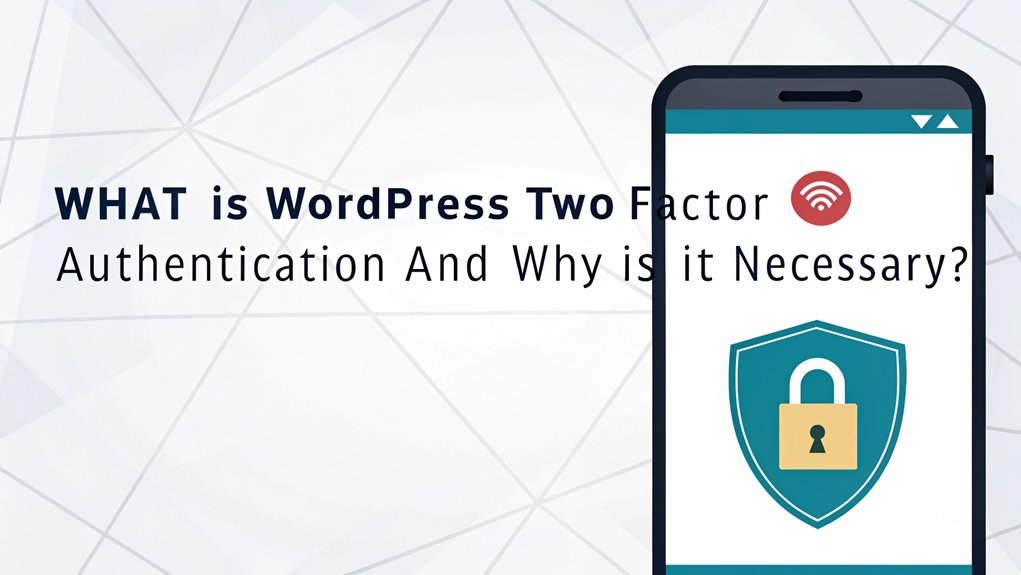In today's digital landscape, the leaked password phenomenon has become a pressing concern for both individuals and organizations alike. Passwords have appeared in various data breaches and leaks across the internet, often exposed through compromised databases of popular websites, social media platforms, and online services. These leaks are significant because they not only jeopardize personal accounts but also pave the way for cybercriminals to orchestrate identity theft, financial fraud, and unauthorized access to sensitive information. For users, the relevance of understanding leaked passwords cannot be overstated; it emphasizes the need for stronger security measures, such as two-factor authentication, to safeguard their online presence in an era where data breaches are alarmingly common.
Key Highlights
- WordPress Two Factor Authentication is a security feature requiring two forms of verification: a password and a secondary authentication method.
- 2FA adds an essential layer of protection against unauthorized access, even if passwords are compromised or stolen.
- Common authentication methods include mobile authenticator apps, SMS codes, security keys, and biometric verification.
- Implementation can be achieved through WordPress plugins or built-in features offered by hosting providers.
- It's particularly crucial for websites handling sensitive data, financial transactions, or maintaining confidential user information.
Understanding the Basics of Two-Factor Authentication
Hey there!
Have you ever used a secret password to protect your special toys or diary? Well, two-factor authentication (let's call it 2FA) is like having TWO secret passwords! It's super cool because it keeps your WordPress website extra safe.
Think of it like your treehouse – you need both a password AND a special knock to get in.
Here's how it works: First, you type in your regular password. Then, you need a second special code that's sent to your phone or email.
It's like having a magical key that changes every time! Isn't that neat? Even if someone figures out your first password, they still can't get in without that second special code.
It's just like having a superhero sidekick helping guard your website! Additionally, 2FA significantly reduces the likelihood of unauthorized access to your accounts by implementing multiple verification methods.
Common Types of WordPress 2FA Methods
Now that you know why 2FA is like having a superhero helper, let's look at the different ways it can protect your website!
Think of WordPress 2FA methods like choosing your favorite ice cream flavor – there are lots of yummy options! You can use an authenticator app on your phone (it's like having a special decoder ring), or get codes through text messages (just like getting a secret note from a friend).
Some people use special security keys that plug into their computer – it's like having a magical key to access your treehouse!
My favorite method is using biometrics – that means using your fingerprint or face to gain entry. Cool, right? It's just like in spy movies! Implementing multi-factor authentication can significantly enhance security against unauthorized access.
What method do you think would be most fun to use?
Key Benefits of Implementing 2FA on Your Website
Adding 2FA to your website is like putting a magical shield around your favorite toys! You know how you need both a password AND a fingerprint to access your parent's phone? That's exactly what 2FA does for your website!
When you use 2FA, even if someone figures out your password, they still can't break in – just like having a secret clubhouse with TWO special knocks!
Have you ever played "Red Light, Green Light"? 2FA works the same way – you need two different signals to move forward.
The best part? With 2FA, you'll protect all your important website stuff, like your pictures and stories. It's super easy to set up, and it keeps those sneaky hackers away. Think of it as your website's very own superhero sidekick! Plus, implementing multiple authentication methods can significantly reduce the risk of unauthorized access.
Step-by-Step Guide to Setting Up WordPress 2FA
Getting your WordPress 2FA up and running is as easy as making a peanut butter sandwich!
First, you'll need to pick a 2FA plugin – I recommend Google Authenticator or Duo. Just like picking your favorite ice cream flavor!
Once you've installed your plugin (it's like downloading a new game), follow these fun steps:
- Go to your WordPress dashboard
- Click on "Users" then "Profile"
- Find the 2FA settings (like a treasure hunt!)
- Install the authenticator app on your phone
- Scan the special QR code (it's like a secret password in pictures!)
- Type in the code you see on your phone
- Save your changes
Have you ever used a secret decoder ring? This is kind of like that, but way cooler!
Now your website is super-duper secure.
Best WordPress 2FA Plugins and Solutions
The world of WordPress 2FA plugins is like a candy store filled with amazing security treats!
Let me show you my favorite plugins that'll keep your website super safe.
Google Authenticator is like having a special superhero guard – it sends secret codes to your phone!
Then there's Duo Security, which lets you choose how you want to access your site – kind of like picking your favorite flavor of ice cream.
My personal favorite is miniOrange, which makes logging in as easy as playing Simon Says!
Want something really cool? Try WP 2FA – it's perfect for beginners and feels just like playing with building blocks.
These plugins are like digital locks that keep the bad guys out while letting you hop right in!
Security Risks of Not Using Two-Factor Authentication
When you skip using two-factor authentication, it's like leaving your front door wide open! Bad guys on the internet can try to guess your password, just like someone trying to guess your secret clubhouse code.
And once they get in – oh no!
Without 2FA, hackers can steal your special information, delete your website's pictures and stories, or even pretend to be you! Have you ever had someone try to peek at your diary? That's kind of what it's like.
They might send spam emails to your friends or put yucky stuff on your website.
Think of 2FA as your superhero sidekick – it keeps the bad guys out even if they somehow guess your password.
It's like having a secret handshake AND a special decoder ring. Cool, right?
Troubleshooting Common 2FA Issues
Having trouble with your 2FA? Let me help you fix those pesky login problems! Just like when you can't find your favorite toy, sometimes 2FA can feel tricky – but I've got solutions.
| Problem | Cause | Solution |
|---|---|---|
| Can't login | Wrong backup codes | Enter new codes |
| App won't scan | Blurry QR code | Try manual entry |
| Code expired | Time sync issue | Reset app time |
| Lost device | No access to authenticator | Use backup email |
First, check if you're entering the right codes – they're like a special password. If your authenticator app isn't working, try closing and reopening it. Think of it like turning your video game off and on again! Sometimes your backup codes might get lost – that's why I always tell you to keep them somewhere safe, like how you protect your lunch money.
Tips for Managing 2FA Across Multiple WordPress Sites
Managing lots of WordPress sites with 2FA can feel like juggling ice cream cones – fun but tricky! But I've got some super tips to make it easier for you.
First, I recommend using a password manager – it's like a special vault for all your secret codes. You can store your 2FA backup codes there too! Have you tried apps like Authy? They let you manage multiple 2FA accounts in one place, just like keeping all your favorite toys in one toy box.
When setting up new sites, I always follow the same steps each time – it's like making your bed the same way every morning. Write down your process and keep it handy.
And don't forget to back up those special 2FA codes somewhere safe!
Future Trends in WordPress Authentication Security
The future of WordPress security looks super exciting – like getting ready for a space adventure! I can't wait to show you what's coming next for keeping websites safe and sound.
| Cool New Thing | What It Does |
|---|---|
| Face Recognition | Your face is like a special key! |
| Voice Commands | Talk to log in – how neat! |
| Smart Watches | Tap your wrist to access |
Have you ever wished your computer could recognize you like a friend does? Well, that's happening! Soon we'll see WordPress sites using things like fingerprints and face scans to keep the bad guys out. It's like having a super-smart security guard who knows exactly who you are! Plus, we'll get to use artificial intelligence (that's like a really smart robot brain) to spot any tricky troublemakers trying to sneak in.
Frequently Asked Questions
Will 2FA Slow Down My WordPress Site's Loading Speed?
I'm happy to tell you that 2FA won't slow down your WordPress site at all!
It only kicks in when you're logging into your dashboard – just like showing your ID at school.
Once you're logged in, your website visitors won't notice any difference.
Think of 2FA as a special door guard that checks your secret password without making everyone else wait in line.
Can I Disable 2FA Temporarily for Website Maintenance Purposes?
Yes, I can help you temporarily disable 2FA on your WordPress site for maintenance.
I'd recommend logging into your admin dashboard, heading to your security plugin's settings, and looking for the 2FA options.
You can toggle it off while you work. Just don't forget to turn it back on when you're done!
It's like putting your security system on maintenance mode – okay for a short time but needs reactivating quickly.
Do My Website Visitors Need to Use 2FA?
No, your regular website visitors don't need to use 2FA – it's just for you and other people who manage your site behind the scenes.
Think of it like a special key that only the website's caretakers need! Your visitors can browse, shop, and read content just like always.
I only recommend 2FA for admin accounts to keep your website extra safe from bad guys.
What Happens if I Switch Hosting Providers With 2FA Enabled?
When you move to a new hosting provider, you'll need to set up 2FA again – just like when you move to a new house and need new keys!
I recommend disabling 2FA on your current host before making the switch. After the move, you can enable it again on your new host.
It's like hitting a reset button on your security system, but don't worry – it's quick and easy!
Can Hackers Bypass 2FA if They Have Physical Access to My Device?
Yes, if someone has your physical device, they might be able to bypass 2FA.
That's why I always tell you to protect your device like it's your secret diary! Lock your screen with a strong password, keep your device with you, and never leave it unattended.
It's like having a special treasure chest – you wouldn't leave the key lying around, right?
The Bottom Line
While implementing WordPress two-factor authentication is a crucial step in enhancing your website's security, it's equally important to consider the foundation of that security: your passwords. Strong password security is vital in safeguarding your online presence, as weak passwords can easily be compromised. To take your website security to the next level, consider adopting a robust password management solution. This not only helps you create and store complex passwords but also streamlines access across your various accounts.
Additionally, exploring passkey management options can further bolster your security efforts. By utilizing advanced tools, you can ensure that your passwords are both secure and easily accessible. Start your journey towards better password management by signing up for a free account at LogMeOnce. Don't wait for a security breach to take action—empower yourself and safeguard your digital assets today!

Mark, armed with a Bachelor’s degree in Computer Science, is a dynamic force in our digital marketing team. His profound understanding of technology, combined with his expertise in various facets of digital marketing, writing skills makes him a unique and valuable asset in the ever-evolving digital landscape.





 Password Manager
Password Manager
 Identity Theft Protection
Identity Theft Protection

 Team / Business
Team / Business
 Enterprise
Enterprise
 MSP
MSP