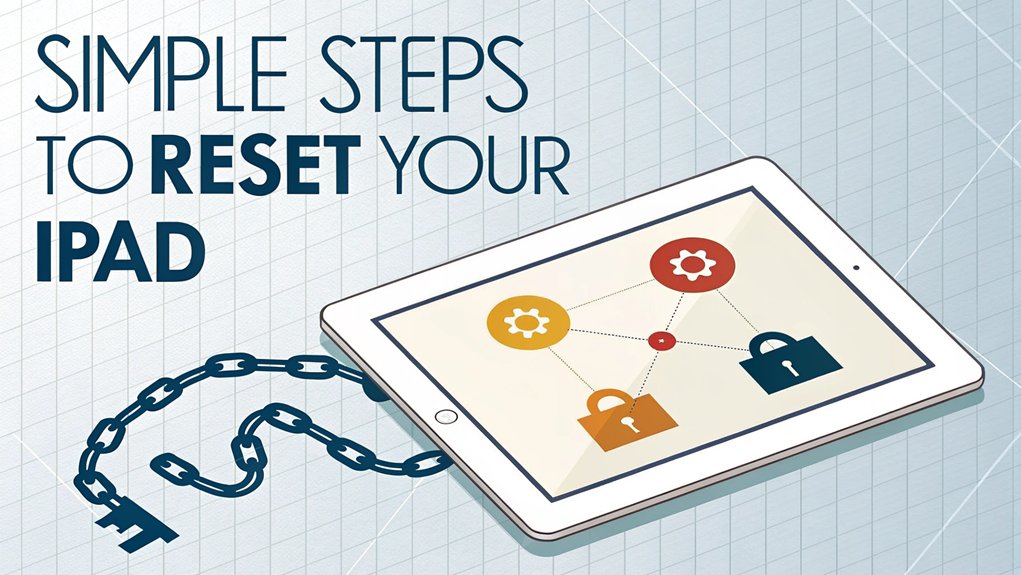In the rapidly evolving landscape of cybersecurity, the recent leaks surrounding iPad passwords have raised significant concerns among users and experts alike. These leaks, which surfaced through various online forums and data breach reports, expose sensitive information that could potentially put millions of devices at risk. The significance of these leaked passwords lies in their potential to facilitate unauthorized access to personal data, making it crucial for users to stay vigilant and take proactive steps to secure their devices. Understanding the implications of such breaches is essential for safeguarding personal information and maintaining digital privacy in an increasingly interconnected world.
Key Highlights
- Charge your iPad to at least 50% and connect to Wi-Fi before beginning the reset process.
- Connect your iPad to a computer with iTunes using a USB cable and open iTunes.
- Press and hold both the power and home buttons simultaneously until the recovery mode screen appears.
- Click "Restore iPad" in iTunes when prompted and wait for the reset process to complete.
- Set up your iPad as new by selecting language, connecting to Wi-Fi, and creating a fresh password.
Understanding Your Reset Options
When you forget your iPad password, don't worry – there's always a way to fix it!
I'll show you two super simple ways to get back into your iPad, just like finding a secret path in your favorite video game.
Your first option is called "iTunes reset" – it's like pressing a magical refresh button on your device.
Have you ever started a game over from the beginning? It's kind of like that!
Your second choice is using "Find My iPad" through iCloud – think of it as calling your iPad from another device to help it remember its password.
Both ways will make your iPad like new again, but here's the catch – you'll need to set everything up fresh, just like when you first got it.
Cool, right?
Preparing Your Device for Reset
Before jumping into the reset, let's get your iPad ready – just like putting on your superhero suit before saving the day! First, you'll want to back up all your important stuff, like those awesome photos and fun games. Think of it as packing your favorite toys before going on vacation!
| What to Do | Why It's Important |
|---|---|
| Charge iPad | No running out of power! |
| Find Computer | We might need it for backup |
| Get Wi-Fi | Internet helps us reset |
I bet you're wondering what happens next! Well, make sure your iPad has enough battery power – at least 50%. It's like making sure you've eaten breakfast before a big race! Also, remember your Apple ID email and password if you have them. Have you written them down somewhere safe?
Using Itunes to Reset Your Ipad
Let's explore iTunes – it's like a magic door for your iPad!
Have you ever lost the key to your toy box? Well, losing your iPad password is kind of like that. But don't worry, iTunes can help us access it, just like a special key!
Here's what we'll do together:
- Connect your iPad to your computer using the special cord (it's called a USB cable)
- Open iTunes on your computer – look for the music note icon!
- When iTunes sees your iPad, click on the little iPad picture that appears
- Click "Restore iPad" and follow the blinking lights (they're like treasure map markers!)
While your iPad is restoring, let's pretend we're on a space mission – your device is getting ready for its grand relaunch! Pretty cool, right?
Performing a Recovery Mode Reset
If your iPad still won't open, we can try something extra special called Recovery Mode!
First, make sure your iPad is completely off. Then, let me show you the magic buttons you'll need to press. It's like playing a fun game of Simon Says, but with your iPad! Ready to learn the secret code?
| Step | What to Do |
|---|---|
| 1 | Hold power button |
| 2 | Press home button |
| 3 | Keep both pressed |
| 4 | Watch for Apple logo |
| 5 | Release when you see computer |
When you see a computer icon, your iPad is in Recovery Mode! Cool, right? Now connect it to your computer with the charging cable. iTunes will pop up and ask if you want to restore your iPad. Click "Restore" and wait while your iPad gets a fresh start – just like getting a brand new one!
Setting up Your Ipad After Reset
Now that your iPad feels fresh and new, we're ready for the fun part – making it yours again!
Just like building your favorite LEGO set, we'll put everything back together step by step. Setting up your iPad is like decorating your room – you get to make all the fun choices!
Here's what we'll do to get your iPad ready:
- Pick your language and connect to Wi-Fi – it's like choosing which game to play first
- Sign in with your Apple ID, or create a new one if you need to
- Choose whether to restore from a backup or start fresh as a blank canvas
- Set up important security features like Face ID or a new password
Remember to write down your new password somewhere safe – maybe in your secret diary or share it with a grown-up you trust!
Frequently Asked Questions
Will Resetting My Ipad Remove My Cellular Data Plan or SIM Settings?
Don't worry – resetting your iPad won't mess with your cellular plan or SIM settings!
I've reset my iPad before, and those stay safe and sound. Think of it like changing into new clothes – your phone number and data plan are like your name, they stick with you!
The reset just cleans up what's on your iPad, while your cellular service keeps working just fine.
How Long Should I Wait Between Reset Attempts if the Process Fails?
I recommend waiting about 5 minutes between reset attempts if your first try doesn't work.
It's like taking a quick snack break! This gives your iPad time to cool down and refresh – just like how you feel better after a short rest.
If it fails three times in a row, I'd wait 15 minutes before trying again.
The iPad needs a longer break sometimes, like after playing lots of games!
Can I Reset My Ipad Using Another Person's Computer?
Yes, you can use someone else's computer to reset your iPad!
I'll tell you a secret – any computer with iTunes will work, just like how you can play your favorite game at a friend's house.
First, you'll need to connect your iPad using a USB cable.
Make sure you have permission to use their computer, and they're cool with helping you out!
Will Resetting Affect My Apple ID Two-Factor Authentication Settings?
No, resetting your iPad won't change your Apple ID two-factor authentication settings at all.
Think of it like having a special key to your treehouse – even if you clean and reorganize inside, your key still works the same way!
Your Apple ID settings live in Apple's cloud, just like your favorite game scores stay safe online. They're separate from what's on your iPad.
Can I Recover Deleted Data After Performing a Factory Reset?
I've got some not-so-great news – once you do a factory reset, it's like erasing everything from your chalkboard.
You can't get those deleted files back unless you made a backup first!
Think of it like dropping an ice cream cone – once it hits the ground, you can't put it back together.
That's why I always tell my friends to back up their iPads before resetting them!
The Bottom Line
Now that you've successfully reset your iPad, it's crucial to ensure you never find yourself locked out again. Password security is more important than ever in our digital age. With so many accounts to manage, remembering complex passwords can be challenging. That's where effective password management comes into play. By utilizing a reliable password manager, you can securely store and generate strong passwords, making your online experience smoother and more secure.
Don't wait until you're in a bind! Take proactive steps to protect your digital life. Consider signing up for a free account at LogMeOnce today. With their innovative solutions, managing your passwords and passkeys becomes effortless, allowing you to focus on what truly matters—enjoying your iPad and all it has to offer! Keep your information secure and accessible, so you can always stay in control.

Mark, armed with a Bachelor’s degree in Computer Science, is a dynamic force in our digital marketing team. His profound understanding of technology, combined with his expertise in various facets of digital marketing, writing skills makes him a unique and valuable asset in the ever-evolving digital landscape.





 Password Manager
Password Manager
 Identity Theft Protection
Identity Theft Protection

 Team / Business
Team / Business
 Enterprise
Enterprise
 MSP
MSP