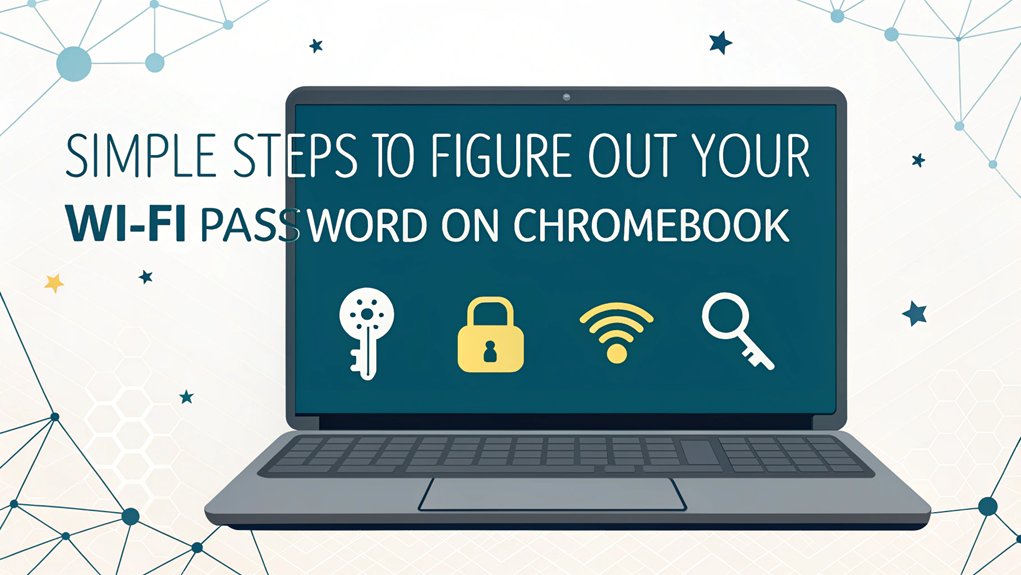In recent weeks, a leaked Wi-Fi password has surfaced, sending ripples through the cybersecurity community and raising concerns among users. This password appeared in a series of data breaches that compromised various networks, highlighting the vulnerabilities many individuals and organizations face in safeguarding their online environments. Its significance lies not only in its potential to grant unauthorized access to private networks but also in the broader implications for network security practices. For users, this serves as a critical reminder to regularly update passwords and implement stronger security measures to protect their digital lives.
Key Highlights
- Click the clock in the bottom-right corner of your Chromebook screen to open the settings menu.
- Select the Wi-Fi network icon and click on your connected network's name.
- Click the network information or settings button next to your connected network.
- Select "Security" or "Password" and enter your Chromebook password when prompted.
- Click "Show password" to reveal your Wi-Fi password, which you can then copy and share as needed.
Access Your Chromebook Settings
Hey there!
Let me show you how to find those super-secret Wi-Fi settings on your Chromebook! First, look at the bottom right corner of your screen – you'll see a little box that shows the time. Pretty neat, right? Click on that box, and it's like opening a magic door to your settings.
Now, do you see that gear icon? It looks just like the one on your bike! Give it a click, and whoosh – you're in the settings menu. It's like a control center for your Chromebook, where you can change all sorts of things.
You can think of it as your Chromebook's very own dashboard, just like the one in your parents' car.
Look at that – you've made it to the first step!
Navigate to Network Connections
Now that we're in the settings, let's go find those Wi-Fi secrets!
First, look for a little icon that looks like a network signal – you know, those curved lines that bounce up and down like ocean waves! Click on that, and you'll see all your connections.
Think of it like opening your lunchbox to see what treats are inside!
In the menu that pops up, find where it says "Wi-Fi" or "Network." You might also spot something that says "Connected devices" – it's kind of like picking teams for kickball, where all your devices are the players!
Click on the network you're using right now. It should have a little checkmark next to it, just like when you get a gold star on your homework!
Locate Your Current Wi-Fi Network
Finding your current Wi-Fi network is as easy as spotting your favorite ice cream flavor! Look at the bottom right corner of your Chromebook screen – that's where all the network magic happens.
You'll see a little icon that looks like a fan made of radio waves (isn't that a fun way to think about Wi-Fi?).
Here's what to look for:
- A strong signal shows more filled-in waves
- Your connected network has a bright white checkmark
- Networks you've used before have a star
- Open networks show a tiny warning symbol
- Hidden networks appear with a question mark
Just click on the Wi-Fi icon, and you'll see your current network right at the top of the list, highlighted in blue. It's like being the first player picked for dodgeball – super special!
View Network Details
Once you've spotted your Wi-Fi network, let's check out all its secret details – it's like opening a mystery box!
Click on your network's name and you'll see a magical button that says "Settings" – just like finding a hidden treasure! When you click it, you'll discover all kinds of cool information about your network.
It's similar to learning about your favorite superhero's special powers!
See those little icons and numbers? They tell us important things about your connection. Look for the section that shows "Security" – that's where the password info lives.
Have you ever played hide and seek? Well, your Wi-Fi password is playing that game right now, and we're getting closer to finding it!
Show Password in Chrome OS
Ready to see your hidden Wi-Fi password? Finding it in Chrome OS is super easy – like discovering a secret code in your favorite video game!
Just follow these fun steps, and you'll be a Chromebook password detective in no time.
- Click on the tiny clock in the bottom-right corner of your screen
- Look for the Wi-Fi icon and give it a click
- Find your connected network and tap the little info button
- Click the "Security" tab – that's where the good stuff is
- Hit "Show password" and type in your Chromebook password when asked
Ta-da! There's your Wi-Fi password, right in front of you!
Isn't it cool how your Chromebook keeps these secrets safe until you're ready to see them? Now you can help friends connect their devices too!
Copy Your Wi-Fi Password
Sharing your Wi-Fi password with friends just got even easier! I'll show you a super cool trick to copy your password right from your Chromebook. It's like having a special key that you can share with others!
| Action | What Happens |
|---|---|
| Click Password | The hidden dots turn into real letters |
| Copy Button | Grabs your password like magic |
| Share Away | Help friends connect to Wi-Fi |
Once you can see your password, look for the little copy button next to it. It looks like two squares stacked on each other. When you click it – ZAP! Your password is copied and ready to share. Isn't that neat? Remember though, only share your Wi-Fi password with people you trust, just like you'd only share your favorite candy with your best friends!
Secure Your Network Information
Now that you've learned how to copy your Wi-Fi password, let's keep your network safe like a superhero protects their secret hideout!
Just like you wouldn't share your special tree house code with strangers, your Wi-Fi password needs to stay super secure.
Here are my top secret tips to keep your network safe and sound:
- Create a password that's hard to guess – mix up letters, numbers, and symbols
- Never share your password with people you don't trust
- Change your password every few months, like switching up your favorite ice cream flavors
- Keep your password written down in a secret spot only you and your family know
- Log out of your network when you're done using public computers
I bet you're feeling like a cyber security expert already!
Frequently Asked Questions
Can I Recover My Wi-Fi Password if My Chromebook Isn't Connected?
I can't help you recover your Wi-Fi password if your Chromebook isn't connected to the network.
That's because Chromebooks only show passwords for networks you're currently using. It's like trying to peek inside a treasure chest that's locked tight!
But don't worry – if you can connect to the network again, I'll show you how to find that password super easily.
Will Resetting My Chromebook Delete Saved Wi-Fi Passwords?
Yes, I'm sorry to say that resetting your Chromebook will delete all your saved Wi-Fi passwords.
It's like emptying your backpack – everything gets cleared out!
When you reset your device, it goes back to how it was when it first came from the store.
You'll need to type in your Wi-Fi passwords again when you want to connect to networks after the reset.
How Do I Find Passwords for Previously Connected Networks?
I'll help you find those Wi-Fi passwords!
Click on the clock area in the bottom-right corner of your screen. See that gear icon? Click it to open Settings.
Now scroll down and click on "Advanced," then "Network."
Look for "Known networks" – that's where all your Wi-Fi connections live!
Click on the network you want, and I'll bet you'll find that password hiding there.
Can Other Users on My Chromebook See Saved Wi-Fi Passwords?
By default, other users on your Chromebook can't see saved Wi-Fi passwords.
That's because Chrome OS keeps each user's data separate and private – like having your own secret locker at school!
Only the owner account (that's the first account set up on the device) can view or manage Wi-Fi passwords.
It's Google's way of keeping everyone's information safe and secure.
What Should I Do if the 'Show Password' Option Is Grayed Out?
If you see a grayed-out "show password" option, I'll help you fix it!
First, check if you're signed in as the Chromebook's owner – only they can see passwords. Not the owner? You'll need to ask them to log in.
Sometimes, logging out and back in helps too. If that doesn't work, try going to Settings > Reset > Powerwash to start fresh.
The Bottom Line
Now that you know how to find your Wi-Fi password on your Chromebook, it's essential to think about password security. Managing passwords can be overwhelming, especially with the multitude of accounts we create. That's why utilizing a reliable password management system is crucial. It not only keeps your passwords safe but also generates strong, unique passwords for each of your accounts. Imagine never having to worry about forgetting your passwords again!
If you're looking to enhance your password security, consider signing up for a free account with LogMeOnce. They offer a user-friendly platform to help you manage your passwords easily and securely. Don't let password stress hold you back; take control of your online security today! Check it out here: LogMeOnce. Start your journey towards better password management and enjoy peace of mind knowing your information is secure!

Mark, armed with a Bachelor’s degree in Computer Science, is a dynamic force in our digital marketing team. His profound understanding of technology, combined with his expertise in various facets of digital marketing, writing skills makes him a unique and valuable asset in the ever-evolving digital landscape.





 Password Manager
Password Manager
 Identity Theft Protection
Identity Theft Protection

 Team / Business
Team / Business
 Enterprise
Enterprise
 MSP
MSP