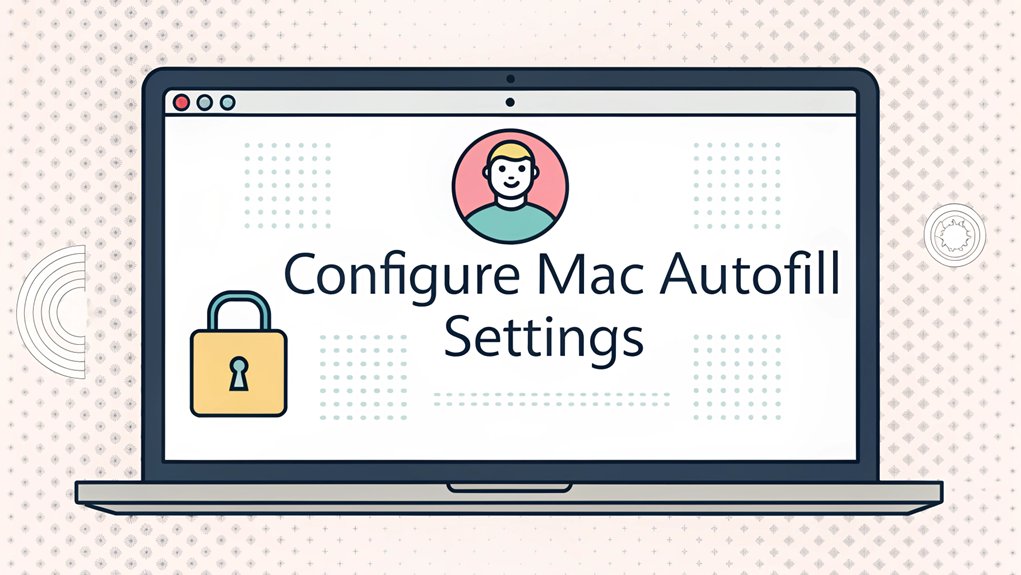In recent months, the issue of leaked passwords has surged to the forefront of cybersecurity discussions, highlighting the vulnerabilities that many users face in protecting their personal information. These leaks often appear on dark web forums or are disclosed through data breaches from popular online services, exposing millions of usernames and passwords that can be exploited by malicious actors. The significance of these leaks lies in their potential to compromise user accounts, leading to identity theft and financial loss. For everyday users, being aware of leaked passwords and taking proactive measures to secure their accounts is crucial in the ongoing battle against cyber threats.
Key Highlights
- Open Safari Preferences and navigate to the AutoFill tab to access all configuration options.
- Enable or disable specific autofill categories including passwords, contact info, and credit cards based on your needs.
- Enter and verify your system password to manage stored passwords and sensitive information securely.
- Review and update saved contact information to ensure accurate autofill data for forms.
- Enable privacy controls and regularly clear unused passwords to maintain security of your autofill data.
Understanding Different Types of Mac Autofill Options
When you use your Mac, it's like having a super-smart friend who remembers things for you!
Let me tell you about all the amazing ways your Mac can help fill in information automatically.
Think of autofill like a helper that knows three special tricks. First, there's password autofill – it remembers those tricky passwords so you don't have to!
Then there's contact autofill, which puts in your name and address faster than you can say "peanut butter and jelly."
Last but not least, credit card autofill helps grown-ups shop safely online. Have you ever watched your parents type the same thing over and over? Well, autofill makes it so much easier!
Want to know the best part? You can choose which helpers you want to use. It's just like picking your favorite ice cream flavor!
Accessing and Reviewing Your Stored Autofill Data
Just like finding your favorite toy in a treasure box, checking your stored autofill data is super easy!
I'll show you how to peek at all those saved passwords and forms on your Mac. It's like having a special notebook that remembers everything for you!
- Click on Safari in your dock (that's the compass-looking icon!)
- Go to "Preferences" – it's like opening your settings toybox
- Look for the padlock icon called "Passwords" – that's where the magic happens
- Type in your computer password (the one you use to log in)
- Click on any website to see what information you've saved there
Remember to check your saved info regularly – just like cleaning up your room!
You might find old passwords you don't need anymore or spots where you need to update things.
Customizing Password and Credit Card Autofill Settings
Setting up your autofill is like creating a secret code for your favorite websites! You can choose which passwords and credit card info you want your Mac to remember – just like picking your favorite snacks for a lunchbox!
Let's make it fun and safe! First, go to Safari preferences and click the "Passwords" tab. You'll see a list of all your saved passwords – neat, right? You can turn autofill on or off for each website.
For credit cards, click the "AutoFill" tab and check "Credit cards." Your Mac will keep these super secure, like a digital piggy bank!
Want to try it? Visit your favorite website and watch the magic happen! Remember, it's important to keep your passwords secret – just like you wouldn't share your secret hideout location!
Managing Contact Information and Form Entries
Beyond passwords and credit cards, your Mac can remember lots of other fun details about you!
I'll show you how to set up your contact info and form entries so you won't have to type them over and over. It's like having a super-smart helper who remembers everything!
- Your name and birthday (just like writing it on your school papers!)
- Your home address (where the ice cream truck knows to find you)
- Your phone number (the one mom uses to call you)
- Your email address (for sending digital high-fives to friends)
- Your favorite things (like pizza toppings or superhero names)
To get started, click on Safari's menu, then Preferences, and look for Autofill.
You can check boxes next to the things you want your Mac to remember. Cool, right?
Securing Your Autofill Data With Privacy Controls
While keeping your information safe might sound as tricky as guarding a treasure chest, I'll show you some super-cool privacy tricks!
First, let's turn on your Mac's built-in privacy shield. It's like having an invisible force field! Go to System Preferences > Security & Privacy. You'll see lots of fun switches to protect your information. Have you ever played hide-and-seek? That's what we're doing with your data!
Here's what to do:
- Click the little lock icon (it's like a secret door!)
- Turn on FileVault to make your info super-secret
- Check which apps can see your location
- Clear saved passwords you don't use anymore
Remember: Only share your autofill info with websites you trust – just like you only share your lunch with your best friends!
Frequently Asked Questions
Why Does My Mac Autofill Not Sync With My Iphone?
I'll help you get your Mac and iPhone talking to each other!
First, check if you're signed in with the same Apple ID on both devices. Sometimes they get mixed up – like when siblings wear each other's shoes!
Next, make sure iCloud Keychain is turned on in your Settings. It's like a magic bridge that connects your devices.
Finally, give your devices a quick restart – that often does the trick!
Can I Import Autofill Data From Other Browsers to Safari?
Yes, I can show you how to move your autofill data from other browsers to Safari!
First, grab your saved passwords from Chrome, Firefox, or Edge by exporting them as a CSV file.
Then, open Safari's Preferences, click Passwords, and look for the import option.
Click it, select your CSV file, and poof – your autofill data magically appears in Safari, ready to use!
How Do I Remove Duplicate Autofill Entries on My Mac?
I'll help you clean up those pesky double entries!
First, open Safari and click Safari > Preferences > Autofill.
Look for duplicate entries in your saved forms and passwords. Just click on the duplicate you want to remove and hit the "Remove" button.
It's like cleaning up your toys – keeping only what you need!
Want to be extra thorough? Check 'Edit > AutoFill Form Data' too.
Will Resetting Safari Delete All My Saved Autofill Information?
Yes, resetting Safari will delete your saved autofill information.
I'll let you in on a secret – there's a way to keep some stuff! You can choose what to delete by going to Safari > Preferences > Privacy, and then clicking "Manage Website Data."
It's like picking your favorite candy from a jar – you can remove just the ones you don't want anymore!
Can Websites Detect When I'm Using Mac Autofill Features?
Yes, websites can detect when you're using autofill!
It's like when your friend knows you're using a calculator for math homework. Websites have special code that can tell when autofill is filling in forms.
But don't worry – they can't see your actual passwords or personal info.
They just know you're using the feature, kind of like knowing you're using a pencil to write.
The Bottom Line
Now that you've configured your Mac's autofill settings, it's essential to take your online security a step further. While autofill can streamline your browsing experience, it's crucial to manage your passwords effectively to ensure your sensitive information remains safe. Consider implementing a robust password management system to keep track of your login credentials securely.
But why stop there? With the rise of cyber threats, password security alone isn't enough. Explore the benefits of passkey management to simplify your logins while enhancing security.
Ready to take control of your online safety? Sign up for a free account at LogMeOnce and enjoy peace of mind knowing your passwords and passkeys are securely managed. Don't wait until it's too late; invest in your digital security today!

Mark, armed with a Bachelor’s degree in Computer Science, is a dynamic force in our digital marketing team. His profound understanding of technology, combined with his expertise in various facets of digital marketing, writing skills makes him a unique and valuable asset in the ever-evolving digital landscape.





 Password Manager
Password Manager
 Identity Theft Protection
Identity Theft Protection

 Team / Business
Team / Business
 Enterprise
Enterprise
 MSP
MSP