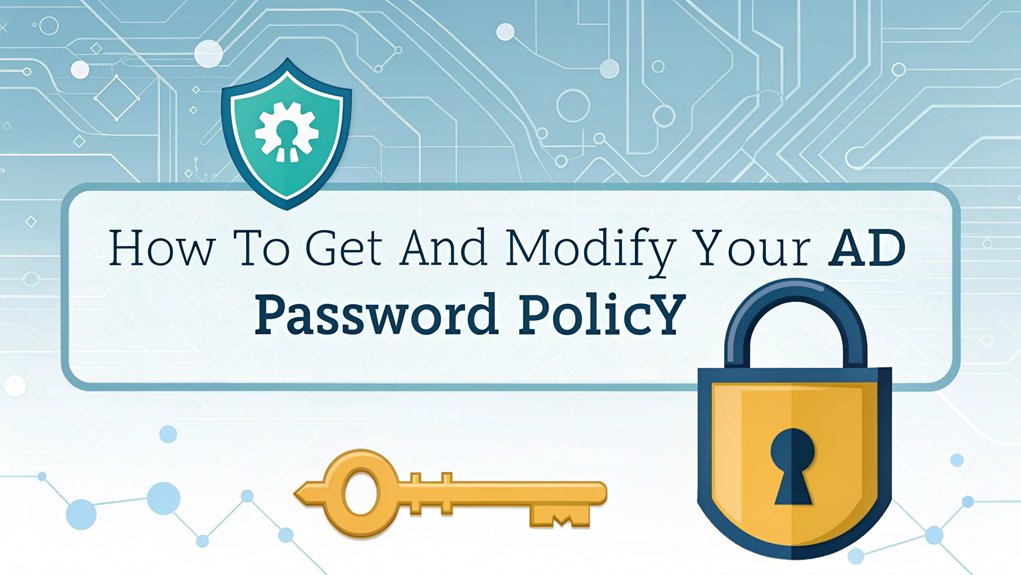In the ever-evolving landscape of cybersecurity, the recent leaks of Active Directory (AD) password policies have raised significant concerns for organizations worldwide. These leaks, often surfacing on underground forums and dark web marketplaces, expose sensitive password rules that can be exploited by malicious actors, making it critical for businesses to stay vigilant. Understanding these policies is essential, as they dictate the strength and complexity of passwords users must adhere to, ultimately shaping the security posture of an organization. As users become increasingly aware of these risks, the significance of robust password policies cannot be overstated in safeguarding personal and corporate data from breaches.
Key Highlights
- Use Active Directory Users and Computers or Group Policy Management Console to view existing password policy settings.
- Execute "net accounts" command in Command Prompt to quickly check current password policy configuration.
- Access the Password Settings Container in Active Directory Administrative Center to create new password policies.
- Configure domain-wide policies for all users or implement fine-grained policies for specific groups.
- Modify password requirements including length, expiration time, and account lockout settings through Group Policy Management.
Understanding Default AD Password Policy Settings
The default password policy in Active Directory is like having a special set of rules for your secret clubhouse! Just like you need a secret handshake to enter your hideout, computers need special passwords to stay safe.
Let me show you what these rules look like! By default, your password needs to be at least 7 characters long – that's about as long as your favorite candy bar!
You'll need to change it every 42 days, kind of like how you change your favorite ice cream flavor. And guess what? If you type the wrong password 3 times, you'll get locked out for 30 minutes – it's like a timeout for your computer!
Want to know something cool? These settings are super easy to check, just like reading the rules of your favorite board game!
Tools for Viewing Password Policy Configuration
Discovering how to check your password rules is like finding a secret control panel in a video game! Let me show you two super cool tools that'll help you peek at your password settings.
First up is my favorite – the Active Directory Users and Computers tool. It's like a magical window where you can see all your password rules! Have you ever used a magnifying glass? This tool works just like that, helping you zoom in on important settings.
The second tool is called Group Policy Management Console. Think of it as your password detective kit! With just a few clicks, you can uncover all sorts of password secrets.
Want to know how long passwords need to be? Or when they expire? This tool shows you everything – just like reading your favorite storybook!
Fine-Grained Password Policies vs. Domain-Wide Policies
Now that you can see your password rules, let's explore two different ways to set them up!
Think of domain-wide policies like having one big rule for everyone at school – everyone follows the same rules for recess!
But sometimes, different groups need different rules, just like how different grades might've different homework. That's where fine-grained policies come in!
With fine-grained password policies, I can make special rules for specific groups. Maybe your teachers need super-strong passwords, but first graders can have simpler ones.
Cool, right? It's like having a special menu at lunch – some kids get pizza, while others get sandwiches!
Want to know what's really neat? You can have both types working together, just like mixing chocolate and vanilla ice cream!
Command-Line Methods to Check Password Settings
Let's peek at how to check your password rules using commands – it's like having a secret code to access treasure!
You can use two super handy commands: "net accounts" and "dsquery" to see all your password settings.
Just open your Command Prompt (it's like a special notebook where you write instructions), and type "net accounts". Boom! You'll see cool stuff like how long passwords last and how many times you can try before getting locked out. It's like setting rules for a game!
Want to be a password detective? Try "dsquery * -filter objectClass=domainDNS" – I know it looks tricky, but it shows you even more password secrets!
These commands help you make sure your passwords are strong and safe, just like a superhero's shield.
Creating Custom Password Policies in AD
After checking those fun password rules, you might want to make your own special rules – just like creating your own game!
I'll show you how to be the password superhero of your network.
First, we need to open something called "Active Directory Administrative Center" – think of it as your control room!
Look for "Password Settings Container" – that's where the magic happens.
Click "New" and give your policy a cool name, like "SuperSecureRules2024."
Now comes the fun part! You can set rules like "passwords must be THIS long" (imagine measuring with your hands), or "you need special characters" (those funny symbols above the numbers).
You can even decide how long someone can keep their password, just like setting an expiration date on milk!
Assigning Password Policies to User Groups
The most exciting part of making password rules is deciding who gets to follow them! Just like how we've different rules for different games on the playground, we can make special password rules for different groups of people.
Think of it like having special lunch tables – some tables might be for teachers, others for students. In Active Directory, I can give each group their own password rules.
Maybe the IT team needs super-strong passwords with lots of special characters, while regular users can have simpler ones.
Want to try it yourself? I'll show you how to assign policies to groups:
- Open Active Directory Users and Groups
- Find your group
- Right-click and select "Password Settings"
- Pick which rules you want this group to follow
Best Practices for AD Password Policy Management
Now that our groups have their special password rules, let's make sure we're being super smart about managing them – just like how we organize our favorite toys!
Managing password policies is like being a password superhero. You want to keep everything safe and organized, while making it fun for everyone to remember their secret codes.
- Check your password rules regularly – like counting your marbles to make sure none got lost!
- Keep track of who gets special password powers, just like remembering who's "it" in tag.
- Watch out for any problems, like a detective looking for clues in a mystery game.
Want to be the best password manager ever? Think of yourself as the guardian of a magical castle, where each password is a special key that opens different doors. Cool, right?
Implementing Password Complexity Requirements
Setting up strong password rules is like building the perfect treehouse – it needs the right pieces to keep everyone safe! Let me show you how to make passwords that'll keep the bad guys out. Think of it like creating a secret code that only you and your friends know!
| Password Rule | What It Means | Example |
|---|---|---|
| Length | How long it is | At least 8 letters |
| Special Chars | Fun symbols | !@#$%^ |
| Numbers | Adding digits | 123456 |
| Mixed Case | Big and small letters | AbCdEf |
I'll help you set these rules in Active Directory – it's just like setting up rules for a game! First, open Group Policy Management (it's like opening your toy box). Then, find the Password Policy section (like finding your favorite game piece). Finally, check the boxes for the rules you want (just like picking players for your team)! Remember, enforcing strong password policies is essential for protecting accounts from unauthorized access.
Troubleshooting Password Policy Issues
While password rules might seem perfect at first, sometimes they can get a bit tangled up – just like when your shoelaces get all knotted!
I know it can be frustrating when your password isn't working right, but don't worry – I'll help you figure it out.
When something's not quite right with your password policy, here are some things I always check first:
- Look at your account lockout timer – is it set too short, like waiting just 1 minute to get your favorite snack?
- Check if passwords are expiring too quickly, making users create new ones before they've gotten used to their current ones.
- Make sure the complexity rules aren't too strict – we don't want passwords harder to crack than your mom's secret cookie recipe!
Let's work together to untangle these password problems and make them work smoothly again.
Frequently Asked Questions
Can Users Be Temporarily Exempted From Password Policy Requirements?
Yes, I can temporarily exempt users from password policies when needed.
I'll do this by modifying their user account settings or moving them to a specific organizational unit (OU) with different policy rules.
But I always make sure to set an end date and track these exceptions carefully.
Think of it like giving someone a special hall pass – it works for a while, but they'll need to follow regular rules again soon!
How Long Should We Keep Password History for Regulatory Compliance?
I recommend keeping password history for at least 24 passwords over 2 years to meet most compliance standards.
Think of it like keeping your old favorite toys – you don't want them coming back too soon!
Many regulations, like HIPAA and PCI DSS, require this minimum.
I've found that storing 24 previous passwords prevents users from reusing their favorites while balancing security and convenience.
What Happens to Password Policies During a Domain Controller Failure?
During a domain controller failure, I'll tell you what happens to your password policies!
Think of it like having a backup cookie jar – if one breaks, you've got another. Your password rules stay safe because they're copied to all domain controllers.
Even if one stops working, the others keep your policies running smoothly. It's like having multiple playground monitors – if one takes a break, the others keep watching!
Are Password Policies Automatically Replicated Across Multiple Domain Controllers?
Yes, password policies automatically replicate across your domain controllers!
I'll explain it like sharing cookies – when you make a change on one DC, it's like putting cookies in different jars around your house.
Through a process called "multi-master replication," your policy changes spread to all DCs. Just like magic!
But remember, the replication isn't instant – it can take a few minutes, just like it takes time to fill all those cookie jars.
Can Password Policies Affect Authentication With Third-Party Applications and Services?
Yes, password policies can affect how you log into other apps and services!
When you connect to things like email, cloud storage, or company tools, they often check with your Active Directory first.
I'll see this when I use Outlook or Salesforce – they need to match my AD password rules.
If there's a mismatch between the policy and what the app expects, you might've trouble logging in.
The Bottom Line
Now that you have a solid understanding of how to take control of your Active Directory password policies, it's essential to extend that knowledge to overall password security and management. With cyber threats on the rise, ensuring that your organization has robust password practices is more crucial than ever. Implementing a comprehensive password management solution can streamline this process, making it easier to enforce strong passwords and manage access credentials securely.
Don't leave your organization's security to chance! Explore how you can enhance your password management with innovative solutions. Sign up for a free account at LogMeOnce today and take the first step towards a more secure environment. With our tools, you can manage not just passwords but also passkeys, ensuring that your sensitive information remains protected. Act now to safeguard your network and simplify your password management!

Mark, armed with a Bachelor’s degree in Computer Science, is a dynamic force in our digital marketing team. His profound understanding of technology, combined with his expertise in various facets of digital marketing, writing skills makes him a unique and valuable asset in the ever-evolving digital landscape.





 Password Manager
Password Manager
 Identity Theft Protection
Identity Theft Protection

 Team / Business
Team / Business
 Enterprise
Enterprise
 MSP
MSP