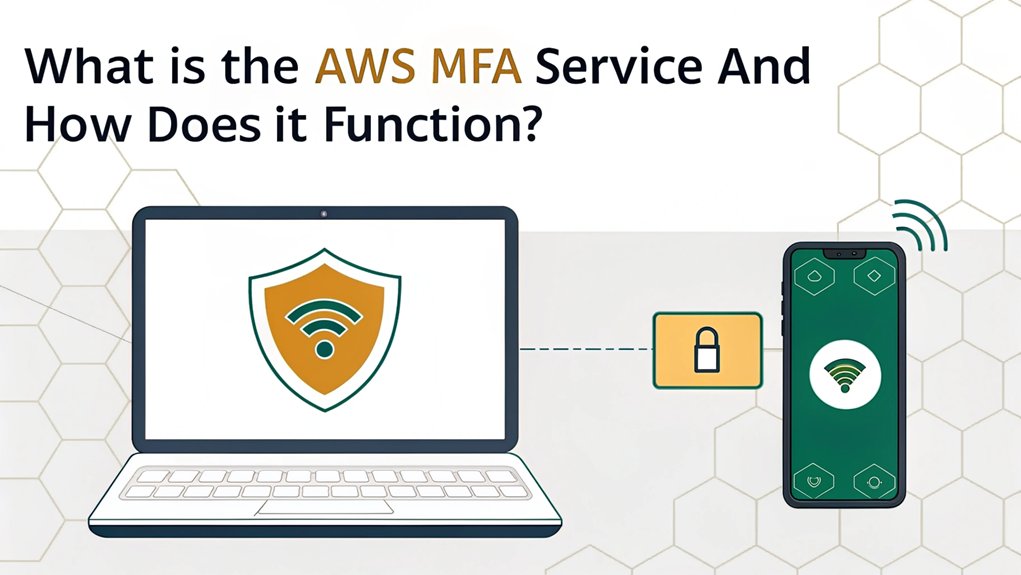In the ever-evolving landscape of cybersecurity, the emergence of leaked passwords has become a pressing concern for users and organizations alike. These leaks often surface on various dark web forums and data breach repositories, exposing sensitive credentials that can lead to unauthorized access and identity theft. The significance of leaked passwords lies not only in the immediate threat they pose but also in their potential to undermine trust in digital security measures. For users, the relevance is clear: a single compromised password can have cascading effects, jeopardizing personal and professional accounts and highlighting the critical need for robust security practices such as Multi-Factor Authentication (MFA).
Key Highlights
- AWS MFA is a security service requiring two authentication factors: a password and a temporary code from an authorized device.
- It provides 99% effectiveness in preventing unauthorized access by requiring both something you know and something you have.
- Users can choose between virtual MFA apps, hardware devices, or security keys to generate time-sensitive authentication codes.
- The service supports up to eight different MFA devices per account, allowing backup options and flexibility for authentication.
- Setup involves scanning a QR code with an authenticator app or registering a hardware device through the AWS portal.
Understanding AWS Multi-Factor Authentication
Have you ever had a special secret code with your best friend? Well, AWS MFA is kind of like that, but even cooler! I'll tell you all about it.
Think of MFA as having two special keys to open your treehouse. One key is your password, and the other is a special code from a tiny device or your phone. You need both to get in – isn't that clever? It's like having a double-lock on your diary!
I bet you're wondering why we need two keys. Well, imagine if someone found out your password – that's just one key. They still couldn't get in without the second special code! Setting up MFA is quick and simple and only takes a few minutes to complete. Additionally, configuring MFA for root users is crucial for robust security measures.
You can even have up to eight different devices to get your special codes from, just like having backup keys to your treehouse.
Core Components of AWS MFA Security
Let's dig into the super-special security tools that make AWS MFA work! Think of MFA like having a secret handshake plus a magic password – it's double the protection!
Even if someone steals your password, your account stays completely secure with MFA enabled.
You know how you need both a ticket AND a wristband to get on your favorite ride at the fair? That's just like AWS MFA!
I use different MFA tools, like Google Authenticator (it's like a digital security guard on your phone) or Yubikeys (tiny security keys that fit in your pocket). Virtual MFA apps are popular choices for software-based authentication that can be used for added security.
The coolest part? MFA stops bad guys 99% of the time – that's like having a superhero shield! You can even use your fingerprint or face to prove it's really you, just like in spy movies.
Want to know something awesome? AWS gives some people free security keys – it's like getting a special present to keep your digital treasures safe!
Setting Up Your AWS MFA Device
Three easy steps will get your AWS MFA device up and running! First, you'll open the AWS portal and click "MFA devices" (it's like finding the start button in your favorite video game). Then, you'll pick your device type – I like using authenticator apps because they're super quick, just like using a secret decoder ring! Using an MFA device ensures your account stays secure even if your username and password are compromised. This extra layer of security is crucial to prevent unauthorized access to your sensitive information.
| Setup Step | What You'll Do |
|---|---|
| Open Portal | Click "MFA devices" |
| Choose Type | Pick authenticator app |
| Scan Code | Use phone camera |
| Enter Code | Type special numbers |
| Save Setup | Keep it safe! |
Finally, you'll scan a special QR code with your phone (like taking a picture) and enter the magic numbers it shows. Don't forget to save your setup info – it's like keeping a spare key to your treehouse!
Types of MFA Options Available in AWS
Now that you know how to set up MFA, I want to show you all the cool MFA options AWS gives us – it's like picking your favorite flavor of ice cream!
Let me tell you about three super-special ways to keep your AWS account safe.
First, there's virtual MFA – it's like having a magic number generator on your phone! You can use apps like Google Authenticator that create special codes.
Then there's hardware MFA, which is like having a tiny security robot in your pocket – it's a physical device that makes special codes.
Finally, we've got security keys, which are like digital superhero badges! They're super strong against bad guys trying to trick you.
Guess what? You can have up to eight different MFA devices – that's like having backup superpowers!
Step-by-Step Implementation Guide
Getting your AWS account super-secure is like putting on a magical shield! Let me show you how to set it up, just like following a treasure map.
First, you'll need your special AWS account – think of it as your secret clubhouse key.
Then, we'll visit the IAM dashboard (that's like the control room of a spaceship!) and pick the user we want to protect.
Here comes the fun part! You get to choose your security sidekick: maybe it's an app on your phone (like Google Authenticator), a special key you can hold, or even text messages. Adding this second verification factor helps protect your account even if someone steals your password.
It's like picking your favorite superhero helper!
Once you've chosen your helper, we'll test everything to make sure it works perfectly.
Just like testing if your bike helmet fits right before going for a ride!
Security Benefits and Risk Mitigation
Protecting your AWS account with MFA is like having a magical double-lock on your favorite toy chest!
Just like how you need both a key and a special knock to enter a secret clubhouse, MFA asks for two different ways to prove it's really you.
Want to know why MFA is super cool? Here are three awesome things it does:
- Stops bad guys from guessing your password (like when you play hide-and-seek, they'll never find you!)
- Keeps your account safe even if someone learns your password
- Makes sure only you can access your special AWS toys, just like how only you know the secret handshake to your club
Think of MFA as your digital superhero sidekick – it's always there to help keep the bad guys away from your AWS treasures!
AWS supports various MFA devices that work together to protect your account.
Managing AWS MFA Across Organizations
When your school has lots of different classrooms, you need a smart way to keep track of everyone's special passwords and security helpers! That's exactly what AWS does with their MFA system across organizations. They make sure everyone stays safe, just like having a special badge to enter each classroom! IBM X-Force data shows that credential theft is a major concern in cloud security.
| Fun Feature | What It Does |
|---|---|
| Passkeys | Like a magic wand for logging in! |
| Multiple Devices | Keep spare keys, just like at home |
| Easy Notifications | Friendly reminders to stay safe |
| Central Control | One teacher watching all rooms |
| Special Apps | Like having a digital hall pass |
I bet you're wondering how it all works! Starting in 2024, AWS made sure everyone uses MFA – it's like having a secret handshake that only you know. You can even use up to eight different ways to prove it's really you!
Best Practices for AWS MFA Usage
Safety rules are just like the buddy system on a playground – they help keep everyone protected!
When it comes to AWS MFA (that's like having a secret password plus a special code), I've got some cool tips to share with you. Think of it as having a super-secure treasure chest that needs two keys to open!
Here are my top tips for using MFA like a pro:
- Always turn on MFA for every account you have – it's like putting a lock on every door in your house.
- Use fun apps like Google Authenticator to make special codes (they change every minute like magic!).
- Keep backup devices ready, just like having a spare key hidden somewhere safe.
Remember to test your MFA regularly, just like checking if your bicycle helmet still fits properly.
Isn't it amazing how something so simple can keep our digital treasures so safe?
Troubleshooting Common MFA Issues
Having trouble with your secret code gadget? Let me help you fix those pesky MFA problems! Just like how your favorite video game needs the right timing to score points, MFA needs your device's clock to be spot-on.
First, check if your device is showing the right time – it's super important! When you're setting up MFA, you'll need to enter two different codes one after another. It's like playing Simon Says – you have to wait for the new code to appear before typing the second one.
If things still aren't working, try clearing your browser's memory (we call that cache) or scanning that funny-looking QR code again. You might want to try using a different authenticator app if you keep having problems.
Frequently Asked Questions
Can I Temporarily Disable MFA if I Lose My Authentication Device?
Yes, I can help you disable MFA if you lose your device!
Think of MFA like having a special key for your treehouse – if you lose it, you'll need a backup plan.
You can remove it through the AWS Console (it's like a control panel) or use the AWS CLI (a special computer helper).
But remember, just like getting a new house key, you should set up a new MFA device quickly to keep your account safe!
Does AWS MFA Work With Single Sign-On (SSO) Services?
Yes, AWS MFA works great with SSO!
When you use SSO, your MFA setup is usually handled by your main login provider (like Azure or Google) instead of AWS.
Think of it like having one special key that opens many doors!
I can use my phone or security key to sign in once, and then I'm ready to access all my AWS accounts.
It's super convenient and keeps everything safe and secure!
What Happens to MFA When an Employee Leaves the Organization?
When an employee leaves, I need to take specific steps to handle their MFA devices. First, I'll deactivate their MFA device to prevent any future logins.
Then, I'll delete their IAM user account and remove any access keys they had. It's like taking back a special key card – we want to make sure only current team members can get in!
I also run regular security checks to confirm everything's properly removed.
Are There Usage Limits for AWS MFA Across Multiple Regions?
I can tell you that AWS MFA actually works the same way everywhere!
When you set up MFA for your account, it applies across all AWS regions automatically – like having one special key that works in every door.
There's no extra regional limit to worry about. You can still use your 8-device maximum (2 virtual apps and 6 FIDO devices) no matter which region you're working in.
Can Multiple Administrators Manage the Same MFA Device Simultaneously?
No, administrators can't share or manage the same MFA device at once.
Think of it like your toothbrush – you don't share it with anyone else! Each administrator needs their own MFA device for security reasons.
It's just like having your own special key to your house. AWS wants to make sure we can track who's doing what in the system.
The Bottom Line
As we explore the importance of AWS MFA, it becomes clear that securing your digital assets goes beyond just multi-factor authentication. Password security is a crucial component in safeguarding your online presence. With cyber threats on the rise, managing your passwords effectively is essential. Utilizing a robust password management solution can help streamline this process, ensuring that your passwords are strong, unique, and securely stored. Moreover, with the advent of passkeys, transitioning to a more secure and convenient method of authentication is easier than ever.
To enhance your online security and simplify password management, consider signing up for a free account at LogMeOnce. Their innovative tools will empower you to take control of your passwords and enhance your overall security posture. Don't leave your digital safety to chance—start your journey towards secure password management today!

Mark, armed with a Bachelor’s degree in Computer Science, is a dynamic force in our digital marketing team. His profound understanding of technology, combined with his expertise in various facets of digital marketing, writing skills makes him a unique and valuable asset in the ever-evolving digital landscape.





 Password Manager
Password Manager
 Identity Theft Protection
Identity Theft Protection

 Team / Business
Team / Business
 Enterprise
Enterprise
 MSP
MSP