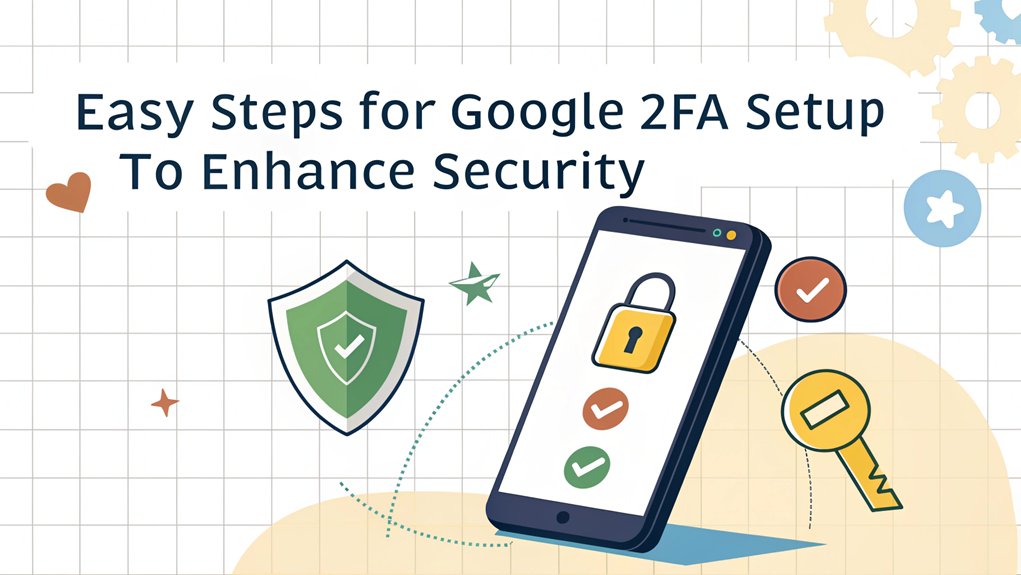In today's digital landscape, the security of our online accounts is more crucial than ever, especially with the alarming rise of leaked passwords. Recently, numerous data breaches have surfaced, exposing millions of user credentials across various platforms. These leaks often occur due to inadequate security measures employed by companies, leading to sensitive information falling into the hands of cybercriminals. The significance of these leaks extends beyond just individual accounts; they highlight the vulnerabilities within our digital ecosystems and serve as a stark reminder for users to adopt stronger security practices, such as enabling two-factor authentication (2FA). By being aware of these breaches and understanding their implications, users can take proactive steps to safeguard their online presence against potential threats.
Key Highlights
- Navigate to Google Account's Security settings and locate the "2-Step Verification" option under the login options.
- Input your phone number and choose whether to receive verification codes via text message or phone call.
- Set up the Google Authenticator app by scanning the QR code displayed in your account settings.
- Store backup codes securely for emergency access in case you lose your authentication device.
- Add trusted devices to your account and regularly review the list for enhanced security.
Why Google 2FA Is Your Digital Shield
Just like a superhero needs their special powers, your online accounts need Google 2FA to stay safe! Think of it as your digital shield – like having a secret handshake that only you know!
You know how you need both a key and a special code to open your piggy bank? That's how Google 2FA works! First, you'll type in your password (that's your key), and then you'll get a special code on your phone (that's like your secret superhero signal). Cool, right? This extra layer of security is part of multi-factor authentication, which significantly reduces the chances of unauthorized access.
Having multiple verification methods means you can choose whether to get codes through text messages or special apps. Want to know the best part? It's super easy to use!
Even if a sneaky cyber-villain gets your password, they can't break into your account without your special code. It's like having an invisible force field around your favorite online games and accounts!
Accessing Google's 2-Step Verification Settings
Let's get your Google shield ready! You know how a castle has a special door to keep the knights safe? Well, your Google account needs a special door too! I'll show you how to set it up.
First, go to your Google Account – it's like your own digital treehouse. Click on "Security" (think of it as your secret password chest).
Now, look for something called "2-Step Verification" – it's like having a double-lock on your bedroom door! Click "Get Started" and follow the fun instructions.
You can choose different ways to gain access to your account: text messages (like getting a secret note), Google prompts (like asking "May I come in?"), or even a special security key (like your very own magic wand)! Once set up, you'll need to enter a six-digit verification code when logging in.
Adding Your Phone Number for Authentication
Every superhero needs a trusty sidekick, and your phone number will be yours! Just like a secret password to your treehouse, your phone number helps keep your Google account super safe.
Let me show you how to add it!
First, visit Google's special security page and click "Get Started." You'll need to type in your email and password – it's like opening a treasure chest!
Next, Google will ask for your phone number. Cool, right? You can choose if you want to get secret codes by text message or phone call. This method adds an extra layer of security against unauthorized access to your account.
When Google sends you a six-digit code (like a secret agent number!), type it in.
Then decide if you want your computer to remember you, just like your best friend remembers your favorite ice cream flavor!
You'll find the 2-step verification option in the Security settings of your Google account.
Setting Up Google Authenticator App
Time to become a super-secret tech agent with the Google Authenticator app! Let me show you how to set up this amazing security tool that's like having a special decoder ring for your online accounts.
- Download the free app from your phone's app store – it's as easy as getting your favorite game!
- Tap the '+' button, just like adding a new friend.
- Point your phone's camera at the special QR code (it looks like a funny square barcode).
- Watch magic happen as a 6-digit code appears on your screen.
- The code changes every 30 seconds, like a countdown timer in hide-and-seek. This dynamic code generation is a key feature of multi-factor authentication (MFA).
Once you've installed the app, go to your account's security settings and look for "two-factor authentication" or "2FA."
When you see the QR code, scan it with your app, and you're all set! Now you've got an extra layer of protection, just like wearing both a helmet and knee pads when skating. The best part is you'll have no internet needed to generate your security codes.
Managing Your Trusted Devices and Recovery Options
While using secret codes to protect your account is super cool, you'll also need to be the boss of your trusted devices – those special gadgets you use every day!
Just like having a secret clubhouse password, your trusted devices (like your tablet or computer) become special members of your security team.
But here's the thing – we need to keep an eye on them! You can check your trusted devices in your Google Account settings, just like checking your toy box to make sure everything's in order. Unfortunately, the option to revoke all devices simultaneously is no longer available.
Want to make things extra safe? Try storing backup codes – they're like spare keys to your treehouse! Keep them super secret, maybe in a special folder where only you can find them.
Remember to review your devices regularly, just like cleaning up your room!
Frequently Asked Questions
What Happens if I Lose My Phone With Google Authenticator Installed?
If you lose your phone with Google Authenticator, don't panic! I'll help you fix this.
First, wipe your phone remotely using Google Find My Device.
Then, use your saved backup codes to get back into your accounts.
If you didn't save those codes, you can try using your backup phone number or email.
For next time, be sure to keep those backup codes somewhere safe!
Can I Use Google 2FA When Traveling Internationally Without Cell Service?
Yes, I can help you use Google 2FA while traveling!
The easiest way is to use Google Authenticator – it works without cell service and generates codes offline. Just open the app and grab your code!
For backup, I'd save some special backup codes before your trip. Think of them like spare keys!
You can also use security keys – they're like tiny USB sticks that access your account anywhere.
How Often Should I Update My Backup Codes for Google 2FA?
I recommend updating your backup codes every 3-6 months, just like changing your toothbrush!
However, you'll definitely want to create new ones right away if you think someone else might've seen them.
Think of backup codes like your secret treasure map – you wouldn't want anyone else finding it!
I also suggest getting fresh codes before any big trips or after using some of your existing ones.
Will Google 2FA Slow Down My Login Process Significantly?
Based on the data I've seen, Google 2FA adds just about a minute to your login – that's like tying your shoelaces!
While regular passwords take seconds, 2FA averages 58 seconds. Think of it as a quick security check, like when your teacher takes attendance.
Sure, it's a tiny bit slower, but it's worth it to keep your stuff safe. Most people get used to it super fast!
Can Multiple People Use the Same Google Authenticator for Shared Accounts?
Yes, I'll help you understand sharing Google Authenticator!
Multiple people can use the same Authenticator app for shared accounts, like your family's Netflix or Disney+ account.
Think of it like sharing a house key – everyone who needs it can have a copy.
But remember, it's super important to only share with people you trust, just like you'd only give your lunch code to your best friends!
The Bottom Line
Congratulations on setting up Google's two-factor authentication (2FA)! You've taken a crucial step in safeguarding your digital assets. But don't stop there! Password security is equally important in protecting your online presence. With the increasing number of accounts we manage, relying on strong passwords alone can be overwhelming. That's where effective password management comes into play.
By using a password manager, you can generate, store, and manage complex passwords effortlessly. Additionally, consider exploring the advantages of passkey management for a more secure and convenient experience.
To enhance your security even further, check out LogMeOnce, which offers robust solutions for password and passkey management. Sign up for a free account today and take control of your online security! Visit LogMeOnce to start your journey toward a safer digital life. Remember, the best defense against cyber threats is a multi-layered approach!

Mark, armed with a Bachelor’s degree in Computer Science, is a dynamic force in our digital marketing team. His profound understanding of technology, combined with his expertise in various facets of digital marketing, writing skills makes him a unique and valuable asset in the ever-evolving digital landscape.





 Password Manager
Password Manager
 Identity Theft Protection
Identity Theft Protection

 Team / Business
Team / Business
 Enterprise
Enterprise
 MSP
MSP