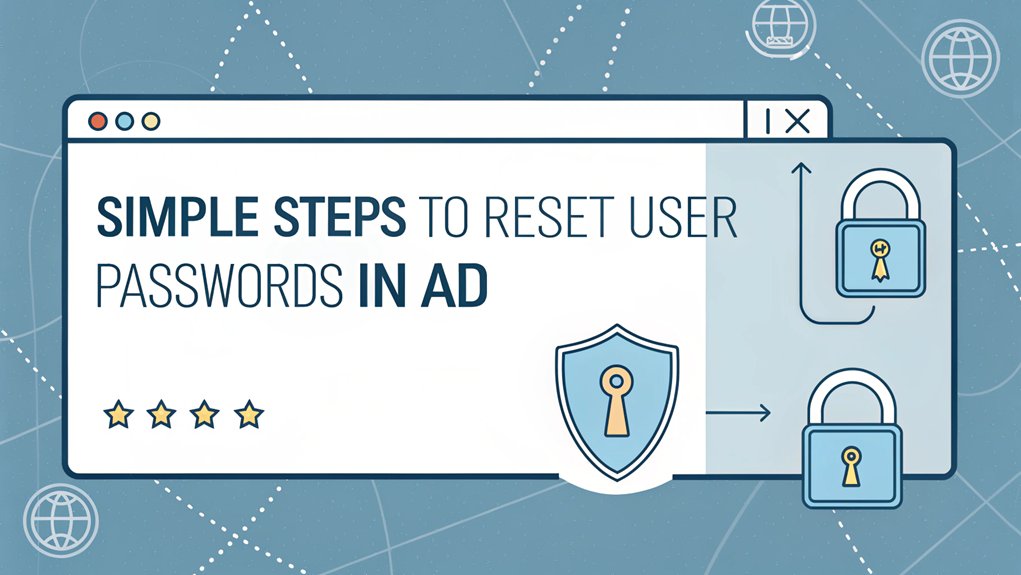In the ever-evolving landscape of cybersecurity, leaked passwords pose a significant threat to individuals and organizations alike. Recently, various high-profile data breaches have resulted in the exposure of millions of passwords, often appearing on the dark web or through public leak databases. These incidents highlight not only the vulnerabilities in our digital infrastructure but also the importance of strong, unique passwords. For users, the ramifications are clear: a compromised password can lead to unauthorized access to sensitive accounts, financial loss, and a host of other security risks. Understanding the implications of leaked passwords is crucial for everyone navigating the online world today.
Key Highlights
- Open Active Directory Users and Computers through Administrative Tools, Server Manager, Run Command (dsa.msc), or Control Panel.
- Navigate to the user account using the Find button or by browsing through Organizational Units (OUs).
- Right-click the user account and select "Reset Password" from the context menu.
- Enter the new password twice and optionally check "User must change password at next logon."
- Verify the password change by having the user attempt to log in with the new credentials.
Understanding Active Directory Password Reset Requirements
When it comes to resetting passwords in Active Directory, you need to know some super important rules – just like having special rules for a secret clubhouse!
Think of passwords like your favorite cookie recipe – they need just the right ingredients to work perfectly! You'll want to make sure passwords are long enough (at least 8 characters – that's like counting to 8 on your fingers), and they can't be too simple. Active Directory MFA adds another layer of security to help protect these passwords.
Have you ever played with letter blocks? That's kind of how passwords work – you mix up different types of characters!
I'll tell you a secret: just like you can't wear the same superhero costume every day, you can't use the same password over and over.
And guess what? Sometimes we need special tools to help reset passwords, like using a magic wand in a video game!
The default settings for passwords come from the Default Domain Policy GPO which helps keep everything organized and secure.
Accessing the Active Directory Users and Computers Console
There are four super fun ways to open the Active Directory Users and Computers console – it's like having different secret paths to your favorite treehouse! Let me show you these awesome shortcuts that'll get you there in no time.
| Method | What to Click | Magic Words |
|---|---|---|
| Admin Tools | Start Button | Find "Administrative Tools" |
| Server Manager | Start Button | Look for "Tools" menu |
| Run Command | Start Button | Type "dsa.msc" |
| Control Panel | Start Button | Find "System and Security" |
| Result | ADUC Opens! | Ready to explore! |
Think of it like choosing different paths to reach your favorite playground – you can take the long way through the park, the shortcut through the alley, or even the secret passage behind the bushes! Which way do you think you'll try first? Make sure you have Domain Admin privileges before attempting to access the console.
Locating and Selecting the User Account
Finding a user account in Active Directory is like going on a digital scavenger hunt!
Let me show you how to find those hidden user accounts using some super cool tools.
First, I'll click the "Find" button – it's like using a magnifying glass to spot treasure! You can type in the person's name (like when you're playing "I Spy"), and click "Find Now."
Sometimes I need to be a bit sneaky and only type part of the name if I'm not sure how to spell it.
If that doesn't work, I can look through special folders called OUs (think of them like different classroom cubbies).
Want to see more details? I'll turn on "Advanced Features" – it's like putting on special detective glasses to see extra clues about where the user is hiding!
You can use the Active Directory Domain Services to start your search and find exactly what you need.
Executing the Password Reset Process
Ready to reset a password? I'm going to show you how to help someone who's forgotten theirs – it's like giving them a new key to their digital house!
Before starting, make sure you have RSAT tools installed on your computer.
First, I'll click the "Reset Password" button after finding their account. It's just like pressing the restart button on your favorite video game!
Then, I type in their new password twice (just to make sure I didn't make any typos). Sometimes, I check the box that says "User must change password at next logon" – this means they'll need to create their own secret password when they log in.
Got PowerShell skills? You can type a special command that looks like this: Set-ADAccountPassword -Identity username -Reset. It's like using a magic spell to make a new password appear!
Verifying the Password Change and User Access
Once you've reset someone's password, checking that everything worked is like making sure your bike chain is fixed after a repair!
Let me show you some cool tricks to check everything's working perfectly.
First, I'll use PowerShell (it's like a magic computer wand!) to check when the password was last changed.
Regular monitoring of password changes helps maintain Active Directory security.
You can also peek at something called the Event Log – it's like a diary that keeps track of all password changes. Think of it as a detective's notebook!
Want to make extra sure? I ask the user to try logging in with their new password.
If they can get in and see their stuff, it's clear it worked! Just like when you try out your bike after fixing it – you want to make sure it rides smoothly!
Frequently Asked Questions
Can I Reset Multiple AD User Passwords Simultaneously?
Yes, I can help you reset lots of passwords at once!
There are two super easy ways I like to use. First, I can click-and-pick users in the Adaxes tool – it's like picking players for your team.
Or, I can use PowerShell (it's like a magic wand!) with a list of users.
I'd recommend PowerShell with a CSV file – just like making a grocery list, but for passwords!
How Do I Handle Password Resets for Users in Different Domains?
I'll help you reset passwords across different domains!
First, I use Active Directory Users and Computers (ADUC) with proper permissions. For multiple domains, I make sure I've got access to each one.
PowerShell's super helpful – I can use Set-ADAccountPassword cmdlet.
Don't forget about domain trusts and replication!
I always check password policies match up between domains to keep everything secure and working smoothly.
What Happens if a User's Account Is Locked During Reset?
When a user's account gets locked during a reset, I'll first check what caused the lockout – like when you're looking for lost keys!
I'll open their account using Active Directory and clear any old passwords hiding in their computer.
Think of it like resetting a game that got stuck.
Sometimes, we might need to wait a bit, just like taking a timeout during recess.
Are Password Reset Actions Logged for Security Audit Purposes?
Every time someone resets a password, Windows keeps track of it like a special diary.
It's called Event ID 4724 – think of it like leaving footprints in the sand!
I can see who made the change and whose password was reset.
It's just like when your teacher takes attendance in class.
This helps keep everything safe and secure in our computer world.
Want to know more about these digital footprints?
Can Users Initiate Password Resets Without Contacting IT Support?
Yes, you can reset your password without calling IT support!
I'll tell you how it works. You can use the self-service portal on your computer or phone app to change your password.
It's like having a special key that lets you in. You'll need to prove it's really you – maybe with your fingerprint or a security code.
It's quick, easy, and saves everyone time!
The Bottom Line
As you become proficient in resetting passwords in Active Directory, it's essential to consider the broader picture of password security and management. Passwords are often the first line of defense against unauthorized access, making it crucial to implement robust password management practices. By utilizing advanced tools, you can enhance your security protocols and streamline password handling for both you and your users.
Consider exploring innovative solutions like LogMeOnce, which offers a comprehensive password management system. With features designed to simplify your password management and bolster your security measures, it's a valuable resource for any IT admin. Take the first step towards securing your environment by signing up for a Free account at LogMeOnce. Start protecting your digital assets today and ensure that password management becomes a seamless part of your IT strategy!

Mark, armed with a Bachelor’s degree in Computer Science, is a dynamic force in our digital marketing team. His profound understanding of technology, combined with his expertise in various facets of digital marketing, writing skills makes him a unique and valuable asset in the ever-evolving digital landscape.





 Password Manager
Password Manager
 Identity Theft Protection
Identity Theft Protection

 Team / Business
Team / Business
 Enterprise
Enterprise
 MSP
MSP